System Settings
The System Settings page allows you to manage the global, product-wide settings that apply to all templates and pages uniformly.
Some settings are hidden behind an Advanced Settings checkbox. These settings are typically set up by CSI during implementations and upgrades, and are not usually modified by customers directly. These advanced settings are therefore not documented here. If you have a question about an advanced setting, please do not hesitate to reach out to us.
System
Administrative e-mail
Enter a single e-mail address where you would like to receive notifications regarding the status of the CSiDonate system. This e-mail address is typically the iMIS administrator at an organization.
Currently, these e-mails include a notification if a BluePay recurring gift fails to automatically write into iMIS, with a link to retry the gift insert.
Other notification emails may be added in future versions.
Default template
If no template information is provided, which template should load?
Usually this is set to an annual fund or a general giving page.
This is also the template that will load at the root of the website, so if a donor visits donate.example.org, this template will load.
MANAGER Username
Provide a username with full sysadmin rights in iMIS. This is usually MANAGER.
MANAGER Password
Provide the password for the account above.
If your MANAGER password is set to expire every X days, you will need to make sure to update it in CSiDonate as well.
Failure to do so will cause donations to stop working.
Single Sign-On
Login URL
The login page to redirect to during optional member login.
Login query string
The query string to append to the login URL. An absolute CSiDonate path is automatically appended to this.
Contacts and Members
New member type code
The member type to use for new contacts that are created via the donation form. The dropdown retrieves member types from the Member_Types table.
New tribute member type code
The member type to use for new tribute contacts that are created. If not specified, uses the new member type code above. The dropdown retrieves member types from the Member_Typestable.
Chapter selection lookup query
The query to use for retrieving the chapter names for the chapter dropdown. Must return two columns, the first is the value and the second is the display text (for example, SELECT DISTINCT ID, COMPANY FROM Name WHERE Company_Record = 1)
Show maiden name field
Whether or not to use the "Maiden Name" field on the donation form.
Maiden name lookup query
The query to use to retrieve the member's maiden name. Include the @id parameter for the iMIS ID of the user. Default query is: SELECT MAJOR_KEY FROM Name WHERE ID = @id
Show informal / nickname field
Whether or not to show the "nickname" field on the donation form.
Profile Update Link
Optional. If provided, and a user is signed in to CSiDonate, a button to "Update My Profile" is displayed. Specify the link destination here.
For example, you may enter https://my.example.org/profile/update or https://members.example.org/Members/EditMyProfile.aspx.
At this time, you must link to a profile update page that will take into account the user that is currently signed in.
It is not possible to append the iMIS ID to the URL for security reasons.
Financial
Default single financial account
Specify the default financial account profile for single, one-time donations, to be used when creating new templates. The value here is the default value of the dropdown on the template editor, and can still be changed per-template.
Default recurring financial account
Specify the default financial account profile for recurring donations, to be used when creating new templates. The value here is the default value of the dropdown on the template editor, and can still be changed per-template.
Minimum allowed donation amount
Enter a positive whole number (1 or higher) that should be the minimum allowed donation amount (inclusive). Donations below this amount will get a "minimum donation amount" error which is customizable in the Text and Content settings.
Max number of pledge years
A value from 1 to 5 specifying the number of years that donors should be able to pledge through.
Accept Visa / MasterCard / American Express / Discover
Check these boxes to match what your payment gateway has set up. For example, if you have discussed with your payment processor and you are not taking Discover, un-check this option.
This option WILL prevent donations fom being entered using cards that are not enabled, even if your payment processor accepts those cards.
These settings also affect the card logo display in the payment details section here:
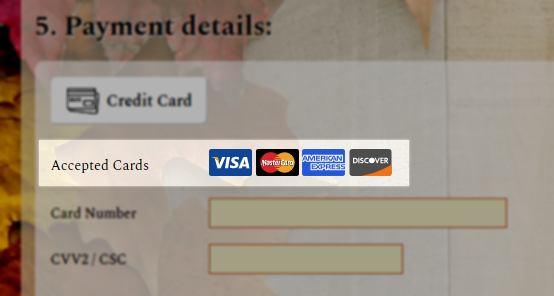
Tributes
Enable maiden name on tributes
Enables the maiden name field on the tribute notification contact form.
Tribute search lookup IQA path CROWDFUNDING
Specify the path to an IQA that should be used to search for tribute contacts.
Tribute search results limit CROWDFUNDING
Specify the maximum number of records that should be displayed in the tribute member search results.
Due to security concerns, the system maximum limit for this value is 100 records.
Enable multiple tribute contact matching CROWDFUNDING
If enabled, tributes entered via the multiple tribute interface will attempt to be matched by their last name and e-mail address.
Regardless of if matching was successful, all tribute information is stored in a table for later retrieval and review.
Tribute 1-5 Code
The merge code to add into the tribute section that the donor can choose (for example, "RECOG" or "HONOR").
Merge codes can be added via the MERGE_CODE general lookup table.
Tribute 1-5 Title
The display name for the code above that the user will select (for example, "In recognition of" or "In honor of")
Text to Give PLUS
Enable Text to Give
Enables the text to give service within CSiDonate.
Enable Message Logging in Technical Log
Enables full trace logging of the Text to Give platform in the Technical Log for debugging purposes.
Enabling this option can have an adverse impact on system performance and the Technical Log. Only enable this setting during troubleshooting, and always disable it when finished.
Give Base URL
Enter just the fully qualified domain that CSiDonate is hosted on, e.g. "give.example.org". Do not include https://.
This setting is automatically populated the first time the System Settings screen is navigated to after an upgrade to CSiDonate 2.10. It should not be necessary to set this value manually.
Twilio Account SID
Enter your Twilio Account SID. Refer to the Text to Give article for more information.
Twilio Auth Token
Enter your Twilio Auth Token. Refer to the Text to Give article for more information.
SMS Phone Number
Enter the fully-qualified E.164 telephone number that is registered to your Twilio account that you would like to use for Text to Give (e.g. +19895551234).
Enable Mobile Phone Matching
Enables lookup and matching of incoming texts to members. Refer to the Text to Give article for more information.
If this is enabled, the next two settings (Database Table and Column Names) must be set correctly.
Mobile Phone Database Table Name
Enter the name of an iMIS table where your members' mobile phone numbers are stored. Typical values are "Name", "Name_Demo", or "Demo_Individual", for example.
Mobile Phone Database Column Name
Enter the name of the column in the table you specified above where the mobile phone data is stored for each contact. Typical values are "TOLL_FREE" or "MOBILE_PHONE".
Security
Google reCAPTCHA public key
The public key for the reCAPTCHA account that should be used on the donation form. Obtained from Google.
Google reCAPTCHA private key
The private key for the reCAPTCHA account that should be used on the donation form. Obtained from Google.
reCAPTCHA is required on all donation forms for security measures. CSI will generate these keys for you and install them during a CSiDonate implementation (or upgrade, if necessary), however, if you need to generate them yourself, you will need to generate a reCaptcha V2 → Invisible key pair.
Send e-mail receipts
Enable or disable e-mail receipt sending globally.
From address
The e-mail address that is specified as the from address in the emails sent from CSiDonate.
Your SMTP settings / mail account must have permission to send from this e-mail address, or CSiDonate e-mail receipts will fail to send.
From display name
If your from address is not descriptive, you can specify a "Display Name" that some e-mail providers may show instead of the email address.
For example, if your from address is foundation@abc.org, you may elect to enter the display name ABC Foundation.
BCC address
Optional. If you would like to receive a copy of all CSiDonate e-mail receipts that are sent out, enter an e-mail address here.
The donor will not see this e-mail address when they receive their e-mail receipt.
Multiple addresses are supported - separate each with a comma (,).
Social
Donation form page title
The title to insert into the <title>...</title> tags on the donation form.
Favicon file name
Enter the name of an icon file to use as the favicon. This file MUST exist in the relative installation folder /CSiDonate/images/.
OpenGraph preview title
This field sets the title of the share preview block.
This preview appears when any CSiDonate link is shared via social media, text message, or other supported communication platforms.
Learn more about OpenGraph tags.
OpenGraph preview description
This field sets the description of the share preview block.
This preview appears when any CSiDonate link is shared via social media, text message, or other supported communication platforms.
Learn more about OpenGraph tags.
OpenGraph preview image URL
This field sets the image URL of the preview image on the share preview block. This value must be a fully-qualified, public URL (not relative).
This preview appears when any CSiDonate link is shared via social media, text message, or other supported communication platforms.
Learn more about OpenGraph tags.
Facebook app ID
Sets the Facebook App ID which is required if the "Like" button is being used on the receipt page.
Styling
Logo Link URL
Enter a fully-qualified URL to link to when someone clicks your organization's logo at the top of the donation form.
Show Internet Explorer Warning
If checked, the donation form will display a yellow warning at the top of the page indicating that the current browser is not supported. It provides recommendations to use Chrome or Firefox instead.
Here is a sample of the warning that is displayed to Internet Explorer users if the option is enabled:
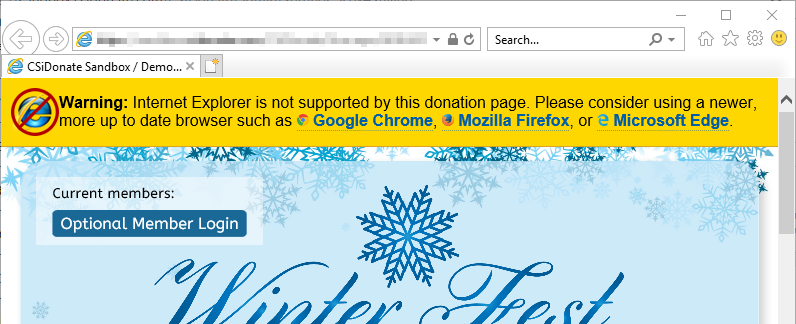
Additional CSS / Additional JavaScript
You may enter custom CSS and JavaScript into these fields. Any custom code entered here will be served on every donation form and on-screen receipt page.
So if you are making modifications to only one template, be sure to check what the current page is in your custom code.
External Gift Imports
This section is only if you are set up to use CSiDonate's external gift import API. These settings do not apply to standard CSiDonate donation forms.
If you are not using this feature, please disregard this Settings section.
API Key
The API key which allows access to the external gift import API.
The API key must be at least 10 characters. It is recommended to use a GUID for this value.
Match contacts by member type
If enabled, contact matching will be limited by the member type codes added to the whitelist in the gen table IDONATE_MBR_TYPES.
Perform advanced contact matching
In addition to the standard last name + email contact matching, CSiDonate will perform a series of additional match attempts when an external gift is imported.
Contact matching is performed in this order. If a match is found during any step, the process is halted and the gift will go onto the record found.
Last Name + Email (CSiDonate default)
Company Name (Name.COMPANY, or Name.FULL_NAME, a dash character (-), and Name.COMPANY), and Company_Record = 1
Company Address (Name_Address.ADDRESS_1) and Company_Record = 1
If a company name was provided in the gift, matching is halted after this point - all matches below only pertain to individuals.
Email Only (Name.EMAIL or Name_Address.EMAIL)
Full Name + Full Address (Name.FIRST_NAME, Name.LAST_NAME, Name_Address.ADDRESS_1 (First 10 chars), Name_Address.ZIP (First 5 chars))
Full Name + Phone (Name.FIRST_NAME, Name.LAST_NAME, and one of Name.WORK_PHONE, Name.HOME_PHONE, Name.TOLL_FREE, Name_Address.TOLL_FREE, Name_Address.PHONE, or Name_Address.FAX – special characters like
( ) -are removed.)
BluePay
Processing mode
Set to "Test" for test / sandbox / dev environments, and to only accept test transactions.
Set to "Live" for production / live environments, and to process live payments.
Store payment tokens
If checked, CSiDonate will create a BluePay Payment Token every time a recurring donation is made. Tokens are stored in the csi_iDonate_Tokens table, and can be used by other applications that also make use of the BluePay Payments API.
Tokens are secure, PCI compliant alphanumeric codes that can be used as a substitute for payment information, to re-use a customer's credit card information without actually storing the card information.
Tokens are not considered private or sensitive information because they are useless without the BluePay account number and API secret key.
