Giving Dashboard
This is a CSiDonate CROWDFUNDING edition feature.
Overview
This page outlines the new Giving Dashboard page, a new crowdfunding tool available in CSiDonate 2.10.
The CSiDonate Giving Dashboard is a highly customizable, single page online giving dashboard that allows an organization to display overarching fundraising and campaign information publicly to its donors.
Uses
Use the Giving Dashboard for:
Conventions
Fundraising Campaigns, such as Founder's Day or Giving Tuesday
A Year-Round Public Fundraising Dashboard
At this time, the Giving Dashboard is a single system-wide page. It is not currently possible to have multiple Giving Dashboard pages for different events or campaigns, although this functionality is currently being research for possible inclusion in future versions of CSiDonate.
Widgets
The Giving Dashboard has the following widgets available for use.
Top Donors
The Top Donors widget will display the top N donors based on some criteria.
The query for this widget is customizable in the Giving Dashboard Settings page.
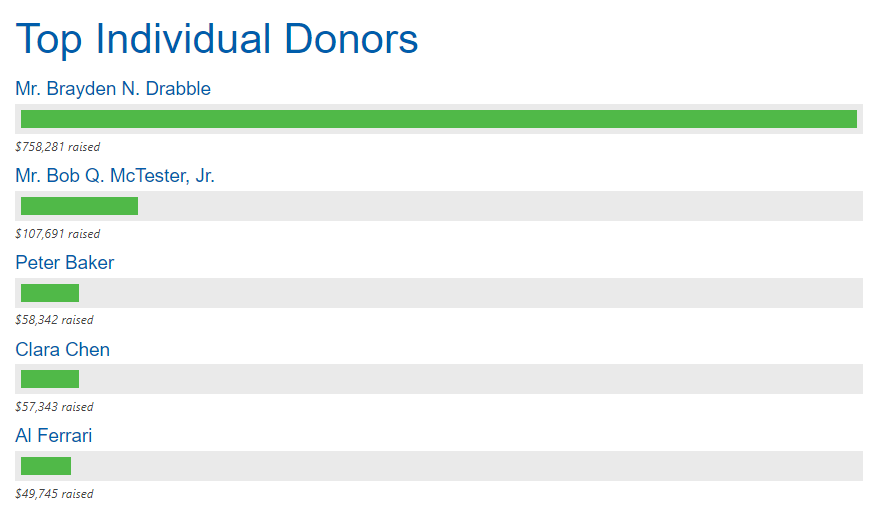
Top Chapters
The Top Chapters widget will display the top N chapters or companies based on some criteria.
The query for this widget is customizable in the Giving Dashboard Settings page.
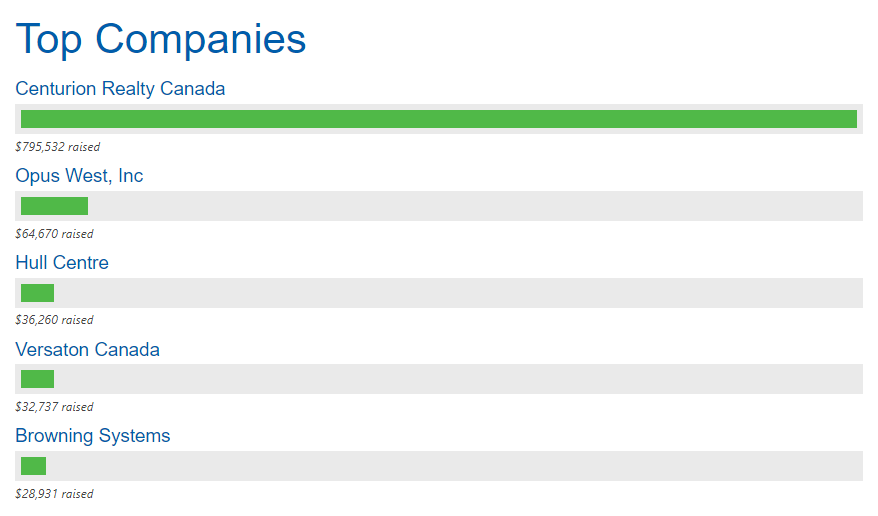
Top States
The Top States widget will display the top N states/provinces/geographic regions based on some criteria.
The query for this widget is customizable in the Giving Dashboard Settings page.
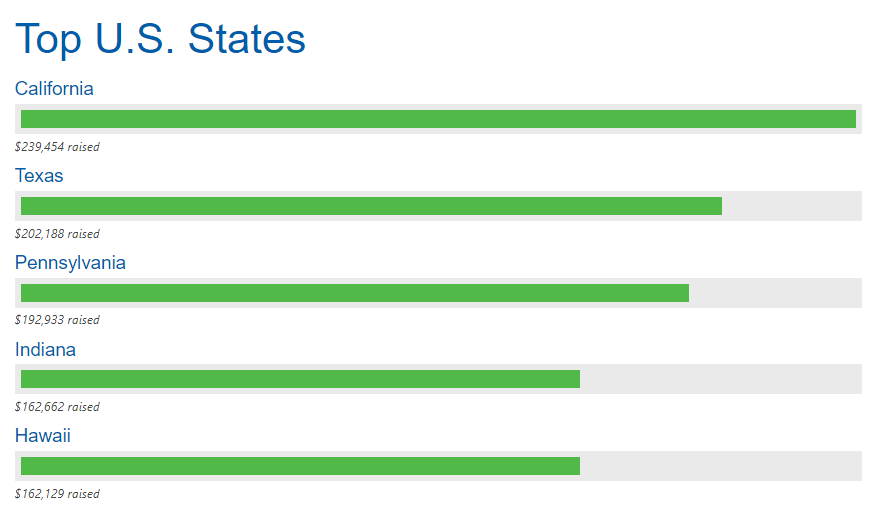
Featured Templates
The Featured Templates widget will display a list of featured active templates (template names and descriptions) in a list. The order of featured templates is determined by the Active From date and time.
Featured templates can be toggled on the Template Manager page by clicking the star icon, or by editing a template and checking/unchecking the Is a Featured Template setting.
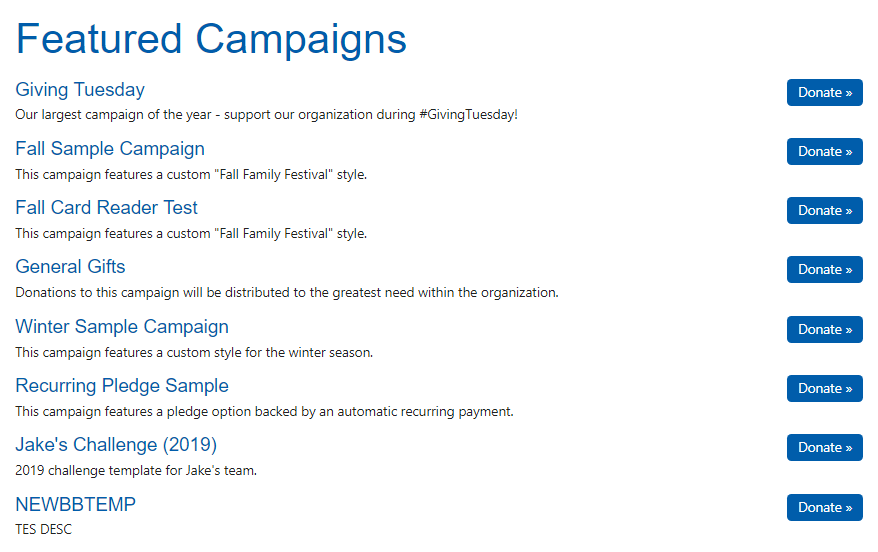
NetID Tip: If you are using the NetID feature to identify a donor from an email campaign, you can pass the NetID onto the Giving Dashboard – then, any donation forms that the donor navigates to will have the NetID carried forward onto those pages as well.
Example URL:
https://donate.example.org/CSiDonate/Dashboard.aspx?NetID=NET_CONTACT_GUID_HERE
Active Challenges
The Active Challenges widget will display a list of currently active challenge templates and the challenge progress (either dollars raised or donor count). Challenges are ordered by ascending from date on the giving page template. Challenge giving templates with a past thru date will not display in the widget.
Optionally, on the Giving Dashboard Settings page, you can filter this list to only featured templates, if you do not want to show all challenge templates.
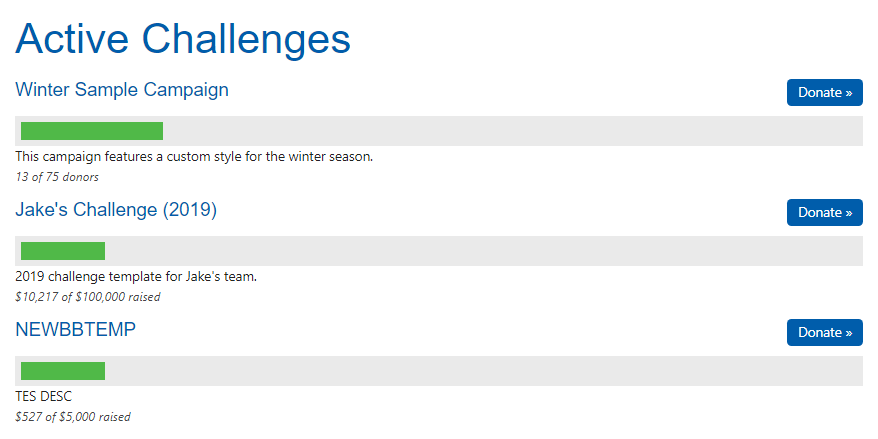
Countdown
The Countdown widget will display a live countdown clock. The target date and time is specified in UTC time. This is to ensure that every user reaches "zero" around the world at the same time, regardless of time zone.
After reaching zero, the countdown clock will start counting up. It is recommended to have a plan in place to disable the countdown clock after it reaches zero (e.g. hide the widget by un-checking it in the Layout tab).

Donor Wall
The Donor Wall widget will display some number of recent donors in a two-column layout.
This widget will display:
The donation amount
The donor's name
If List As was enabled, and the donor entered a List As name, that name is displayed instead.
If Anonymous was enabled, and the donor checked the Anonymous option, the word "Anonymous" is displayed instead.
Otherwise, the name template defined in the Giving Dashboard Settings (under Donor Name Format) is used.
The time ago that the donation was made (e.g. 2h 35m)
The donor wall will not display any donors if the Enable Donor Wall Option setting is not enabled for one or more templates. Refer to the Template Manager page for more information.
Donors can opt out of the donor wall by un-checking the "I would like to be listed publicly on the Donor Wall." option on the donation form.
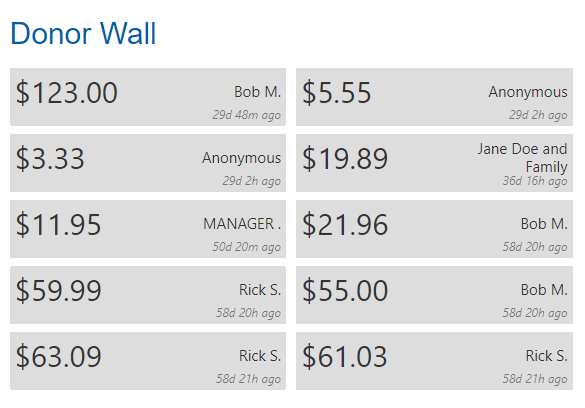
Amount Statistic
The Amount Statistic widget will display a single dollar amount statistic, driven via a SQL query.
The query for this widget is customizable in the Giving Dashboard Settings page.

Count Statistic
The Count Statistic widget will display a single numerical count statistic, driven via a SQL query.
The query for this widget is customizable in the Giving Dashboard Settings page.

Content Blocks A–D
The Content Block widgets will display any arbitrary HTML content in the widget. Four content blocks are available for use: A, B, C, and D.
The content for this widget is customizable on the Text and Content page.
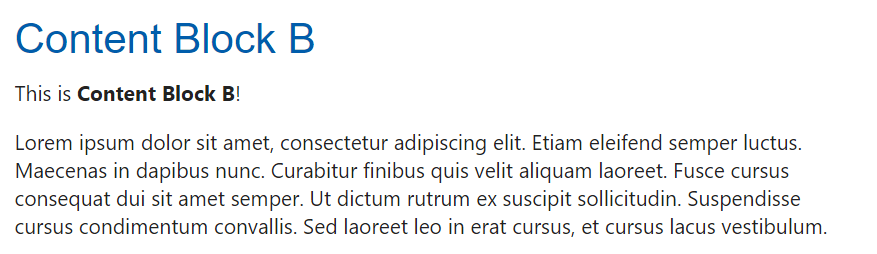
Configuration
For configuration instructions, please refer to the Giving Dashboard Settings page.
