Giving Dashboard Settings
This is a CSiDonate CROWDFUNDING edition feature.
Overview
The Giving Dashboard is a core component of the Crowdfunding module which exposes a customizable, public giving dashboard page for your donors.
General
Dashboard Logo
Select the logo that should appear at the top of the giving dashboard.
Image choices are retrieved from the /CSiDonate/images/ relative installation folder.
Dashboard CSS
Enter any additional CSS declarations that should be loaded onto the Giving Dashboard page.
Dashboard JavaScript
Enter any additional JavaScript code that should be loaded onto the Giving Dashboard page.
Dashboard Additional <head> Content:
Enter any additional HTML that should be inserted into the <head> section on the Giving Dashboard page.
Layout
Widget Settings: Challenge Widget
Limit Challenges to Favorite Templates
By default, the Challenges widget displays all active challenge templates. If this option is enabled, the list is restricted to only active challenge templates that are also featured templates.
Widget Settings: Countdown Widget
Countdown Target Date/Time
Enter a target date and time that the Countdown widget should count down towards.
If this date falls into the past, the countdown widget will start counting up past that date.
Widget Settings: Donor Wall
Number of Donors to Display
Enter the number of recent donors to display on the donor wall.
Donor Name Format
Specify a name format that the donor wall should use to list the donor's name. Mix and match standard text with replacement tokens.
Available replacement tokens are:
{FN}– Donor's full first name.{FI}– Donor's first initial.{LN}– Donor's full last name.{LI}– Donor's last initial.{CHP}– Donor's chapter name (via theName.COMPANYfield).
Example
Entering {FN} {LI}. as the donor name format will render donor John Smith's donor wall tile as John S.
Dashboard Layout
Use Two Column Layout
If checked, the Donor Wall is rendered in a two column layout. If not checked, the donor wall is rendered in a single, one-column layout.
Layout Editor
Use the layout table to enable and disable, and to change the layout and order of, each widget on the Giving Dashboard.
Use the Reorder Grip to drag and drop each widget row, to re-order the widgets. If two column mode is enabled, the order is relative to the other widgets in the Show in... zone.
Check the Enabled box to toggle that widget on or off.
If two column mode is enabled, change the Show in dropdown to configure where the widget should render.
Don't forget to press the Save Dashboard button if you have made changes to the dashboard layout or other settings!
The Giving Dashboard has four zones for widgets: Top Row, Left Column, Right Column, and Bottom Row.
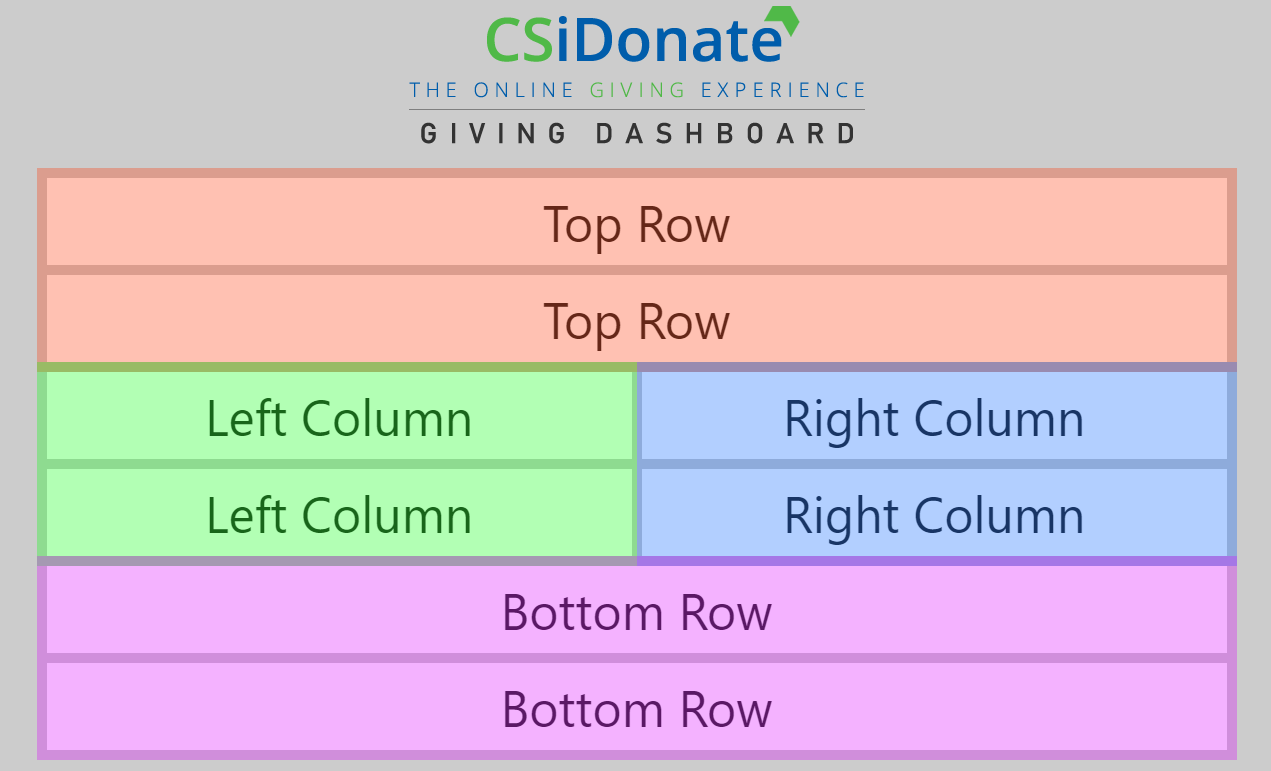
Any zone can have any number of widgets in it, or may not have any widgets at all.
Widgets are ordered by their display order in the layout table, and grouped by zone. For example, in the following scenario:
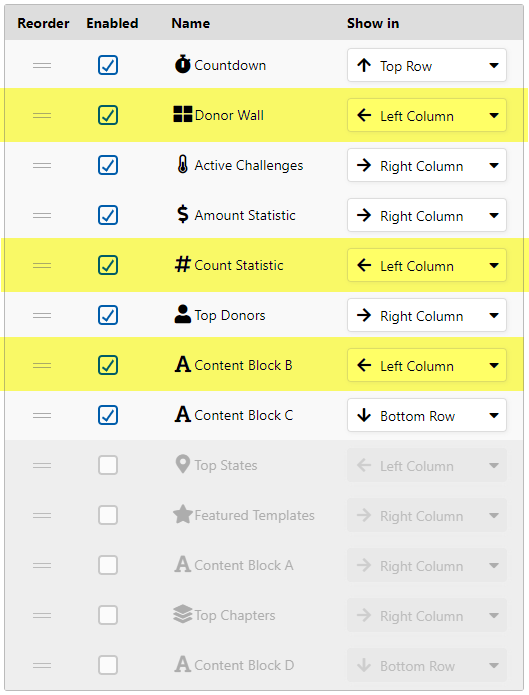
Even though the Donor Wall, Count Statistic, and Content Block B are not next to each other in the layout list, because they are all in the Left Column zone, they will display on the page in the same order they are listed in the table:
Donor Wall
Count Statistic
Content Block B
Queries
Dashboard Cache Time (mins)
Specify the number of minutes that the data on the dashboard should be cached.
Setting this value too low can negatively impact iMIS performance, depending on the queries that are run for retrieving giving statistics.
Query Information for Top Donors, States, and Chapters
When writing SQL queries for Top Donors, Top States, and Top Chapters, the query must return specific column names so that the dashboard can render the results correctly.
Column Name | Data Type | Required | Description |
|---|---|---|---|
|
|
| The title for this record. Typically the name of the chapter, state, or other group for which the data is being computed. |
|
| The description for this record. Renders underneath the title. | |
|
| The goal or target amount for this record. If omitted, progress bars will automatically compute this amount based on available data (e.g. the record with the highest RaisedAmount will be set as the maximum amount and display at 100%). | |
|
| The total amount raised for this record or group so far. | |
|
| The full or CSiDonate-relative link to the campaign page. If set, a button will be shown that links to the specified page. The label for this button is controlled by the Text and Content > Giving Dashboard > Donate Button Label setting. |
Query Information for Amount and Count Statistics
The Amount Statistic query expects a single column, single row result of type NUMBER. The column name does not matter. The amount is formatted as a whole dollar amount (e.g. $x,xxx,xxx).
The Count Statistic query expects a single column, single row result of type INT. The column name does not matter. The count is formatted as a comma-delimited number (e.g. x,xxx,xxx).
