Entering a Missed Recurring Gift
Overview
This tutorial page will explain how to use the CSiDonate admin area to enter a missed recurring gift.
STOP - Read This First
Before entering a missed recurring gift, review the following checklist:
 You received a notification from CSiDonate that one or more rebilling transactions were missed (and the "Retry" link did not work, or the e-mail is older than 7 days)
You received a notification from CSiDonate that one or more rebilling transactions were missed (and the "Retry" link did not work, or the e-mail is older than 7 days)Or, a CSI staff member directed you to use this page specifically
Or, you performed reconciliation and determined that the gift is missing from iMIS
 You have reviewed the donor's giving history in iMIS/RiSE to ensure that the transaction is completely missing
You have reviewed the donor's giving history in iMIS/RiSE to ensure that the transaction is completely missing You have reviewed the CSiDonate Transaction History to ensure that the gift was not written to another record by mistake
You have reviewed the CSiDonate Transaction History to ensure that the gift was not written to another record by mistake You have reviewed the Demo_Recurring_Gift record for this donor and ensured that the Amount, Distribution, Rebill ID, Financial Account ID, and other critical fields are correct for this donor
You have reviewed the Demo_Recurring_Gift record for this donor and ensured that the Amount, Distribution, Rebill ID, Financial Account ID, and other critical fields are correct for this donor You have run the Database Integrity Report and confirmed that there are no issues with this recurring plan that may be affecting the import of this gift
You have run the Database Integrity Report and confirmed that there are no issues with this recurring plan that may be affecting the import of this gift If this is a recurring pledge, you understand that, instead of writing a gift, the next open pledge payment (invoice) that CSiDonate finds will be paid off
If this is a recurring pledge, you understand that, instead of writing a gift, the next open pledge payment (invoice) that CSiDonate finds will be paid off
Entering a Missed Recurring Payment
Navigate to the System Overview page in the CSiDonate Admin area.
Press the Enter Missed Recurring Gift button.
You will need the following information.
Rebill ID / Recurring ID
This can be found by going to the Transaction History page and finding a previously successful rebilling for this donor. Under Payment Info, retrieve the Recurring ID field.
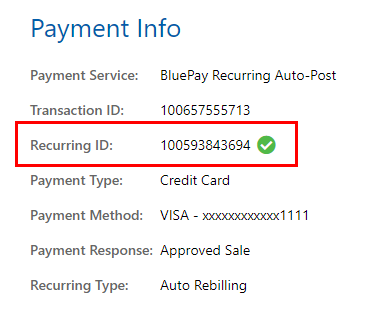
Donor First / Last Name
This is the first / last name of the donor, as it appears in BluePay. This can also be retrieved from a prior rebilling.
This field is only informational, it is not validated or checked. If you are unsure about a middle initial, maiden name, or hyphenated surname, enter whatever is in iMIS.
Transaction Date
This is the date of the missed payment.
This is the date that CSiDonate will use when writing the transaction into iMIS.
This is also the date that will be used for the batch. If an open batch is not found for this date, a new one will be created.
Recurring Financial Account
Select the appropriate financial account from the dropdown. For example, if you have a fraternal and foundation account that are separate, select the account that relates to this missing recurring payment.
Selecting the wrong financial account will result in an error. If you aren't sure, consult with the Financial Accounts tab and check the Account ID matches the rebilling plan's Account ID.
Submitting the Gift
After confirming the information is correct, press Add Gift.
A popup window will appear. This process may take up to 20 seconds. Please be patient.
After processing, you should see a ![]() success message. If this message appears, you may close this window. The gift should now be in iMIS!
success message. If this message appears, you may close this window. The gift should now be in iMIS!
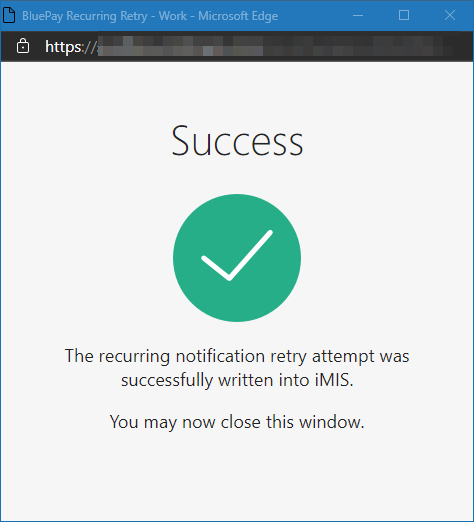
Errors
If you get an error after submitting, this indicates a possible data issue with the recurring gift.
Please contact CSI Support so that we can assist with determining the issue.
