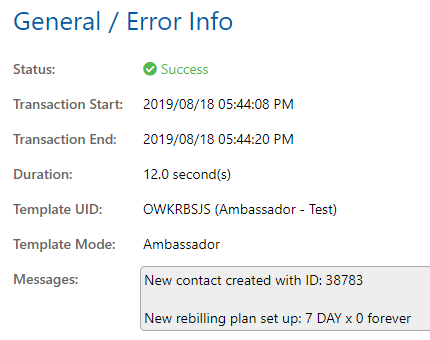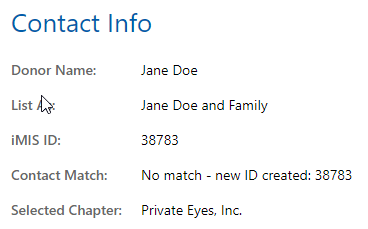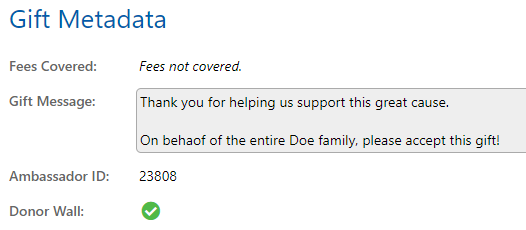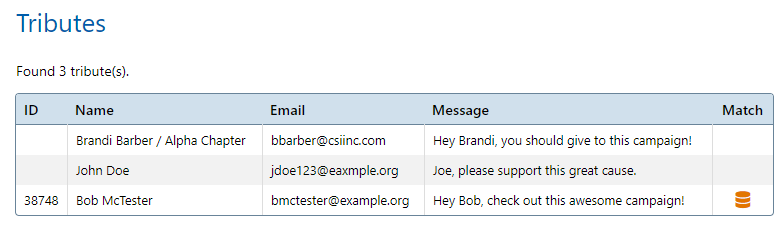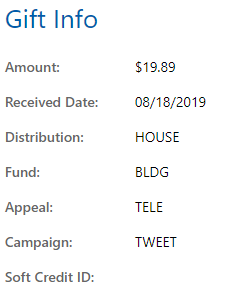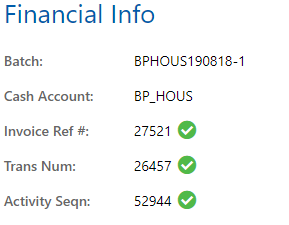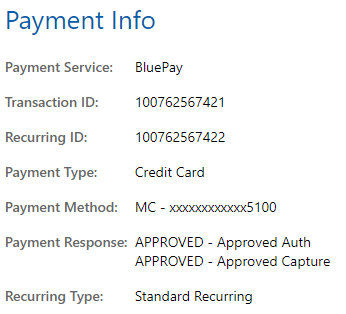Transaction History
Overview
The Transaction History page is new in CSiDonate 2.10. This page allows CSiDonate staff users to view and search through all gift transactions that occurred through CSiDonate.
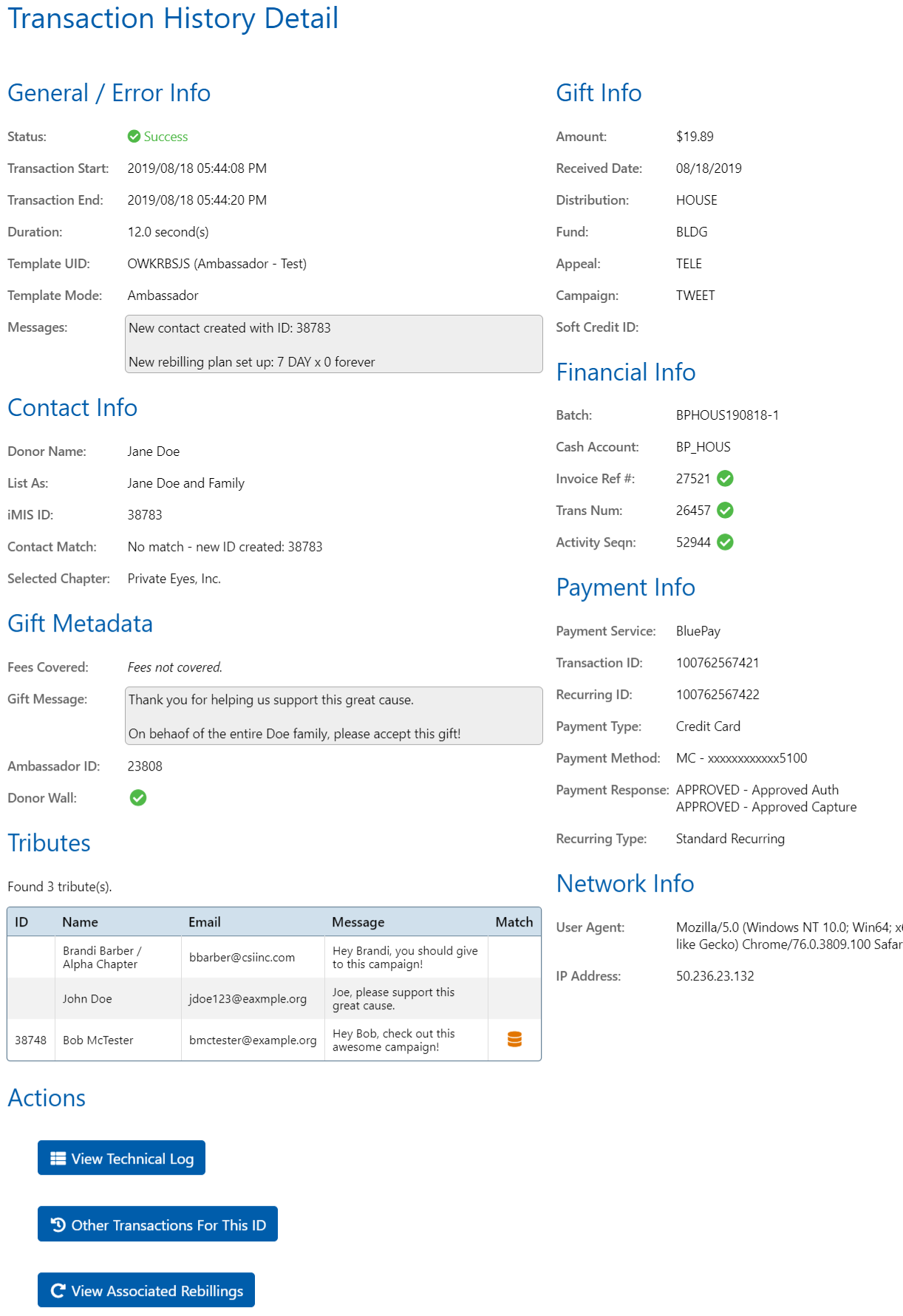
Uses
You can use the Transaction History view, or the export file, to:
Investigate failed gifts
Monitor external gift imports via connected third party applications
Monitor automatic recurring donation gifts
Reconcile CSiDonate gifts with your payment processor during each reconciliation period
Included Transactions
This page includes all successful and failed transactions from the following sources:
 Standard Donations
Standard Donations Rapid Entry Donations
Rapid Entry Donations Automatic Recurring Gifts (e.g. via BluePay)
Automatic Recurring Gifts (e.g. via BluePay) External API Gifts (e.g. via a previously connected third party service such as Classy or Billhighway)
External API Gifts (e.g. via a previously connected third party service such as Classy or Billhighway)
The Transaction History feature does NOT log transactions from the following sources:
 Gifts entered directly into iMIS (Desktop or Staff Site)
Gifts entered directly into iMIS (Desktop or Staff Site) Gifts made by individual donors on a RiSE-enabled website using the Donation Creator or Recurring Donation Creator iPart(s)
Gifts made by individual donors on a RiSE-enabled website using the Donation Creator or Recurring Donation Creator iPart(s) Gifts made on other platforms, and entered or imported into iMIS, that are not utilizing the CSiDonate External Gift API
Gifts made on other platforms, and entered or imported into iMIS, that are not utilizing the CSiDonate External Gift API Gifts imported via Activity Importer Plus with Gift Importer
Gifts imported via Activity Importer Plus with Gift Importer
Exporting Transactions
Press the CSV export button in the upper-right corner of the results table to export the current search results as a CSV file.

The CSV file contains ALL data columns, not just the columns displayed in the search results!
Searching
For performance reasons, the maximum number of records that can be displayed in the search results is 2,000. Contact CSI if you require assistance with viewing or exporting more than 2,000 records at a time.
The following search fields are available:
Days ago or Date/Time range – Enter either a number of days ago, or a start/end date (and, optionally, time) range in which to filter the search results.
iMIS ID – Enter the donor's iMIS ID to find donations for just that person.
Batch Num – Enter the full iMIS batch number to only show transactions from that batch. (Note: Only shows CSiDonate transactions, not all iMIS transactions, for this batch.)
Donor Name – Enter a full or partial donor name to search on. Can be any full or partial name in [FirstName LastName] format. (Note: May be the "Name on Card", not necessarily the same as the contact name, for some transactions.)
Recurring ID / Rebilling ID – Enter the recurring ID number to find all transactions within that recurring plan.
Donation Status – Choose "Success" for only successful transactions, and "Failure" for only failed transactions.
Correlation ID – If you received a retry email (refer to Recurring Donations for information on the retry email), at the bottom is a Correlation ID. Enter the alphanumeric correlation ID into this field to find the failed transaction that caused that retry email.
Recurring Type – Choose a recurring type:
N/A – Single, one-time gifts
Pledge – Standard accrual-based pledges
Standard Recurring – New recurring plans
Recurring Pledge – Accrual-based pledges with automatic rebillings
Auto Rebilling – Any automatic recurring transactions from the payment processor.
Originating Template – Select a template name from the drop-down to show donations for just that template. Deleted templates are displayed at the bottom of the dropdown, and are prefixed with "(DELETED)".
Payment Type – Select either Credit Card or ACH payment types.
Donation Source – Select the source of the transaction:
CSiDonate – The transaction originated from someone using a CSiDonate donation form
BluePay – The transaction originated from BluePay
External API – The transaction originated from a connected third-party service that is importing gifts using the CSiDonate External Gift API.
Transaction Data
The following data is available in each transaction log record.
General / Error Info
Contains information like the gift processing duration/time, which template the gift was made against, miscellaneous log messages, and in the case of failures, the error message and (most of the time) a human-friendly error description.
Contact Info
Contains contact information like the donor's name, their preferred "List As" text, iMIS ID, whether or not the contact was signed in explicitly or via a NetID, or was matched via a database lookup, or if a new contact was created. Also contains the selected chapter from the chapter dropdown for new contacts only (useful for contact lookup and merging).
Gift Metadata
Contains the gift metadata, such as the transaction fees covered (if any), the gift message that was entered, the Ambassador or Challenge associated with this donation, and if the donor chose to be listed on the donor wall or not.
Tributes
Contains information about the tribute(s) for this donation.
For Multiple Tributes CROWDFUNDING, the following icons in the Match column indicate the type of tribute named:
<No Icon> – The tribute is an anonymous tribute that did not match, and therefore does not have an iMIS ID.
– The tribute contact was explicitly looked up via the Tribute Member Search feature. The iMIS ID is listed in the ID column.
– The contact was matched by last name and e-mail address to a contact in iMIS. The iMIS ID is listed in the ID column.
Gift Info
Contains basic information about the gift itself, such as the amount, date, distribution, fund, appeal, campaign, and soft credit ID (if applicable).
Financial Info
Contains financial information about the gift, such as the batch number, cash account, invoice reference #, trans #, and activity seqn #.
If there is a mix of ![]() and
and ![]() icons next to the Invoice, Trans, and Activity fields, and the gift failed, this record is corrupt. Please contact CSI so that we can assist with fixing the partial data on this gift.
icons next to the Invoice, Trans, and Activity fields, and the gift failed, this record is corrupt. Please contact CSI so that we can assist with fixing the partial data on this gift.
Payment Info
Contains information about the payment for the gift, such as payment processor/service, external transaction ID (and optionally, recurring/rebilling ID), payment type (CC/ACH), payment method (masked for security), the raw payment response received from the payment processor, and the recurring type if a recurring plan was set up.
Payment Response Types
The payment response codes are sent directly from the payment processor, and reflect the raw status of the transaction.
For example, a status of FS DECLINE indicates that the transaction was declined due to the current fraud settings.
Network Info
Contains the user-agent string (a way to sometimes identify what browser and operating system a user was using) and remote IP address of the donor.
Actions
You can click the Actions buttons at the bottom of the left column to view additional data related to this transaction:
View Technical Log – Brings up the technical log and filters it to only log entries for this transaction. (NOTE: Not all log entries contain the correlating transaction ID, so not all log entries may show if you use this method!)
Other Transactions For This ID – Show other donations made by this donor.
(If this is a recurring donation) View Associated Rebillings – Show other donations made within this recurring giving plan.