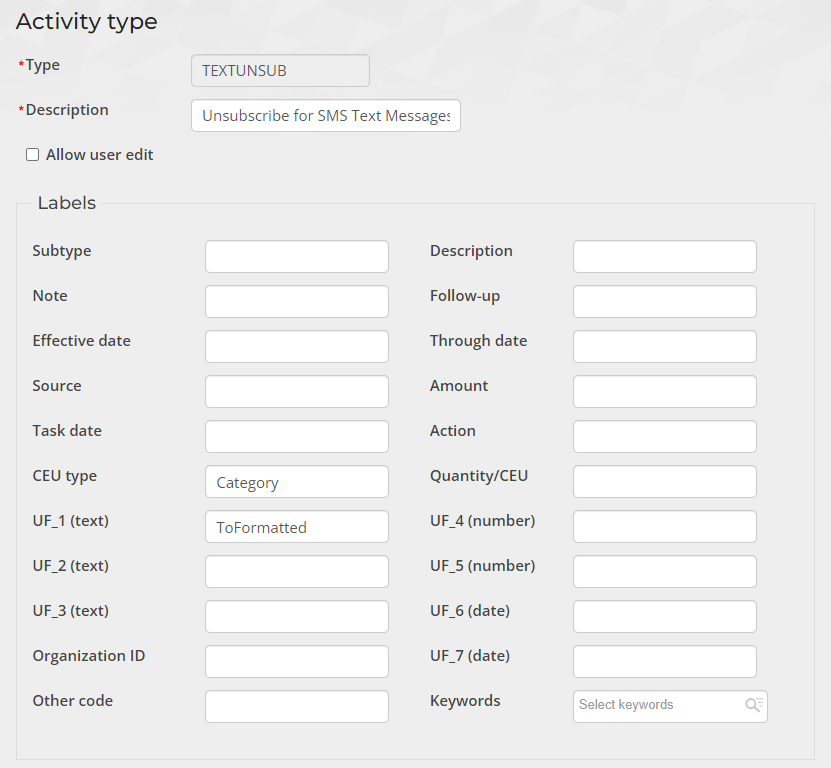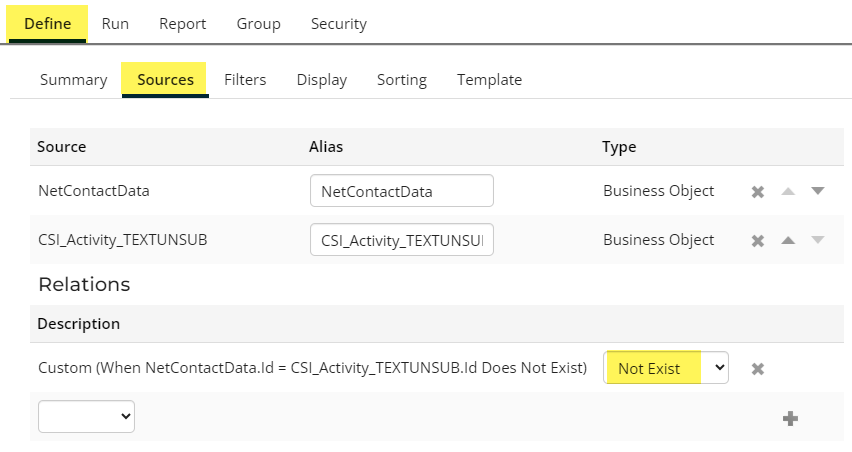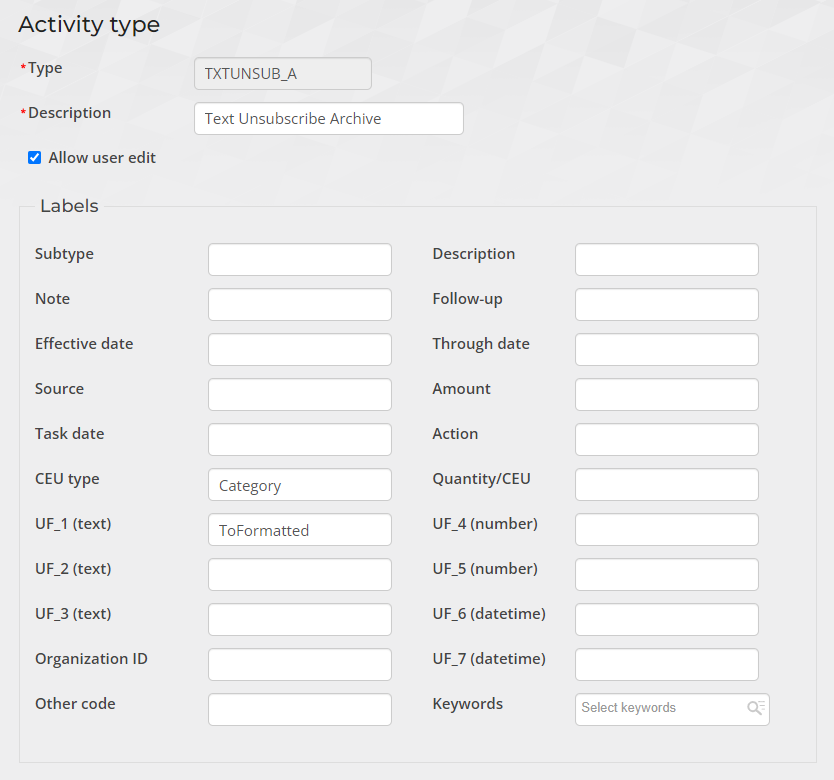Text Manager
Overview
Text Manager is a cloud-based Twilio integration for iMIS that allows marketing communication texts/SMS messages to go to members. The app will allow staff to schedule text campaigns to go out on a schedule, one-time or recurring.
Basic System Requirements
iMIS EMS or iMIS 2017 (or newer)
The messaging industry is changing the message volumes that can be sent over Restricted (previously called “unverified”) and Pending (submitted for verification) Toll-Free numbers. Increased message filtering will also occur in addition to the new limits applied to both Restricted and Pending. If you’ve already verified your Toll-Free numbers, no further action is needed.
You must have Opt-in language on your website within your membership profile information for their mobile phone numbers in order to consider being approved for toll-free verification. This is a carrier requirement. During the pending state (the time period after which you submit your verification and before it has been approved) your number will have the restrictions noted above. When you are filling out the toll-free verification, you will need to include a link to a screenshot of the Opt-in language in the Opt-in workflow image URLs field.
Approved (verified) toll-free numbers have a 3 MPS (messages per second) throughput. The maximum number of segments per campaign is 20,000.
Here is an example of what a member profile should include for the appropriate Opt-in language:
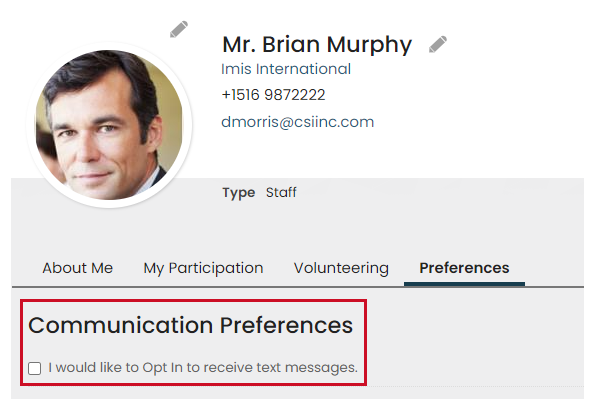
Opening Text Manager
You can access Text Manager through the CSI Cloud Dashboard.
To sign in, enter your iMIS username, iMIS password, and your Cloud ID which you received from CSI or from your IT or Network Admin, then click the blue Log In button.
Click the Text Manager app link in the left navigation. A fly out menu will appear with Home, Campaign, or Settings choices.
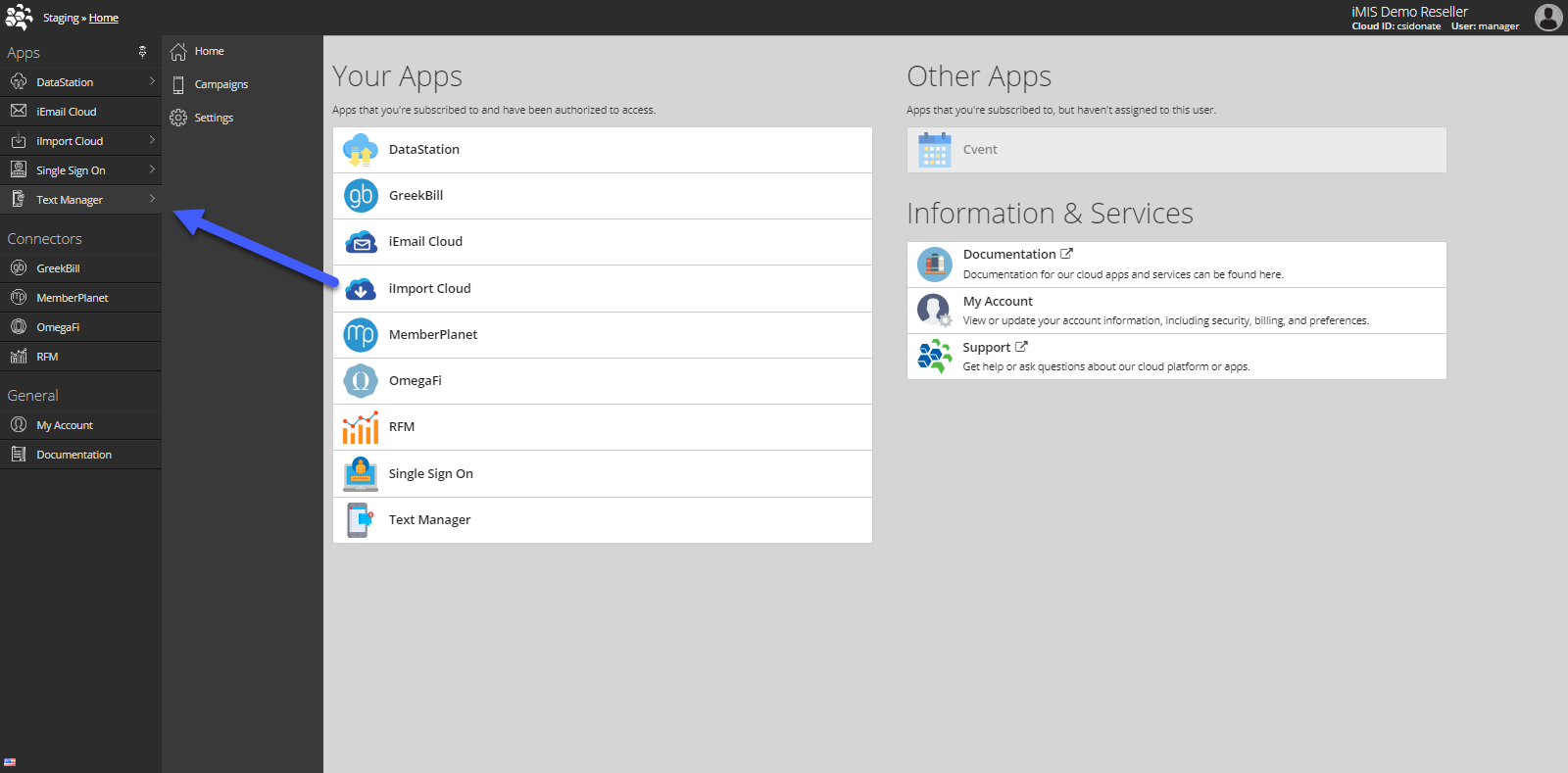
If it is hidden, click on the CSI icon in the upper left corner. This menu can be pinned or unpinned for your preference.
Home
The Home flyout menu on the left or the "Text Manager" tab is the Text Manager Dashboard. This page will give you a lot of valuable information.
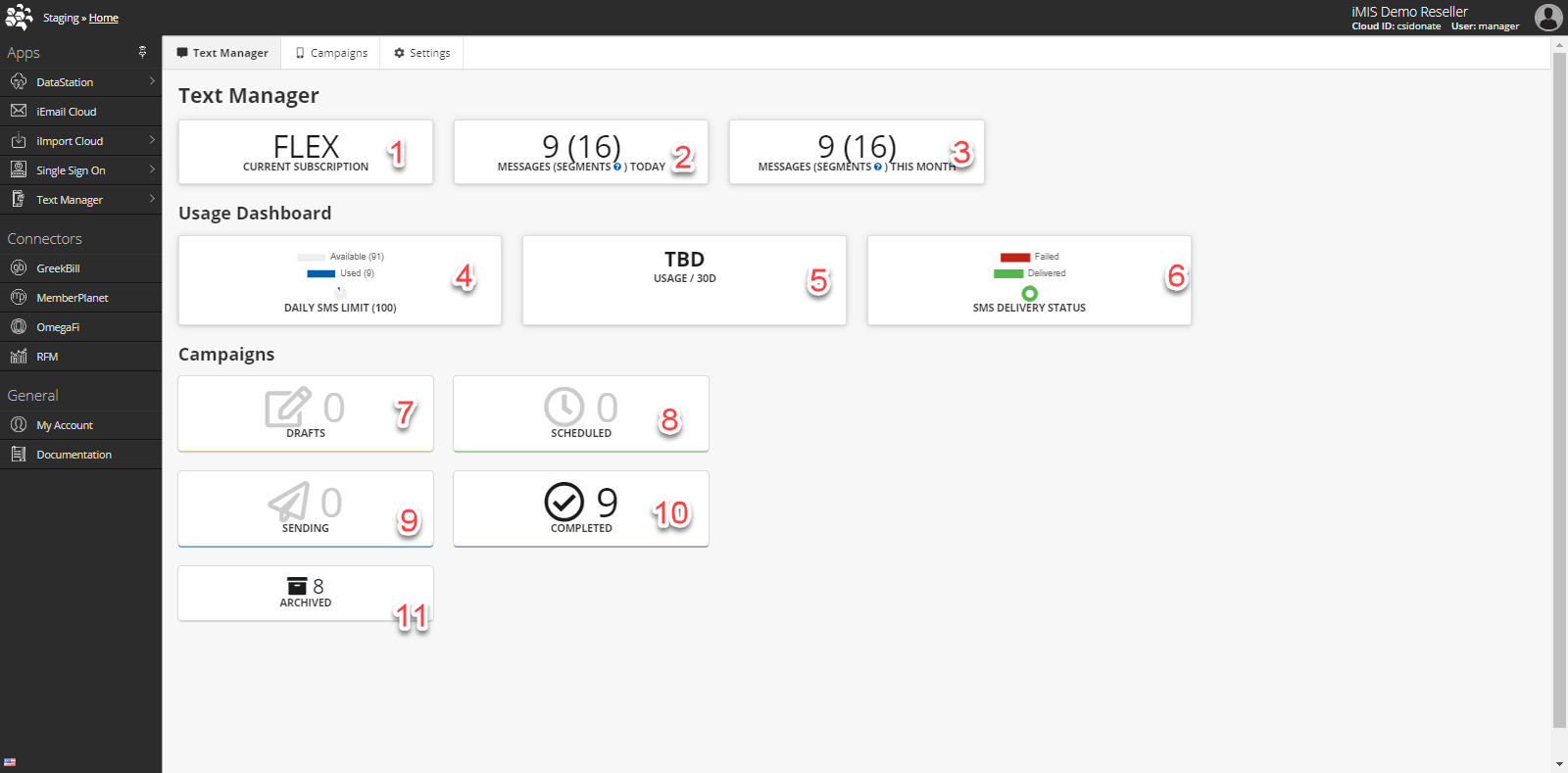
This identifies the current performance level your organization is on. Currently, there is 1 performance level:
Flex-Pay per text usage
Number of texts sent today.
Number of texts sent this month.
Daily limit count/usage. (3,000 is the current daily limit)
TBD
Number of texts sent/failed lifetime.
Current Campaigns in the Draft stage.
Current Campaigns in the Scheduled stage.
Current Campaigns in process.
Current Campaigns Completed.
Archived Campaigns.
Campaigns
Settings
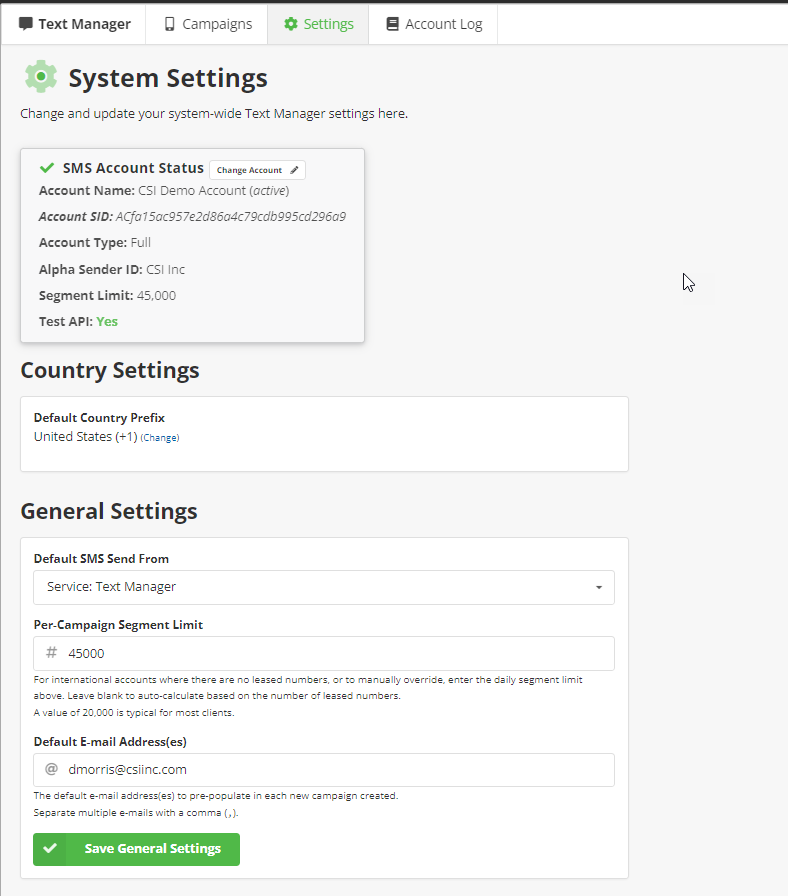
Your Settings page is not something you will be typically concerned with. The Default E-mail Address should have the administrator e-mail. This e-mail (along with the Campaign email) will be used if anything goes wrong in sending the messages.
Country Settings: The default country prefix will automatically insert the prefix before the phone number returned from the IQA query. If the IQA query returns a phone number starting with a "+" then the default will be ignored. For example, if your default is set to "United States (+1)". An IQA returns a phone number from the UK, (+44 20 7234 3456)...then Text Manager will ignore the "+1" prefix and send the message to the UK phone number.
Twilio Pass-along Charges
With Twilio’s latest updates, they are now charging per FAILED text message. This typically is in the form of when sending a campaign to members who have previously unsubscribed (replied “STOP” or “QUIT” to the text), Twilio charges a rate of $0.001 per message (not segment). To help our customers alleviate these costs, we have enabled tracking iMIS users who unsubscribe, so that you may then filter them out of your IQA Target Audience, so as to avoid attempting to message them further. Please review the documentation below to get this feature set up in your system.
We have also seen an uptick in charges related to SMS Pumping Protection which is designed to help prevent misuse by detecting and blocking suspicious SMS traffic. Pumping Protection for SMS messages that are sent to US and CA regions are free. Outside of US/CAN, there is a possibility (depending on the context of the message) to be charged when using Twilio’s SMS Pumping Protection feature to prevent bad actors from abusing your SMS messaging service. The charged rate varies by international region.
As this is an increasingly fast-changing environment, we will continue to do our best to keep all our charges as transparent as possible.
If you have any questions, please contact support@csiinc.com.
Track Unsubscribed/Re-subscribed Members
Both TEXTUNSUB & TXTUNSUB_A Activity Types Required
You will need to create both of these activity types to properly track unsubscribers and re-subscribers if they do not exist in your system. See below.
Opt-Out Keywords
If a member wants to Opt-Out of text messages from Text Manager, they are able to use any of the following keywords:
STOP, STOPALL, UNSUBSCRIBE, CANCEL, END, or QUIT
They will receive the following response:
You have successfully been unsubscribed. You will not receive any more messages from this number. Reply START to resubscribe.
Please note that the Opt-Out is all controlled by the individual's carrier and relayed to Twilio. Opt-Out is set based upon the Mobile Number and not by any setting in iMIS.
Opt-In Keywords
If a member wants to Opt-In of text messages from Text Manager, they are able to use any of the following keywords:
START or UNSTOP
They will receive the following response:
You have successfully been re-subscribed to messages from this number. Replay HELP for help. Reply STOP to unsubscribe. Msg&Data Rates May Apply.
Please note that the Opt-In is all controlled by the individual's carrier and relayed to Twilio. Opt-In is set based upon the Mobile Number and not by any setting in iMIS.
Track Unsubscribed Members
TEXTUNSUB Activity Type Required
You will need to create the TEXTUNSUB activity type if it does not exist in your system. See below.
TEXTUNSUB Activity Triggers
The TEXTUNSUB activity is written in two different scenarios:
When the user sends an opt-out keyword after receiving a message from TextManager. The unsubscribe activity is written in real time for the user.
When a user has previously unsubscribed from the TextManager service and they are contacted via a campaign. Twilio will send back an error code for that user in you campaign log which we then create an unsubscribe activity for.
NOTE: You will be charged for text messages that are sent to mobile numbers that have opted to Unsubscribe from your Toll-Free Number.
See Remove Unsubscribes from Campaign below.
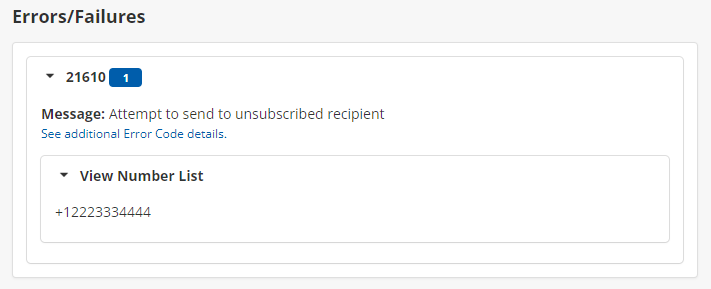
When attempting to send SMS messages to your members, you may see Error Code 21610, which means that member has chosen to opt-out of receiving these messages. To help track these unsubscribed members, we have added in an Activity Type for unsubscribing (these activities are changed to a different activity type “TXTUNSUB_A“ when a member resubscribes - only available in North America).
Creating the Unsubscribe Activity in iMIS
To create the TEXTUNSUB activity type. Login to your Staff site. Navigate to Settings→Contacts→Activity Types.
Click on "Add new activity type". The fields should look similar to this:
Click Save & Exit to save the activity type.
Activities will be created for the member when Twilio responds with an error code of "unsubscribed":
Activity Type: TEXTUNSUB
TransactionDate: the UTC date/time the SMS was sent
Id: the iMIS ID of the individual
CEU Type: "Text Manager" (hard coded to identify the source application)
UF_1: the "To" phone number (the member who unsubscribed)
Remove Unsubscribes from Campaign
You will be charged for text messages that are sent to mobile numbers that have opted to Unsubscribe from your Toll-Free Number. Due to this, you should consider filtering out contacts that have a TEXTUNSUB activity on their record in the IQA query used for Target Audience.
We have simplified this process for you by creating a CSI_Activity_TEXTUNSUB Business Object that can be used!
You may need to reach out to your iMIS consultant to assist with this process.
First, you will need to import CSI_Activity_TEXTUNSUB Business Object, which can be downloaded here:
In the Sources tab of the IQA query used for the Target Audience, add the Business Object referenced above and use the Not Exist relationship (matching on iMIS ID). See screenshot below:
Track Re-subscribed Members
Creating the Unsubscribe Archive Activity in iMIS
TXTUNSUB_A Activity Type Required
You will need to create the TXTUNSUB_A activity type if it does not exist in your system. See below.
To create the TXTUNSUB_A activity type. Login to your Staff site. Navigate to Settings→Contacts→Activity Types.
Click on "Add new activity type". The fields should look similar to this:
Click Save & Exit to save the activity type.
When Twilio responds with an error code of "unsubscribed" or when a user responds to TextManager with an Opt-Out keyword, we find their existing Unsubscribe activity (TEXTUNSUB) and change it’s activity type to archive it (TXTUNSUB_A). The new activity type will contain the following information:
Activity Type: TXTUNSUB_A
TransactionDate: the UTC date/time the SMS was sent
Id: the iMIS ID of the individual
CEU Type: "Text Manager" (hard coded to identify the source application)
UF_1: the "To" phone number (the member who unsubscribed)
Through Date: the UTC date/time the SMS was sent to resubscribe to the TextManager service
This process means you can have multiple re-subscribe activities but you can only have one unsubscribe activity which indicates they are currently unsubscribed from the service.
This will allow you to know the window of time in which a user was unsubscribed by reviewing the TXTUNSUB_A activity’s time span between transaction date (date of unsubscribe action) and thru date (date of resubscribe action).
Release Notes
Version | Date | Notes |
|---|---|---|
10/16/2024 |
| |
7/9/2024 |
| |
11/29/2023 |
| |
10/24/2023 |
| |
1.0 | 5/1/2020 | Initial Release |