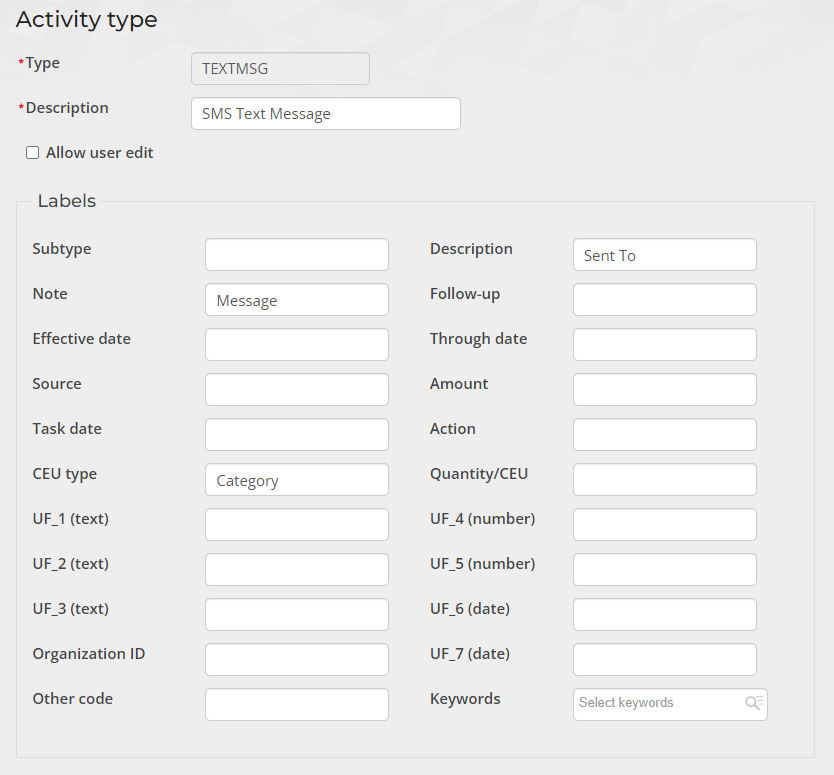One-Time Campaigns
One-Time Text Campaigns are campaigns that are either sent immediately upon completing the setup or scheduled for one-time execution in the future. There can be several statuses that include: Draft, Scheduled, Sending, Completed, or Archived. If you click on the Campaign name itself, the link will take you a complete status dashboard. See below.
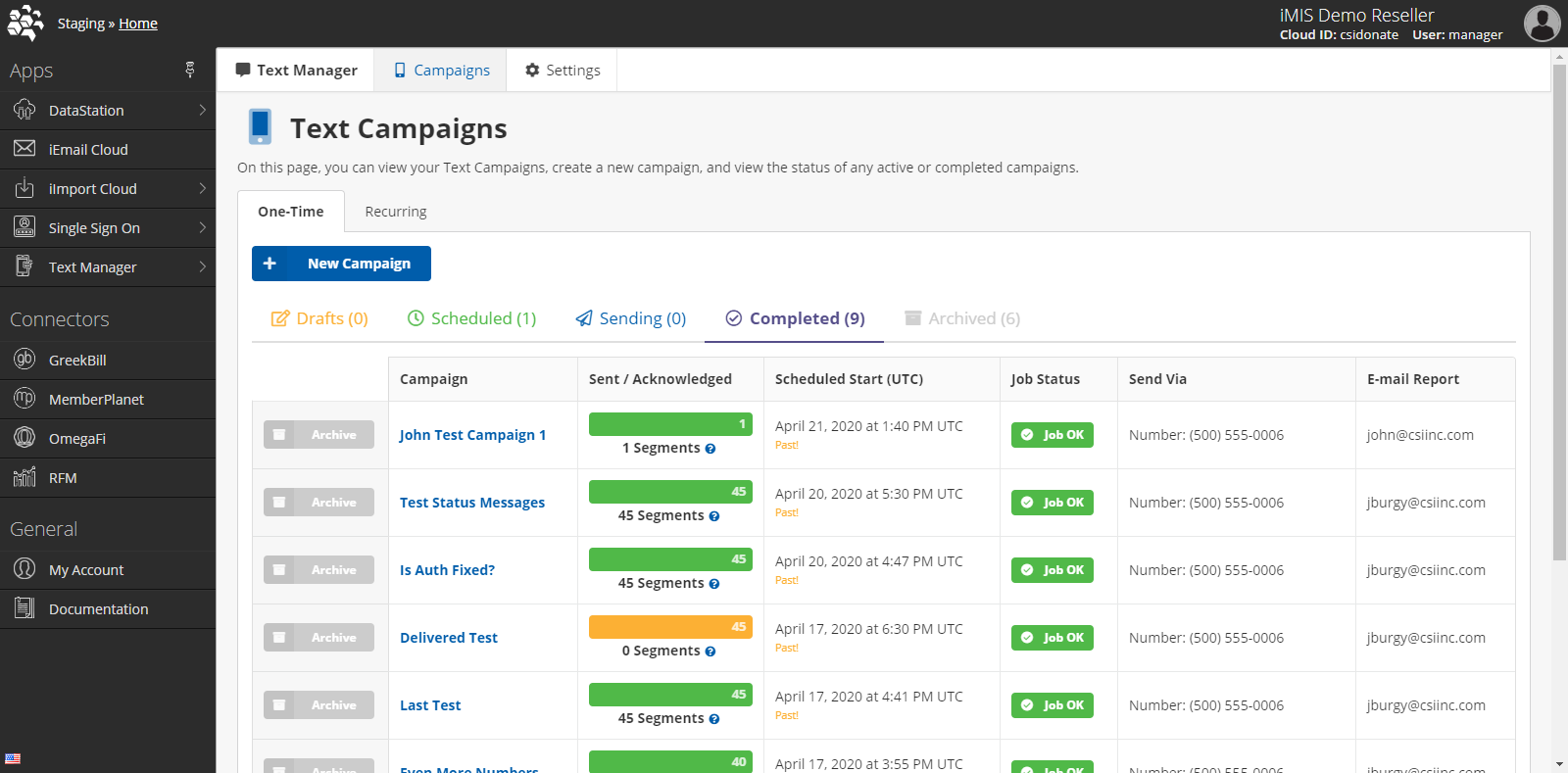
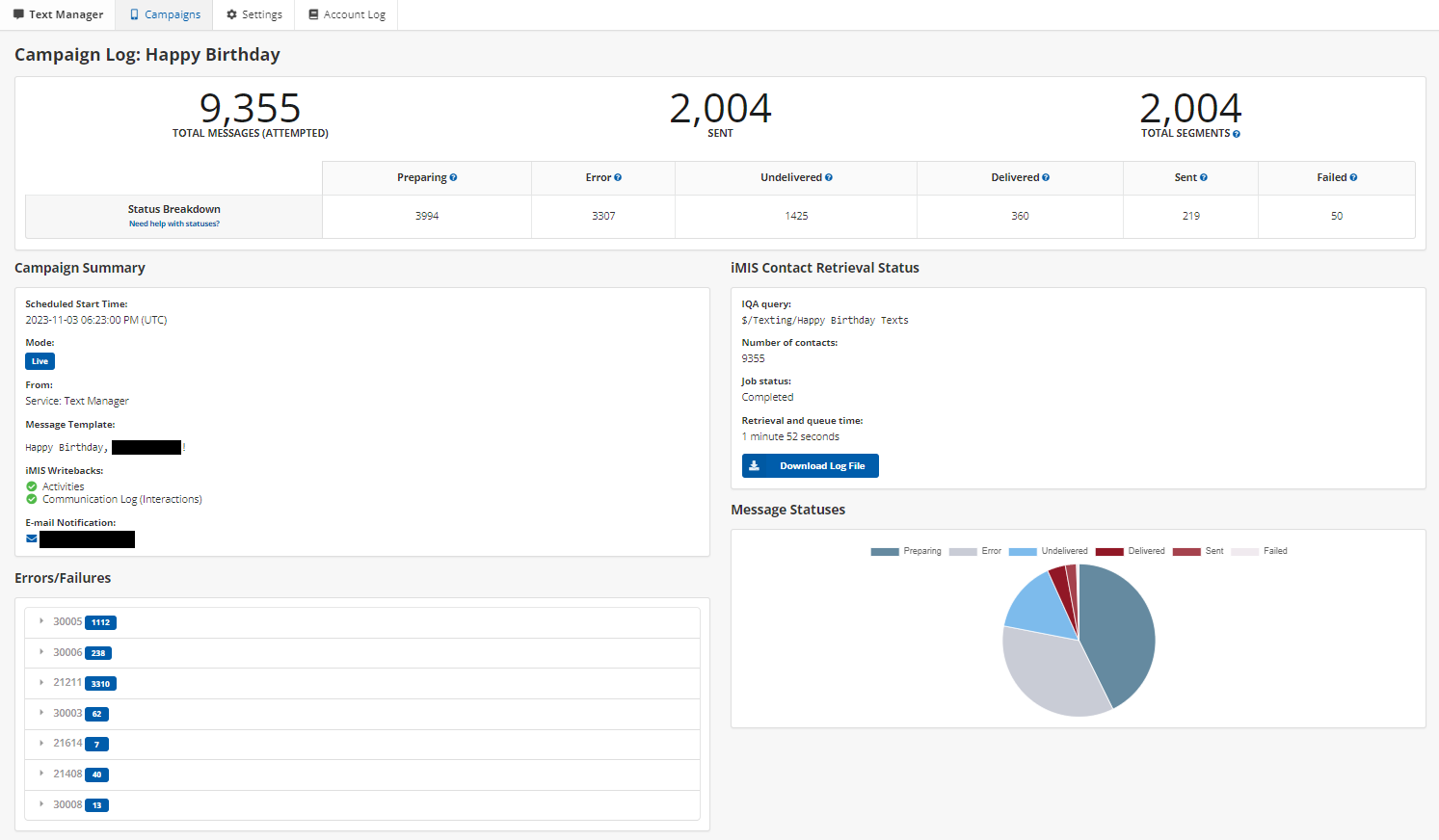
Status Definitions
Delivered = Twilio has received confirmation of message delivery from the carrier, (and, where available, the destination handset).
Sent = Twilio has not received updated delivery information for your message. Typically, a sent status will be replaced by a delivered or undelivered status within seconds or minutes. Please note that US/Canada long code MMS often remain in sent status due to a lack of final delivery status updates from carriers. Once a message is older than 72 hours, receiving a further status is unlikely, although we will update the record if we receive one. Your messages will stay in sent status forever if you are sending messages using the deprecated /SMS/Message REST API Resource, which does not support delivery status updates.
Error = TO number is not a valid phone number
Undelivered = Twilio has received a delivery receipt indicating that the message was not delivered. This can happen for a number of reasons including carrier content filtering, availability of the destination handset, etc.
Preparing = A Text Manager status indicating that the message is being prepared to send.
Failed = The message could not be sent. This can happen for various reasons including queue overflows, account suspensions and media errors (in the case of MMS). Twilio charges a Failed Message Processing Fee of $0.001 per message that fails.
Campaign Information
To create a One-Time Campaign, on the "One-Time" tab, click the New One-Time Campaign button
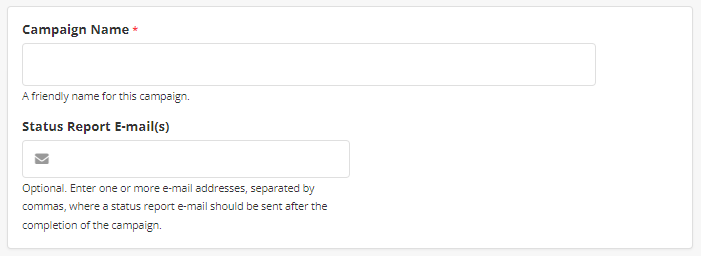
Identify your required campaign name and supply an optional email address to receive a full status report of the campaign results.
Target Audience
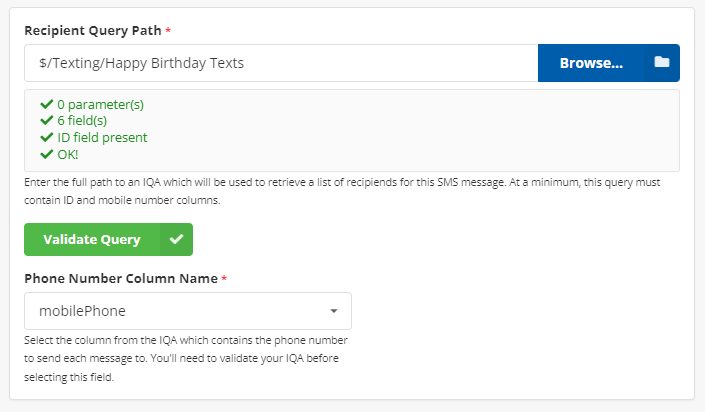
In this section, you specify the IQA to retrieve the result set for the SMS Campaign.
IMPORTANT:
The IQA must have at least 2 fields (iMIS ID and Mobile Phone number)
All columns MUST have the ALIAS field populated within your IQA. See below.
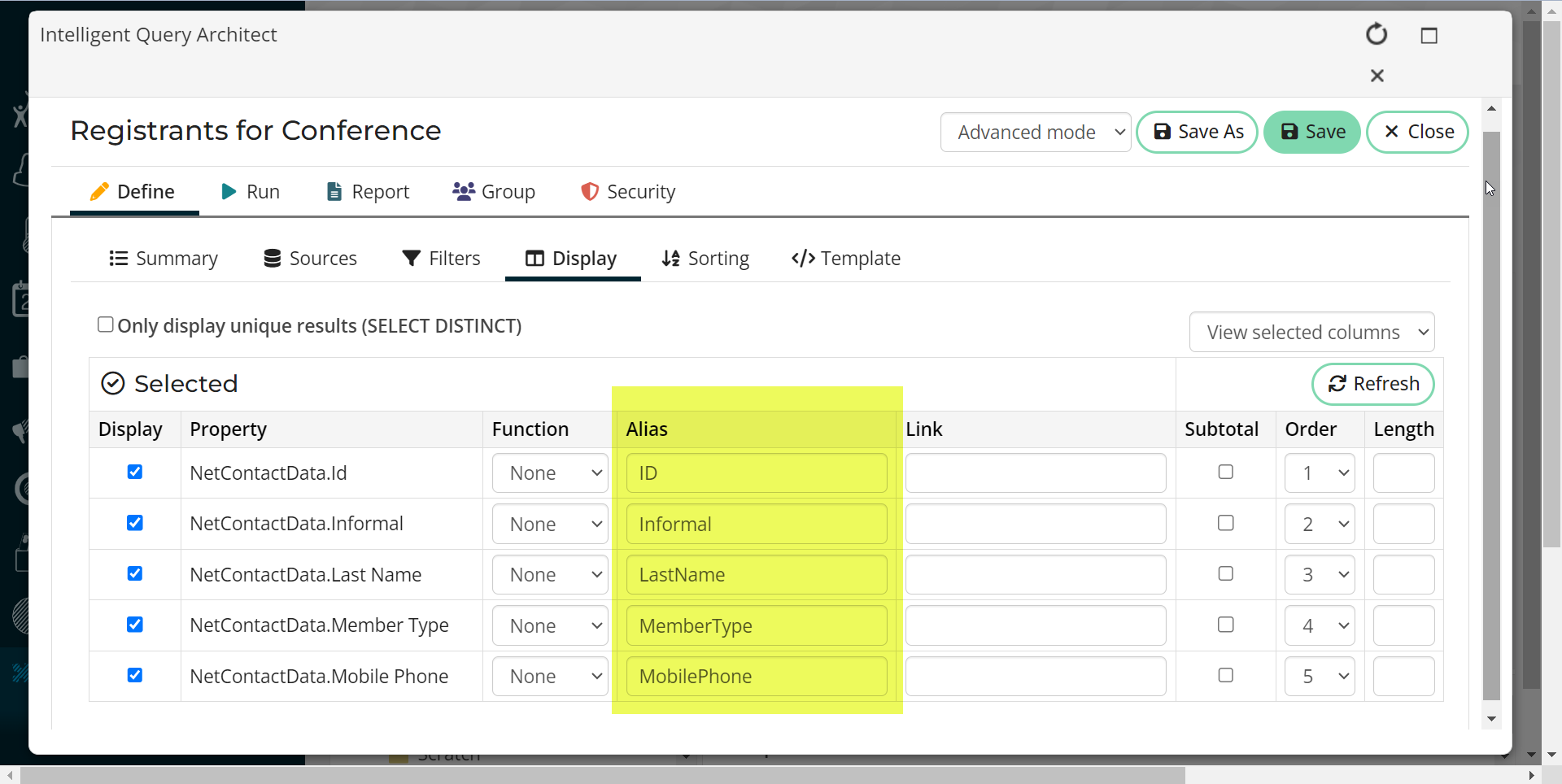
This field is then selected for Phone Number Column Name.
Other columns can be included in the IQA for use in the SMS Message which will be described further below.
Message
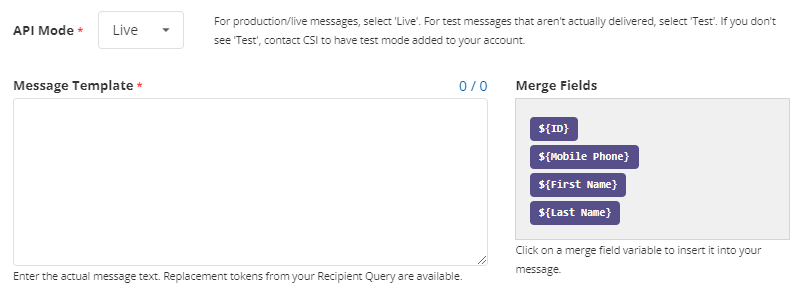
API Mode will allow you to select either LIVE or TEST. In test mode you will be allowed to conduct a campaign, but no SMS message will be sent. Live mode will send SMS messages.
Message Template is where you will construct the text message to your members. The Merge Fields to the right are fields from the selected IQA. You can use these fields in your message. For example. addressing your members by name. "Hello ${FullName},"
If you did not ALIAS all of your IQA columns as mentioned above, these Merge Fields will not work correctly.
iMIS Contact Data

Write to Activities or to the Communication Log (Interactions) for your member records upon successful messages sent.
You will need to create the TEXTMSG activity type if it does not exist in your system. See below.
To create the TEXTMSG activity type. Login to your Staff site. Navigate to Settings→Contacts→Activity Types.
Click on "Add new activity type". The fields should look similar to this:
Click Save & Exit to save the activity type.
Activities will be created for the member for each successful text sent:
Activity Type: TEXTMSG
TransactionDate: the UTC date/time the SMS was sent
Id: the iMIS ID of the individual
Description: the "To" phone number
Note: the actual SMS message
CEU Type: "Text Manager" (hard coded to identify the source application)
Campaign Schedule
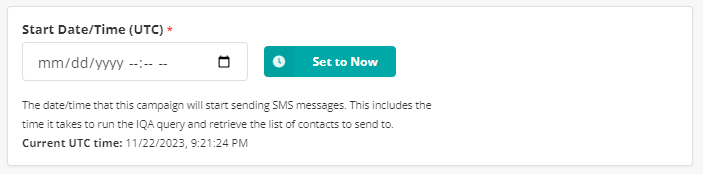
In this section you will specify when you would like to start the campaign (in UTC).
Campaign Summary
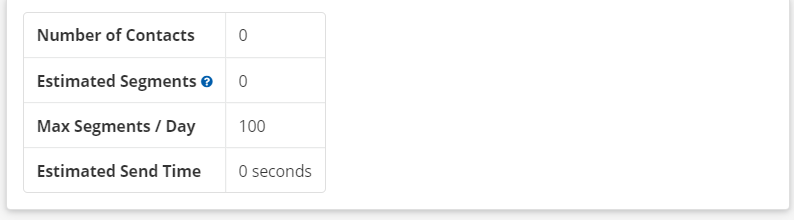
This instant summary let's you know how many contacts were pulled back from your IQA and how many people you will be sending to.
Estimate Segments show and estimation of how many text messages will be sent. A text message might be longer than 160 characters (standard max length for 1 text message) depending on your merge fields from your IQA.
Max Segments/Day will show you current amount of segments(messages) you have left to send.
Estimated Send Time allows you to know when it will be sent.
Now you are ready to either Save and Schedule Campaign (this will set the text campaign in motion by scheduling for execution) OR Save Draft Campaign (this will allow you to edit the campaign until it is ready to be sent).