Searching by IQA Query
iEmail Cloud supports running IQA queriess in order to retrieve contacts to email.
After opening iEmail Cloud and signing in, IQA queries can be searched here:
.png?inst-v=fa0cf205-4b8b-449d-924a-98164bc360f4)
Browse to an IQA query using the folder browser on the IQA query screen. Use the breadcrumb navigation at the top of the screen to return to a higher folder or click the first folder in the list to go up one level.
Once you select an IQA query to run, its parameters will be displayed. Or, if the IQA has no parameters, "This IQA has no parameters." will be displayed instead.
Enter any parameter values, and then click Run Query to run the IQA.
IQA Query Results
The results of the query will be displayed in a table. There are two special columns:
The first column contains a checkbox to add/remove this result to the email in Outlook
The second column displays a label indicating which email field the result is in (To/Cc/Bcc)
The IQA query must return a column with a display name containing the word "Email" in order for it to work with iEmail Cloud.
If you do not see any checkboxes on a result, it means that record does not have an email address, or there is not a column labeled "Email".
The recommended columns to display for a custom IQA for iEmail Cloud is:
Full Name |
or
ID |
This ensures the best fit due to the limited screen size available.
You can have as many filters as you'd like for an IQA query used in iEmail Cloud.
Once a recipient/recipients have been found, the top level filter can be used to place the recipients under 'To', 'Cc', or 'Bcc'
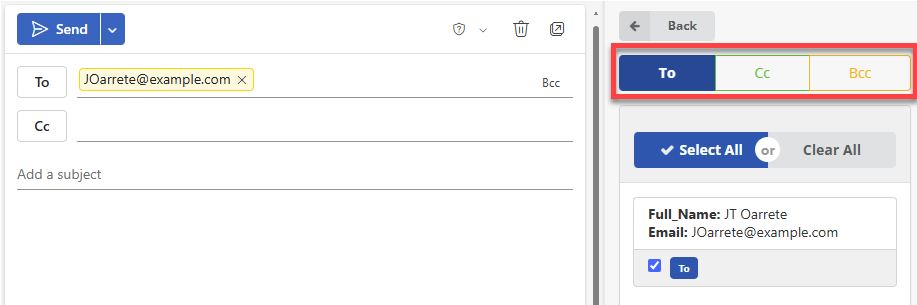
See Also
