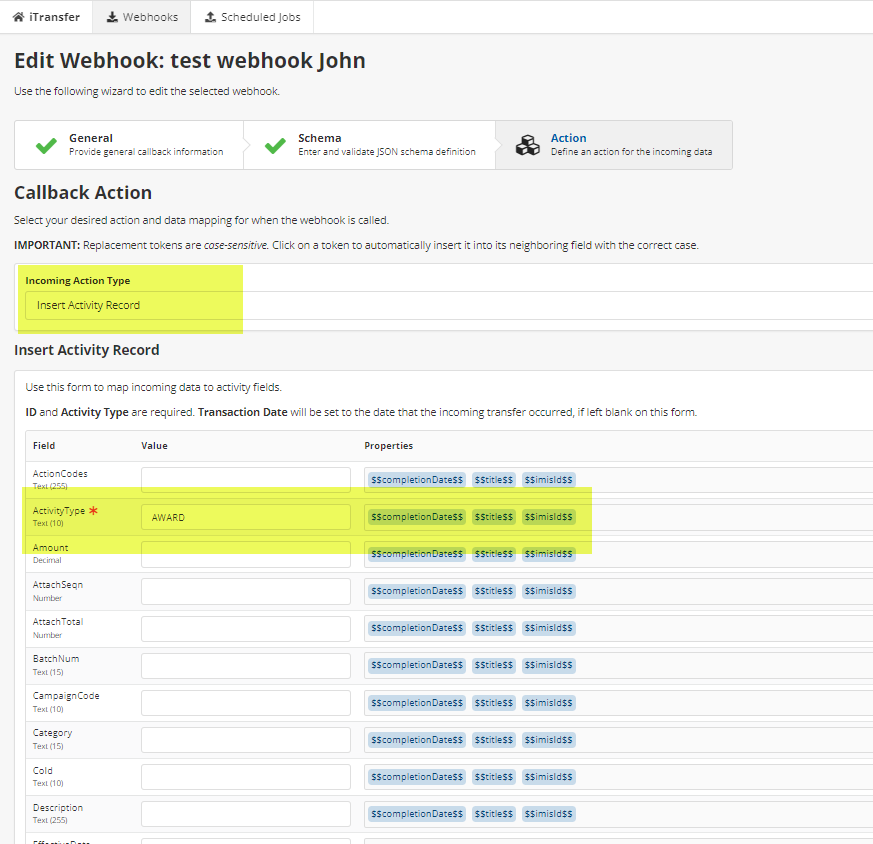Webhooks
Overview
This article describes how webhooks in iTransfer will look in iWorkflow.
If you would like to create other iWorkflow jobs, the documentation can be found here.
Video Walkthrough
Walkthrough
Current iTransfer
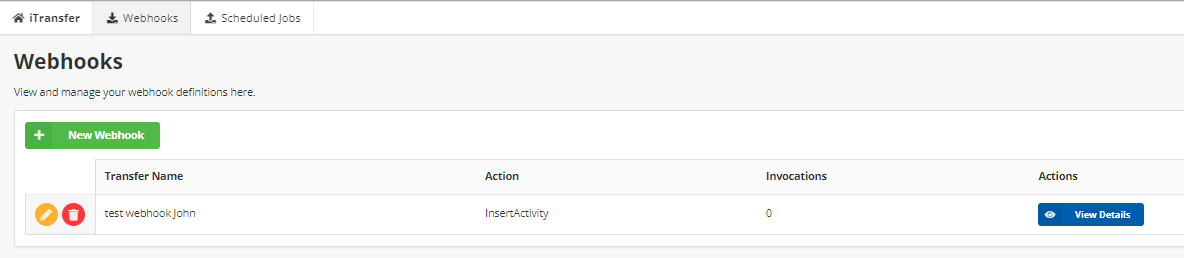
New iWorkflow

Webhook Trigger 
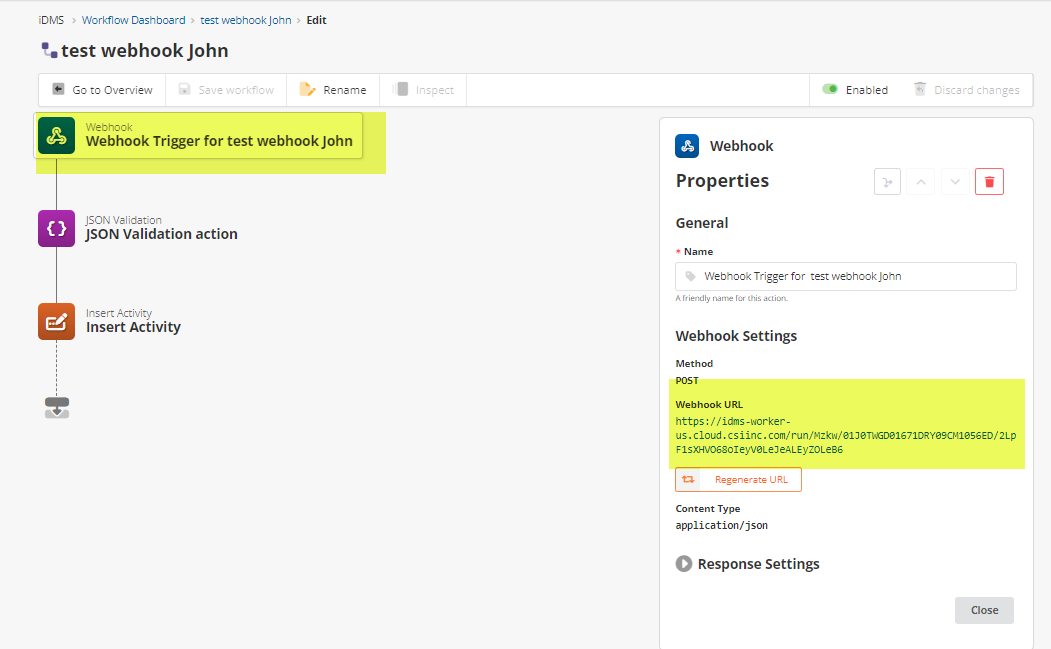
The iWorkflow webhook starts with a Webhook Trigger. This relates to when you click on ![]() in iTransfer you will get below, which identifies the webhook url.
in iTransfer you will get below, which identifies the webhook url.
IMPORTANT: The webhook url will change with the migration to iWorkflow. After the migration occurs, please communicate the new webhook url from iWorkflow to the 3rd party that is calling it.
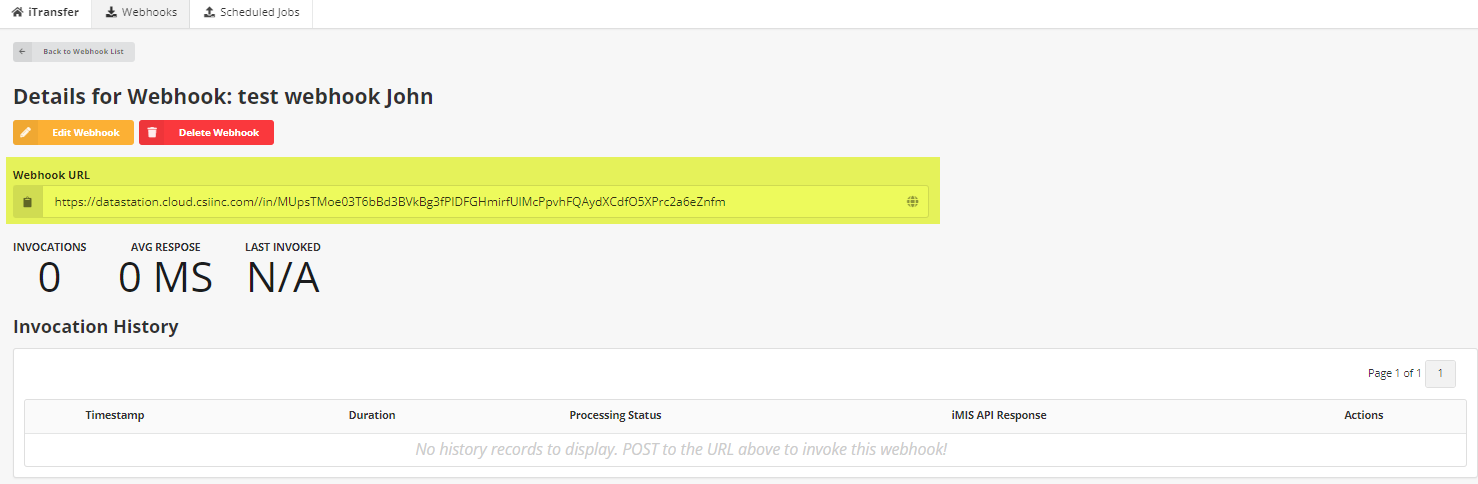
JSON Validation 
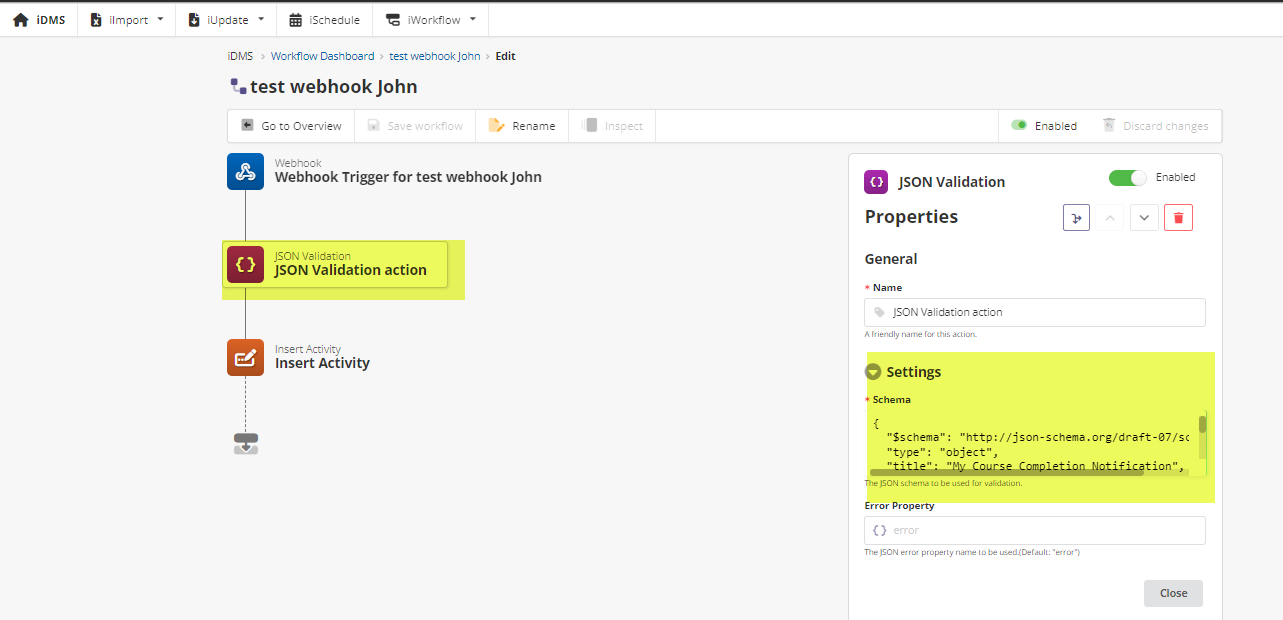
The JSON validation action relates to the Schema Step in the details of the iTransfer Webhook
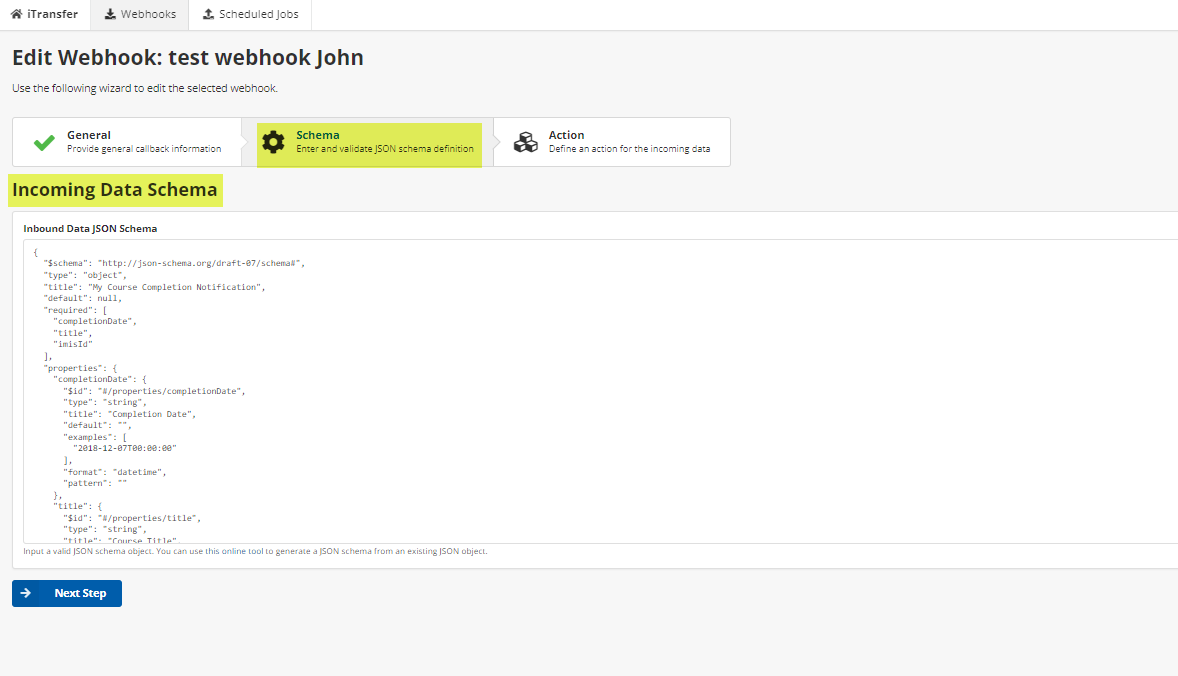
Insert Activity Action  (or Insert Panel)
(or Insert Panel)
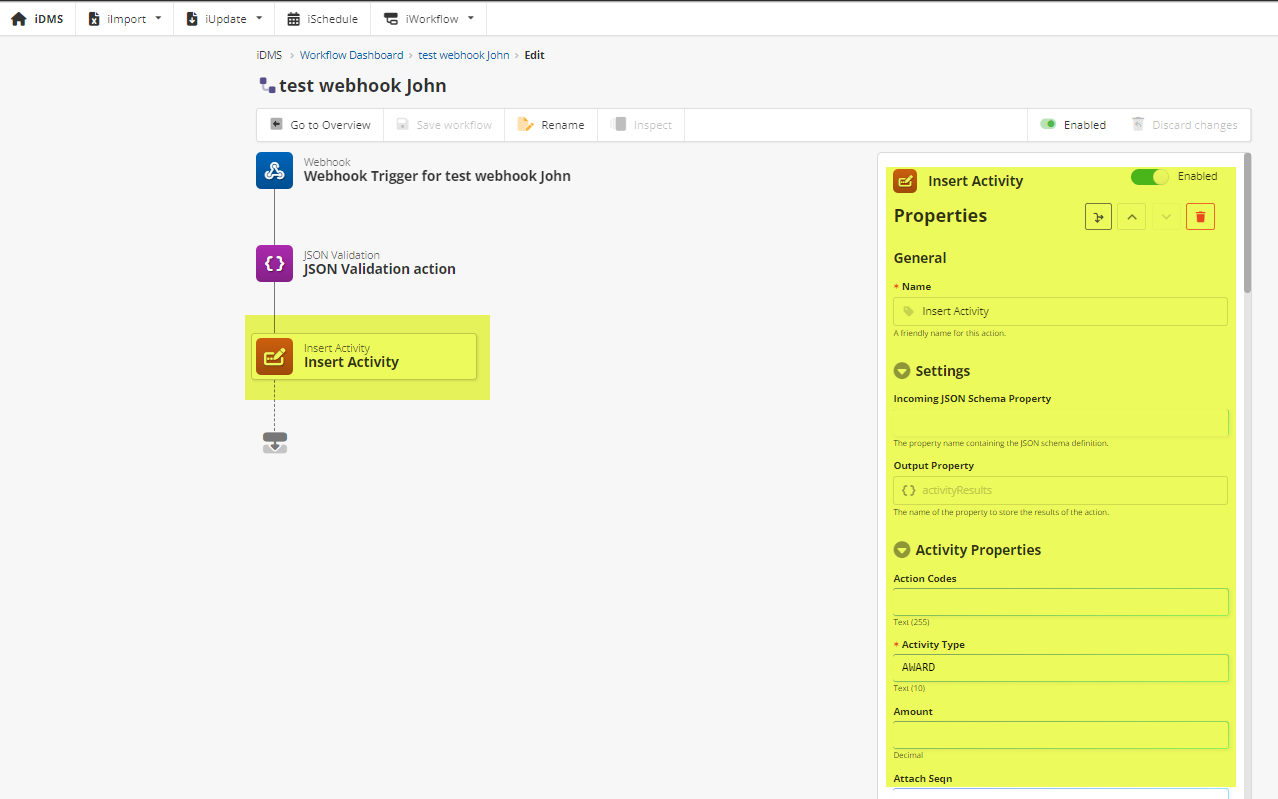
The Insert Activity action relates to the Action tab within the details of the iTransfer webhook.