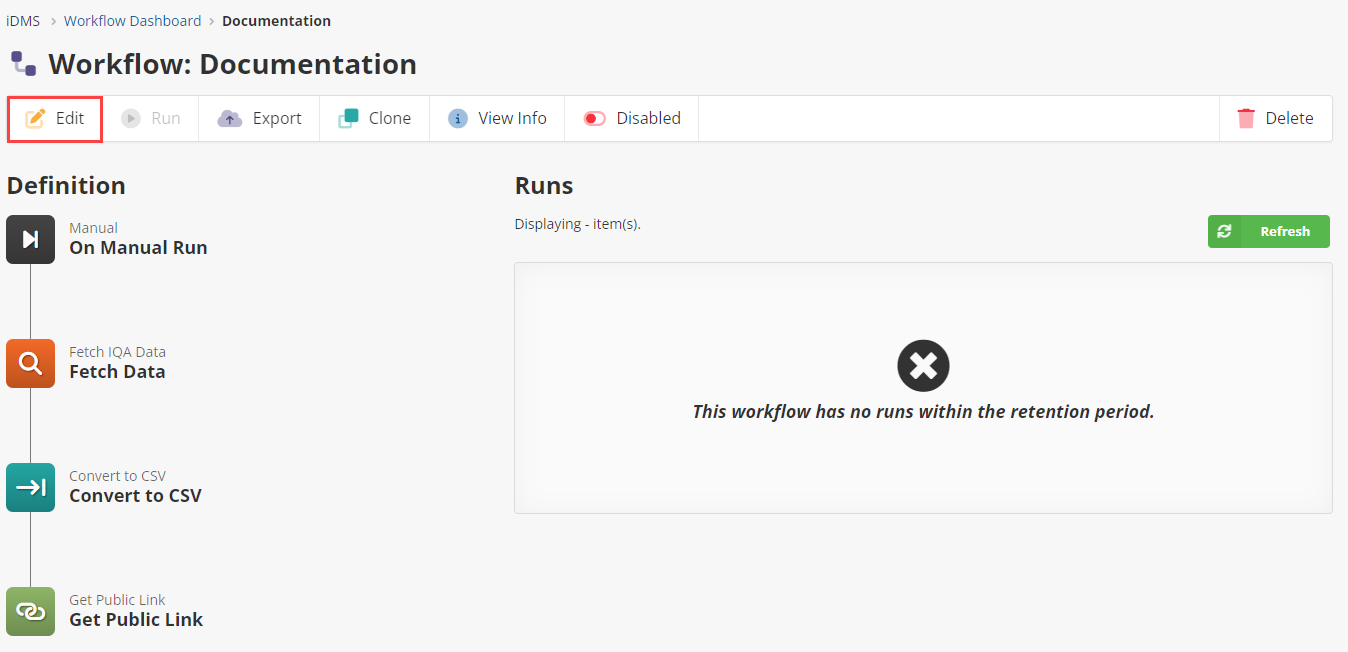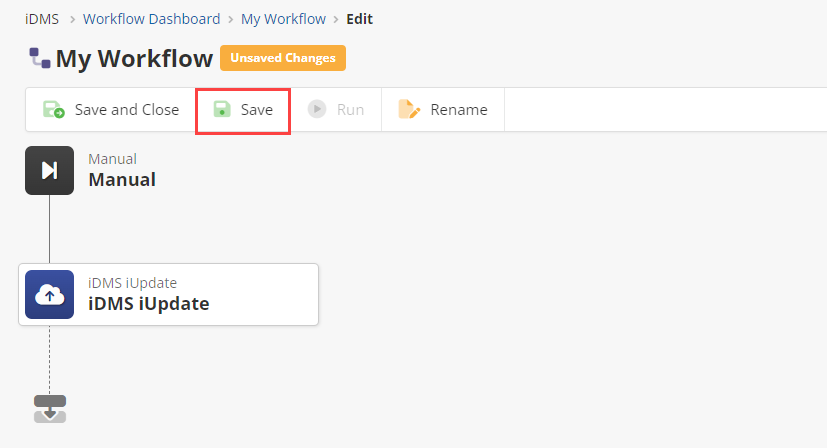Editing a Workflow
Overview
This page will detail how to edit a workflow, including what parts of the workflow you are able to edit.
Edit a Workflow
Navigate to the desired workflow from the dashboard. You will then be viewing the workflow.
Click “Edit”.
From the edit page you may select a trigger or an action to edit it.
By clicking on a line that connects to an action, you may add another action to the workflow. You may also add another workflow by clicking the grey icon at the bottom of the actions.
You may also run, rename, and disable/enable the workflow.
After making the desired changes, click “Save”.