Viewing a Workflow
From the Workflow Dashboard, click on a workflow tile to view its details.
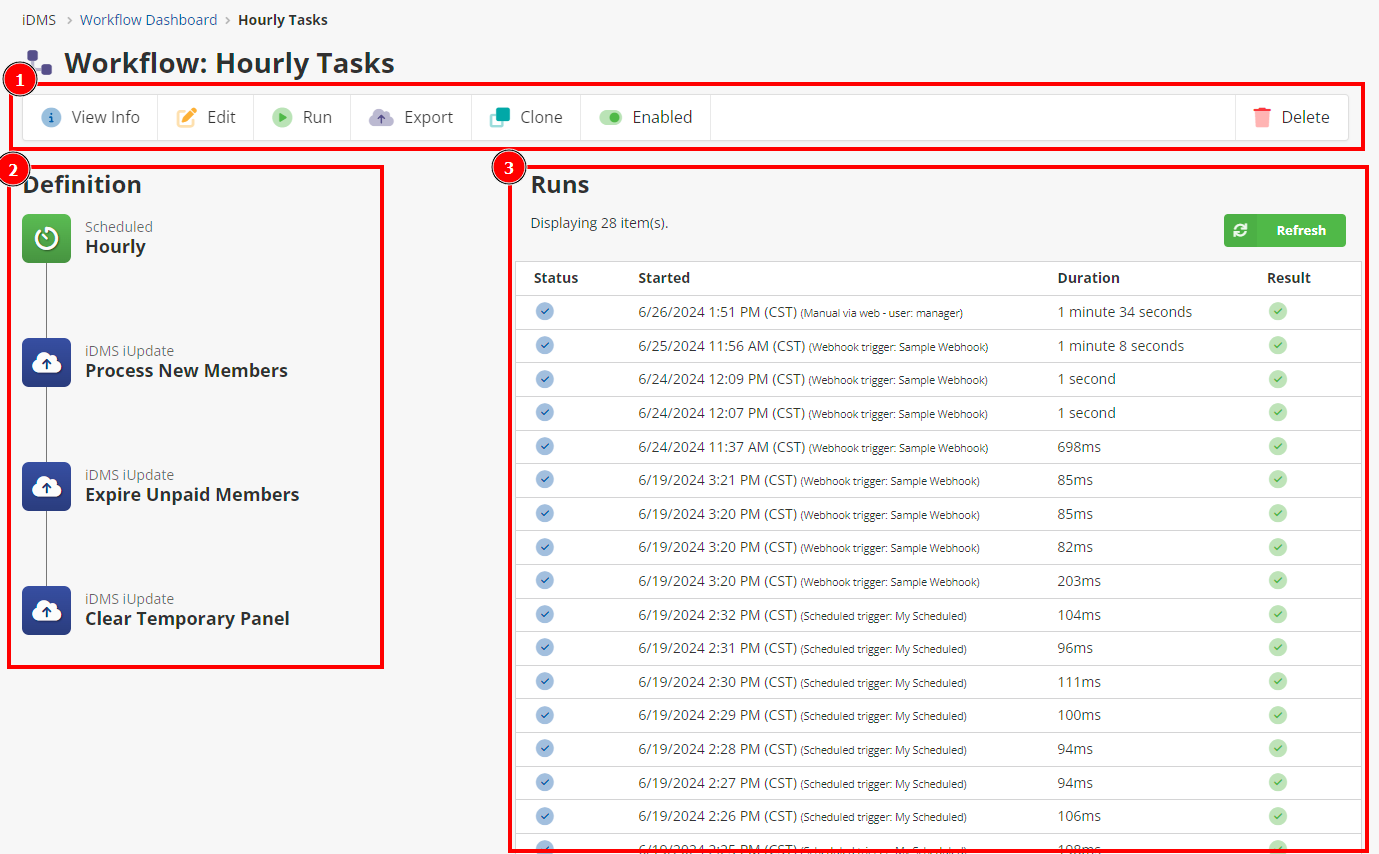
Workflow Menu
View Info – Click to view technical details about the workflow.
Edit – Click to open the workflow editor to edit this workflow.
Run – Run the workflow as a one-off / test run.
Export – Download the workflow as an exported file to your computer.
Clone – Copies the current workflow configuration into a new, separate workflow.
Enabled – Click to toggle this workflow being enabled or disabled. (Note: Changing this option will take effect immediately - you do not need to save the page after.)
Delete – Permanently deletes the workflow. This action is not recommended, as it cannot be undone. It is instead recommended to disable the workflow.
Definition Overview – This section displays a summary of the trigger and actions in the workflow.
Runs – This section displays runs sorted by newest first. Press the Refresh button to refresh the view.
