Power Automate Connection Management
Overview
This article explains how to create, update, and delete your connections to iMIS from Power Automate.
Prerequisites
If you do not have your API Key, please refer to Obtaining your API Key, and have it ready before proceeding below.
First-Time Setup
The first time you set up the iMIS connector within Power Automate (or Azure Logic Apps), you will be prompted for a Connection name and a CSI API Key, as shown below:
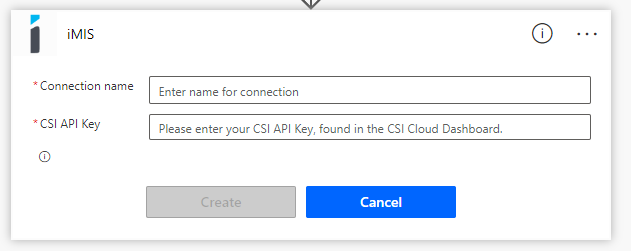
The Connection name can be anything you'd like, that uniquely identifies your connection to iMIS.
Example
If your organization's acronym is XYZ, you could use any of the following connection names:
XYZ iMIS
XYZ
XYZIMIS
XYZ (Live)
XYZ, Inc.
The name can include spaces and certain special characters.
Note: If you are creating a connection to a test or staging environment, you should label it appropriately, for example, XYZ Staging or XYZ (Test).
Paste in your CSI API Key that you obtained above in the Prerequisites section.
Finally, click Create.
Creating Multiple Connections
If you have both a test and a live Cloud ID (or Staging, Dev, etc), you can connect both from within Power Automate, and even use both connections interchangeably within a single flow.
To change your connection for a given action, or create a new one, select the , at the bottom you will be able to choose an existing connection, or set up a new one.
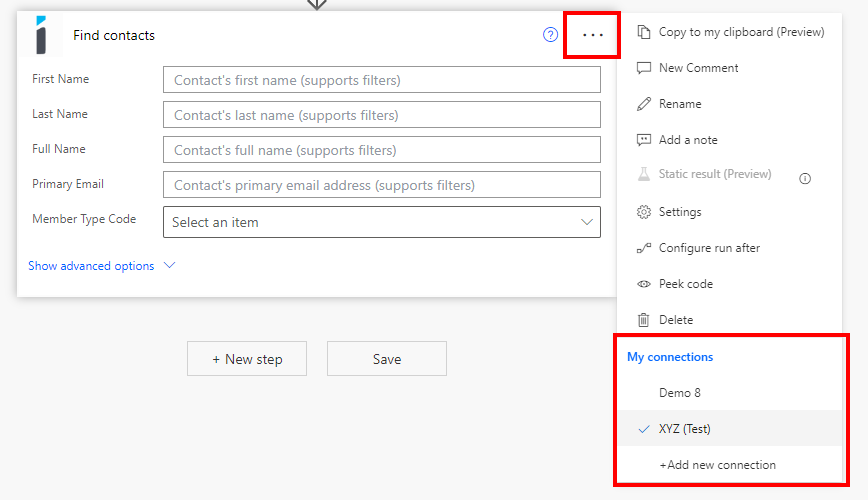
Note When Using Multiple Connections
Before saving or running any workflows, verify each and every action's connection is pointed to the correct environment. Otherwise you may overwrite, copy, or delete data in the wrong environment (this is irreversible).
Managing Your Connections
You can view, manage, and delete all of your connections by going to Data > Connections in the left navigation menu.
On this screen, you can also set up a new connection if you wish - but it is typically easier to do from within the workflow editor interface.
Warning
If you delete a connection, it cannot be recovered, and any workflows that were using that connection will no longer work.
