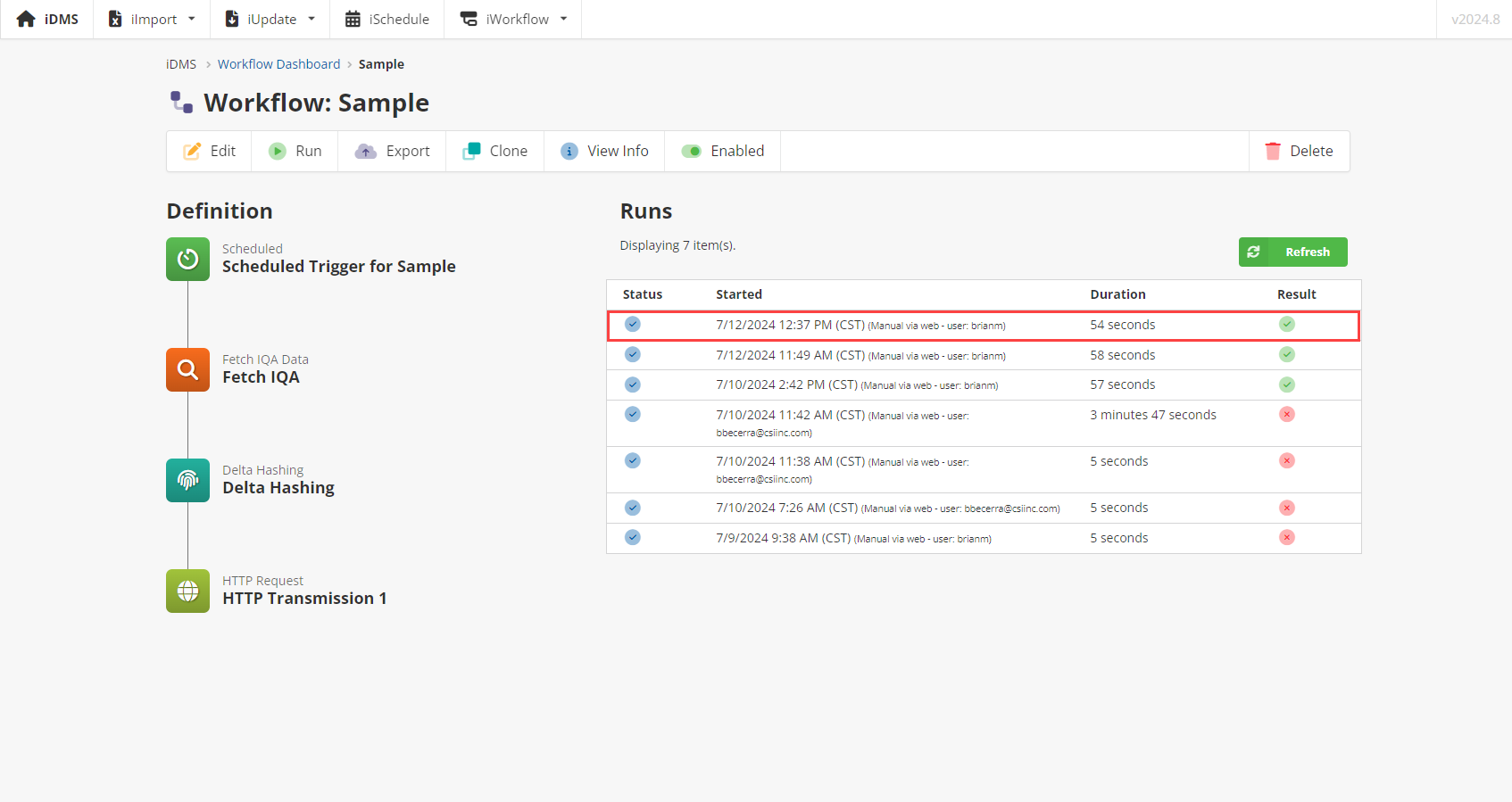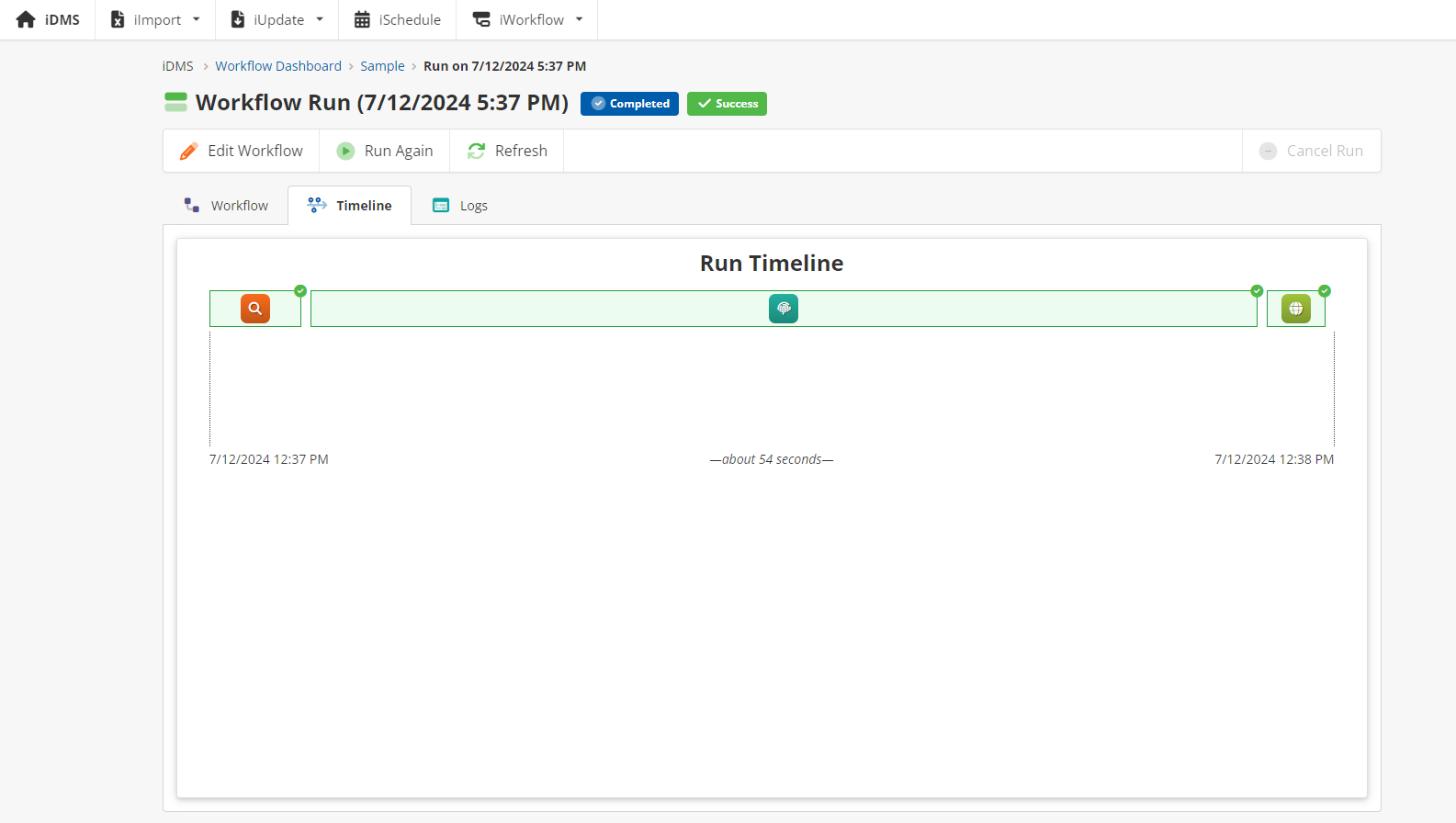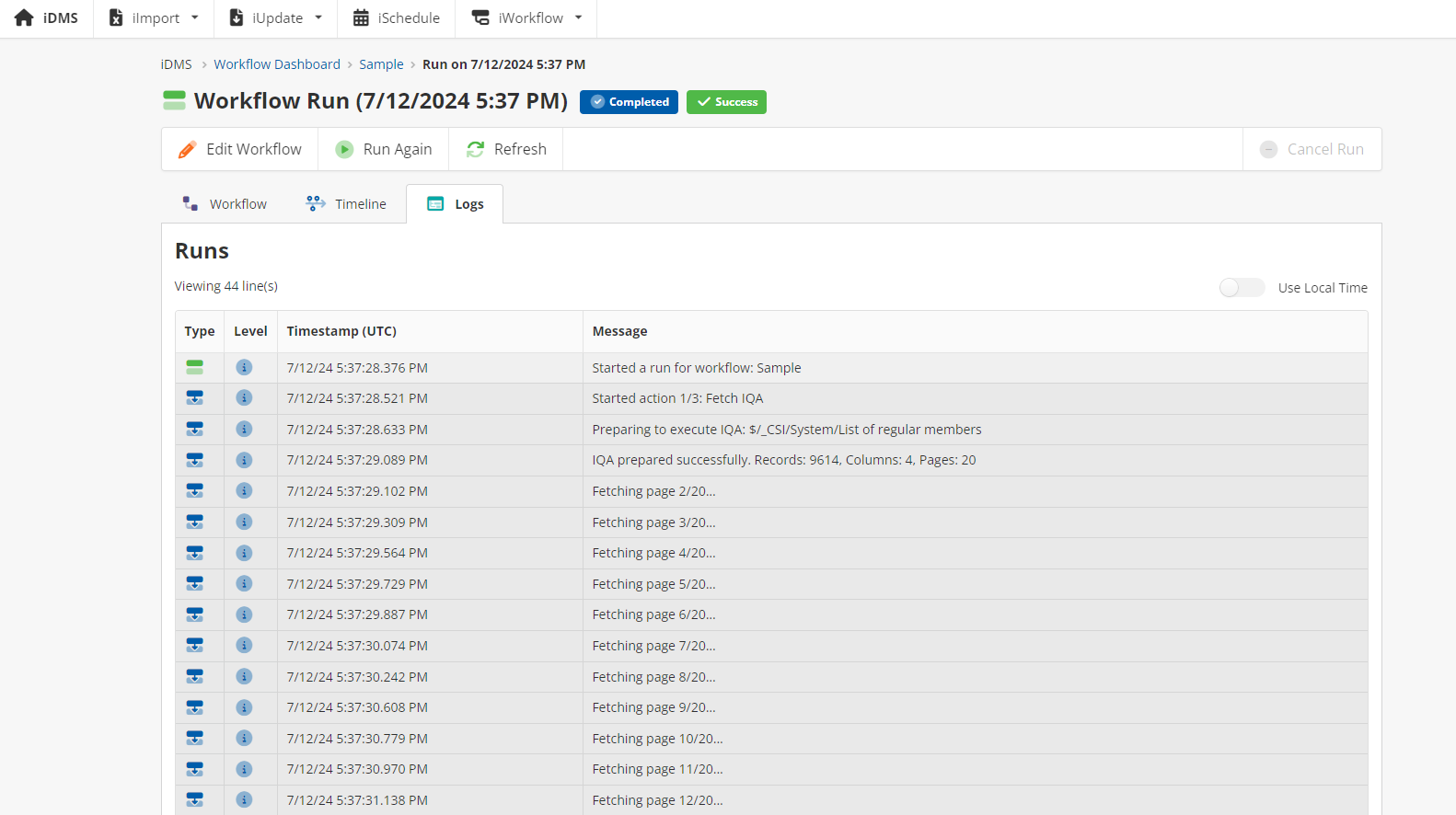Viewing a Run
Overview
This article will describe how a workflow that has been ran can be viewed. This includes the workflow run’s success, its timeline, and its logs.
Navigating to the Workflow Run
Select the desired workflow from the iWorkflow Dashboard.
Select the desired run to view.
Here you may navigate between the Workflow, Timeline, and Logs.
Under Workflow, you may download data from the trigger and each action (e.g. the output of an IQA query).
In Timeline, you can see how long the workflow took. By hovering over one of the actions, you can see more information about it.
On the Logs tab, you can see each individual step of the workflow. By clicking on one of the logs, you may see more information about it.