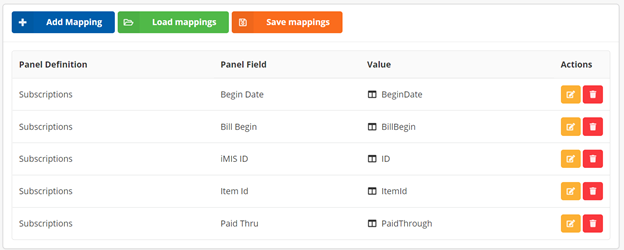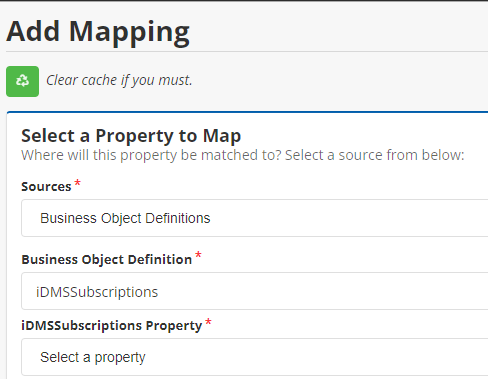Subscriptions Guide
Complexity | Intermediate |
|---|---|
EMS Compatible |
|
iMIS 2017 Compatible |
|
Actions | Insert, Insert w/ Matching Help, Update, Insert / Update, Delete |
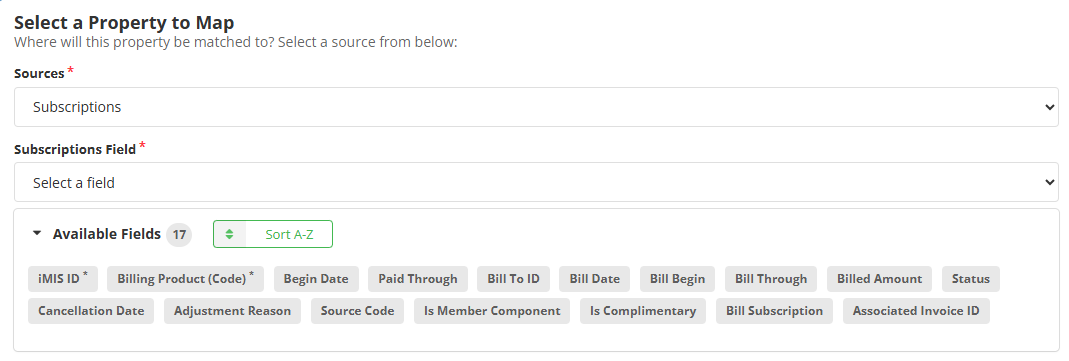
Overview
This article shares details on how to work with subscriptions.
For how to delete subscriptions, see the Delete Action Guides.
Subscriptions in iMIS EMS
For iMIS EMS Enterprise, creating Cash Dues/Subscriptions is supported.
Creating Accrual Dues/Subscriptions is supported via iDMS Renewals.
Mappings
Required Fields
Billing Product (Code) - Also known as item ID, this is the Code for the specific product/subscription.
iMIS ID - The ID of who is subscribing.
Optional Fields
Certain fields can only be updated if the subscription has not been billed yet or is billed on a cash basis. Those fields are Begin Date, Bill Begin, Bill Through, and Paid Thru.
RECOMMENDED Begin Date - The date the subscription begins.
Adjustment Reason - If the subscription is adjusted, a reason may be provided here.
Associated Invoice ID - The invoice ID associated with the subscription. The invoice ID must be associated with an existing invoice in iMIS.
Bill Begin - The date billing will begin. Can only be updated if the subscription has not yet been billed or is billed on a cash basis.
Bill Date - The day of the month the subscription will be billed. Must be in the form of a date (e.g. 6/15/24 for billing on the 15th). This should be the soonest occurrence of this day. Can only be updated if the subscription has not yet been billed or is billed on a cash basis.
Bill Subscription - See table below.
Bill Through - The date billing will go until. Can only be updated if the subscription has not yet been billed or is billed on a cash basis.
Bill To ID - The ID the subscription is billed to.
Billed Amount - The amount being billed in each installment.
Cancellation Date - The date the subscription will cancel.
Is Complimentary - Determines if the subscription is complimentary.
Is Member Component - See table below.
Paid Through - The date the subscription is paid through. Can only be updated if the subscription has not yet been billed or is billed on a cash basis.
Source Code - Denotes the source of where the subscription record came from. Can set this field to any text (max 40 characters) that will make it easier for reporting. Some clients set this field to "iDMS" so that staff know this subscription was imported using iDMS.
Status - Used to set a subscription to Active or Inactive. To make the subscription inactive, map this field to 0/FALSE/N/NO/F/INACTIVE/I. To activate an inactive subscription, set this to 1/TRUE/Y/YES/T/ACTIVE/A.
Note: The IsMembershipComponent field should be set to a 1 if the item exists on a membership table for the respected member type.
Note: The field IsCompany is not able to be inserted or updated, as it is reliant on member type. To update the IsCompany field in iMIS, change the member type to a non-company member type.
Bill Subscription Flag | Is Membership Component Flag | Use/Action |
|---|---|---|
True | True | Use when the Subscription item is part of Membership in iMIS (for example, dues). Usually applies when the product code appears on the Customer Type table. Because Bill Subscription is True, leave Bill Amount blank and iMIS will calculate it automatically. The ID must have an Active Status. |
True | False | Use for an item that is not part of Membership (when the product code does not appear on the Customer Type table). Because Bill Subscription is True, leave Bill Amount blank and iMIS will calculate it automatically. The ID must have an Active Status. |
False Bill Amount Required | True | Use when the item is part of Membership in iMIS (for example, dues). Usually applies when the product code appears on the Customer Type table. Because Bill Subscription is False, you must include a Bill Amount. Bill Amounts of zero are OK. |
False Bill Amount Required | False | Use for an item that is not part of Membership (when the product code does not appear on the Customer Type table). Because Bill Subscription is False, you must include a Bill Amount. Bill Amounts of zero are OK. |
Not Mapped (defaults to False) | Not Mapped (defaults to False) | Defaults to Bill Subscription False and Is Membership Component False. See above chart for more info. |
A sample file for importing subscriptions might look like this –
A sample mapping for importing subscriptions –
Subscriptions in iMIS 2017
For iMIS 2017 updates, we recommend creating a business object off of the Subscriptions table that has at least the following fields (plus any other fields you want to edit):

NOTE: You must edit the Business Object and make PRODUCT_CODE a Key and both PRODUCT_CODE and STATUS required. See the above checkboxes for both Key and Required.
Then in iDMS, you would select Business Objects > type iDMSSubscriptions (or whatever you named your business object) and then tab to select the fields. Note, you may have to Clear the iDMS Cache and case does matter when entering the business object name.
Chapter Importing
Chapters are saved as subscriptions. The Billing Product (Code) is the Chapter Code prefixed with CHAPT/
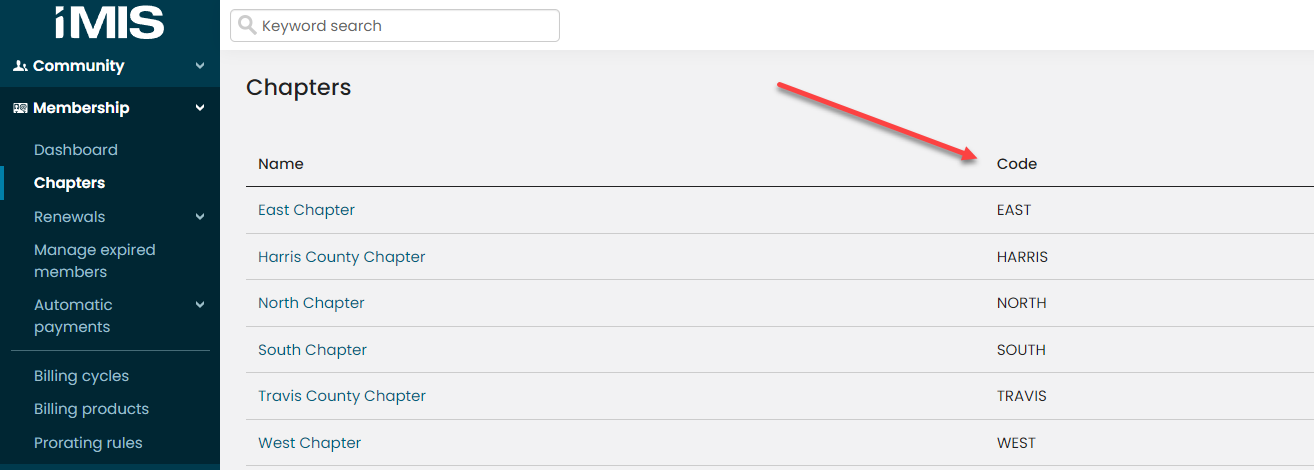
Therefore, to import a record into the EAST chapter, the Billing Product (Code) would be CHAPT/EAST and you would use the Insert Action or Insert with Matching Action.
Note: At this time, iMIS does not return a verbose error if the Item Id does not exist. You will receive a "HTTP Status Code is not OK or Created" error if the Item ID is not in IMIS.