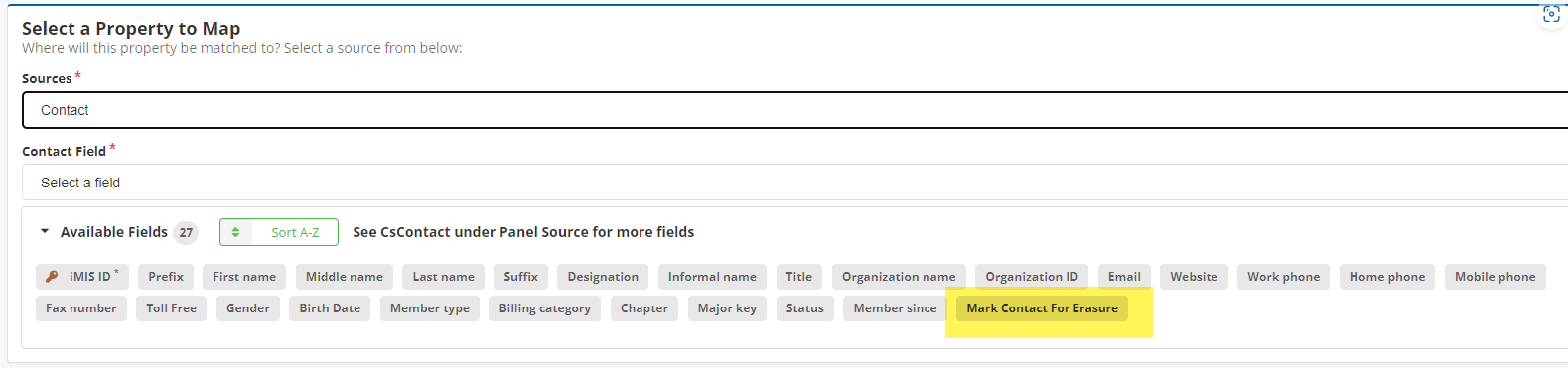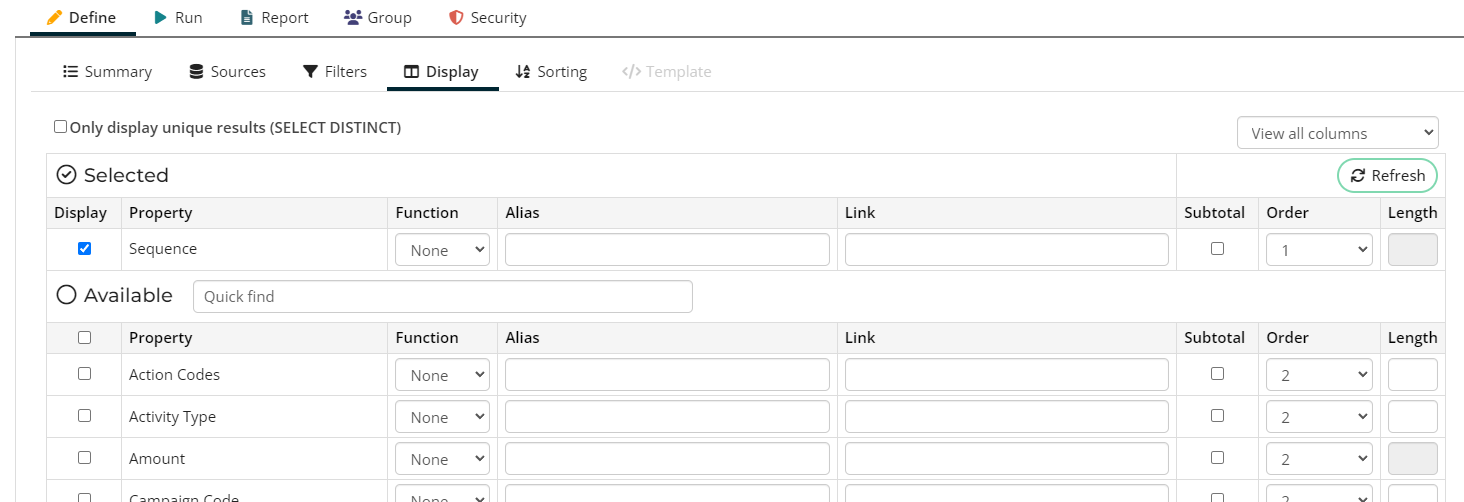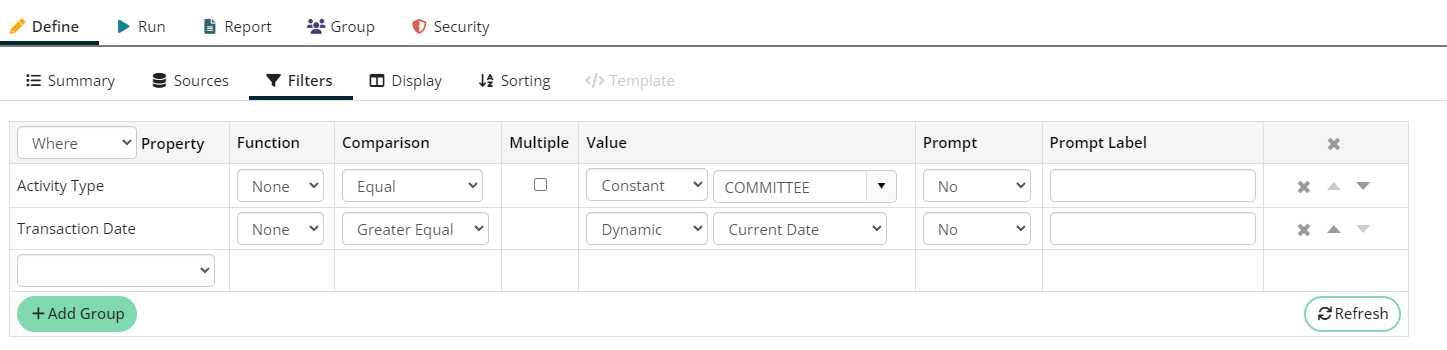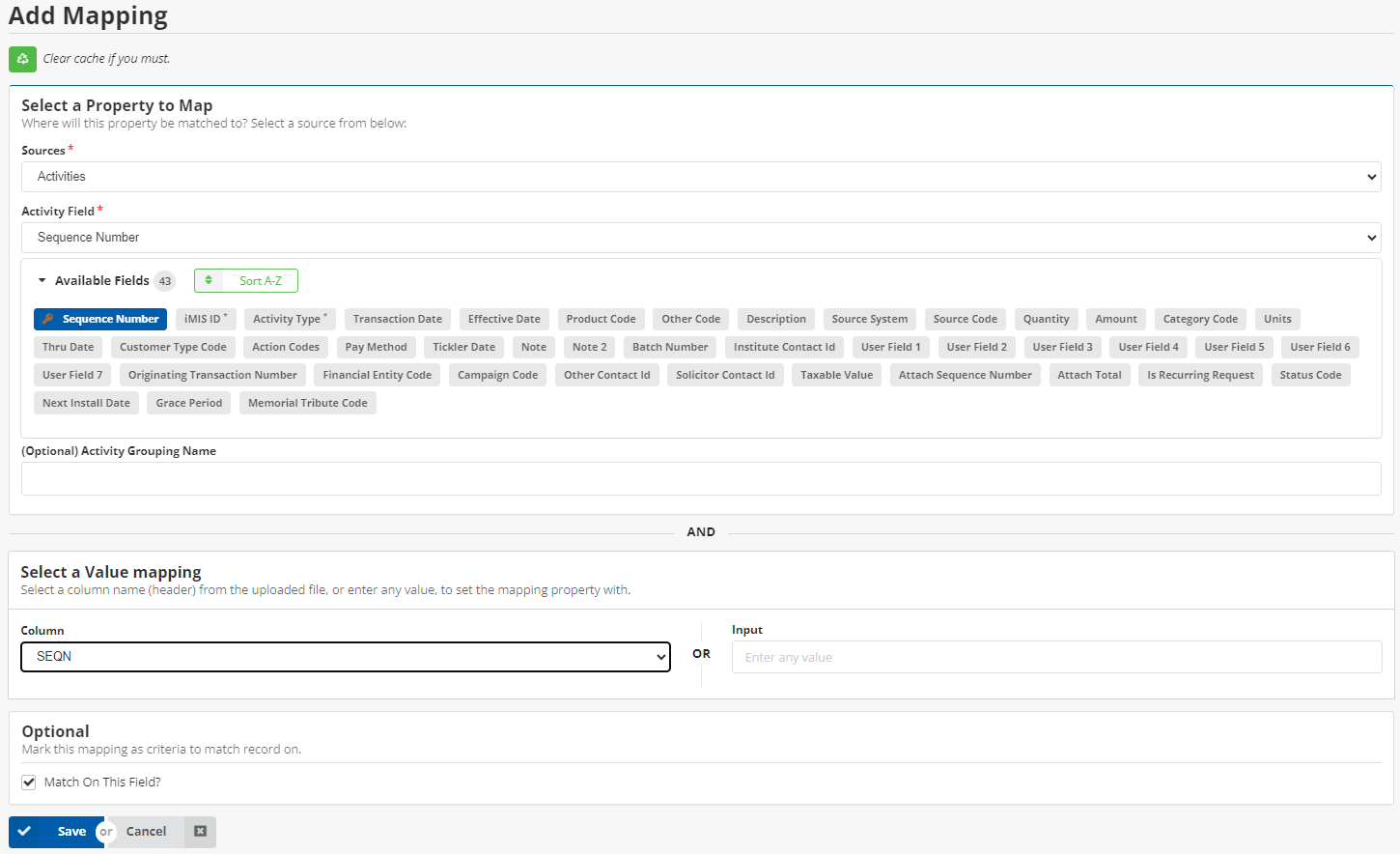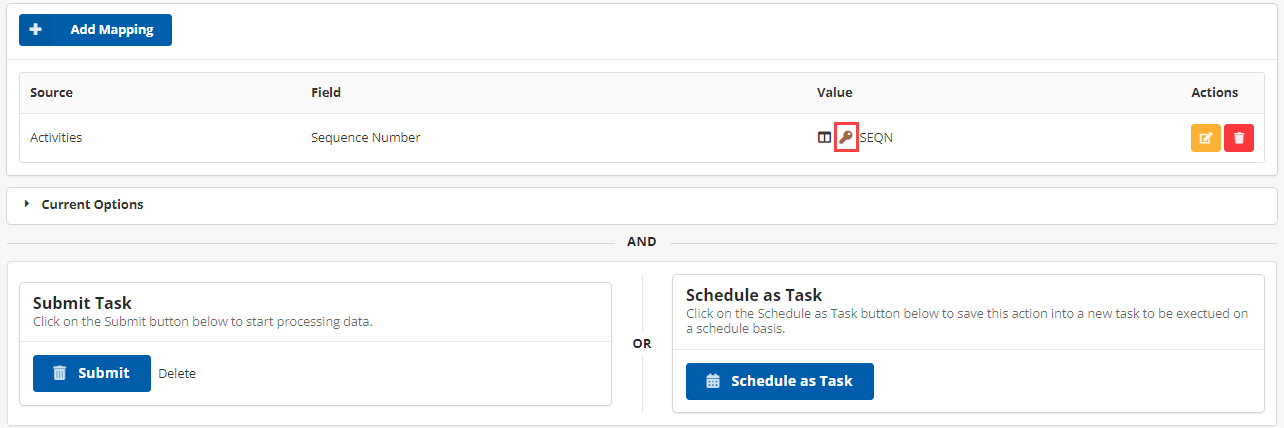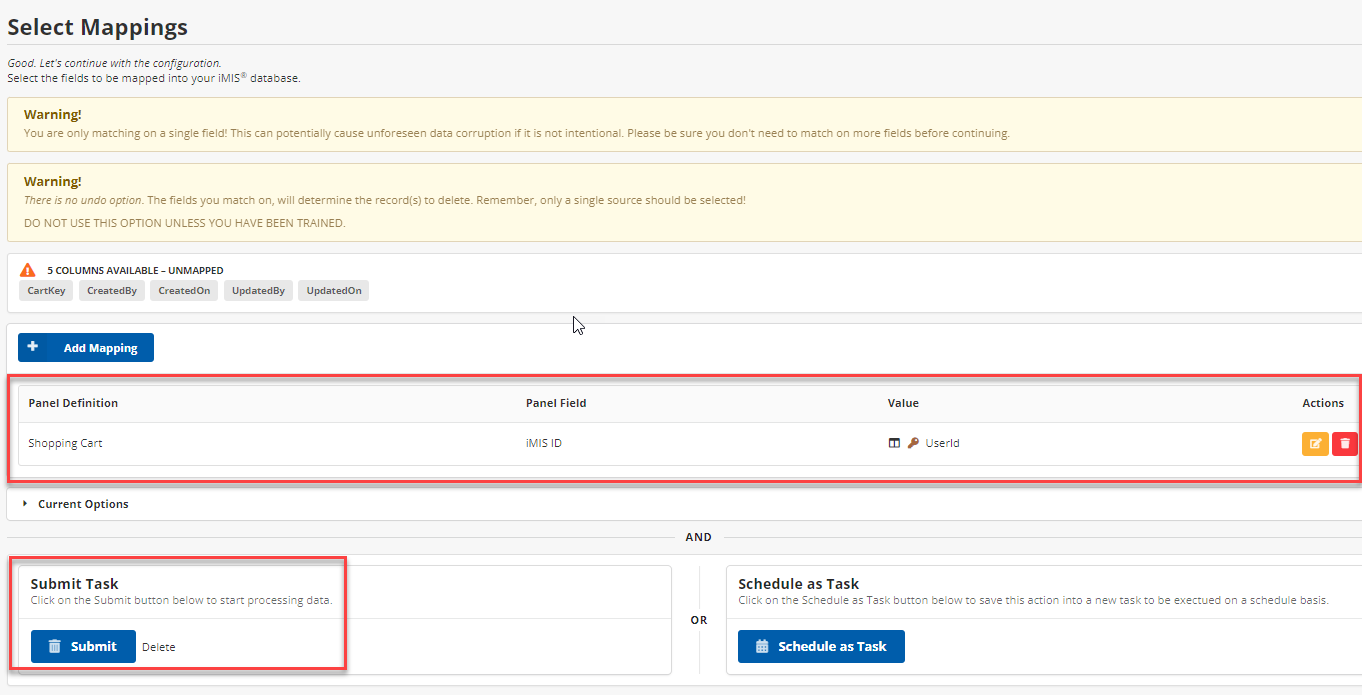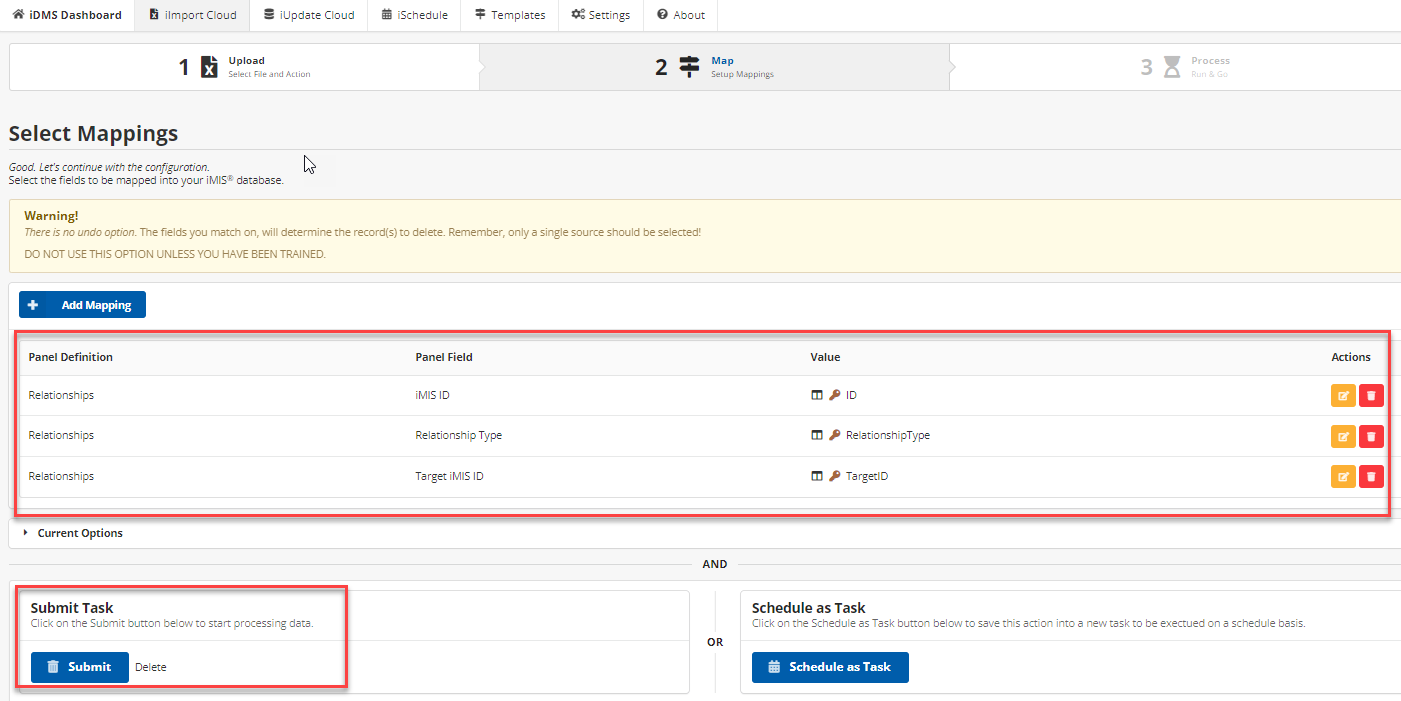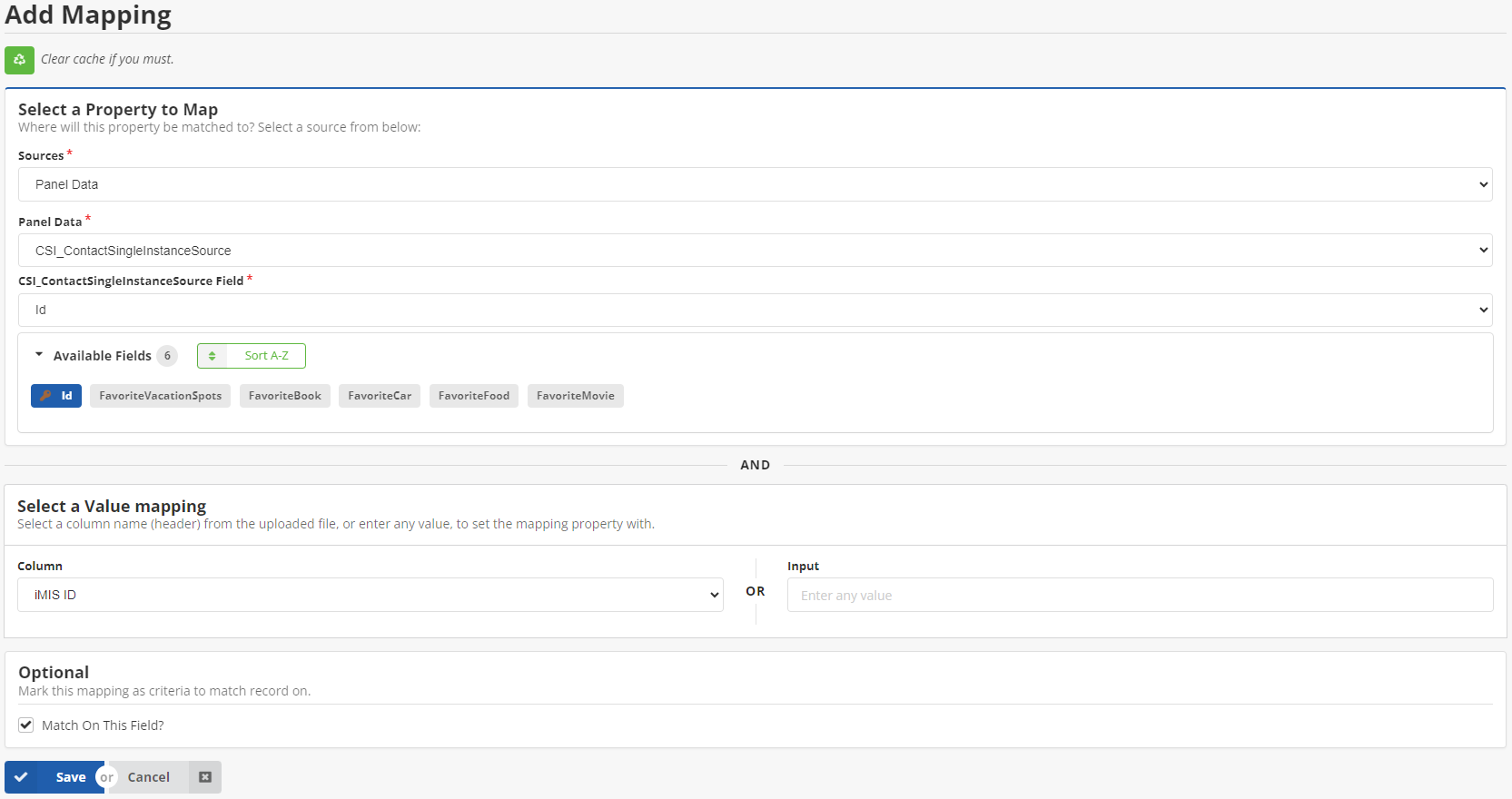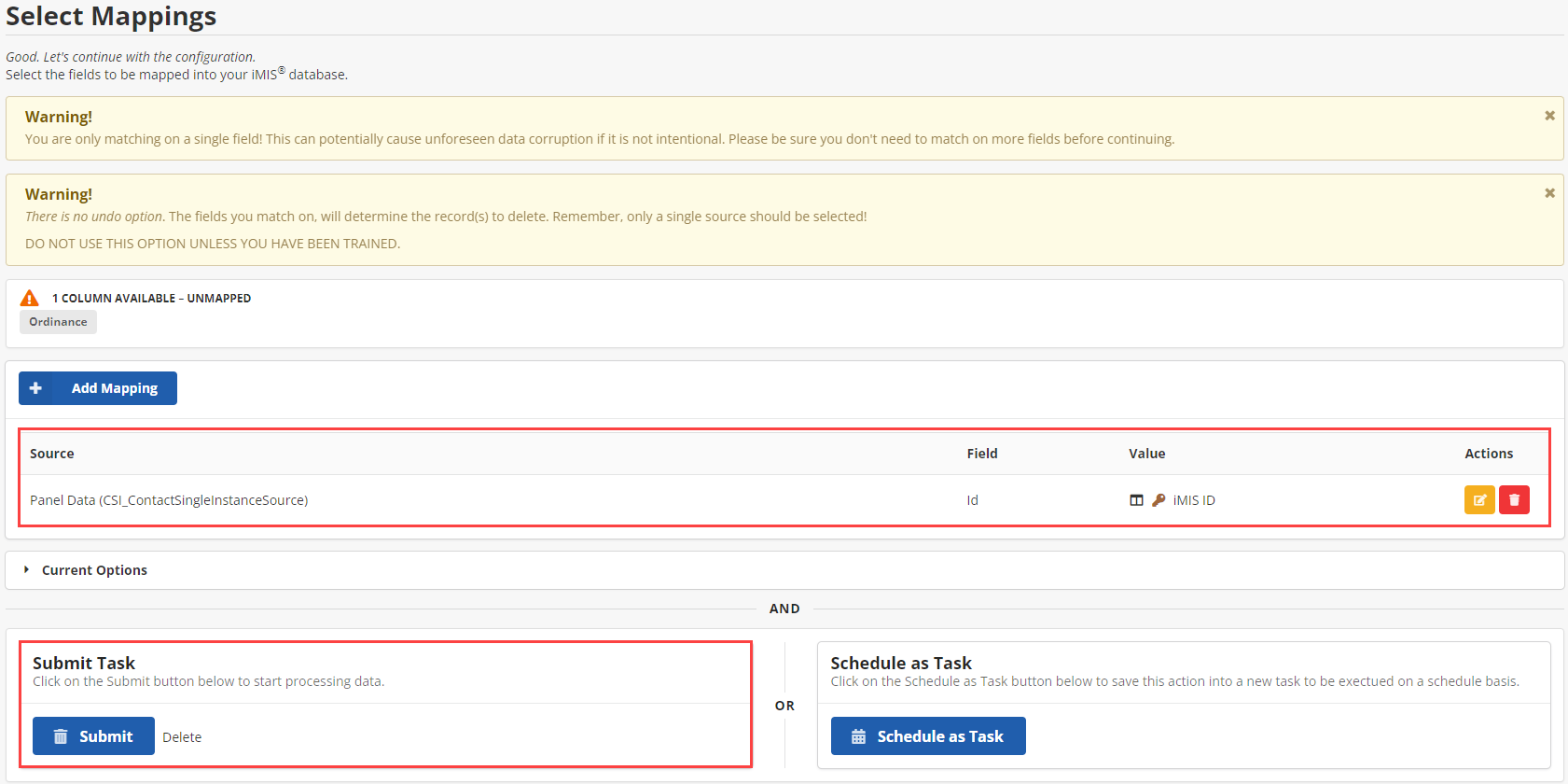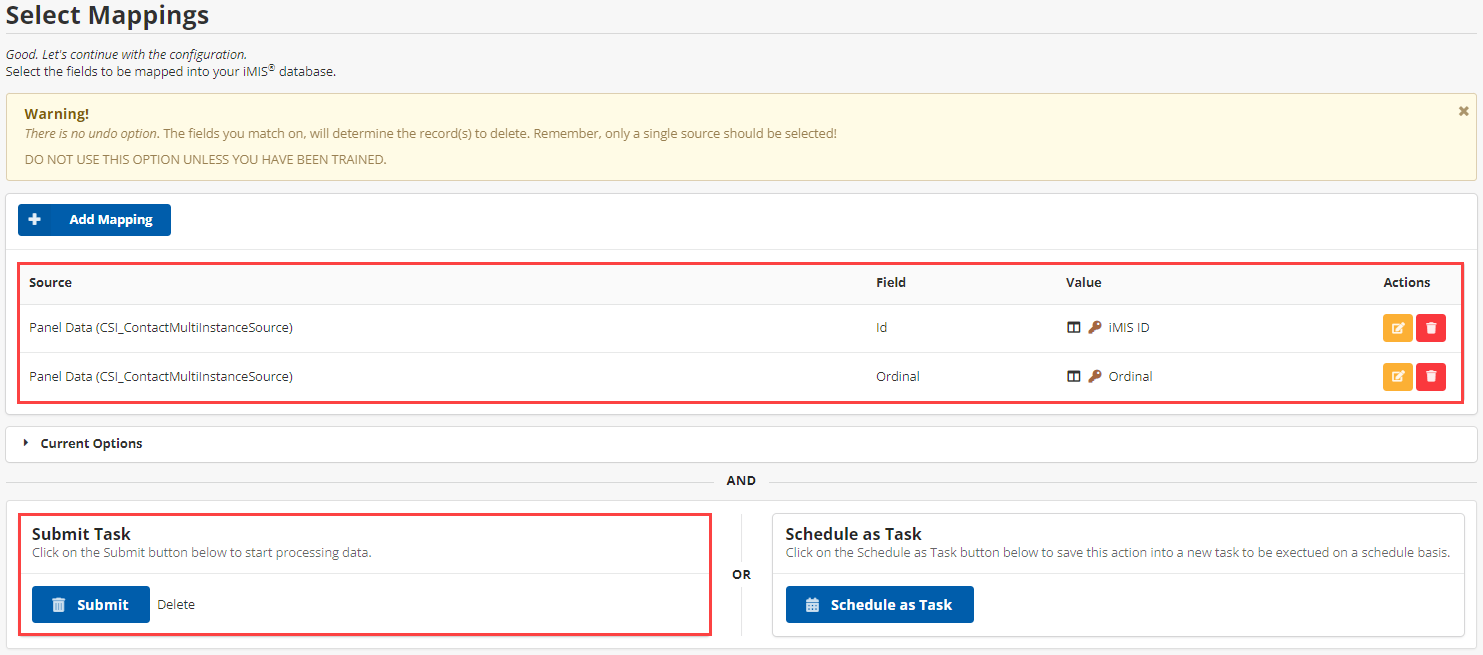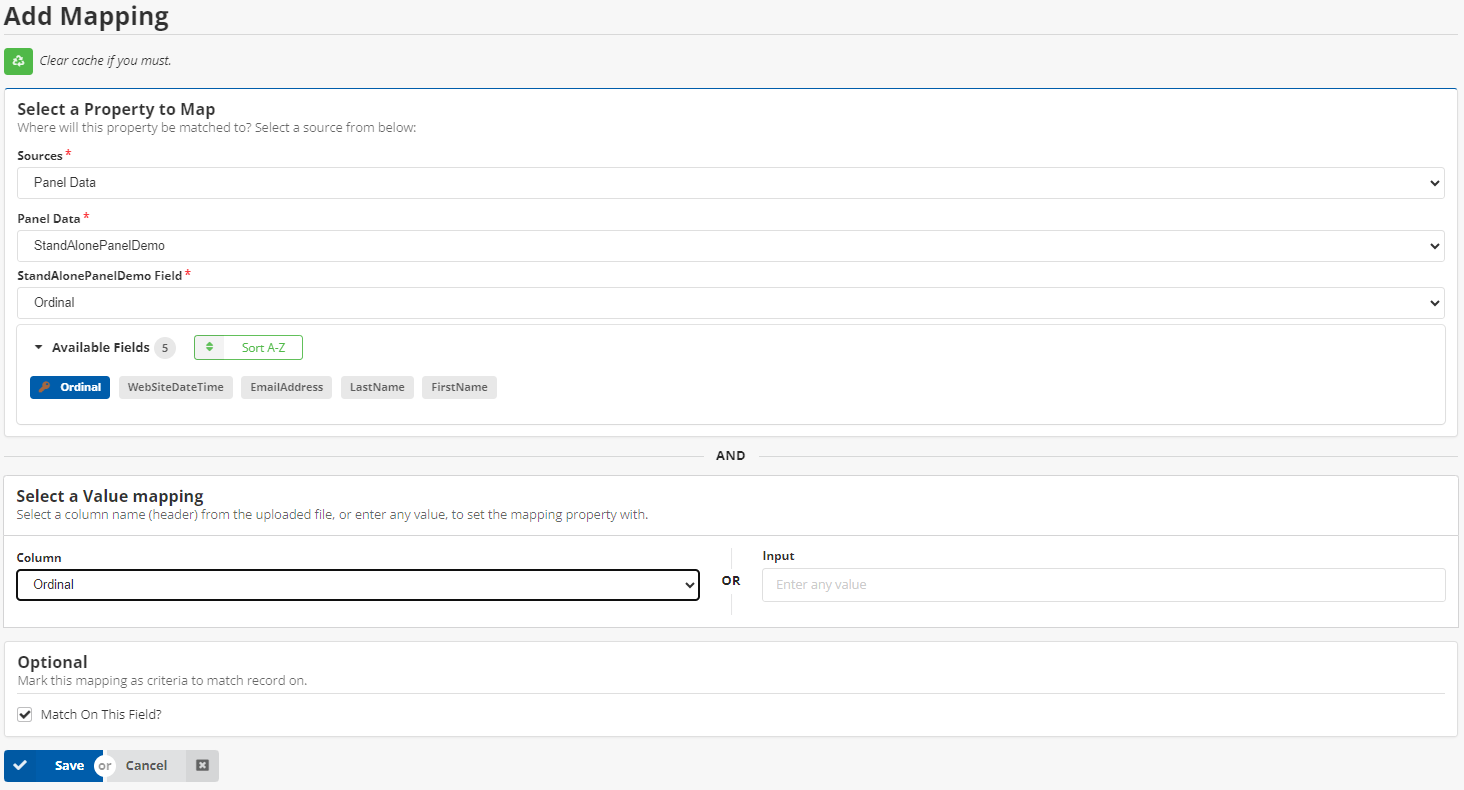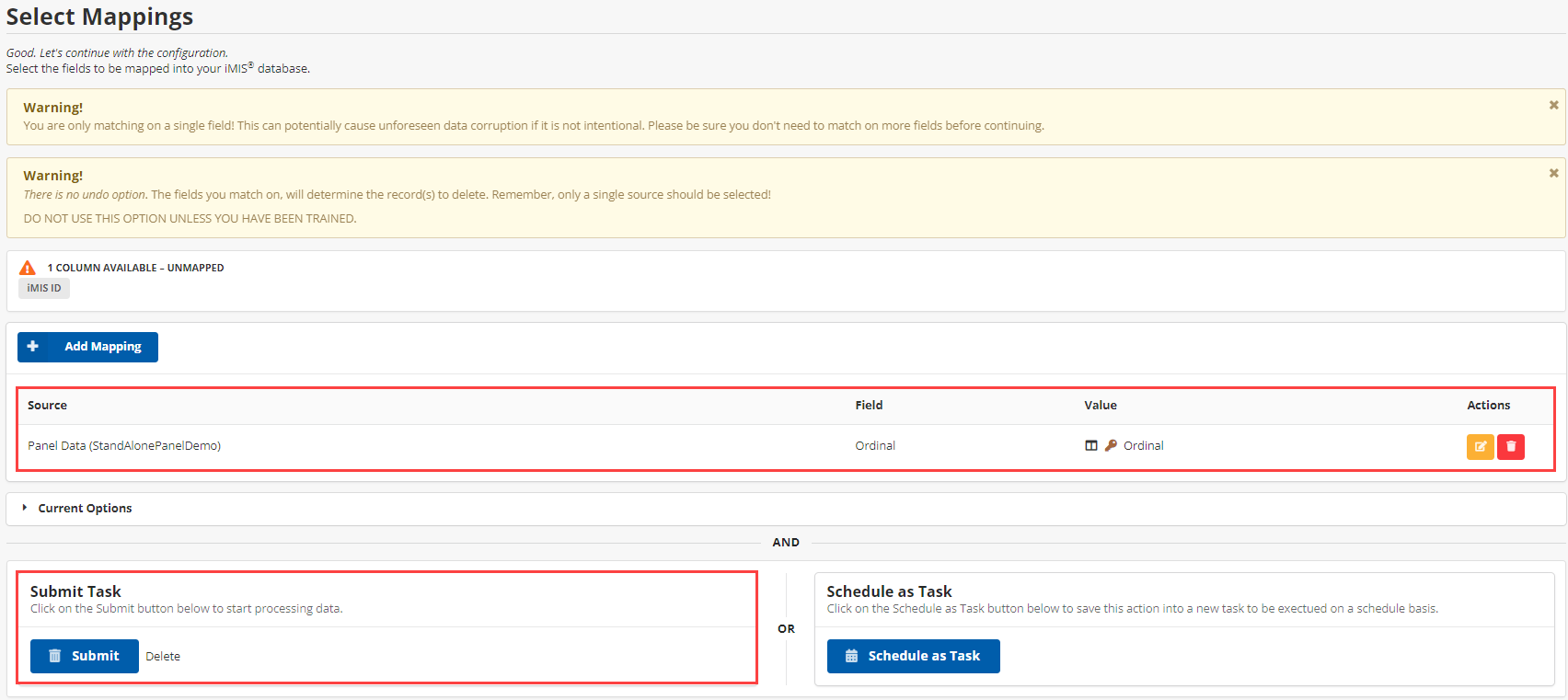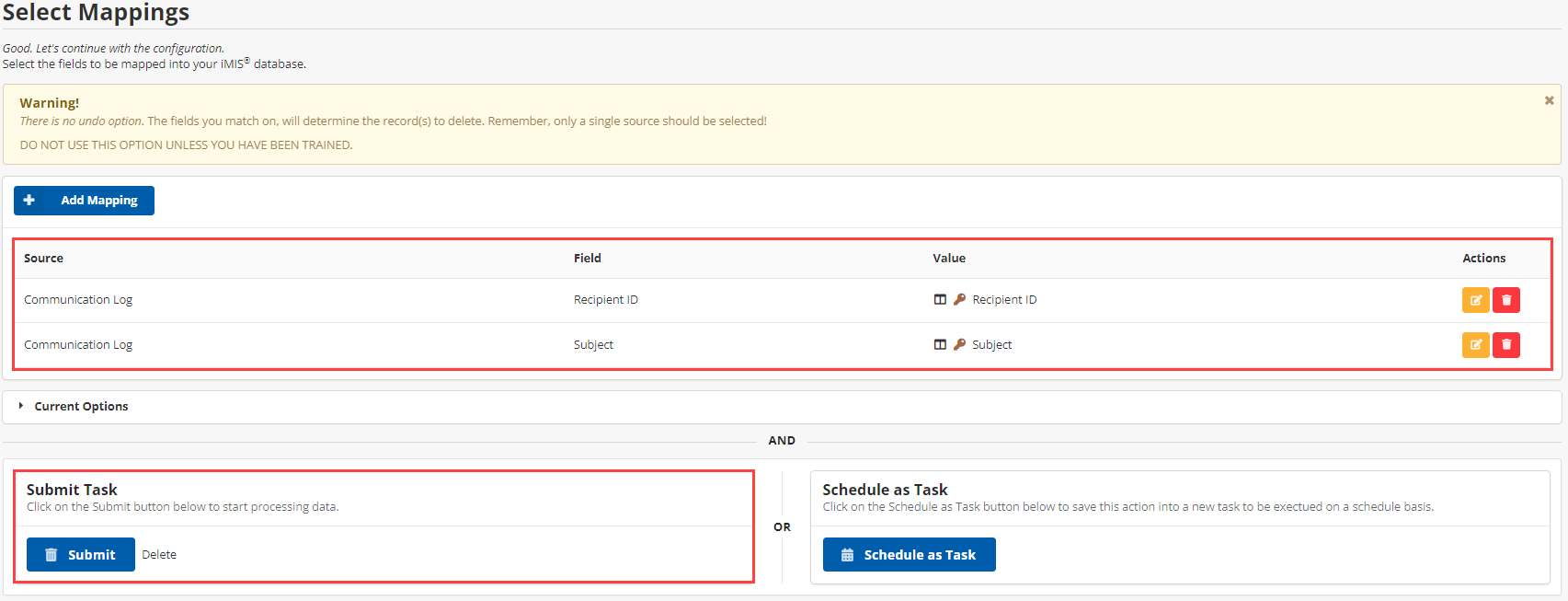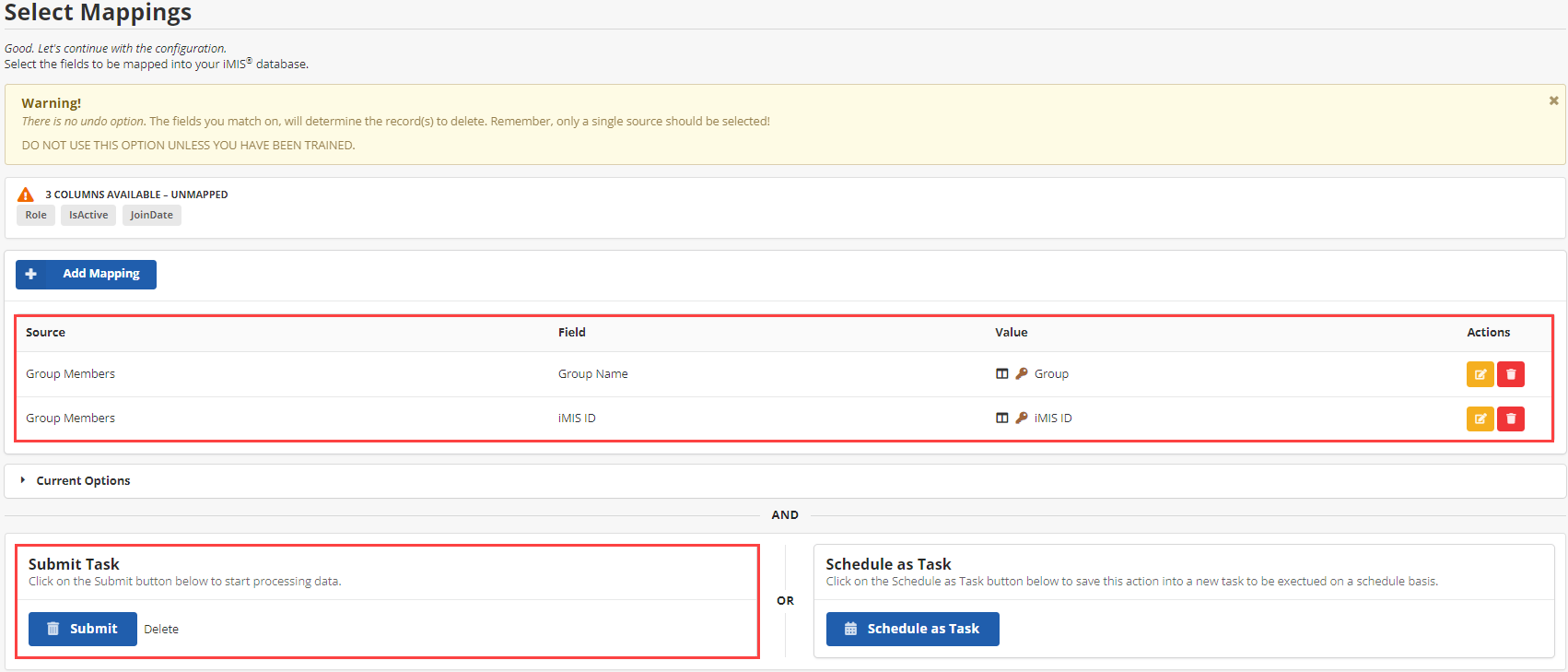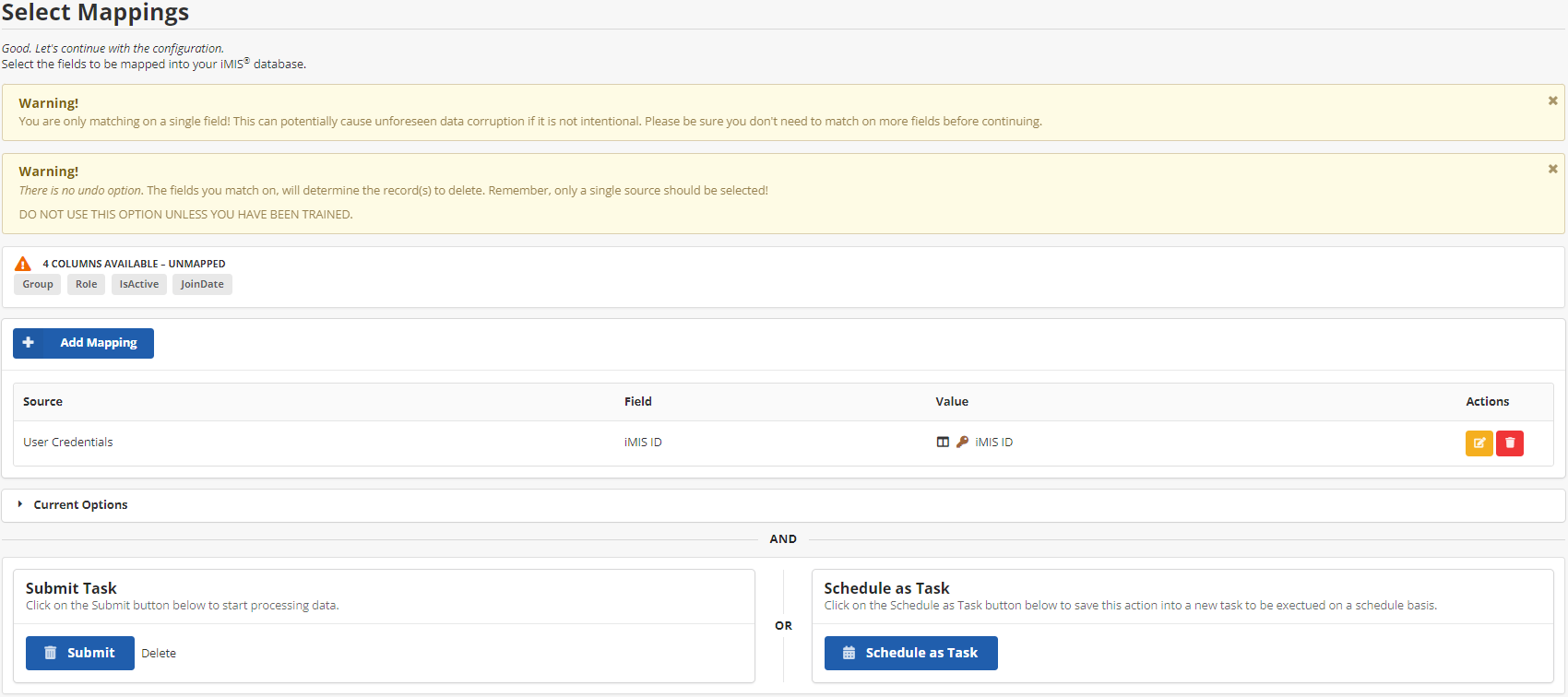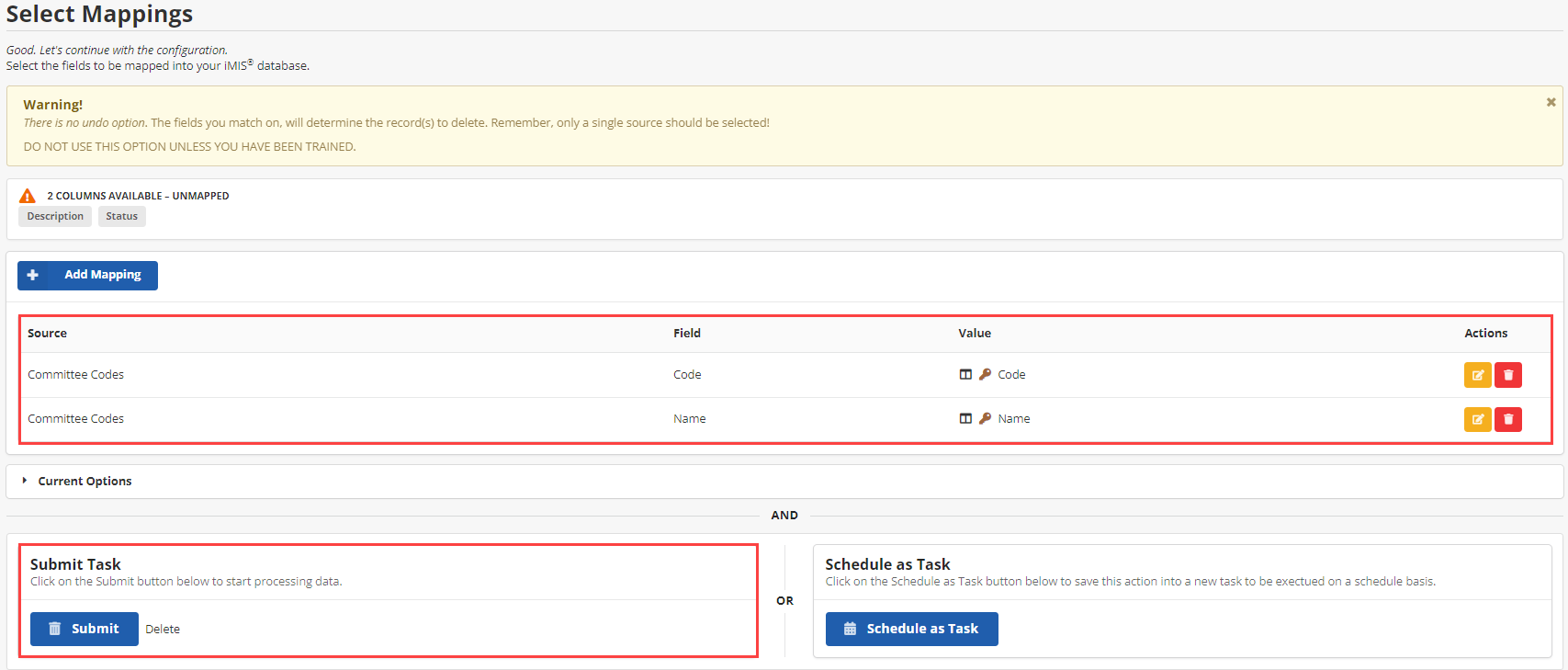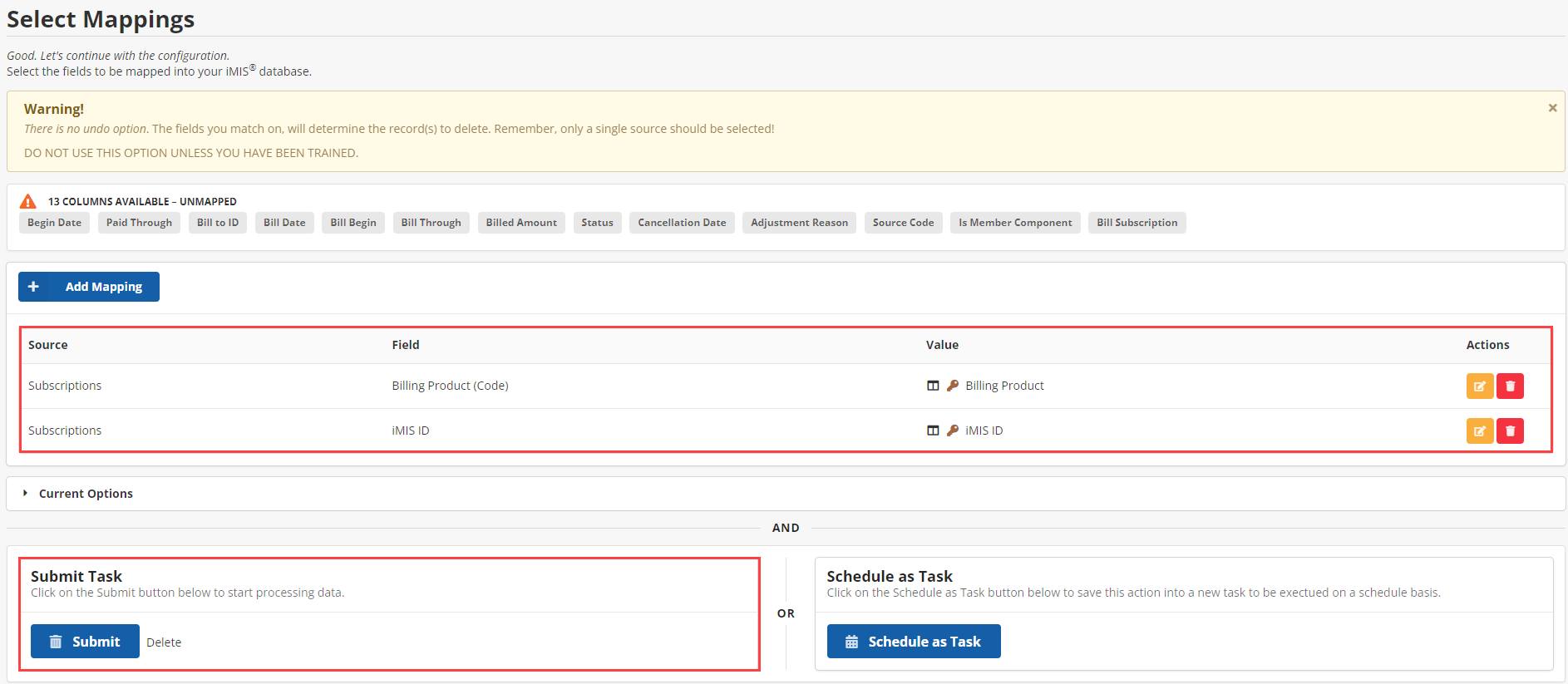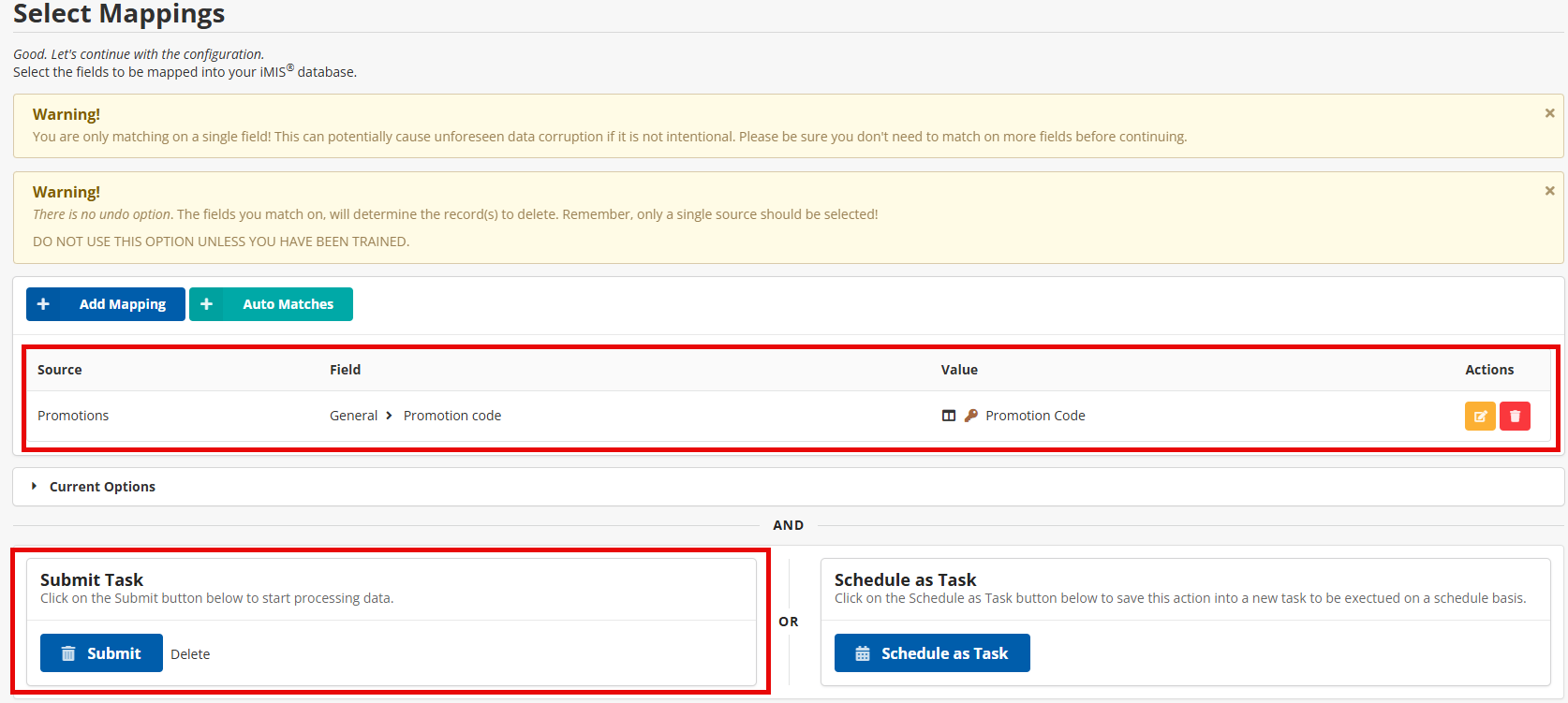Delete Action Guides
Complexity | Advanced |
|---|---|
EMS Compatible |
|
iMIS 2017 Compatible |
|
Actions | Delete |
When using the Delete Action, there is no undo button. CSI highly recommends running a test of your job in a test environment or with test records to ensure the job is properly designed to achieve the desired results. CSI also recommends reaching out if you want a deletion job to be checked before running it.
Deleting Contacts
The REST API does not support a way to delete contacts, so it is not possible to use iDMS to delete contacts. You can, however, use the Update Action to Mark Contacts for Erasure using the Contacts source. To mark a record, set this field to either 1, T, or True. To unmark a record, set this field to either 0, F, or False.
You can then pair those updates with the iMIS Process Automation Contact erasure task.
Deleting Activities
The safest way to delete activities is to know the SEQN (Sequence) number of the Activity. This is the ONLY way to guarantee that you are deleting a specific Activity. If you do not have the SEQN Number, it is recommended you match on as many fields as possible. Matching only on ID will result in all of the ID's Activities being deleted.
Activities with an Originating Transaction Number should NOT be deleted, as they are associated with a financial transaction.
Clearing Shopping Carts
When clearing out users' shopping carts, you must map on iMIS ID.
One possible use case is creating an IQA that pulls all carts where the CreatedOn date is greater than 1 month ago, then mapping the iMIS ID to clear those carts.
Deleting Relationships
Removing relationships requires the iMIS ID, Relationship Type, and Target iMIS ID.
Deleting Panel Data
The type of panel can be determined by how many key fields are available to match on - Single Instance and Standalone Panels will have one key field (iMIS ID and Ordinal respectively), while Multiple Instance panels will have two key fields.
Single Instance Panels: Matching the key field (usually iMIS ID) is highly recommended. This will delete the data for that given iMIS ID from the panel.
Multiple Instance Panels: Matching on two key fields (usually iMIS ID and Ordinal) is highly recommended. Matching on only ID will delete ALL information for that ID within the panel. Matching on both the ID and Ordinal will only delete the row of data where there is a match to both. If you want to delete only part of the data from the Ordinal and not the whole Ordinal, you must use an Update action instead.
Standalone Panels: Matching on the key field (usually Ordinal) is highly recommended.
Deleting Communication Logs
Removing a Communication Log requires the Recipient iMIS ID AND the Subject. If there are multiple line items in the Communication Logs with the same ID and Subject, more logs than intended may be deleted. EMS only.
Deleting Group Members
Removing a group member from a group requires the Group Name and the iMIS ID of the member to be removed. Additionally, Role, Is Active, and Join Date, are optional fields that may be matched on.
Deleting User Credentials
This action will delete the username and password for an iMIS ID. EMS only.
Deleting Committee Codes
Removing committee codes requires the Name and Code, although Description and Status can also be matched on.
Deleting General Lookup Tables
Removing General Lookup Tables requires only the Table Name, although the Code may also be mapped.
Deleting Subscriptions
iMIS supports deleting Cash Subscriptions but not Accrual Subscriptions.
Removing a Subscription from a Contact requires the Contact’s iMIS ID and the Subscription Code (Billing Product Code)
Deleting Promotions
Removing a Promotion Code from iMIS requires the Promotion Code found in iMIS to be mapped.