Scheduled
Fires
On a predefined schedule
When the workflow is run manually
Ouptut
✳️ Optional Schedule Data (JSON)
Runs the workflow on a regularly occurring schedule, as defined by a cron expression.
Some examples of schedules that can be used include:
Every 15 Minutes
Hourly
Daily
3 times per day, at 9AM, 12PM, and 4PM
Weekly
Monthly
Daily, only on weekdays
Monthly, on the last day of the month (31st / 30th / 28th)
Monthly, on the first weekday of the month (if the 1st is Sat / Sun, run on Mon)
Annually, on the first day in July
Using the Schedule Builder
A convenient “Schedule Builder” is available in the Scheduled trigger properties window, which you can use to build a cron expression using a GUI.
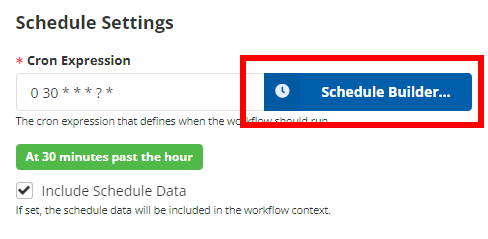
Select the tab that matches the frequency you’d like, and then use the dropdowns to customize the schedule. For example, to run a workflow on the first weekday of each month at 8:30 AM UTC:
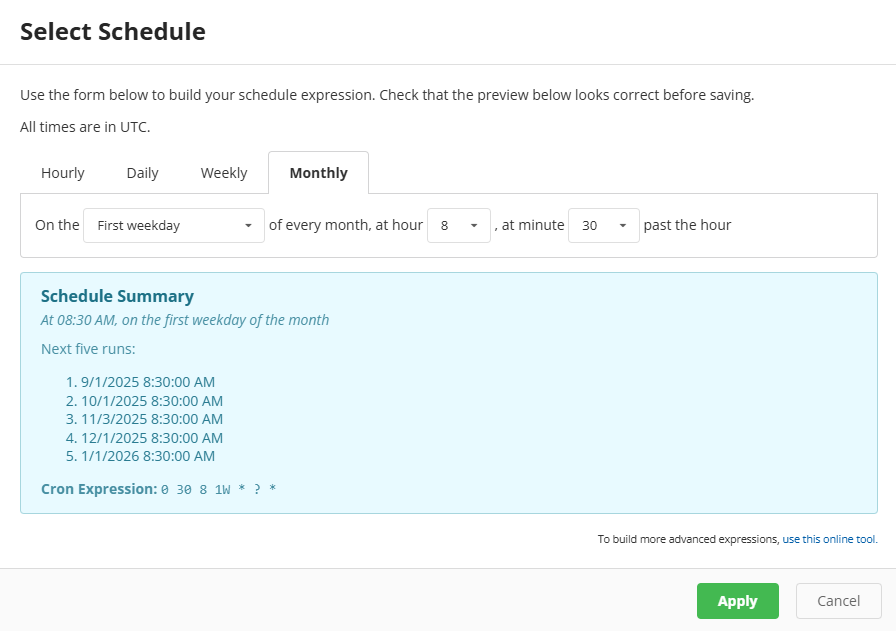
When you are satisfied with the schedule preview in the Schedule Summary box, press Apply to save the schedule.
Tip: Remember to also save the workflow when you’re finished - pressing Apply in the schedule builder doesn’t save the workflow definition.
Note: A scheduled workflow can also be run manually. To see how to do so, check out the Manual Trigger documentation.
Schedule Data
You can optionally include the schedule’s trigger data in your workflow payload. The trigger data looks like this:
{
"trigger": {
"scheduledStartTimeUtc": "2024-06-19T19:32:00+00:00",
"actualStartTimeUtc": "2024-06-19T19:32:00.0000834+00:00",
"cronExpression": "0 32 19 * * ? *"
}
}The trigger property contains three sub-properties:
scheduledStartTimeUtc- The time at which the workflow was scheduled to run, according to the scheduling engineactualStartTimeUtc- The time that the workflow actually began processingcronExpression- A copy of the cron expression from the trigger’s configuration.
Properties
Name | Type | Templatable | Notes |
|---|---|---|---|
Cron Expression | Text |
| Specify a valid 7-segment Quartz-like cron expression that should be used for the schedule. |
Include Schedule Data | Checkbox |
| If checked, the schedule trigger data is included inside the |
