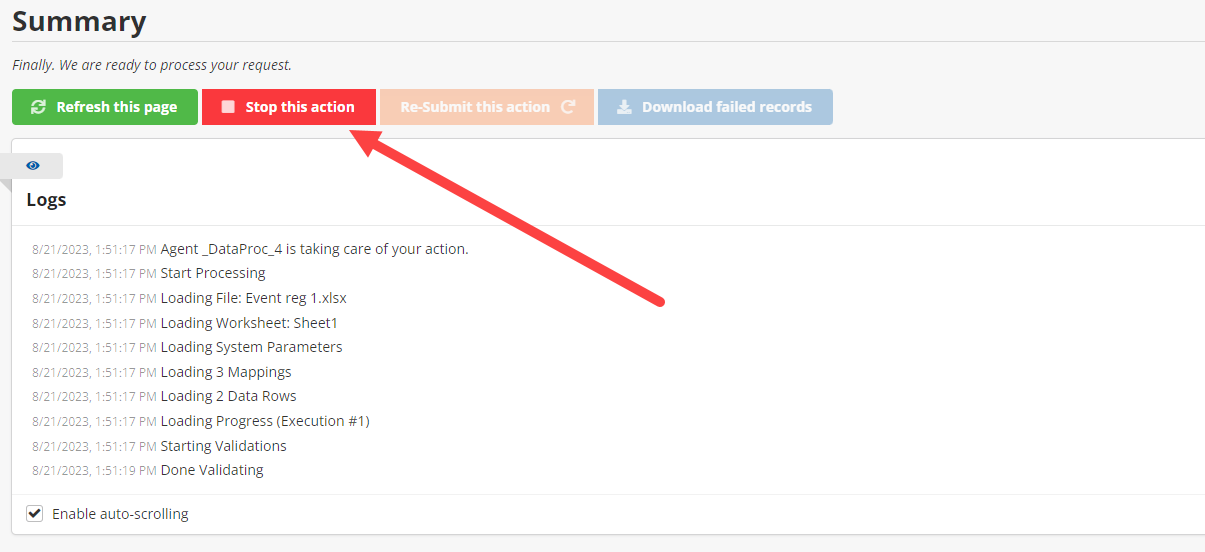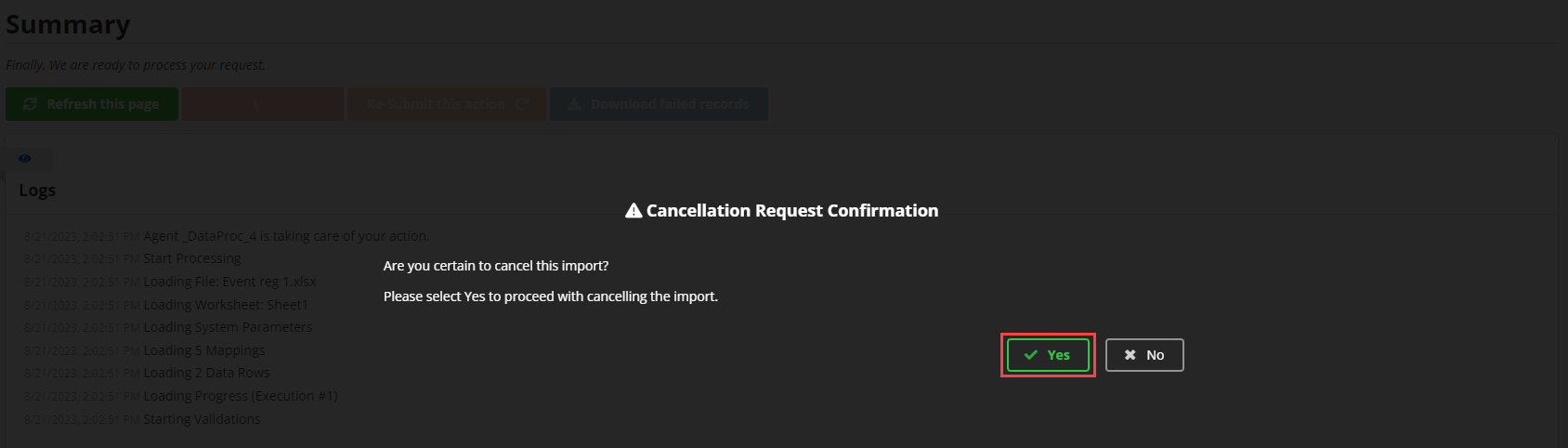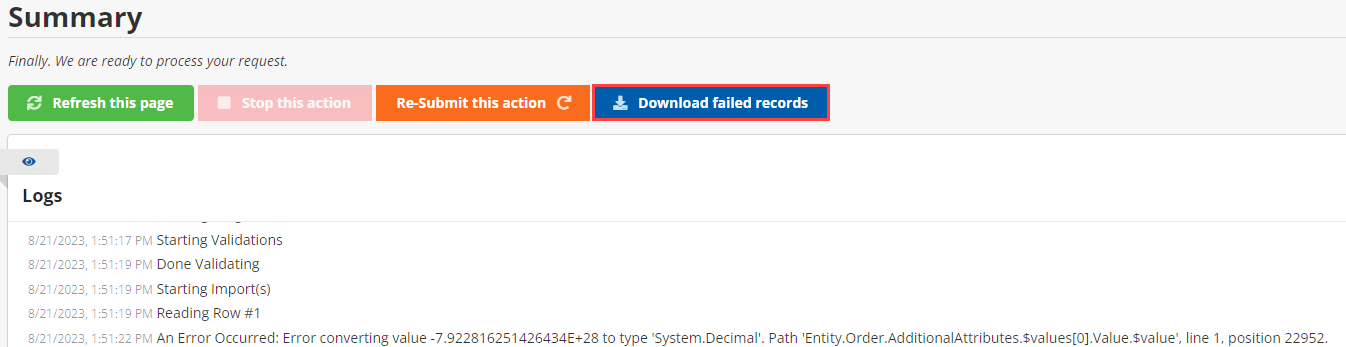Running the Task
Overview
This page describes the run process with both iImport and iUpdate. It covers running the action, cancelling the action, and downloading an error report.
Running the Action
When you have mapped all of the fields you want to import into iMIS the next page is the Validation page. You do not have to stay logged in or keep your browser open while the Import/Update is running.
Cancelling an Import
If you need to cancel an import after you have submitted it, you will have that ability to cancel mid-stream.
Download Failed Records
If you encounter an error(s) with your import, you will have the ability to pull together only the records that errored out. The Download failed records button on the Summary page will enable you to do this. It will download an XLSX file for you to review, change and re-import.