Gate
Input
⛔ None
Ouptut
✳️ Any (JSON) (Passthrough)
![]() Expression Output (
Expression Output (string)
Summary
The Gate action enables advanced Sequencing and Flow Control scenarios.
With the gate action, you can:
Exit the workflow reporting success
Exit the workflow reporting failure
Jump to a specific step
Exit the workflow or jump to a step only if a template expression returns true.
How It Works
Without an Expression
If no expression is provided, then the Gate Workflow Action will cause the workflow to perform the selected action:
 Success – The workflow stops in a “success” state.
Success – The workflow stops in a “success” state. Error – The workflow stops in an “error” state.
Error – The workflow stops in an “error” state.➡️ Go to Step – The workflow will execute the specified action next, skipping over any actions in between.
With an Expression
If a template expression is provided, then the Gate Workflow Action is only applied if the template expression returns “true”. Otherwise, the gate is skipped over (the action returns “Success” and continues to the next step).
Activation Expression evaluates to
true: Success – The workflow stops in a “success” state.
Success – The workflow stops in a “success” state. Error – The workflow stops in an “error” state.
Error – The workflow stops in an “error” state.➡️ Go to Step – The workflow will execute the specified action next, skipping over any actions in between.
Activation Expression evaluates to
false: Action Success – The gate action is marked as successful, and the next action in the workflow sequence is run.
Action Success – The gate action is marked as successful, and the next action in the workflow sequence is run.
Effectively, if an activation expression is provided, and it does not evaluate to true, then the gate action does nothing and the workflow continues.
Gate Action Status
The gate action itself always succeeds, therefore the Step Sequencing settings can’t be applied to this action.
Exception: If an invalid template expression is entered into the Activation Expression field - for example, entering {{ invalid_template (this example is invalid as it contains a syntax error) will cause this individual action to fail.
Visual Flow Indicators
When a gate is used, visual indicators show possible flow routes for the workflow. For example, for a gate that always quits the workflow returning success:

Or, if a gate is set up with an expression and may cause the workflow to exit reporting failure
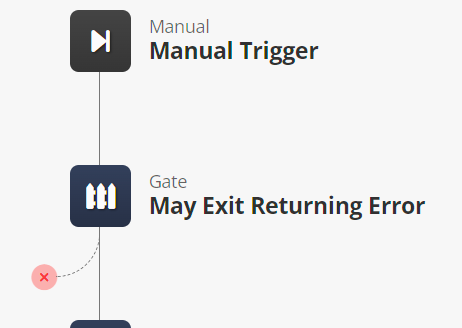
Properties
Name | Type | Templatable | Notes |
|---|---|---|---|
Gate Workflow Action | Choice
|
| Choose what should happen to the workflow when the gate is executed. |
Activation Expression | Text |
| Optional. If specified, this gate action will only activate if the supplied template expression is |
🅾️ Expression Output Property | Text |
| Optional. To store the resulting value that was parsed from the Activation Expression field, specify a property name here. The parsed value (e.g. |
