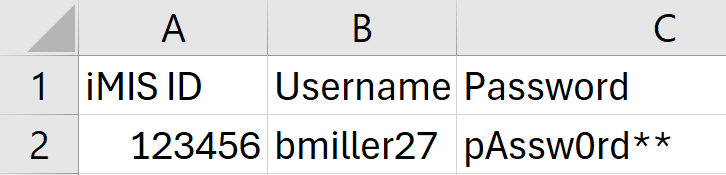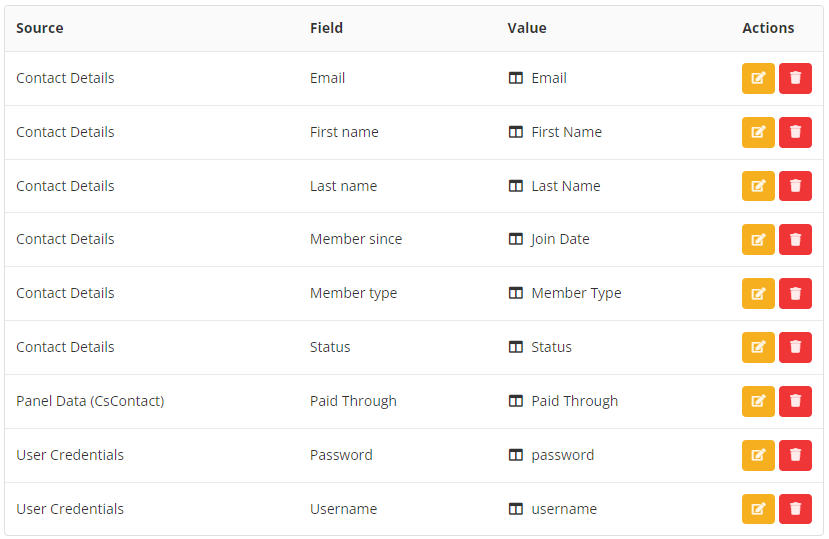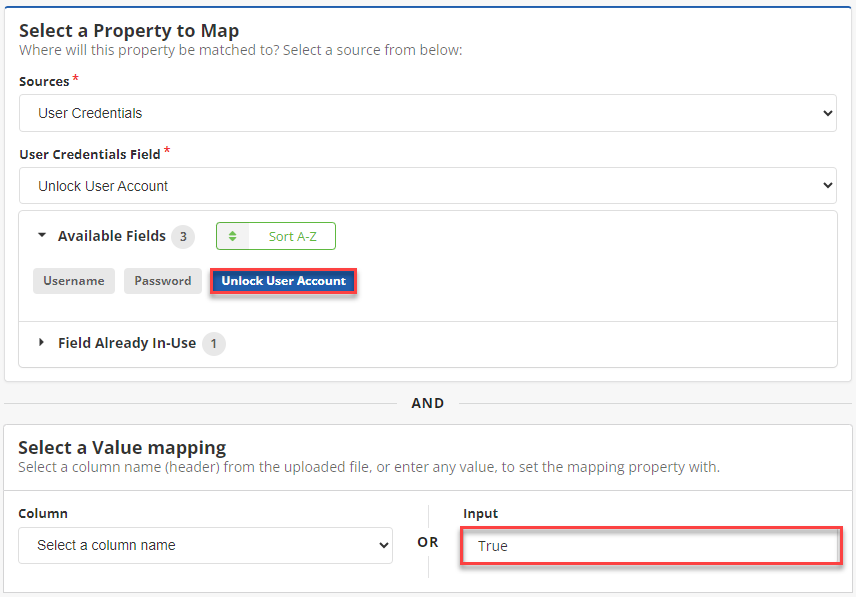User Credentials Guide
Complexity | Intermediate |
|---|---|
EMS Compatible |
|
iMIS 2017 Compatible |
|
Actions | Insert, Insert w/ Matching Help, Update, Insert / Update, Delete |
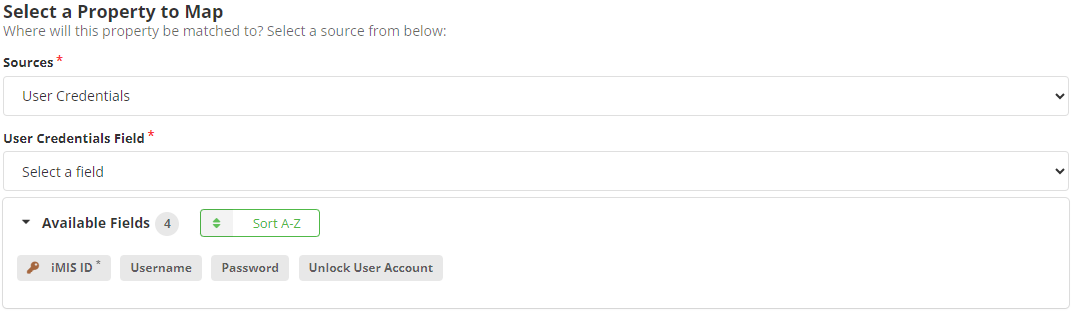
iMIS 2017 Restrictions
iMIS 2017 is only able to unlock user accounts, not create or delete credentials.
Overview
You can create credentials for new or existing iMIS records using the User Credentials source. Existing records must not already have User Credentials to create them. You can also unlock User Accounts.
For how to delete user credentials, see the Delete Action Guides.
Updating User Credentials Not Supported
User Credentials are not able to be updated. The Update function is used for locking and unlocking user accounts.
However, an alternative method to update User Credentials involves using the Delete Action to delete User Credentials, followed by Inserting new User Credentials.
Create User Credentials for an Existing ID
When creating user credential for an existing iMIS ID, the ID must have an email associated and must not have credentials already created.
Mapping
Required Fields
iMIS ID - the ID of the user whose credentials are being created.
Optional Fields
Password - The password to be assigned.
Unlock User Account - Used for unlocking (or locking) the user account.
Username - The username to be assigned.
Unsupported Fields
The following fields are not currently supported via iDMS and/or the iMIS REST API:
Disabled Flag - Whether the user’s account is disabled.
Effective Date - Date to start allowing the user to login.
Expiration Dates - Date to stop allowing the user to login and expires their account.
Create Credentials While Inserting a New User
When inserting a new user with credentials, the mappings must include the requirements for a new contact record (first name, last name) and the requirements for creating credentials (email, username, password).
Mapping
Required Fields
First name - First name of the new user.
Last name - Last name of the new user.
Email - Email of the new user.
Username - Username for the new user.
Password - Password for the new user.
Please remember, another option for creating credentials on existing records with emails is to use this checkbox option under iMIS Settings > Contacts > Account Management, and this is useful in both iMIS EMS as well as iMIS 2017.

Unlock User Accounts in iMIS EMS
The Update Action is used for unlocking User Accounts
One use case is to use an IQA Query to find all locked out accounts and use iUpdate to unlock all of them.
iMIS EMS Mappings
Match On iMIS ID
Map "Unlock User Accounts" to True/T/Y/Yes/1
Locking User Accounts
Locking User Accounts is not supported at this time.
Unlocking User Accounts in iMIS 2017
For iMIS 2017, you can unlock locked out user accounts with the Update action. Use the UserData panel under Business Object Definitions source - you'll need to type UserData into the field for Business Object Definition.
One use case is to use an IQA Query to find all locked out accounts and use iUpdate to unlock all of them.
iMIS 2017 Mappings
Match On iMIS ID
Create a mapping to the "Is Locked Out" field from UserData with the value 0/F/False/N/No