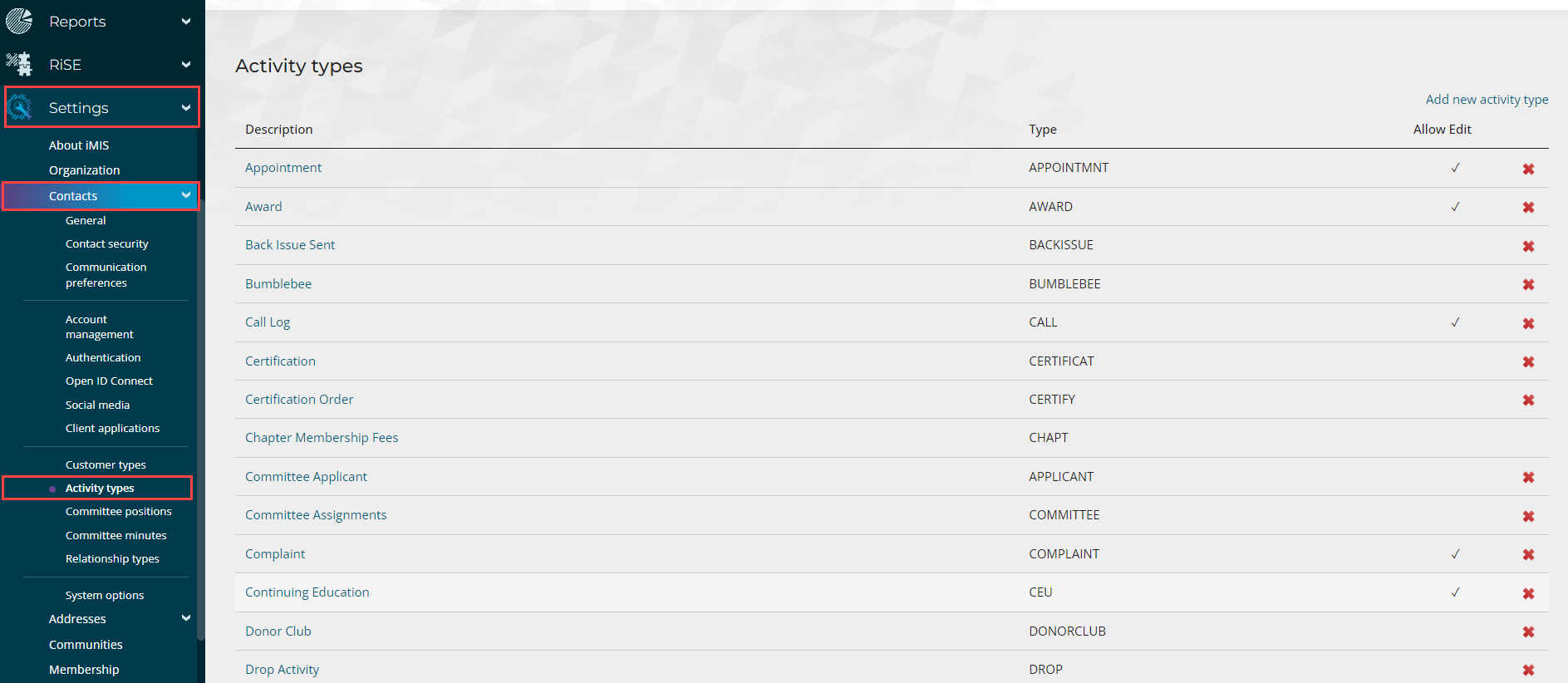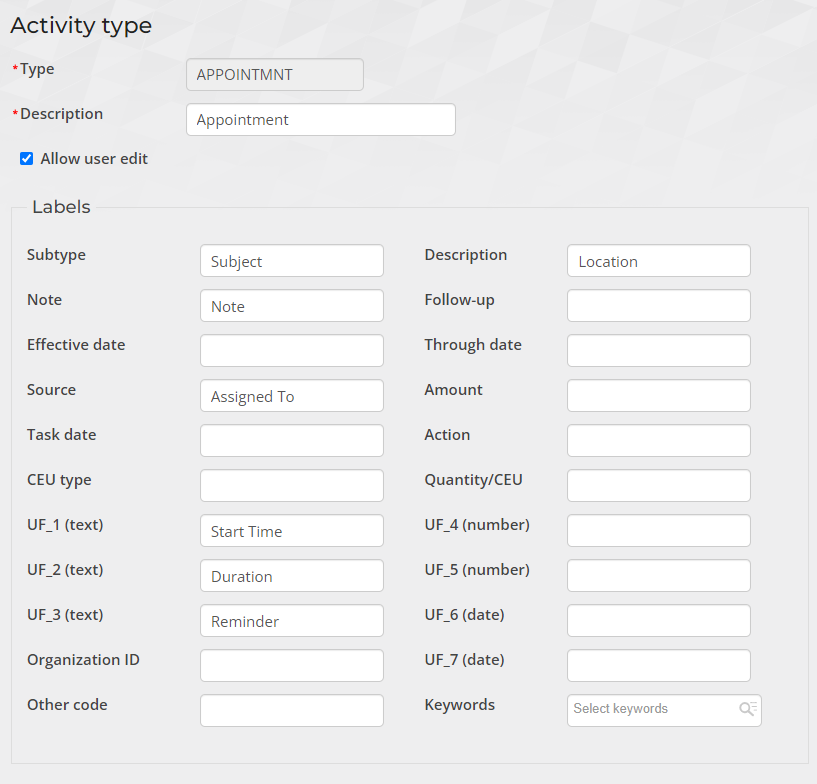Activities Guide
Complexity | Intermediate |
|---|---|
EMS Compatible |
|
iMIS 2017 Compatible |
|
Actions | Insert, Insert w/ Matching Help, Update, Insert / Update, Delete |
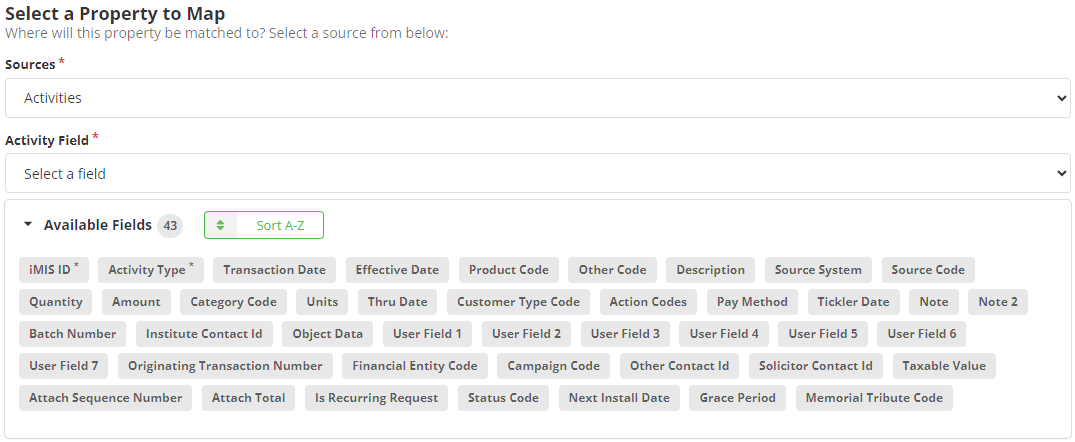
Overview
This article shares details on how to work with activity data.
For how to delete activities, see the Delete Action Guides.
Mapping
Required Fields
Activity Type - The type of activity.
iMIS ID - The ID of the record (i.e., person or organization) who the activity is associated with.
Optional Fields
Fields with a second name in parentheses (e.g., Product Code (Subtype)) start by first noting the field name in the iDMS interface, followed by the name of the field in the iMIS activity type configuration (Settings > Contacts > Activity Types).
RECOMMENDED Product Code (Subtype) - The product code associated with the activity.
RECOMMENDED Transaction Date - The date the activity was entered. If this field is left blank, the current date will be entered.
Action Codes (Action) - The code(s) of the action associated with the activity.
Amount - The dollar amount, if any, associated with this activity.
Attach Sequence Number - Sequence number used to identify the activity record.
Attach Total - The total number of attachments associated with the activity.
Batch Number - The batch number for financial details of the corresponding activity.
Campaign Code - The code of the campaign associated with the activity.
Category Code - The code of the category associated with the activity (also the CEU Type).
Customer Type Code (Member Type) - The code of the customer type associated with the activity.
Description - The description of the activity.
Effective Date - The date when the activity becomes effective.
Financial Entity Code - The code of the financial entity associated with the activity.
Grace Period - The grace period associated with the activity.
Institute Contact ID (Organization ID or Company ID) - The organization/company ID associated with the activity.
Is Recurring Request - Used within the Request Activity Type. When checked, it indicates there is a recurrence to the request, such as a recurring gift installment.
Memorial Tribute Code - The code of the memorial tribute associated with the activity.
Next Install Date - The date for the activity’s next install.
Note - A note associated with the activity.
Note 2 (Follow-up) - A note associated with the activity.
Object Data - The object data associated with the activity.
Originating Transaction Number - The number of the original transaction associated with the activity. Activities with an Originating Transaction Number should NOT be deleted, as they are associated with a financial transaction.
Other Code - A code associated with the activity, often generated by iMIS when adding new activities.
Other Contact ID - A contact ID associated with the activity.
Pay Method - The pay method associated with the activity.
Quantity - The quantity associated with the activity. Used only for Sales and Order Activities, see Units below.
Solicitor Contact ID - The ID of the solicitor contact associated with the activity.
Source Code (Source) - The code of the source associated with the activity.
Source System - The system from which the activity originated.
Status Code - The code associated with the activity’s status.
Taxable Value - The taxable value associated with the activity.
Thru Date (Through Date) - The date the activity is thru.
Tickler Date (Task Date) - The follow-up date associated with the activity.
Units - The Quantity/Units associated with the activity, see Quantity above.
User Fields 1-7 (UF_1-UF_7) - Custom fields (for additional information) associated with the activity.
Mapping Notes
Matching is CRITICAL!
If you are Updating, Insert / Updating, or Deleting, you NEVER want to match on just the ID. That will update each and every Activity record for the given ID. The best field to match on is the Sequence Number (SEQN) field and if that is not available, match on as many fields as possible - that might include ID, Transaction Date, Activity Type, and more if possible. For deleting it is always recommended to match on SEQN.
Default iMIS Activity Types
Avoid importing built-in iMIS activity types that are system generated. System-generated activity types include: Order, Sales, Gift, Pledge, Certification, Dues, Expo, Refund