Claim Account Configuration
This new feature exists in ICE version 5.1 and forward. It allows the ICE Admin to create and maintain multiple claim account pages. This feature does not enable management of legacy claim account page.
- Go to Profiles > Member Forms > Actions > Create
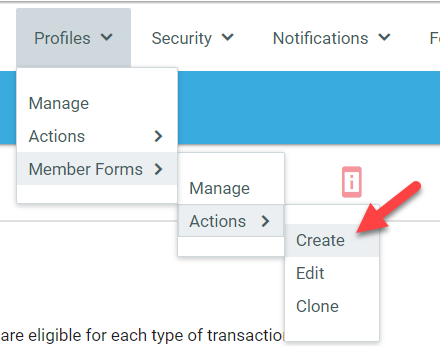
- Select ClaimAccount as Form Type
- Set a Title and Description to identify how this page will be used. In our example, we called it "Alum Initiate Claim Account"
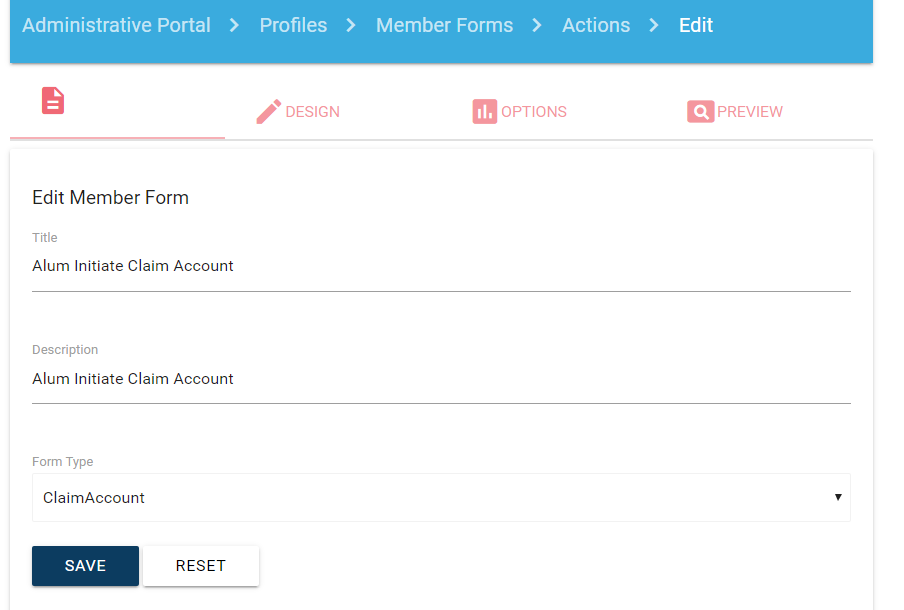
- Select the Design tab
- Follow the same steps as mentioned on the Add New Member form to create your claim account page.
- The Options tab allow you to specify the content blocks that should be used for each step.
- You can also identify the titles of each step.
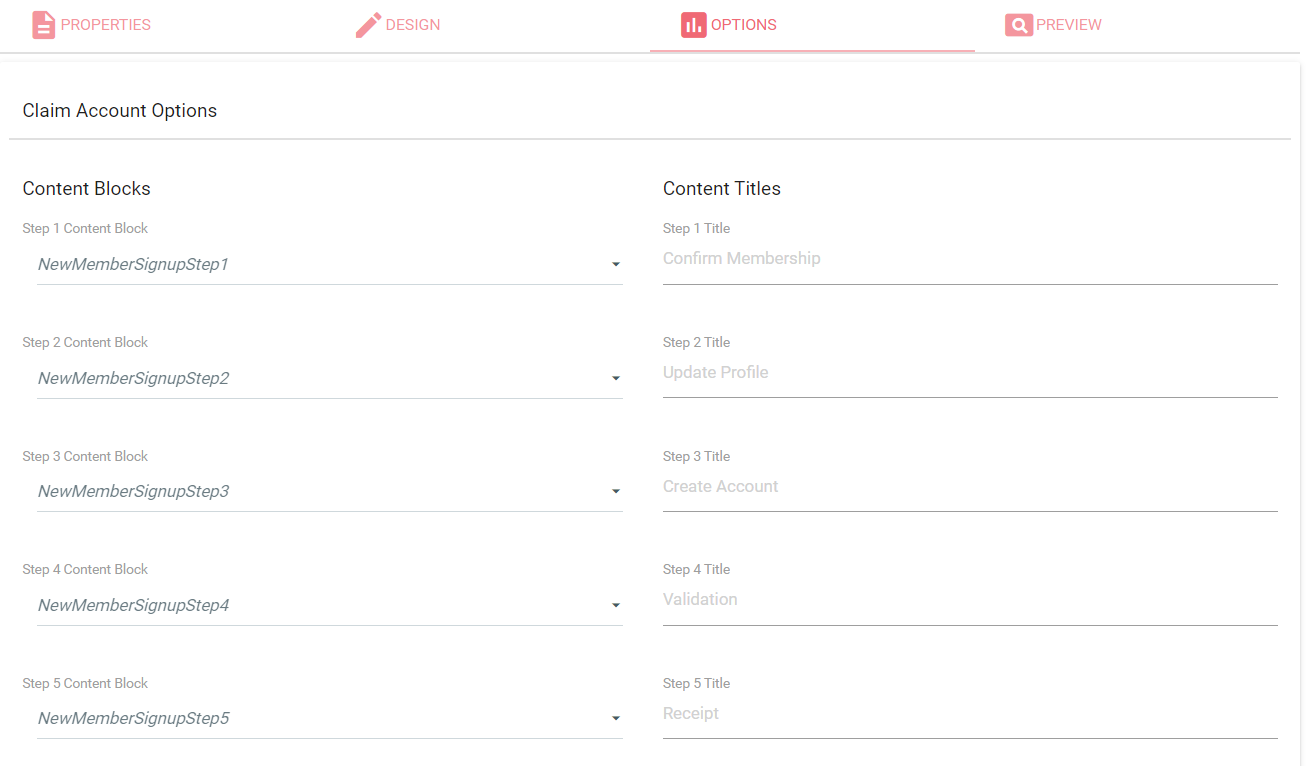
- You would select the workflow product that this claim account page is applicable to. In this example, we are using the workflow action that we used in our add new member step.
- You can also specify what the complete button text should show and what URL should the user be taken to. (this must be a complete url with http or https)
- The claim account template URL is the link you should use in messages or reports to identify the member's unique URL. Add a merge field into your message or report to pull in WORKFLOWTRANKEY from vcsi_ICE_Workflowtrans.
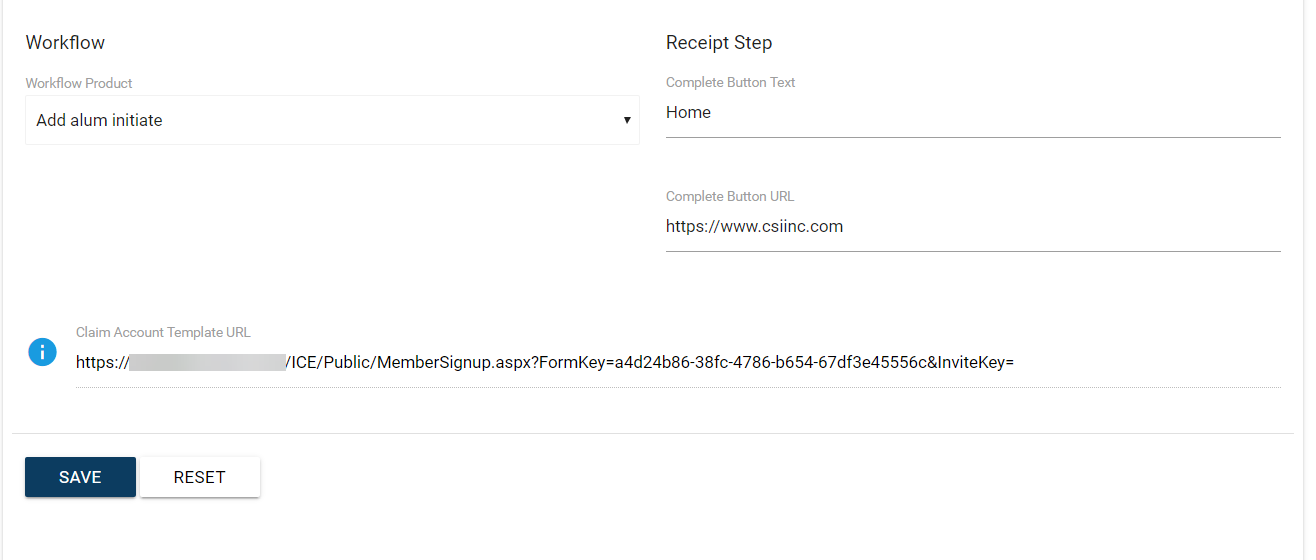
- You can also identify the titles of each step.
To find the URLs for the new members you added, you can use a query like below (make sure to insert your specific workflow action code):
Query
SQLSELECT n.ID , Chapter=(SELECT TOP 1 COMPANY FROM dbo.Name WHERE ID=t.BT_ID) , ChapterID=t.BT_ID , LastName=n.LAST_NAME , InviteCode=SUBSTRING(CAST(t.TRAN_KEY AS varchar(36)),1,8) , InviteKey=CAST(t.TRAN_KEY AS varchar(36)) , [Count]=COUNT(*) FROM dbo.csi_ICE_WorkflowTrans t JOIN dbo.Name n on n.ID=t.EFFECTED_ID WHERE t.PRODUCT_CODE='MEM_ADDALUMINIT' AND n.ID NOT IN (SELECT ID FROM dbo.Name_Security WHERE WEB_LOGIN>' ') GROUP BY n.ID, t.BT_ID, n.LAST_NAME, t.TRAN_KEY ORDER BY CAST(n.ID AS int) DESC- With your results, you can combine the Invite Key with your New Member Sign Up URL retrieved above. It should look something like: https://yourICEURL/ICE/Public/MemberSignup.aspx?FormKey=a4d24b86-32fc-4786-b654-67df3e45556c&InviteKey=3FA32FCC-637C-4459-A8EB-BBCDCE4E4687
- You can go through the claim account steps to confirm your content blocks, fields and updated Go To Task Center button is correct.
