Adding Analytics Tags to CSiDonate
Overview
This article will show you how to add analytics tracking tags to CSiDonate pages so that you can gather marketing and analytics data from CSiDonate.
Requirements
Have an analytics account already set up, and have your tracking code (sometimes referred to as a JavaScript snippet or HTML snippet) ready to copy and paste into CSiDonate.
Known Compatible Analytics Tools
The following analytics tools have been confirmed working with CSiDonate:
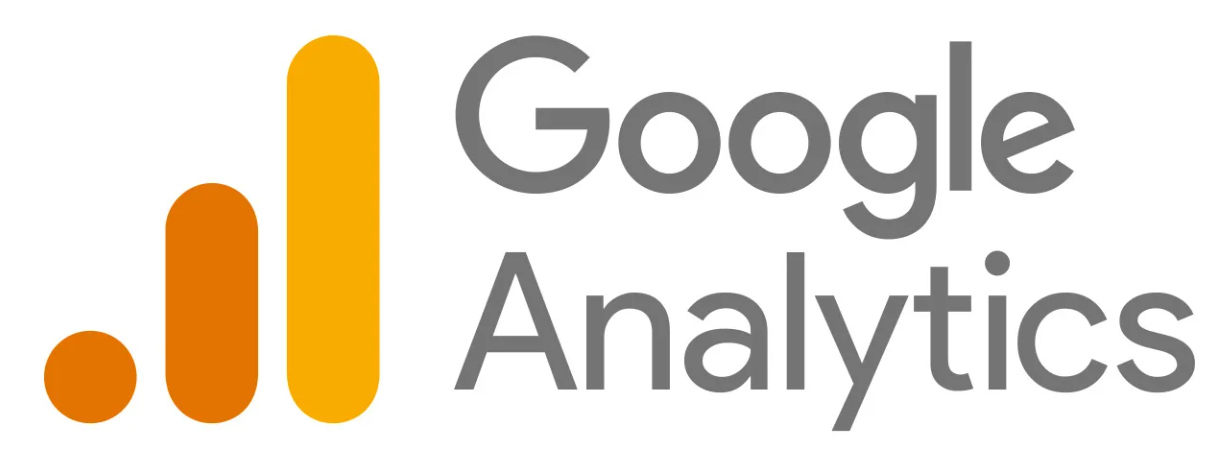
Are you successfully using an analytics tool not listed here? Contact CSI Support and let us know so that we can add it to the list!
Google Analytics Instructions
You should already have your GA4 web stream measurement ID. To learn how to create a new one, or retrieve your existing one, refer to the Google Analytics documentation here.
Navigate to the CSiDonate Admin area and select System Settings > Social.
Enter your GA4 measurement (web stream) ID into the settings field:
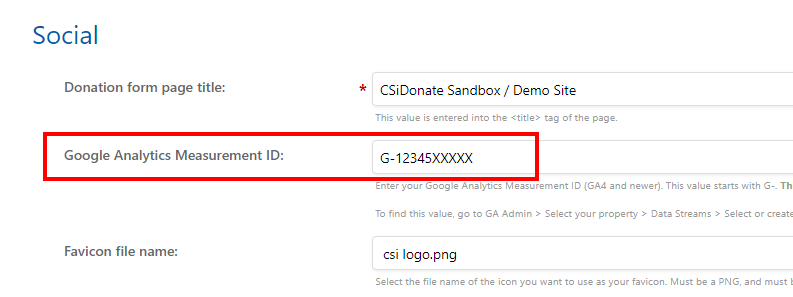
Then click Save.
Tracking Individual Pages
The following pages can be tracked with analytics tools:
Giving forms
On-screen receipts
Giving Dashboard CROWDFUNDING
The following pages cannot be tracked:
Any page in the Admin Area
Rapid Entry pages PLUS
Error pages
You should only insert the page tracking code (e.g. gtag(...);) into a content block. Do not include the full <script> tag. This is handled automatically for you by providing your
Recommended Content Blocks
To track specific pages, use these content blocks:
Giving Forms
Under Text and Content > Content Blocks, use the Footer Content block (under the Donation Form header).
On-screen Receipt
Under Text and Content > Content Blocks, use the Footer Content block (under the Receipt header).
Giving Dashboard
Under Text and Content > Giving Dashboard, use the Footer Content block (under the Dashboard Page header).
