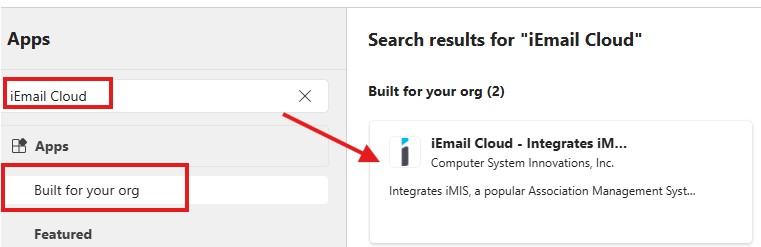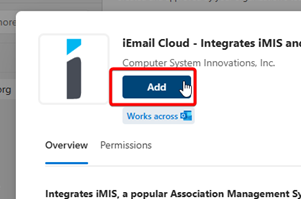iEmail Cloud Deployment
This guide applies only to Office 365 and Exchange administrators. If you are not an Office365 or Exchange administrator, please try the end-user installation guide instead.
For information on Shared Mailboxes, see iEmail Cloud User Installation.
Overview
Follow the instructions on this page to set up organization-wide (optional or mandatory) deployment of iEmail Cloud.
Only complete this step once you've received your CSI Cloud ID and set up your CSI Cloud Dashboard. If you have not received this information, please email support@csiinc.com
Configure in Microsoft 365 Admin
Go to the Microsoft 365 Admin Center.
Navigate to Settings > Integrated Apps, and click Upload custom apps.

Change App type from Teams App (default) to Office Add-in. Then select the radio button for 'provide a link to manifest file' and paste the URL in.
https://cdn.cloud.csiinc.com/officeapps/iemail.xml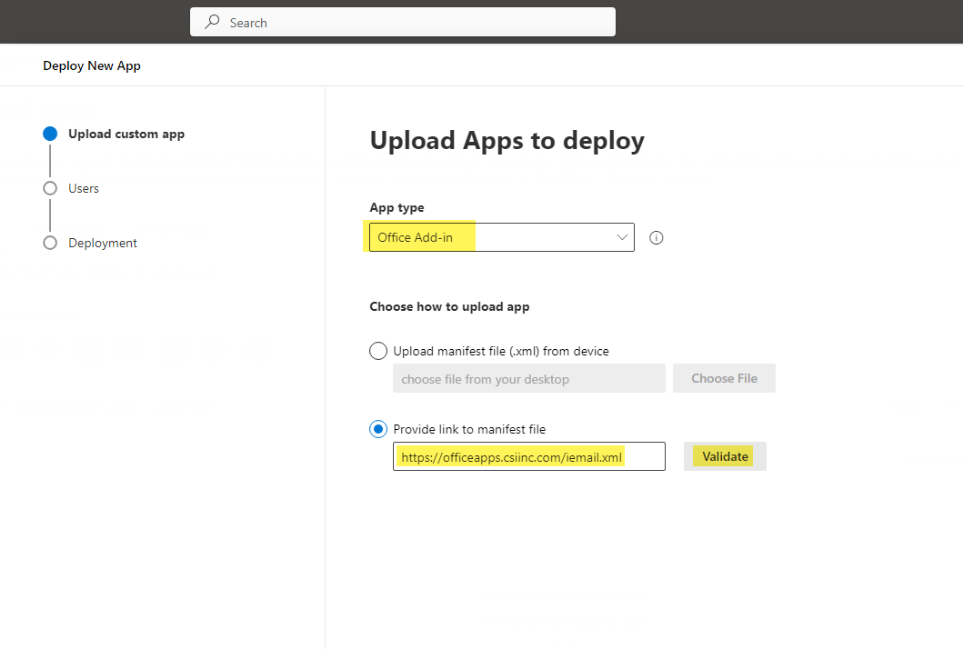
Click Validate. Ensure the response says
 Manifest file validated.
Manifest file validated.
Click Next.
Decide how you want to deploy iEmail Cloud to your organization, by specifying Entire Organization or specifying certain Users or groups.
On the Accept permissions requests screen, click Next.
On the Review and finish deployment screen, verify everything looks okay, and press Finish deployment.
The add-in is now installed at your organization.
Post-Deployment
Depending on the Deployment Method used, users will need to Add iEmail Cloud to their Outlook after the deployment.
Click on Add Apps.
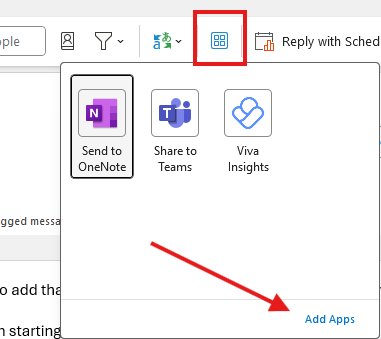
Search for iEmail Cloud and add it to your Outlook.