iEmail Cloud Attachment Configuration
Follow this guide to enable attachment support in iEmail Cloud.
Why the change?
Microsoft recently discontinued the legacy API that iEmail Cloud used to access attachments. The replacement API requires that a domain administrator create and link an Entra App Registration for iEmail Cloud.
Options for the Configuration Update
This guide is intended for an IT administrator or MSP to complete.
You must be a Microsoft Entra administrator or global administrator to complete these steps.
There are three guides below. Select one of the guides below that is most appropriate for you, depending on your familiarity with Microsoft Entra app registrations / enterprise applications and/or PowerShell.
1. Easy: Microsoft Entra Console with Screenshots
➡️ Click here to view the Microsoft Entra Console with Screenshots instructions.
2. Intermediate: Microsoft Entra Console without Screenshots
➡️ Click here to view the Microsoft Entra Console without Screenshots instructions.
3. Expert: PowerShell Script
➡️ Click here to view the PowerShell Script instructions.
Configuring iEmail Cloud
Open iEmail Cloud (in either Read or Compose mode). In the menu, select “Setup”. You should now see the following screen:
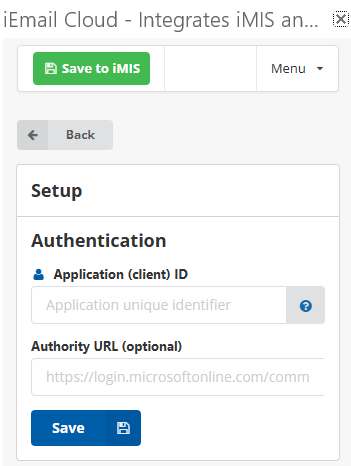
Application ID
Paste the Application ID into the configuration box and press Save.
You may need to close and reopen iEmail Cloud for the changes to take effect.
Authority URL (Optional)
Click here to review the Microsoft documentation for the Authority URL.
The configuration’s default URL is https://login.microsoftonline.com/common/.
This part of the setup is optional, but if you plan on using one, paste the URL into the Authority URL configuration box.
You may need to close and reopen iEmail Cloud for the changes to take effect.
 Success!
Success!
Attachments should now be functional in iEmail Cloud.
