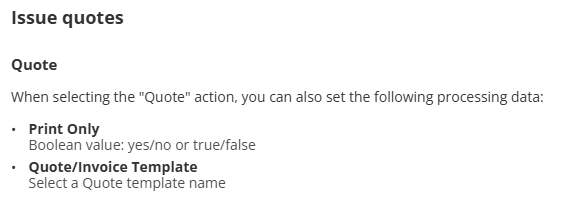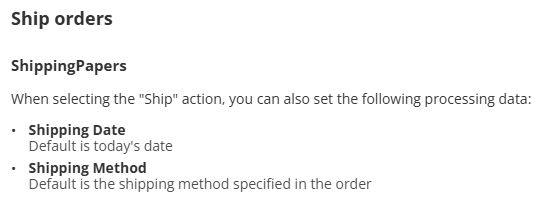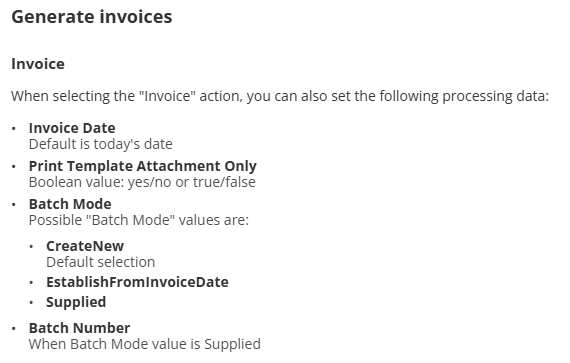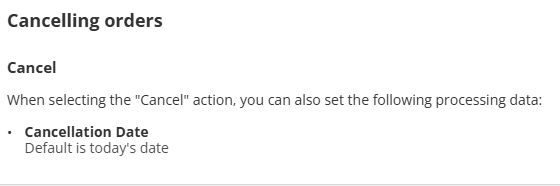Orders Guide
Complexity | Intermediate |
|---|---|
EMS Compatible |
|
iMIS 2017 Compatible |
|
Actions | Insert, Insert w/ Matching Help, Insert / Update |
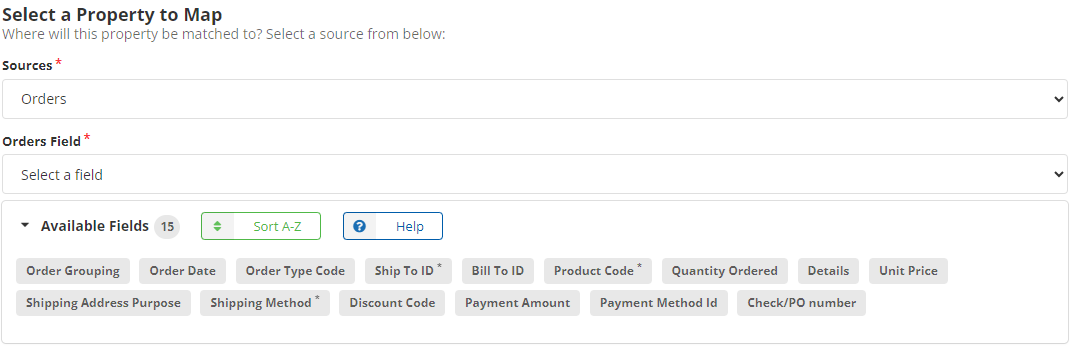
Overview
This article shares details on how to work with orders.
Mapping
Required Fields
Product Code - The code corresponding to the ordered product.
Shipping Method - The method in which the product is being shipped (e.g., UPS, FedEx, USPS, etc.).
Ship to ID - The iMIS ID of the recipient (note: their address will be used).
Optional Fields
RECOMMENDED Order Date - When the product was ordered.
Bill to ID - Use if the Bill to ID differs from the Ship to ID.
Check Number - Use if the Payment Method ID is a check.
Details - This field will add details to the
Invoice_Lines.Notefield.Discount Code - Enter if the order used a discount code.
Order Grouping - Use if multiple products are in one order going to the same person. If used, Order Date, Shipping Address Purpose, Shipping Method, Discount Code, Payment Amount, Payment Method ID, and Check should all match. If this field is left blank, each product will be a separate order.
EMS ONLY Order Type Code - Matches to an Order Type (Settings > Commerce > Order Types). If not defined, the default order type will be selected (Settings > Commerce > General).
Payment Amount - The amount of the payment (total cost). If the order is grouped, the Payment Amount should be the total cost of the order.
Payment Method ID - The payment method used (e.g., check, cash, etc.). The only payment methods (called “Cash Accounts” in 2017) with a type of
CASHare supported. If the order is going to “Pay Later”, then leave this field blank and enter the PO number under Check Number.Quantity Ordered - The quantity of the product ordered. If left blank, it will default to 1.
Shipping Address Purpose - Use if a different address than default is being shipped to (e.g., Home, Alternate, etc.).
Unit Price - Use only if the unit price for the specific order differs from the default product unit price.
Mapping Examples
Updating Orders
When updating orders you must match on Order Number.
When setting the Action/Stage for an order the list of possible Action values:
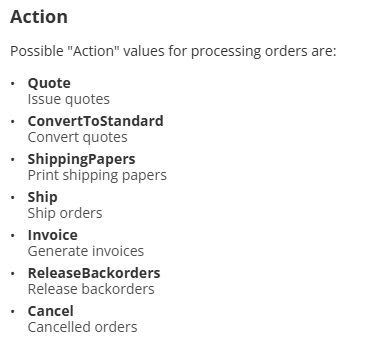
IMPORTANT: These values are case sensitive.