Monitoring Outbound Jobs
Overview
This guide will explain how to review and monitor your in-progress and past job runs.
Viewing Past Job Runs
To view the past runs for a particular job, press the Actions menu, and select View Job History.
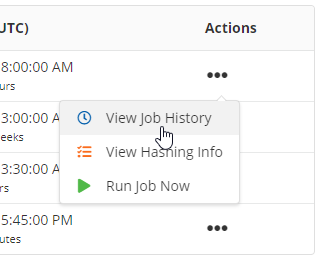
On the history listing screen, you can see:
When the job ran
How long it took
How many records were sent (if delta hashing is enabled, this is the count after the hashing occurred, i.e. the actual number of records that were transmitted)
The status of the job
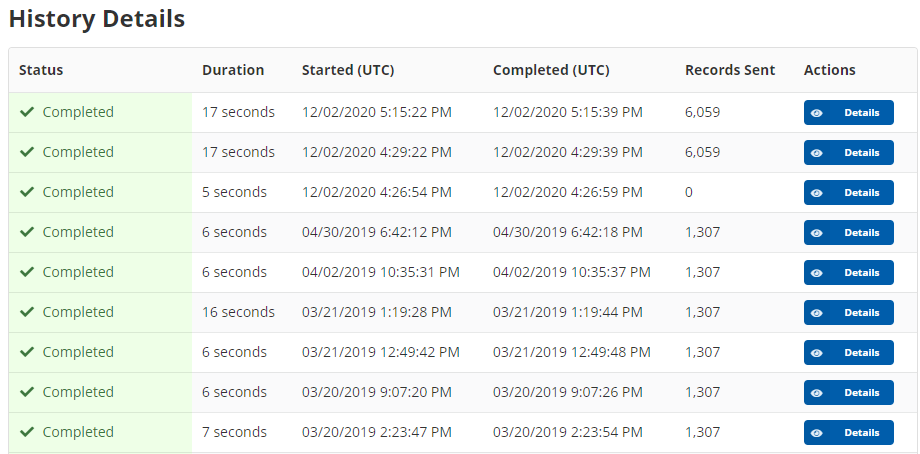
Viewing an Individual Job Run
Press the Details button to view a job's full run log.

The job history details screen will display a summary of the job, including the full execution log.
If the job is running, a progress bar at the top will display the overall estimated progress of the job.
If you view a job's execution log before it is finished, the screen will update in real-time. Do not refresh your browser.
Canceling a Job
If you wish to cancel the job, press the Cancel Job button in the upper corner.
The job may not cancel right away. This is because the job engine only periodically checks for a cancellation request, and if it is currently executing one of its sub-processes, it may need to complete that process before it receives the cancellation request.
Force Stopping an Orphaned Job
In certain cases, a job may terminate unexpectedly.
If this happens, you will not see any text added to the execution log for a long period of time (more than 1 hour).
After about 3 hours, if the iTransfer host does not receive any updates from your job, it is considered orphaned. A new stop button will appear in the corner.
Press the Force Stop Job button. This will "close out" the job record, and mark it as cancelled.
You should treat this job as if it failed. If you need to re-execute the job, start a new ad-hoc run, or wait for the next scheduled time.
Anatomy of an Execution Log
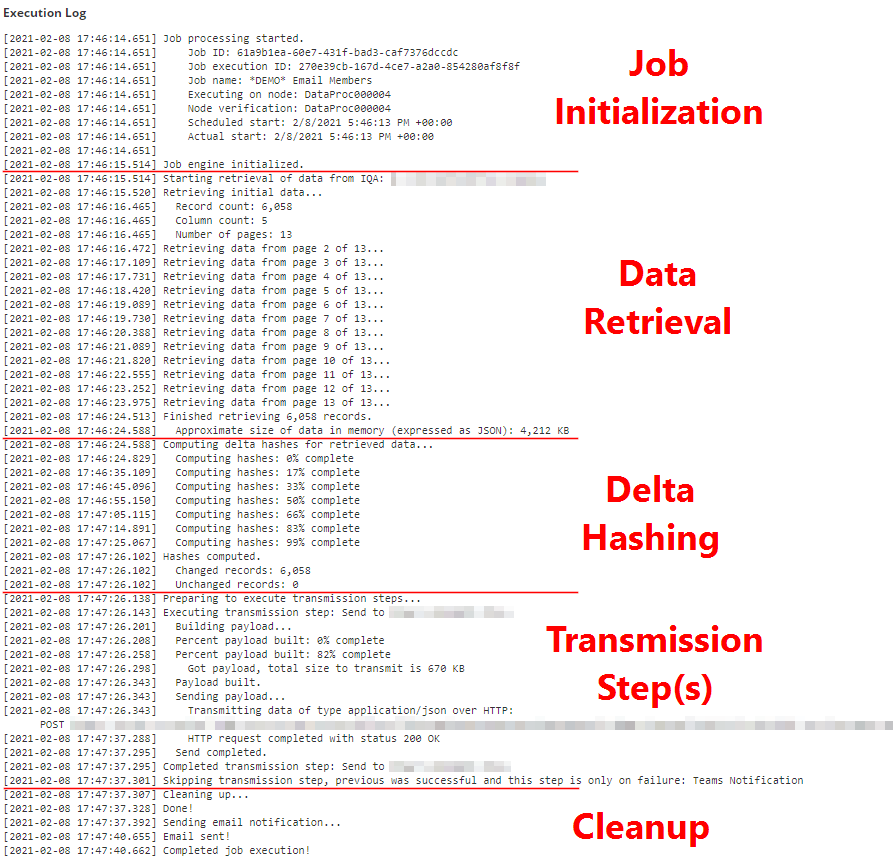
The execution log is the full log output of the job, including any status messages and errors that occurred.
It consists of the following sections:
Job Initialization
Data Retrieval (optional, if Data Source is set to None)
Delta Hashing (optional)
Transmission Step(s)
Cleanup and Email Notifications
