Migrating from iSchedule to iWorkflow
This page will walk you through the process of migrating an existing iSchedule task to a workflow.
Current iSchedule task

Select the task to be migrated (more than 1 task can be added to the same workflow).
Click the Migrate to iWorkflow button.
You will receive this option (WARNING) - Once you click “Continue” your selected tasks will no longer be scheduled and you should complete the process of migrating them to iWorkflow.
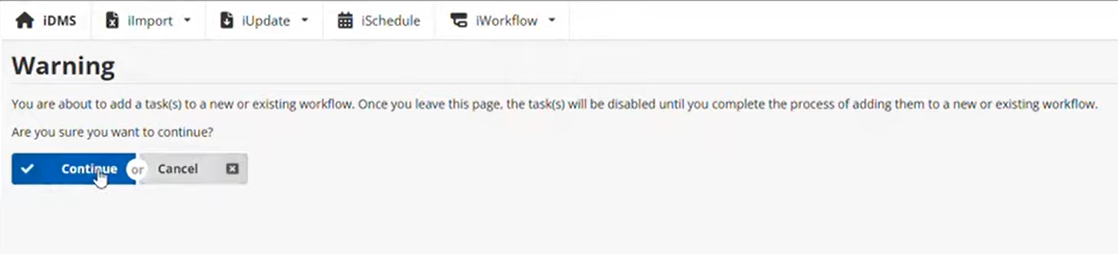
Schedule iUpdate Tasks Wizard – Start page
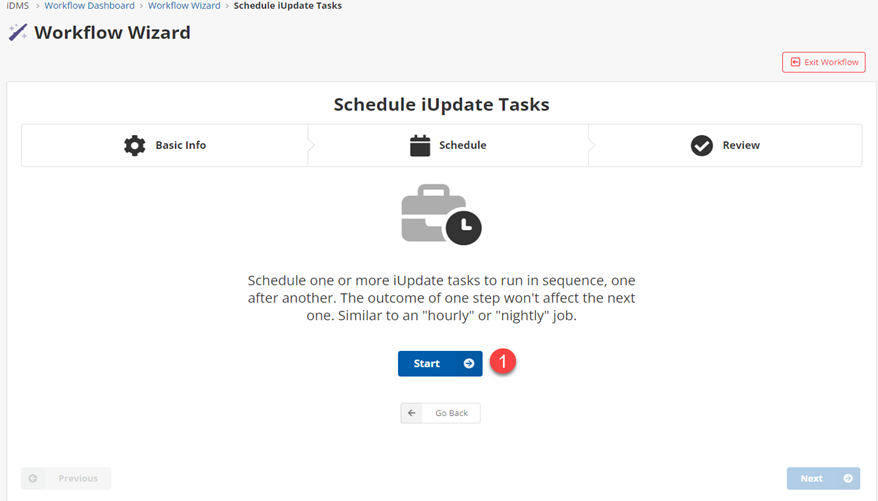
Click the Start button to begin the workflow creation process.
Schedule iUpdate Tasks Wizard – Basic Info page
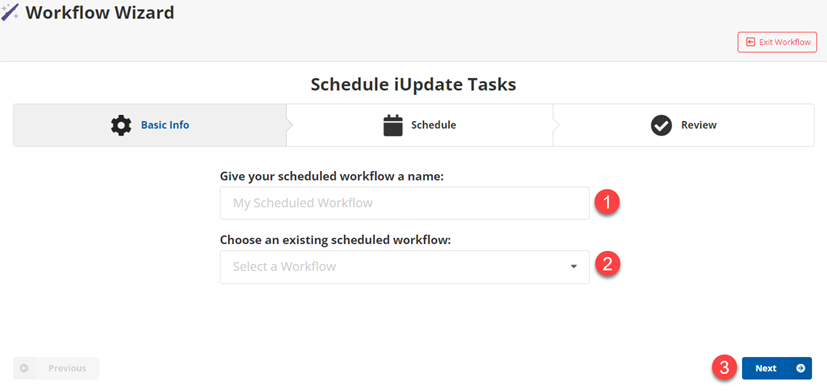
If you’re creating a new workflow, enter the workflow name in the text box.
If you’re adding to an existing workflow, select the existing workflow from the drop-down menu.
Click the Next button to continue.
Schedule iUpdate Tasks Wizard – Schedule page
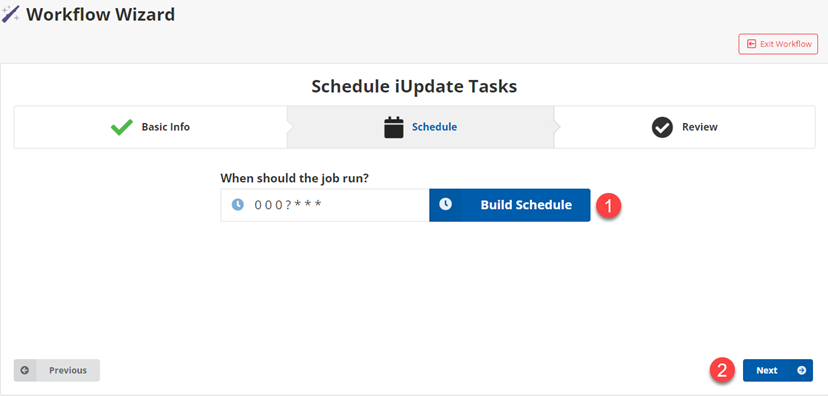
Click the Build Schedule button to choose the date/time the workflow will be triggered.
Click the Next button to continue.
Schedule iUpate Tasks Wizard – Review page
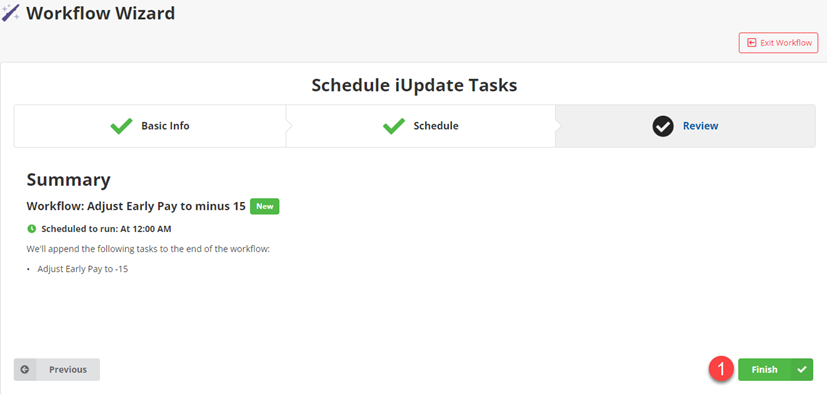
Review the workflow details and click Finish to save the workflow.
