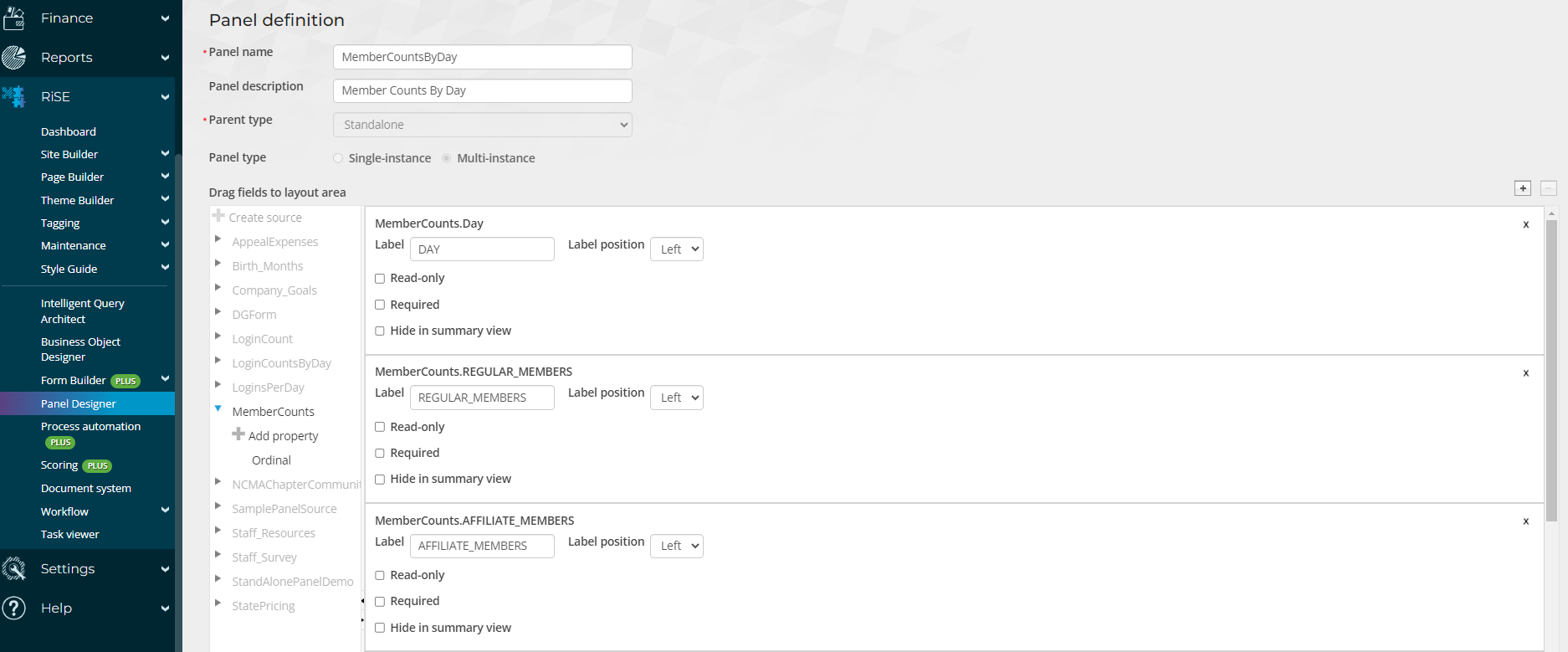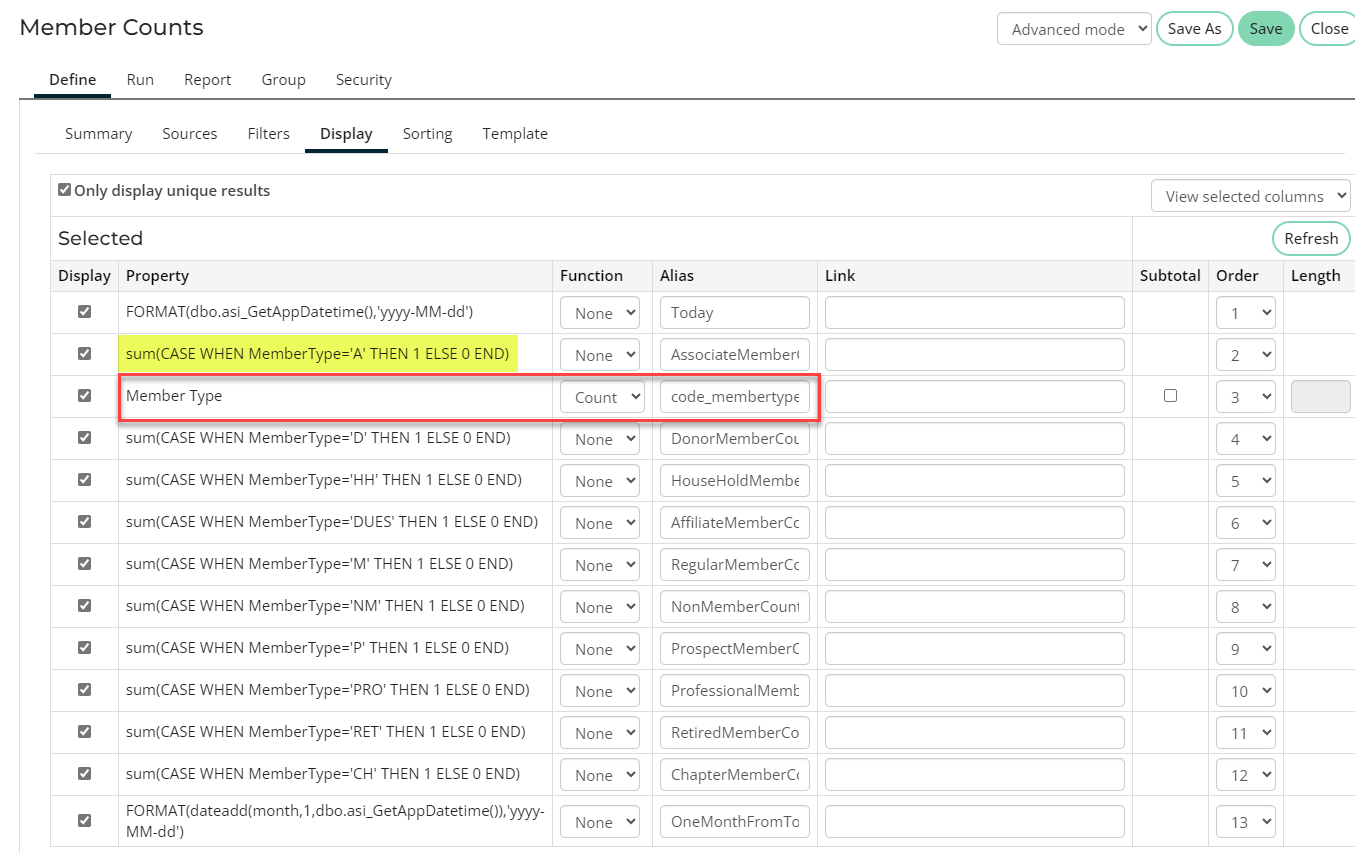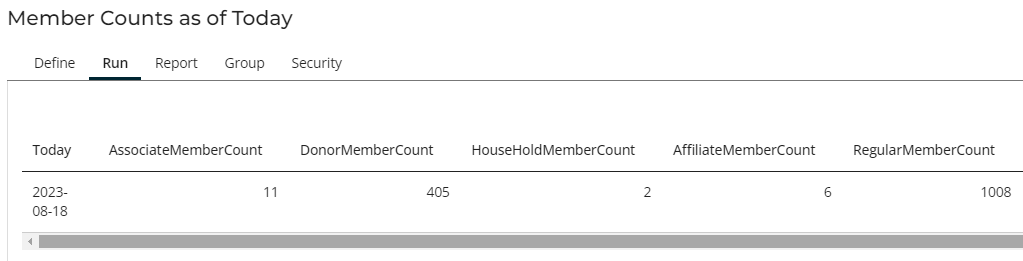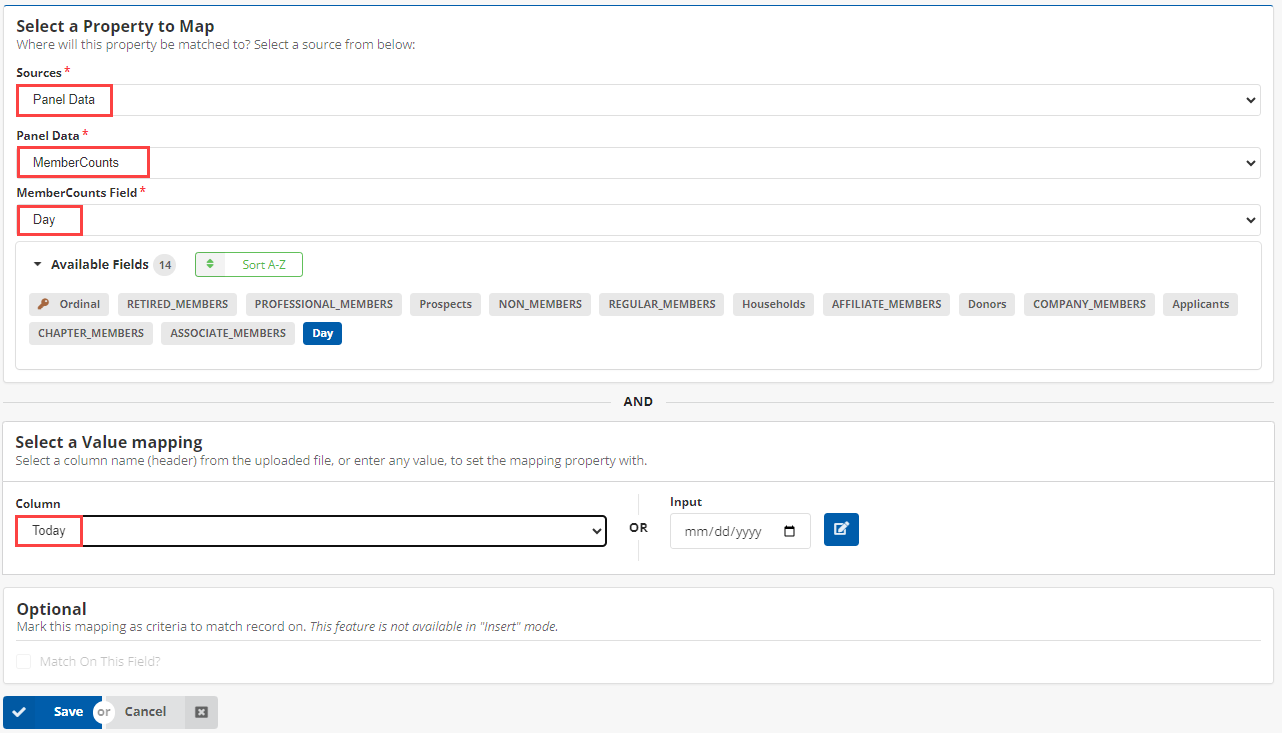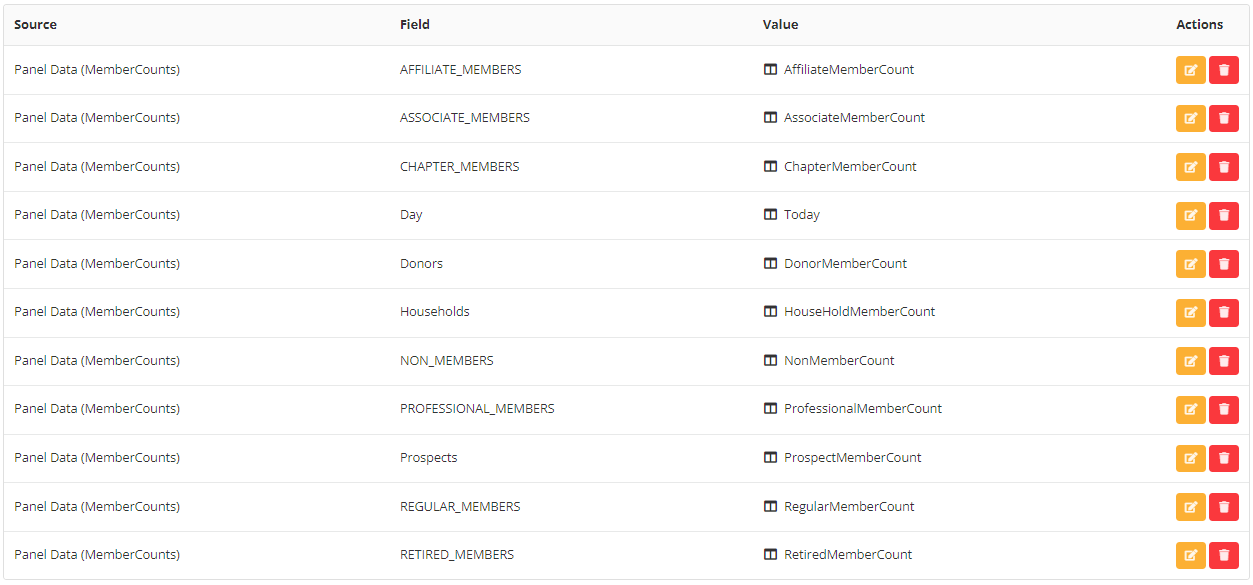Membership Counts By Day
Complexity | Advanced |
|---|---|
EMS Compatible |
|
iMIS 2017 Compatible |
|
Actions | Insert, Insert / Update |
Overview
This page provides instructions on how to get the daily member counts with iDMS.
1. Create a Panel
Panels are found under RiSE > Panel Designer > Add Paned Definition.
Title the Panel "MembershipCountsByDay" (or something similar).
Under MemberCounts, select all Member Types you want to include in your count as well as the Day field.
Save and Exit.
2. Create an IQA Query
Name the query "Member Counts by Day" or something similar.
NetContactData is the only source required.
For filters, add all member types added in the panel.
The Display requires minor use of SQL, primarily "sum(CASE WHEN MemberType='A' THEN 1 ELSE 0 END)" for each member type. For the Member Type property, the function will be set to Count and Alias will be "code_membertype".
If done correctly, when the Query is ran it will produce one line with member counts of each type.
3. Perform an Insert in iUpdate Cloud (Insert / Update if you will update multiple times a day)
Use the IQA Query you just made:
Map the Panel you created using the Panel Data source.
Map all fields except Ordinal.
Run the Job OR, using iSchedule, schedule the task to run daily to track the member counts each day.