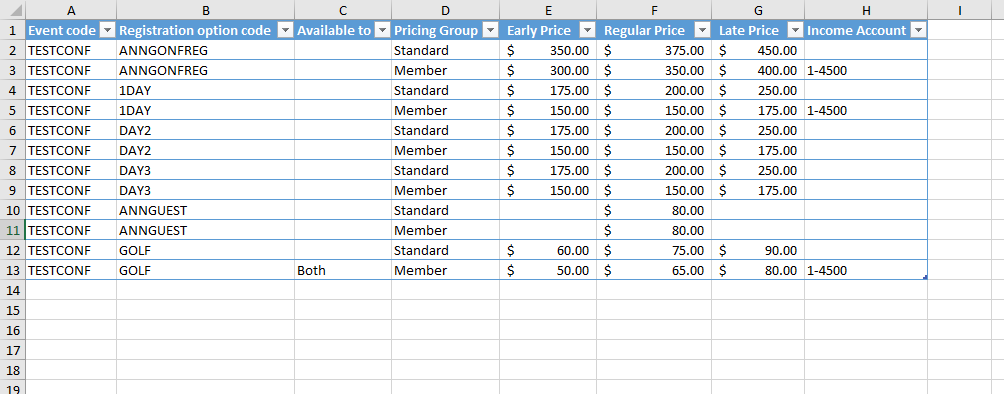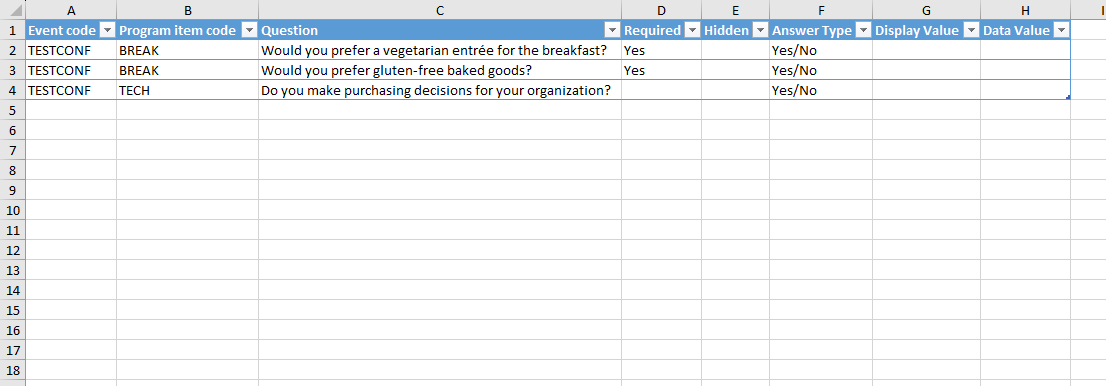Event Setup Guide
Complexity | Intermediate |
|---|---|
EMS Compatible |
|
iMIS 2017 Compatible |
|
Actions | Insert, Update, Insert / Update |
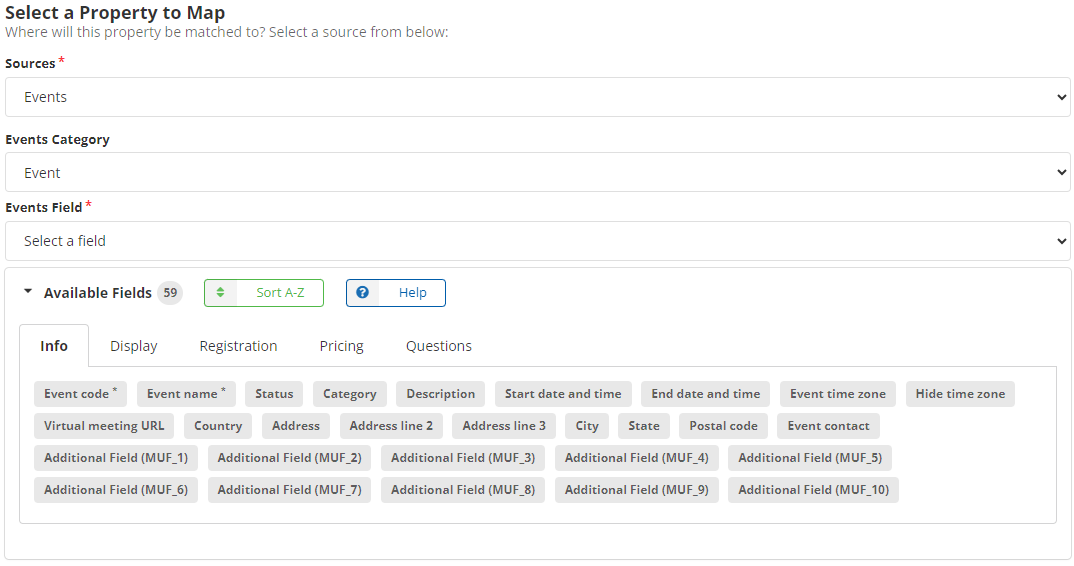
Overview
This article describes how Events can be setup using iDMS.
Mapping
Required Fields
Creating a new event
Event Code - The code in iMIS that will be given to the event.
Event Name - The name of the event.
Adding a registration option
Event Code - The code of the event that the registration option will be added to.
Registration Option Code - The code in iMIS that will be given to the registration option.
Registration Option Name - The name of the registration option.
Adding a program item
Event Code - The code of the event that the program item will be added to.
Program Item Code - The code in iMIS that will be given to the program item.
Program Item Name - The name of the program item.
Creating an event, adding a registration option, and adding a program item can all be done at the same time (or separately). If you are creating an event and adding a registration option or program item, the event creation must appear in the spreadsheet first.
Notice the Events Category dropdown menu:

It is to help display only relevant information per specific category area: Event, Cancellation Fee, Registration option, and Program item. In addition, available fields are also broken down into (tab) sections via a tabulation menu. Depending on the selected event category area and field tab item: the list of available fields displayed will be different then.
Closing an Event
To close an event via iDMS, you can set the Event’s status to C. However, iDMS will not create the corresponding activities like iMIS does when closing an event manually.
General Lookup
Event > Info > Event contact
Event contact value is expected to be an iMIS ID, for example: 101.
Event > Display> Default program sort
Default program sort expected values are:
Day
Category
Track
ViewAll
Event > Pricing >Financial entity
Financial entity value is expected to be the code value, for example: DEMO.
Any financial entity field value is expected to be the code value and not the name or description.
Cancellation Fee > Accounting > Income & Deferred income
Income and Deferred income values are expected to be their code value, for example: 1-1100.
Any income and deferred income (accounts) are expected to be the code value and the name or description of the general ledger account.
Registration Option > Pricing > Available to
Available to expected values are:
Guest
Registrant
Both
None
Guest is equivalent to “Available to guests” option. Use Both when combining with “Also available to primary registrants” option.
Pricing Group
Pricing Group default value are typically:
Standard
Member
If omitted, the pricing group will default to Standard.
It also accepts other pricing group name that would have been defined and not out-of-the box.
Registration Option > Program options > Display options for this program option
Accepted values are on these three only:
VisibleRegistrationAllowed (i.e. Display and allow user to add/remove)
VisibleRegistrationNotAllowed (i.e. Display and do not allow user to add/remove)
Hidden (i.e. Do not display)
Questions > Answer Type
Accepted values are for example:
Yes/No
Numeric integer
Numeric decimal
Single-line text
Multi-line text
Dropdown list
Other acceptable values are: boolean, integer, decimal, single, multi, or select.
Questions > Display Value & Data Value
When the question’s answer type is a dropdown list then these two fields are required:
Display Value
Data Value
When creating an explicit list, we can have more than one values to select from. In which case each of these fields can be a list of comma-separated values. Both fields, display value and data value, must have the same number of values.
Example Spreadsheets
You may click on images to enlarge them.
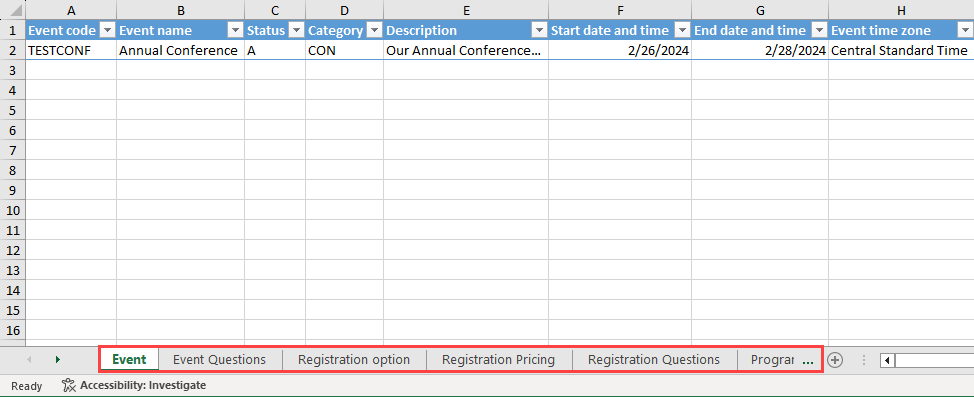
This is the “Event” Spreadsheet
Click Sample Event-Setup-tutorial.xlsx to download an example spreadsheet.
Note: This is sample data only - please do not use on a live instance.