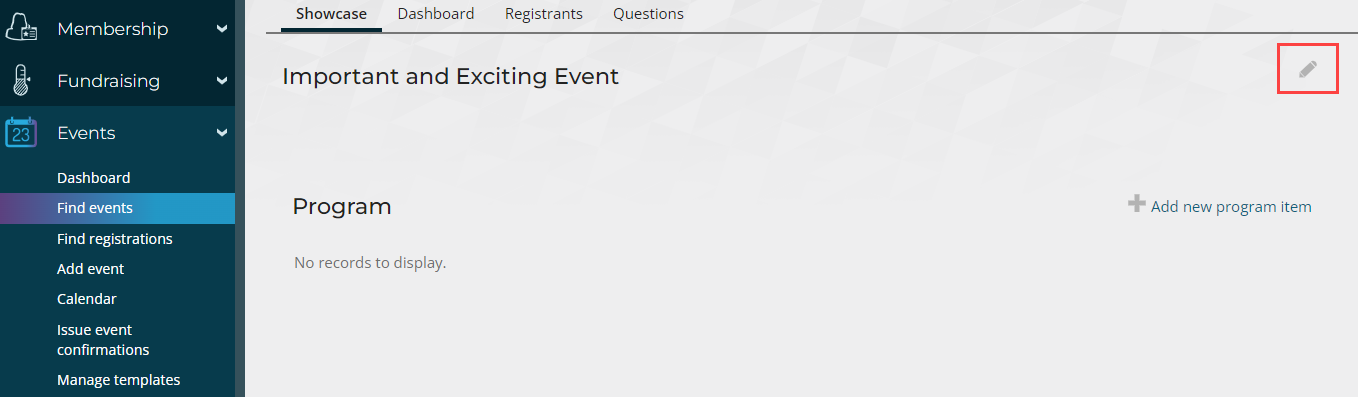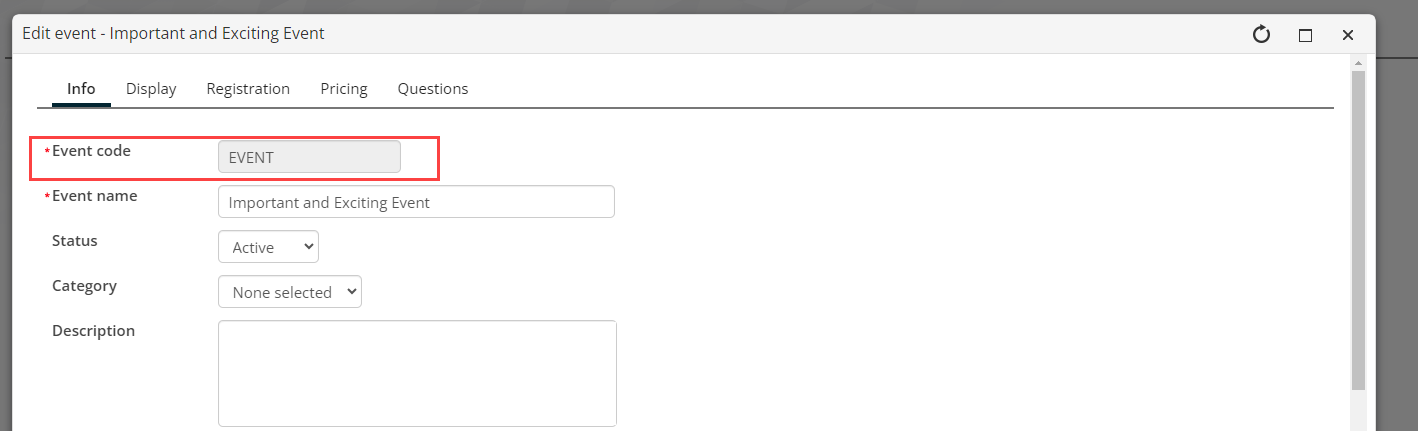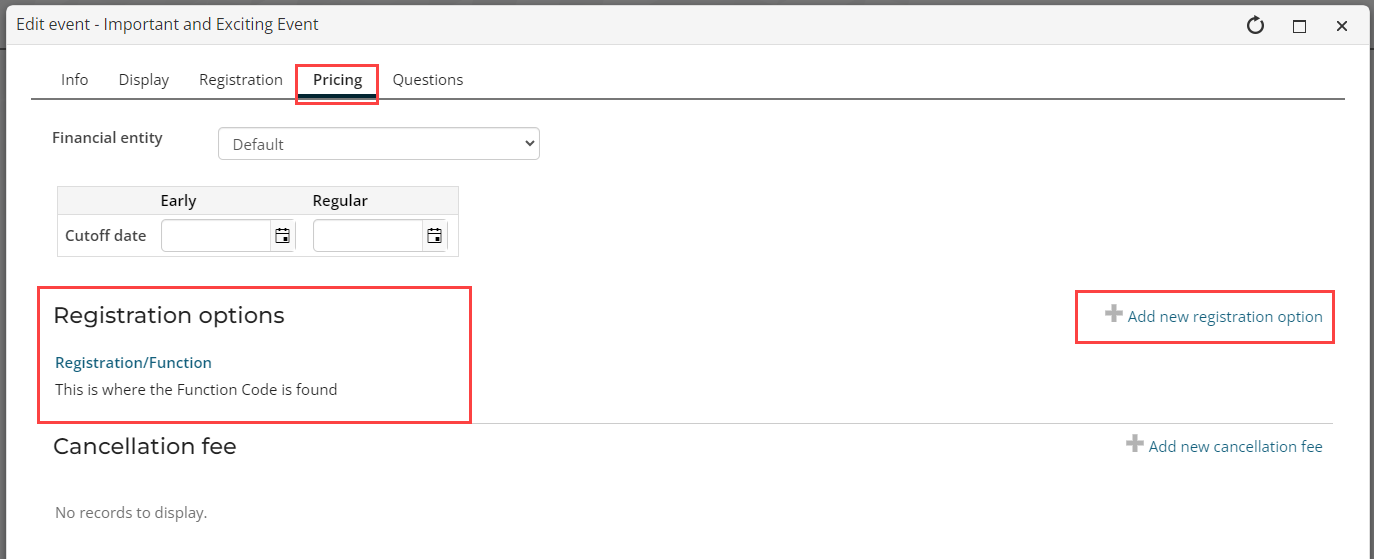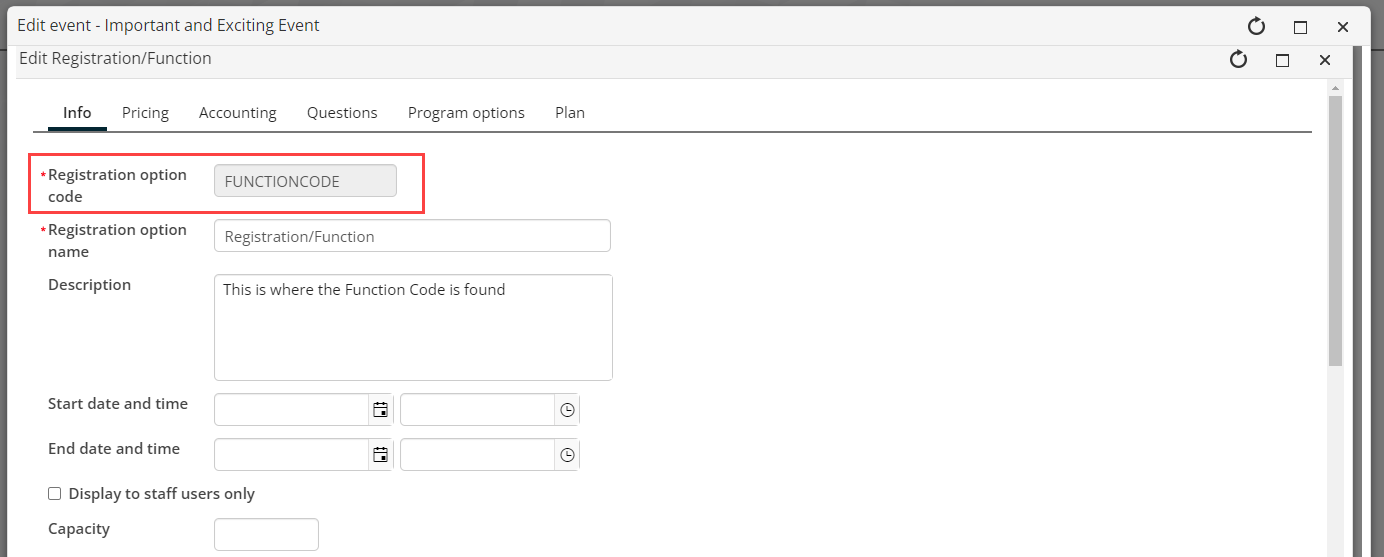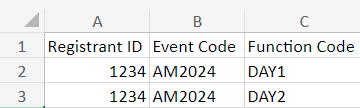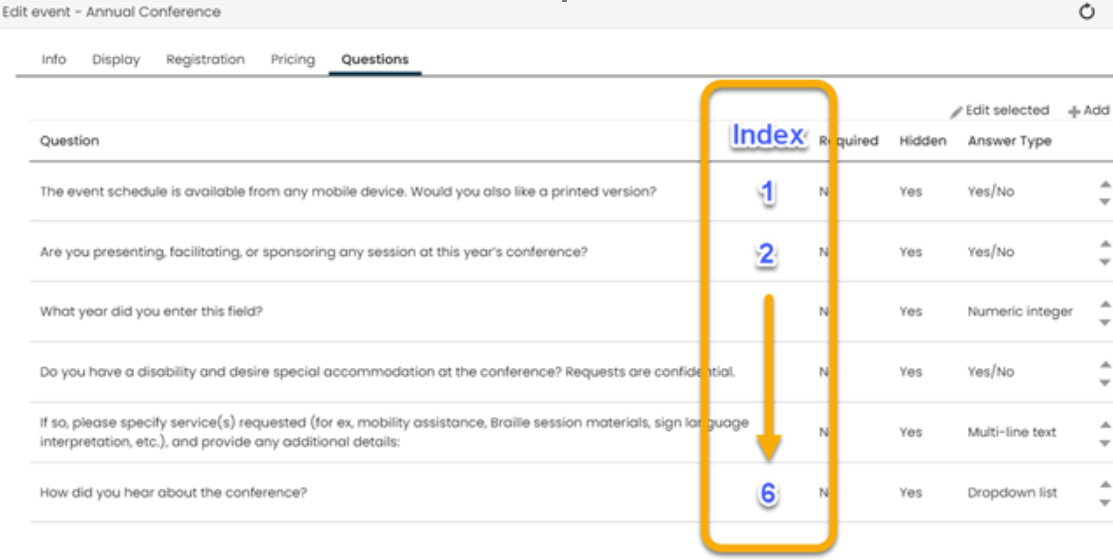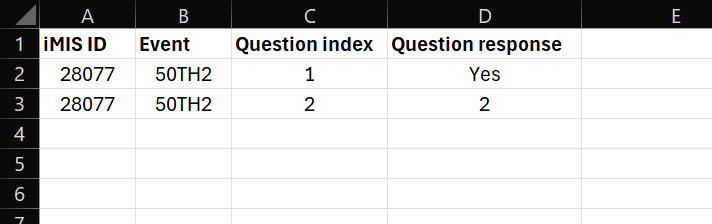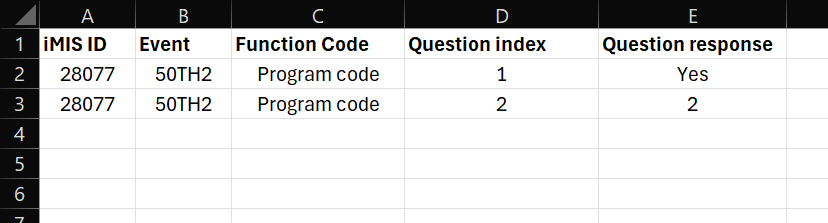Event Registrations Guide
Complexity | Intermediate |
|---|---|
EMS Compatible |
|
iMIS 2017 Compatible |
|
Actions | Insert |
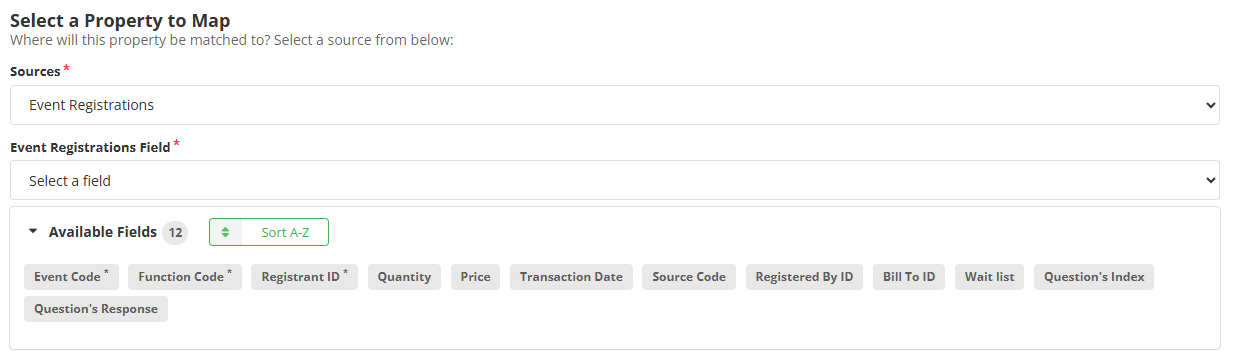
Overview
Event Registrations can be inserted in bulk using this functionality in iDMS. At this time, you are only allowed to insert new event registrations.
Caution: Note on Duplicate Registrations
The iMIS API does not check for duplicate registrations. If you register twice using iDMS, you WILL need to contact ASI to have this corrected. Double check your registration list before importing.
Mapping
Required Fields
Event Code - This code determines the overall event that the ID will register for (general). Found under the "Info" tab.
Function Code - This code determines the registration option that the ID will register for (specific). Found under the "Pricing" tab > Registration options. Event functions can also be referred to as program items.
Registrant ID - The iMIS ID that is registering for the event.
Optional Fields
RECOMMENDED Price - The price this person will be paying. If left unmapped, they will pay the default price.
Although price is not a required field in iDMS, the registration option does need to have an associated price in iMIS for the import to work correctly.
Bill To ID - The ID being billed for this event registration.
Quantity - The quantity of a program item the registrant is purchasing.
Question's Index - The index of the question answered (see below).
Question's Response - The response to the question.
Registered By ID - The ID that registered this person.
❗Source Code - The source code associated with the event.
Transaction Date - The date of the event registration.
Wait list - If the Registration Option is at capacity, this will determine if they will join the wait list.
Mapping Notes
Multiple Program Items
If you need to import multiple program items (i.e., function codes) and need them to appear under one registration, your Excel file will need multiple rows with the different function codes. The registrant ID and event code would appear for all of those rows.
You may also import a registration and program item at the same time. If so, the row containing the event registration must appear before the row containing the program item.
Importing Questions
Question responses require the Registrant ID, Event Code, Question Index, and Question Response. To import questions for the general event, use only these four fields. To import questions for the registration option or a program option, map the registration or program code to the Function Code field. For all but importing registration questions the ID must already be registered.
The question index always starts at the top with 1 and represents the question number position. If you move questions around, the index will still go from top to bottom. You can also get the question index number by querying the FormDefinitionFieldData source. These indexes will start from zero instead of one, so add 1 to each index from the query.
Question Formats
Yes/No Questions: Accepts responses of Yes/yes/Y or No/no/N.
Dropdown Questions: Take all responses (even if the response is not in the dropdown).
Numeric Integer: Accepts numeric integers (natural numbers, zero, and negatives of natural numbers).
Numeric Decimal: Accepts numeric decimals (rational numbers in decimal form).
Single-line text: Accepts a single line of alphanumeric text.
Multi-line text: Accepts single or multiple lines of alphanumeric text.
It is recommended to perform a test import to confirm the indexes are correct, so mapped responses import correctly.