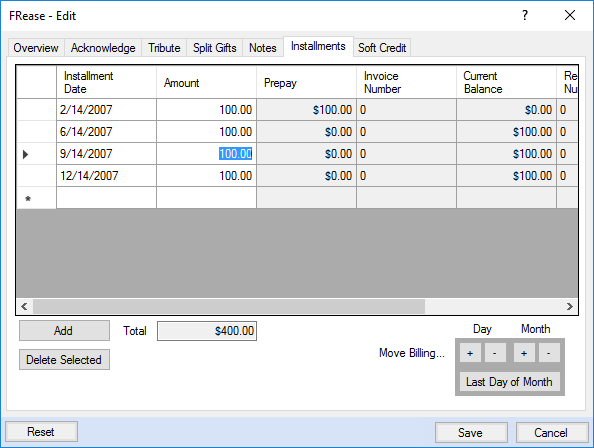FRease

Overview
FRease makes it easy for your gift processing staff to update gifts after they have been posted.
FRease features include:
Allows the end user to make changes to the non-financial details of a posted gift or pledge
Allows the end user to make changes to financial details with manager approval (through an iMIS Access Keyword). Financial adjustments affect the gift record, but do not create adjusting accounting entries.
Supports a stored procedure to recalculate or reset other custom demographics including giving levels
Allows accounting rules to be overridden to adjust a historical gift entry if necessary (with manager approval)
NOTE: FRease does not touch donor clubs. In addition, FRease only interacts with other FR transactions. It will NOT interact with other fundraising transactions where the source is meeting, dues, etc.
Basic System Requirements
The following system specifications are required to successfully run FRease:
Windows 10 or higher
SQL Server 2012 or higher
iMIS 15.2 or higher
256MB RAM
100MB Free Hard Drive Space
Microsoft .NET Framework v3.5
Registered Asiutil.dll library file (Comes from iMIS Desktop Application)
UDP 1434 must be open on the SQL Server
Installing FRease
Note: It is best practice for all users to be on the same version of FRease.
Download FRease form https://customer.csiinc.com/ to your workstation.
You will need your CSI Website User Name and password. If you do not have this information, contact support@csiinc.com
Unzip the file.
The Setup Wizard will launch. Click Next.
The License Agreement will display. Select "I accept…" and click Next.
Verify the default installation folder. Click Next.
Click Install to start the installation. A screen will then show, displaying the progress of the install.
A screen will confirm that FRease has been successfully installed. Click Finish.
Restart your computer if prompted by the installer.
About the License Key
When you first log into FRease, the license process will attempt to register your license key automatically by calling back to CSI to get your iMIS information. If the information that CSI has on record is accurate then you will not be prompted with any license key information. It will update your license information automatically.
If the process cannot call CSI or the license key information does not check out with what CSI has on record, then you will be prompted to enter a license key manually. You will need to obtain this key by contacting CSI Support. After the license key has been validated and entered, you will be able to use FRease on your iMIS database. Since the license key is stored in your iMIS database, you will only need to enter this key once per database. Installing FRease on a new computer will not require you to re-enter your license key.
Note: Changing the "Licensed To:" name for iMIS will require a new license key. If the license key detects a change in this, it will follow the same process as above trying to call back to CSI to verify your product information. In most cases, if you are prompted for license information it is likely that CSI does not have your updated iMIS information. Contact CSI at support@csiinc.com with a screen shot of the current iMIS System Setup and a new key will be emailed to you.
Log into iMIS as an administrator (manager)
Click on File > System Setup in the top toolbar
Copy and send to support@csiinc.com
Using FRease
Running FRease
Launch the FRease application from the Windows Start Menu or desktop shortcut.
You will be prompted for a user name and password. Log into FRease using your iMIS username and password.
The web server represents your iMIS application server URL. This URL is the same as the one that is displayed when you log in to the iMIS Desktop.
Setting up FRease Activity Type
In order to see FRease activity types in iMIS, you must have the activity type defined in iMIS.
In iMIS, navigate to Customers > Set Up Module > Activity Type and select New.
Fill in the fields as they are shown in the screenshot below.
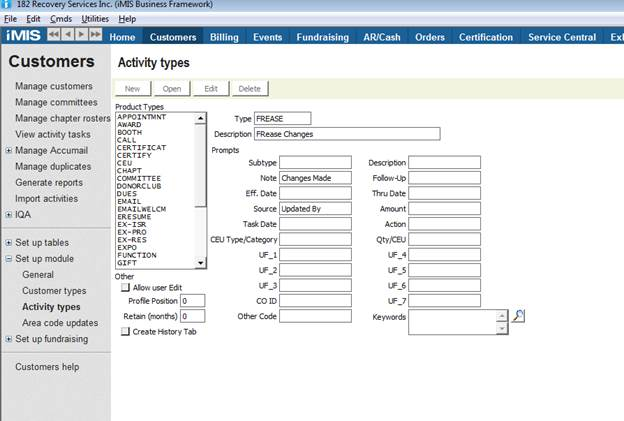
NOTE: We do NOT recommend checking the "Allow User Edit" box.
Apply any access keywords that your fundraising staff has in place so that they are the only ones that can see this activity type.
When you click on the FRease Activity detail on a record, it will now look like this: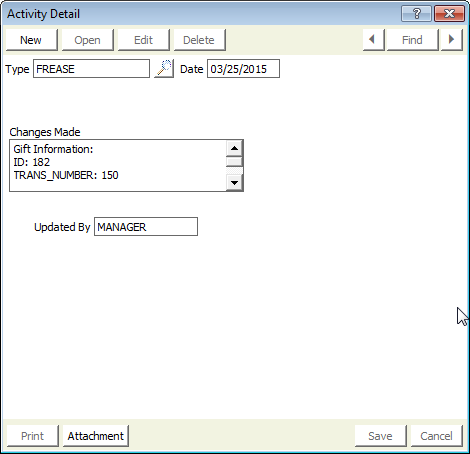
Access Keywords
To Create or Add a New Access Keyword:
Open iMIS and navigate to Customers > Set up tables > General Lokup/Validation
Choose the ACCESS_KEYWORDS table from the drop-down menu
Click New and enter FRZ for the Code, then click Save.
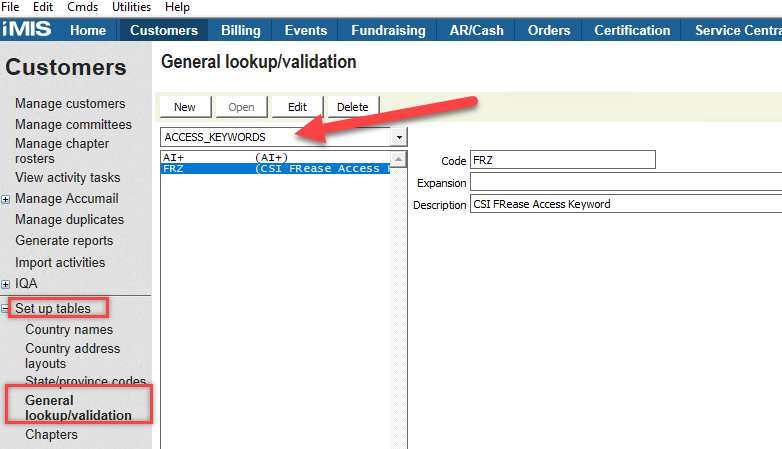
In the Staff Site, it will look like this:
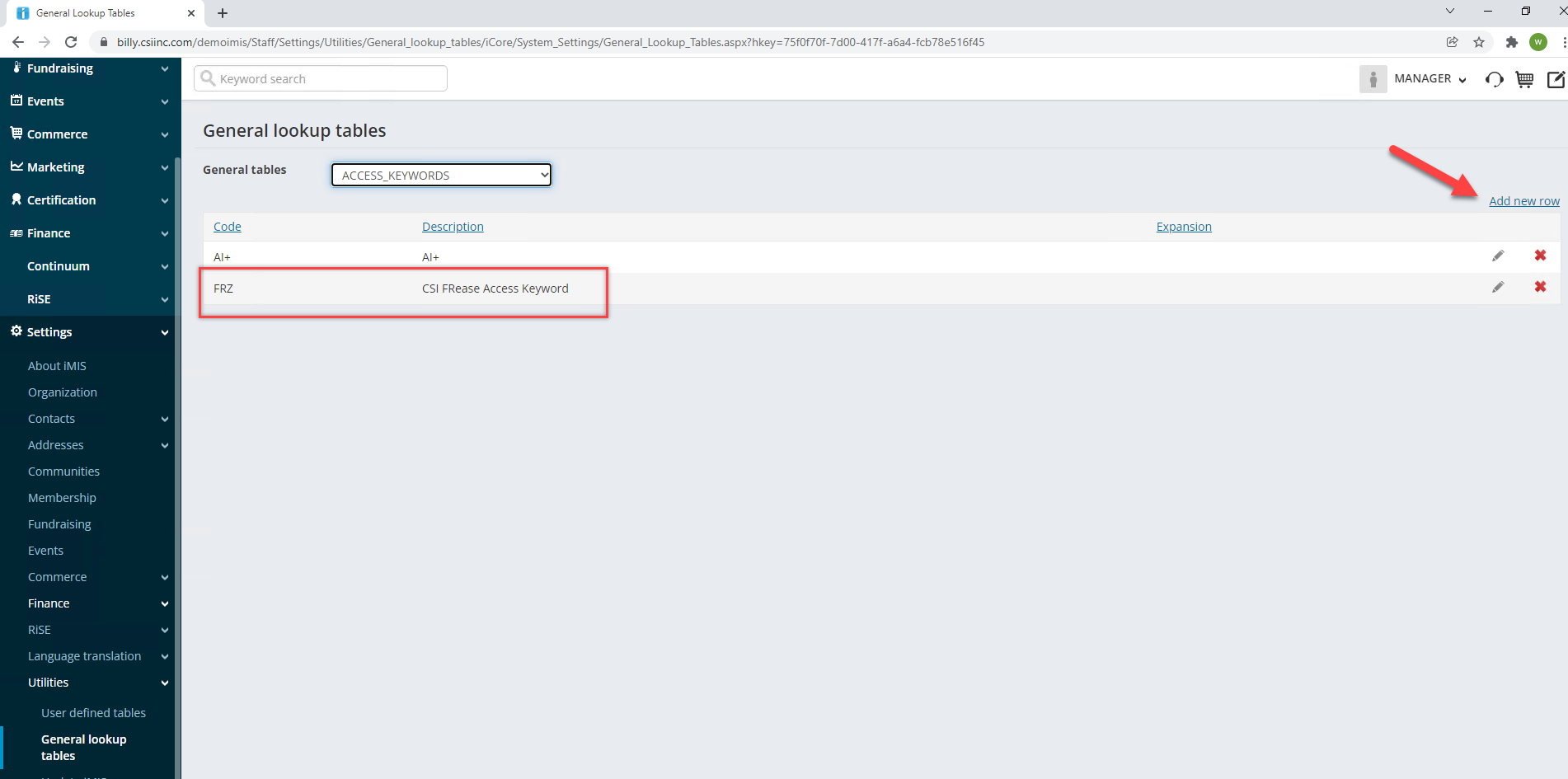
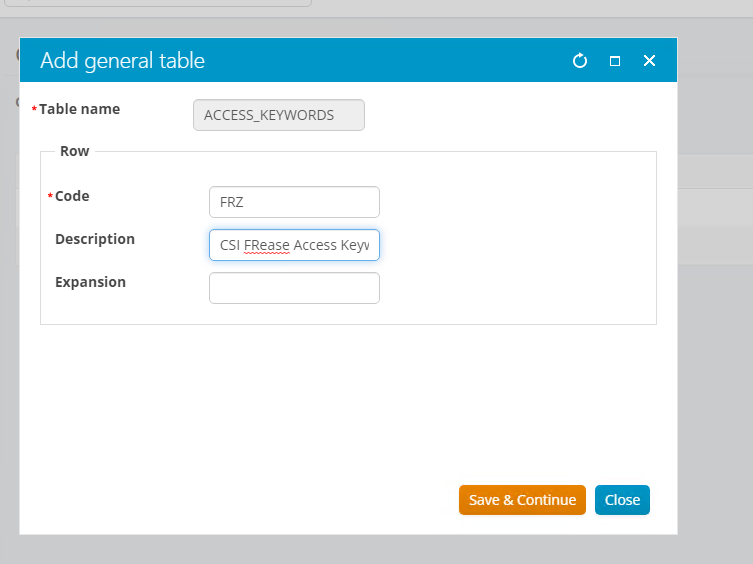
To Apply an Access Keyword:
Step1: Go to Customers module and find the user that you want to add the FRZ Access Keyword. Then select User Credentials found at the bottom of the screen:
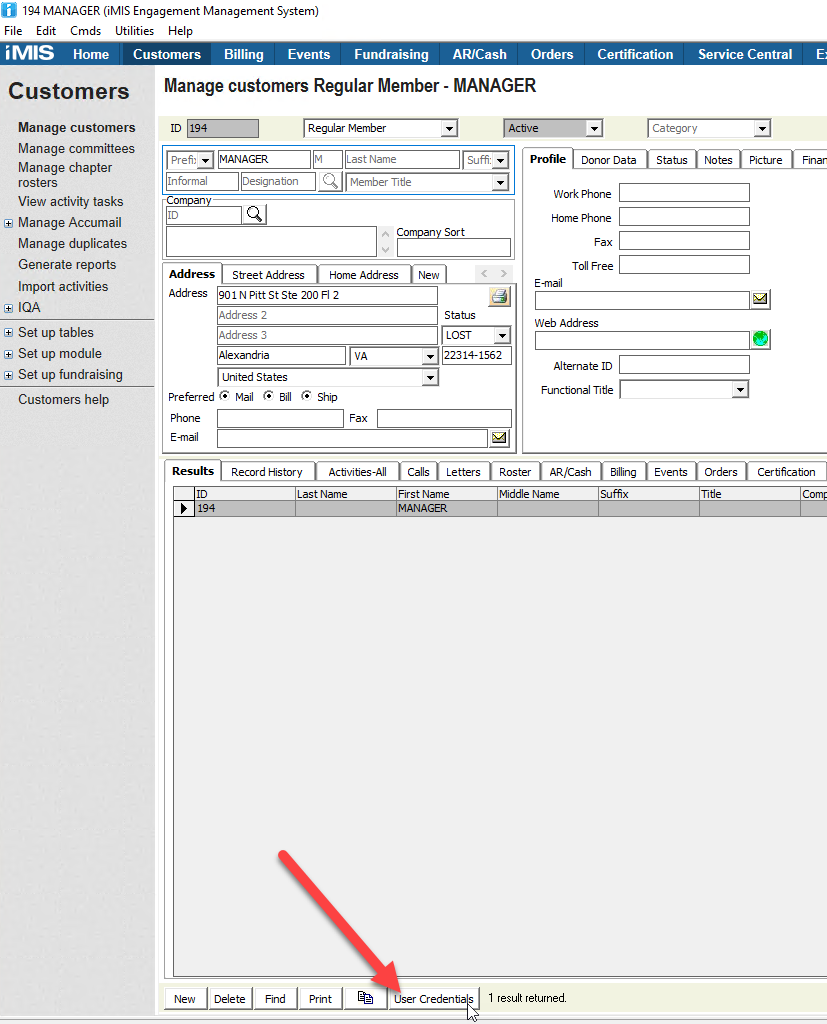
Step2: Then scroll to the bottom (you may have to expand Staff access to see the Access Keywords. Then click on Add access keyword:
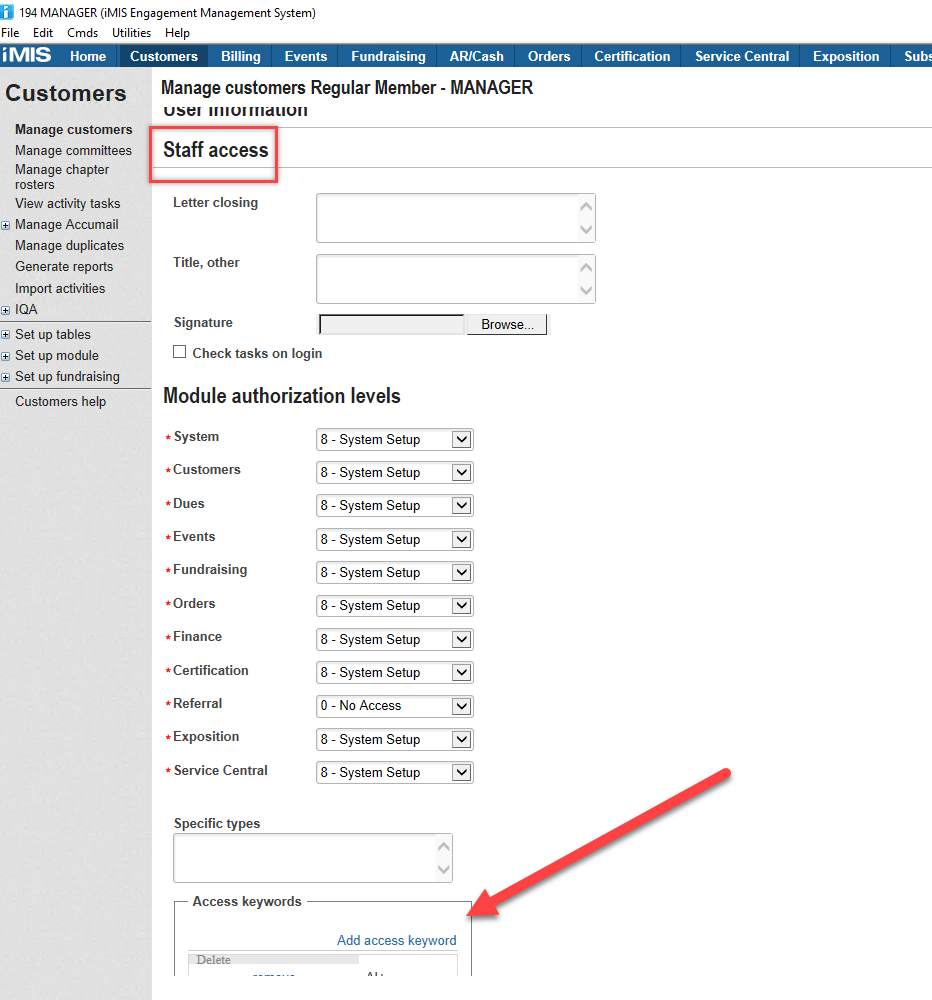
Step3: Lastly, click the checkbox next to FRZ and hit OK. Do not forget to hit SAVE after so that your changes are saved:
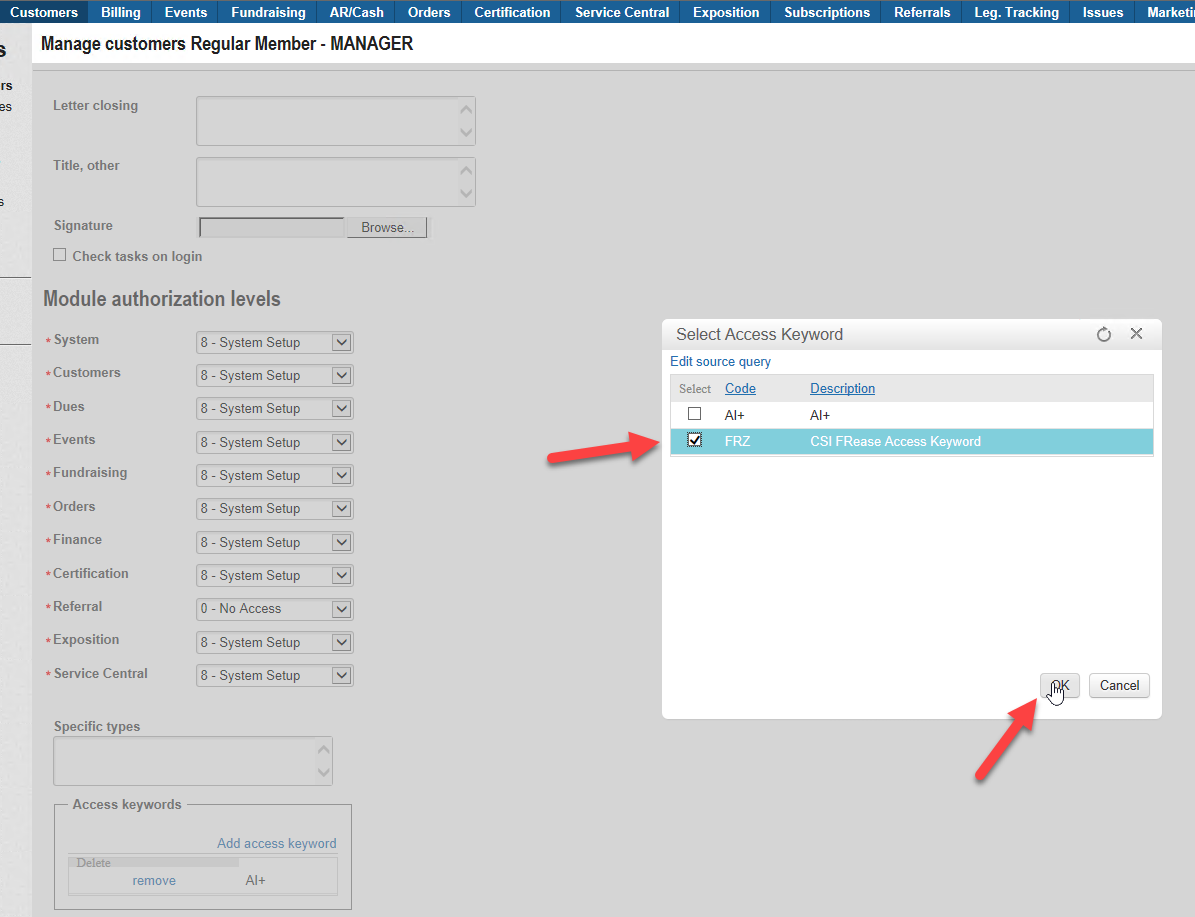
In the Staff Site:
Step1: Go to Community > Security > Users and find the user you would like to add the FRZ access keyword to:
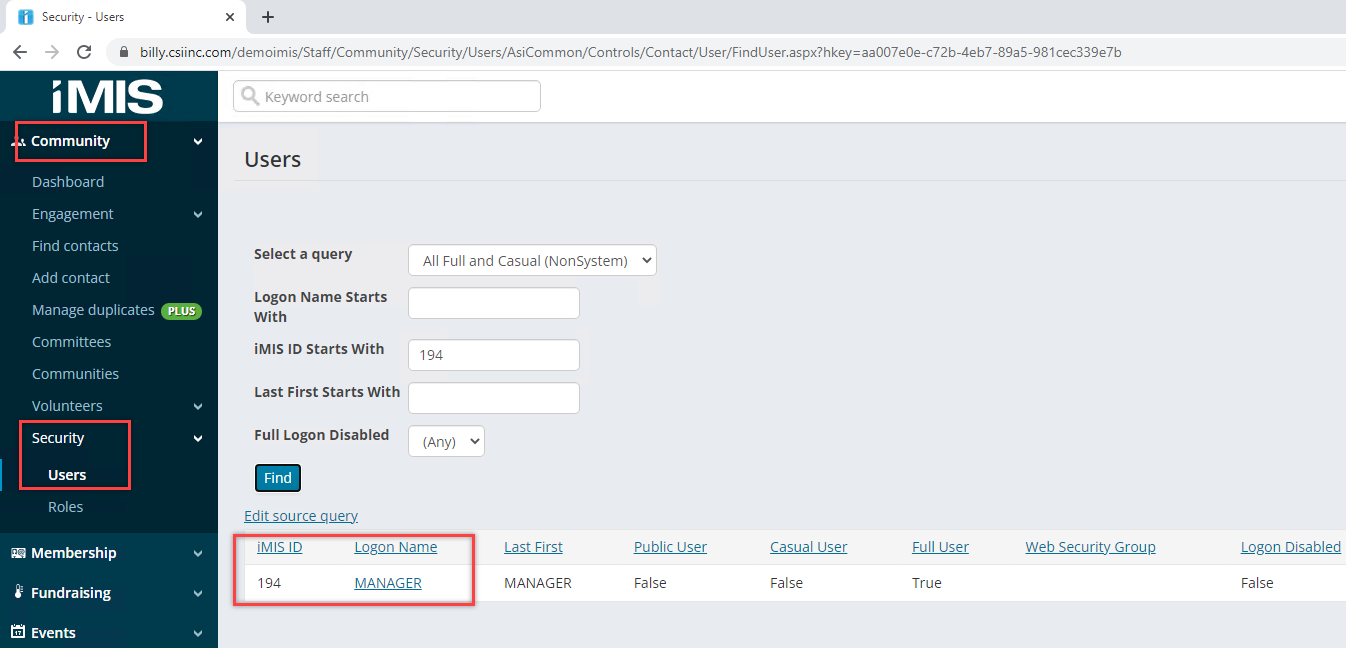
Step2: Scroll down to Staff Access and expand that to see the Access Keywords settings:
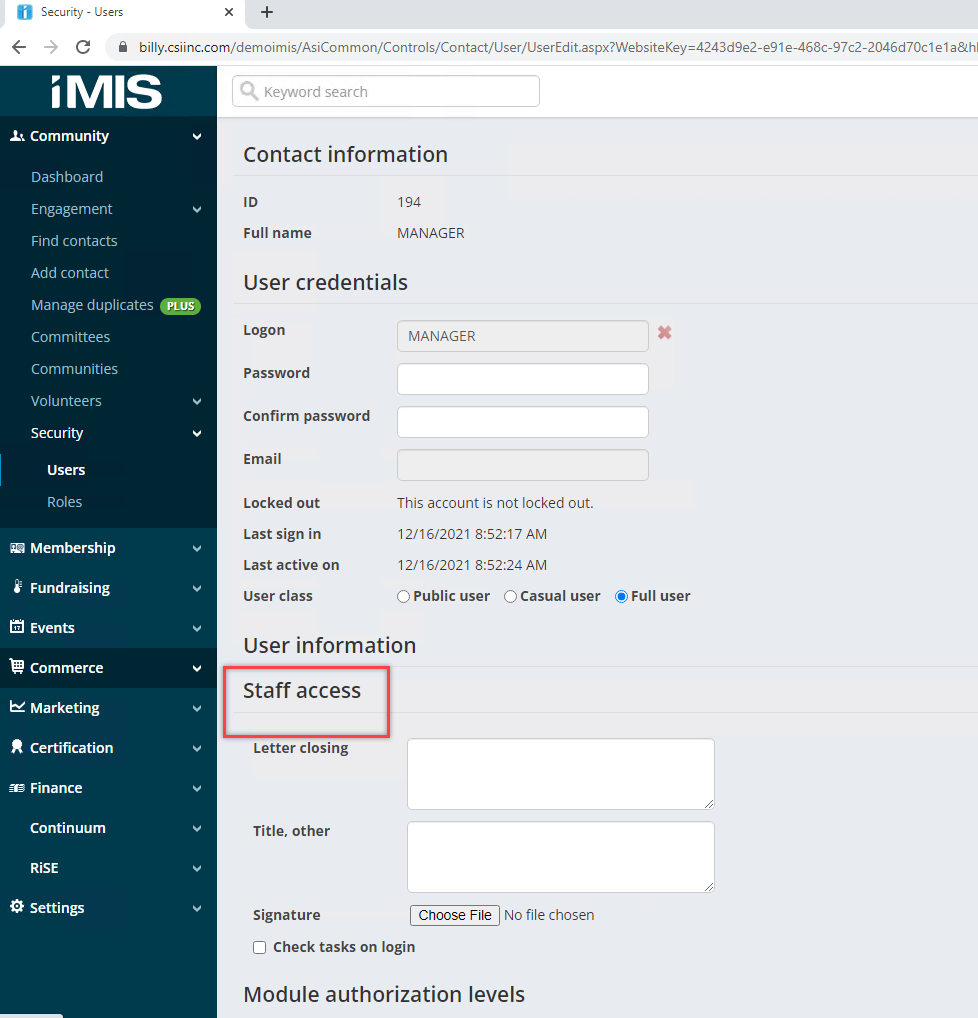
Step3: Find where it says Add access keyword and then select the checkbox for FRZ and hit OK:
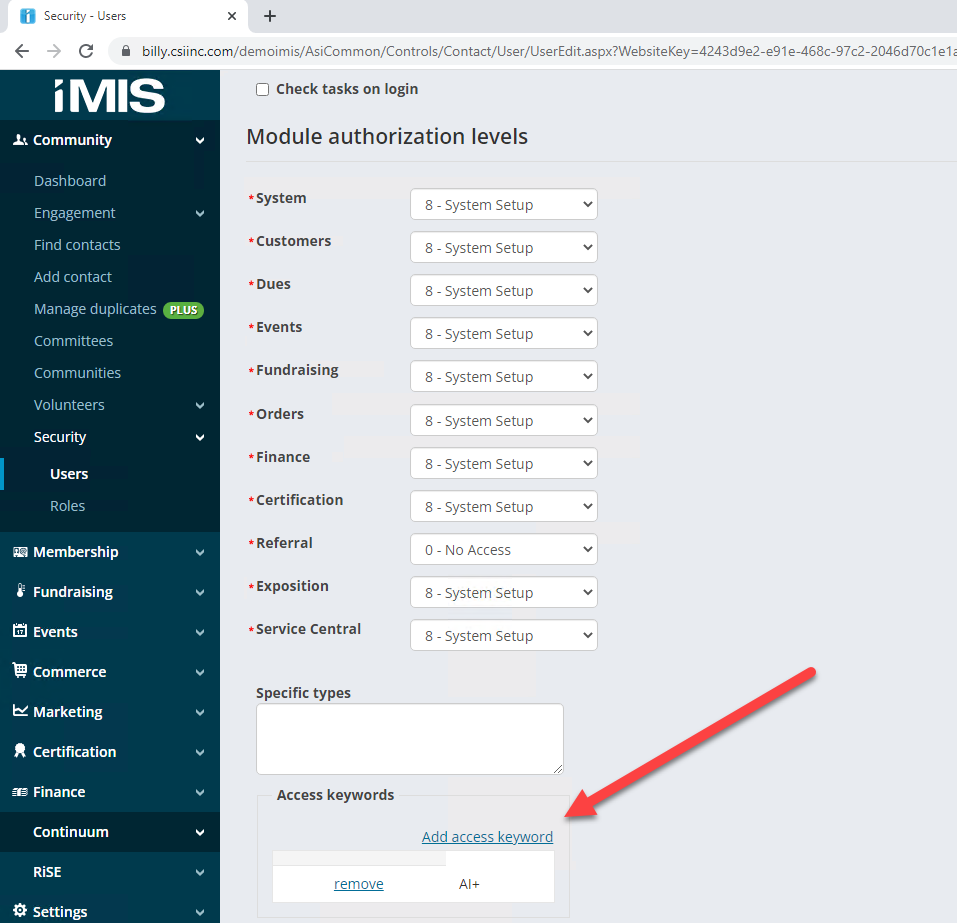
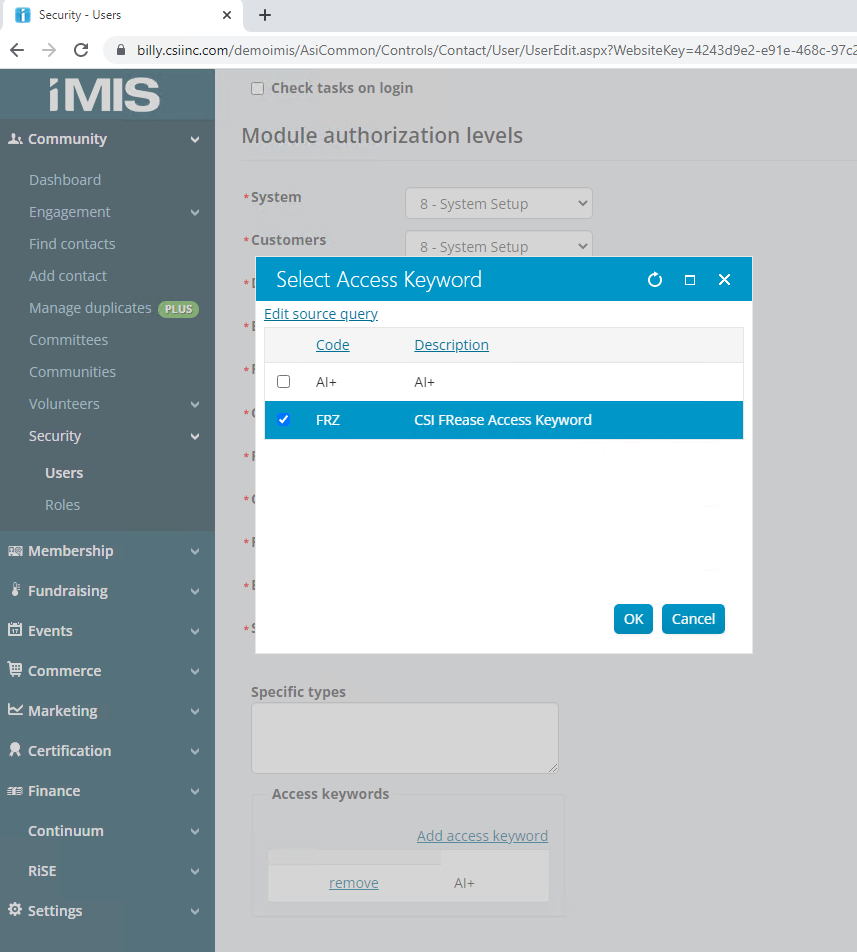
You will get these warnings in both iMIS Desktop as well as the iMIS Staff Site:
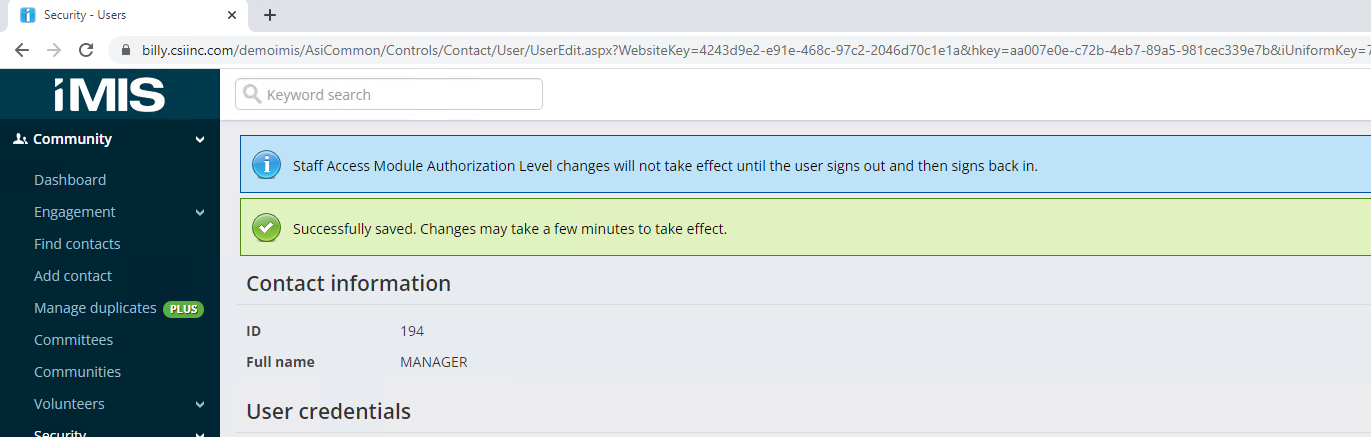
We recommend waiting 30 minutes to 1 hour for the changes to take effect!
Finding donations
Enter a criteria search in the Gift/Pledge Info section.You can enter the Donor iMIS ID, the Transaction number, the Transaction Date, Distribution, Appeal, Campaign, and/or Fund.
Note: These criteria are cumulative. For example: if you enter a Donor ID of 101 and a Transaction Date of 7/18/2005 FRease will return all the donations for the iMIS user ID 101 filtered for that transaction date.
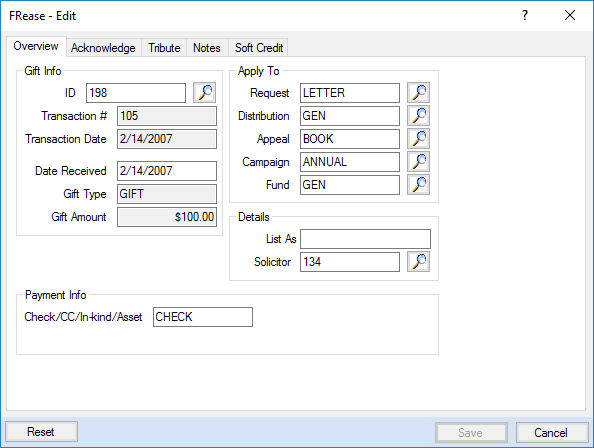
Select a transaction by clicking on a row in the Transaction Results grid, and click Edit to open the Editor window.
If you know the name, but not the Donor ID, you can open the Contact Search window by clicking on the magnifier icon next to the Donor ID text box.
The Contact Search window offers more search criteria to find a Donor ID.
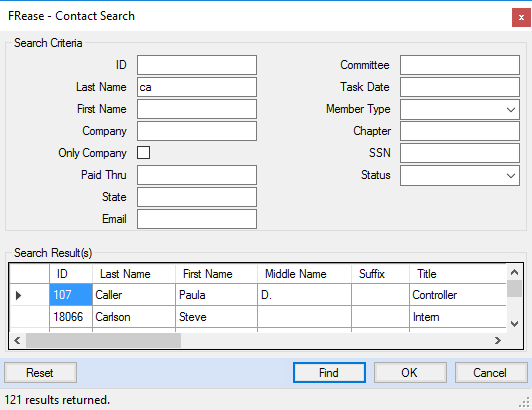
Enter a search criteria and click on the Find button, then select a donor from the Search Result grid by clicking on a specific row and click OK to return to the main window.
Changing Basic Information
To Change the Donor ID:
Select the Overview tab on the Edit window.
Click the magnifier icon next to the ID textbox to open the Contact Search window.
Find the new Donor ID from the Contact Search window.
After selecting the new Donor ID and returning to the Overview tab, click OK.
Click Save to apply the changes. A confirmation message will display once the changes are applied saying "The gift has been updated".
Note: You can also enter directly the new Donor ID in the Gift Info instead of using the Contact Search window.
To Change the Solicitor ID:
A. Enter a Solicitor ID into the Solicitor field in the Details section of the Overview tab
Alternatively, click the magnifier icon next to the Solicitor field from the Details section of the Overview tab: it will open the lookup window selection.
Click OK to validate the selection.
To Change the Date Received:
Enter a new date in the Date Received field from the Gift Info section of the Overview tab (Do not forget to click Save to apply the changes).
To Change Pledge Installment Dates
Select the Installments tab from the Edit window
Enter the new Installment Date and Amount in the last row of the grid
To remove an existing installment, select the corresponding row of the installment to remove by clicking on it to highlight it.
Click Delete Selected.
Note: If there is corruption with the installment dates (i.e. duplicate installment dates), FRease will pop up a general warning 'Installment date 01/01/2018 appears to have an error, please check the Database for any data corruption.', when attempting to click the INSTALLMENT tab. If this error is shown, it is recommended that the installment dates be reviewed, to see if there are any duplicate dates. This would have to be fixed outside of FRease.
To Adjust All Installment Dates At Once
Use the Move Billing panel
You can add/remove a day or month
You can also set the dates to be last day of the month
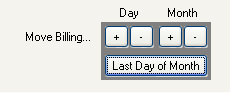
To Change Unpaid Pledge Installment Amounts
Select the Installments tab from the Edit window
Adjust the the amounts as desired and add/delete as necessary
Click save when done. FRease will report if the unpaid amounts do not total correctly
Important Notes about changing pledge amounts
Only un-paid pledge installments can be adjusted
The total of the un-paid installments cannot be changed and must match
If the Pledge has has a Debit Memo or Credit Memo posted to it, the unpaid installments cannot be changed. It is recommended that you change the installments before entering a Debit Memo or Credit Memo against the pledge.
To Change Fund and Distribution Codes
The access keyword FRZ must be defined for the iMIS user logging in to change the fund or distribution codes. If not, FRease will display the following warning message:
To Change the Fund:
A. Enter the new code in the Fund field on the Apply To section of the Overview tab
i.Click on the magnifier icon next to it to select a valid Fund value
ii. Select the new fund and click OK to validate
Note: the fund cannot be edited for split gifts.
To Change the Distribution Code:
Enter the new code in the Distribution field on the Apply To section of the Overview tab or click the magnifier icon next to it to select a valid value
Select the new distribution code and click OK to validate
Note: the distribution code cannot be edited for split gifts.
To Change the Check Number:
Enter the new check number in the Check/CC/In-kind/Asset field on the Payment Info section of the Overview tab
Note: If the check# is grayed out then it is linked to a Cash Table and therefore cannot be edited by FRease.
To Change the Request
Either click on the Magnifier Glass icon next to the Request input field to open the request selection window and then select a request record (row) by highlighting the line and clicking the OK button.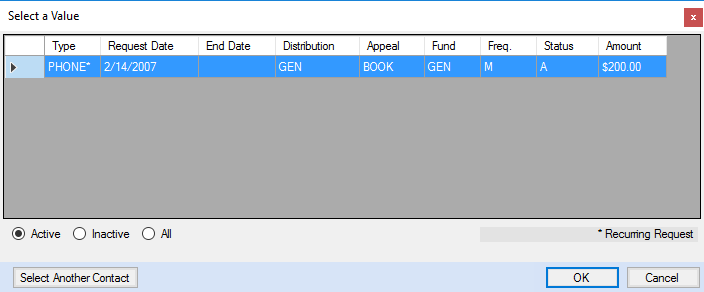
Either highlight the current text of the Request input field and hit the Delete button or Backspace button to clear out the current value to indicate you want to release the associated Request activity with the current gift.
Release Notes
Version | Date | Notes |
|---|---|---|
1.5.1 | 5/30/2024 | Distribution needs to be updated in the Invoice_Lines table Changing the Distribution on a split gift, the Invoice table balance is changed. Soft Credits distibution not updating. |
1.4.30 | 12/2/2021 | Support for Separate Payer and Bug with AR_Account (CW 113147) |
1.4.29 | 9/9/2021 | Bug Fix - when trying to update a gift or pledge (CW 110488) |
1.4.28 | 8/31/2021 | Change FREASE activity to use UF_4 to identify Transaction that was adjusted instead of Activity.ORIGINATING_TRANS |
1.4.27 | 8/13/2021 | Fix support for fund not updating from Service Central. (CW 109080) |
1.4.26 | 5/25/2021 | Fix support for Request activities updates. (CW 106042) |
1.4.24 | 1/18/2021 | Increase accuracy of percentage calculation by adding additional decimal precision. (CW 98770) |
1.4.23 | 1/4/2021 | Update Trans records only when SOURCE_SYSTEM is FR. (CW 101364) |
1.4.22 | 12/9/2020 | Fix issue with deployment script not up-to-date on csi_sp_FReaseInsertInstallment. (CW 100858) |
1.4.21 | 12/1/2020 |
|
1.4.20 | 11/24/2020 | Remove edit on soft credit amount - allow soft credit amount to be greater than gift amount. (CW 98770) |
1.4.19 | 9/11/2020 | Allow soft credits of any amount - used to be capped at 100%. (CW 98770) |
1.4.18 | 7/14/2020 | Exclude Trans records changes on TR transaction type when updating donor ID. (CW 95159) |
1.4.17 | 7/6/2020 | Add ability to set all future installment amounts. (CW 96293) |
1.4.14 | 6/18/2020 | Do not update reoccurring request's status to inactive unless it's past the end date. (CW 95820) |
1.4.12 | 3/20/2020 | Default soft credit to 100% and remove encryption on stored procedures. |
1.4.11 | 3/6/2020 | Build to include updated store procedure csi_sp_FReaseFindGift |
1.4.10 | 11/6/2019 | International license update. |
1.4.8 | 8/14/2019 |
|
1.4.7 | 8/12/2019 |
|
1.4.6 | 9/27/2018 |
|
1.4.3 | 3/14/2018 | Updated stored procedure to account for different server and database collations. (CW 73676) |
1.4.1 | 2/9/2018 | Added error catching if pledge installments contain duplicate date corruption. (CW 72815) |
1.3.9 | 1/10/2018 | Updated licensing in CSI.Core. (CW 72484) |
1.3.7 | 9/14/2017 | Fix issue in custom stored procedure csi_sp_FRease_MergeRebuildGiftHistory when removing a pledge installment. (CW 70248) |
1.3.6 | 5/18/2017 | Fix issue with SQL stored procedures timing out. (CW 67408) |
1.3.5 | 5/12/2017 | Fix issue with Fund information invalid updates on split-gifts. (CW 39240) |
1.3.4 | 12/12/2016 | Fix issue where if payer of fund raising payment is not the donor, the ship to ID was not changing when updated in FRease. (CW 64749) |
1.3.3 | 9/07/2016 | Fix issue where user needed to tab out of cell to save soft credit record properly. (CW 63303) |
1.3.2 | 6/20/2016 | Add support for REQUEST activity updates. (CW 61918) |
1.3.1 | 5/11/2016 | Force rounding recalculation upon amount entry on soft credits. (CW 61142) |
1.3.0 | 2/23/2016 | Fix refresh of Trans not triggering changes such as Campaign Code edit. (CW 58946) |
1.2.23 | 9/10/2015 | Fix invalid access keyword validation. (CW 39240) |
1.2.22 | 8/17/2015 | Fixed a soft credit rounding error. (CW 49700) |
1.2.20 | 7/15/2015 | Enhancements to login control and iMIS URL handling. (CW 48242) |
1.2.19 | 7/13/2015 | Add support for new field AutoPayInstruction.CustomerId (CW 47916) |
1.2.18 | 6/24/2015 |
|
1.2.13 | 5/28/2015 | Correct issue in donation reporting tables doubling amount when updating donor ID (CW 47486) |
1.2.10 | 4/28/2015 | Updated application to use new remote license process and remove depreciated dependencies |
1.2.6 | 11/11/2014 | Updated application to use new CSI login control and updated license process (CW 43505) |
1.2.4 | 10/8/2014 | Added informational message when updating Gift ID (CW 19423) |
1.2.3 | 4/8/2014 | Fix installer issues missing adodb library (CW 39240) |
1.2.2 | 3/4/2014 | Add ability to edit Check Number (CW 38535) |
1.2.1 | 8/27/2013 | Fix amounts updates on installment changes (CW 34632) |
1.2.0 | 8/16/2013 | Resolve OWNER_ORG_CODE updates for PAY journal type trans records (CW 34513) |
1.1.1 | 8/5/2013 | Fix the issue of login control Web Server URL (remove "/cs" or "/cs2") for iMIS 20 |
1.1.0 | 8/1/2013 | Resolve issues with 1.0.17 installer (CW 33716) |
1.0.19 | 7/11/2013 | Apply Login Control support for iMIS 20 |
1.0.18 | 6/4/2013 | Login Control displays new login icon and product version |
1.0.17 | 5/22/2013 | Integrate with new version of Login control |
1.0.16 | 6/5/2012 |
|
1.0.15 | 10/31/2011 | Fix error "Value cannot be null" when saving changes (CW 21503) |
1.0.14 |
| |
1.0.13 | For application to run in 32 bit mode | |
1.0.12 | Fix loading selection of Tribute Message display (CW 13799) | |
1.0.11 | Update CSIUtil.DLL to version 1.1 | |
1.0.10 | Fix installment date updates when using the +/- buttons | |
1.0.9 | Fix listing of Pledges when AR transactions reference an activity (AutoDraft bug) | |
1.0.8 | Fix overflow error on large number of recipients | |
1.0.7 | Add support for pledge installments update/delete/insert | |
1.0.6 |
| |
1.0.5 | Update library file CSIUtil.DLL with Connection String improvement | |
1.0.4 | Add support for fund and distribution codes change | |
1.0.3 | Fix soft credit requiring fund raiser type to be defined | |
1.0.2 | Fix retrieval of gift information | |
1.0.1 | Fix retrieval of gift information |