E-mail Marketing
Overview
The following article outlines various approaches to e-mail marketing integration as it pertains to CSiDonate.
Important Notes
E-mail Forwarding Warning
Any emails sent to contacts using the iMIS Net ID are meant specifically for that contact ONLY.
In your e-mail, it is strongly recommended to include some verbiage instructing the user to not forward or share the email with their friends, family, or anyone.
Users who forward or share these specialized links can have donations from other people erroneously go onto their records in iMIS.
Informz
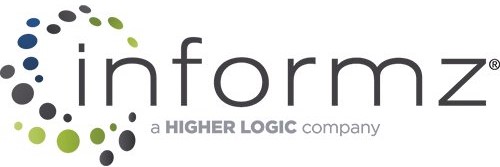
Informz Marketing Automation, A Higher Logic Company
To send personalized e-mails to members containing a unique donation link, follow these guidelines.
When creating the e-mail message, you want to include a custom merge field into your template. This custom merge field will be appended to a CSiDonate template URL.
Prepare Your CSiDonate Template
First, configure a new or existing CSiDonate template for your marketing campaign. Select an amount array, and don't forget to include your e-mail marketing appeal code as well!
On the Template Manager screen, in the General section, find and copy either the Alias URL or the Primary URL value. You will need either one of these URLs for your Informz template.
Build Your URL
Either in Informz, or in a temporary location such as Notepad, paste the CSiDonate template URL.
Now, append the following text to the end of the URL:
?NetID=
Your resulting URL should look like this, for an Alias URL:
https://donate.example.org/myalias?NetID=
Or this, for a Primary URL:
https://donate.example.org/CSiDonate/Give.aspx/2BD8F99B?NetID=
If you have selected the CSiDonate template option Include Net ID Sample, then your CSiDonate template URL may end with ...?NetID=NETIDGoesHere. In this case, remove the text that says "NETIDGoesHere" so that you are just left with ?NetID=.
Finalize Your URL in Your Informz Template
Finally, in your Informz template, take the URL from the previous step, and include the following merge field at the end of the URL (after the ?NetID= part).
%%IMIS||UD||vboNetContact.ContactKey%%
So your resulting, final link/URL will look like this, for an Alias URL:
https://donate.example.org/myalias?NetID=%%IMIS||UD||vboNetContact.ContactKey%%
Or this, for a Primary URL:
https://donate.example.org/CSiDonate/Give.aspx/2BD8F99B?NetID=%%IMIS||UD||vboNetContact.ContactKey%%
