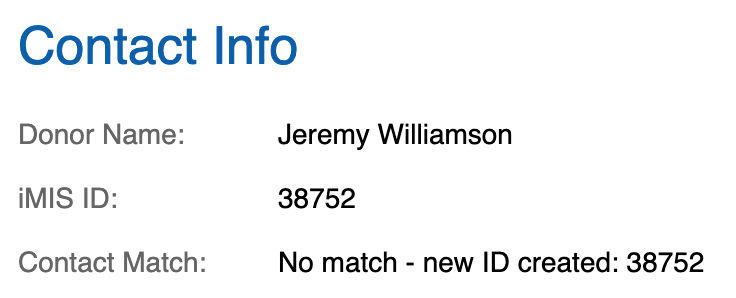Contacts
Overview
This page outlines how CSiDonate handles new and existing contact data when donors enter information into CSiDonate.
Profile Data
At this time, CSiDonate uses the iMIS preferred mail address for displaying contact information for users who are signed in to CSiDonate, and when creating a new contact.
It is not possible to customize the address type that CSiDonate reads/writes at this time.
Existing Contact Updates
CSiDonate does not update any profile fields if the donor is signed in, or if the donor is matched via the matching formula documented below. The contact/address information displayed in CSiDonate is for informational purposes only if the contact is a known/matched contact.
In place of this, we offer a Profile Update Link setting which allows you to define a page where the donor can update their profile if any information is incorrect. This page must be a fully qualified URL, and must detect the user that is currently signed in. It is not capable of taking any parameters. For example: https://members.example.org/profile/update .
Matching and Donor Types
There are three types of donor contacts in CSiDonate:
1. Explicit Sign-in
These users have an active single sign-on session with iMIS/RiSE or another linked site. In CSiDonate, you can identify a user who is explicitly signed in because the "This Is Not Me" button is visible, and the contact fields are set to read-only:
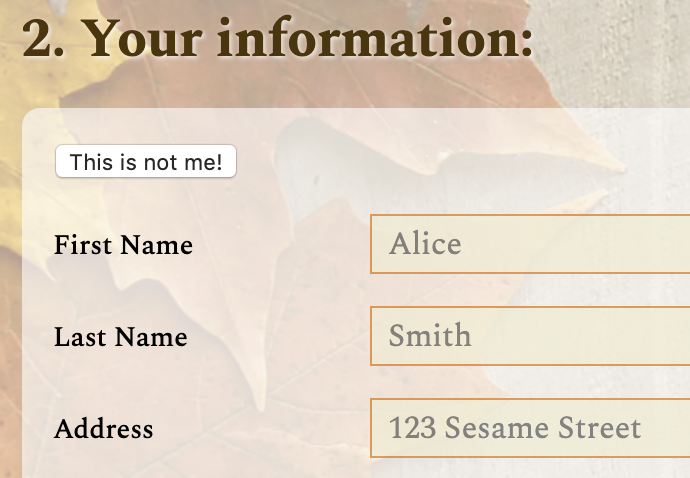
2. Matched Contact
These donors entered their contact information manually into the donation form, and were not signed in. These donors will attempt to be matched to an existing contact record in iMIS. (Refer to the matching formula information below for more information.)
If the contact is matched, the gift is written to the matched record.
3. Unmatched Contact
If the contact could not be matched to an existing contact in iMIS, then a new contact is created in iMIS with the information provided via the form.
The Chapter field (if enabled) is not written to the contact's record, i.e. the new contact is not joined to the chapter. The chapter is noted in the gift metadata for reporting purposes.
The new contact's member type is driven by the New Member Type Code option in the System Settings.
Contact Matching
Contacts are looked up in iMIS by the Last Name and Email fields. This includes the primary Name.EMAIL field as well as any Name_Address.EMAIL fields for that contact.
If there are no matches, or if two or more contacts in iMIS match the last name and email, then the match is considered a failure and a new contact is created instead.
If there is exactly one contact matching the criteria in iMIS, then the gift is tied to the matched contact.
Reviewing Contact Matching
Contact matching information is provided in the Transaction History tab in the Admin area.
Inspect a gift by clicking the icon. Under the Contact Info section, you can see the status of the contact matching for this gift: