Cloud ID Account Linking
Cloud ID Account Linking allows iMIS Cloud instances to be linked together in the CSI Dashboard. At this moment, specifically, for iDMS iUpdate, you would be able to run an IQA from another iMIS Cloud instance and pull that data into another iMIS Cloud instance.
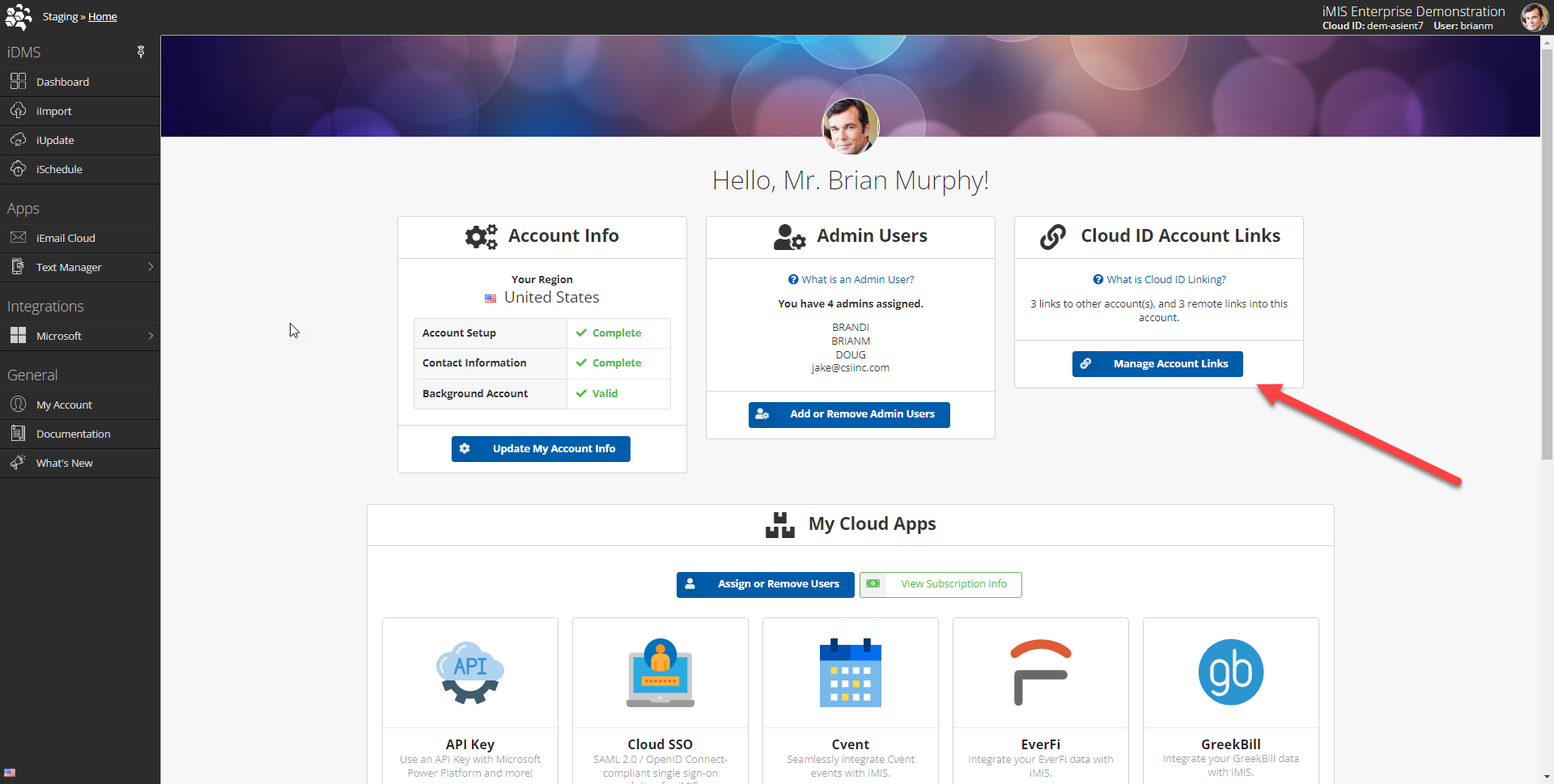
To start, navigate to your My Account page on your CSI Dashboard. You will see the Manage Account Links button within the Cloud ID Links card.
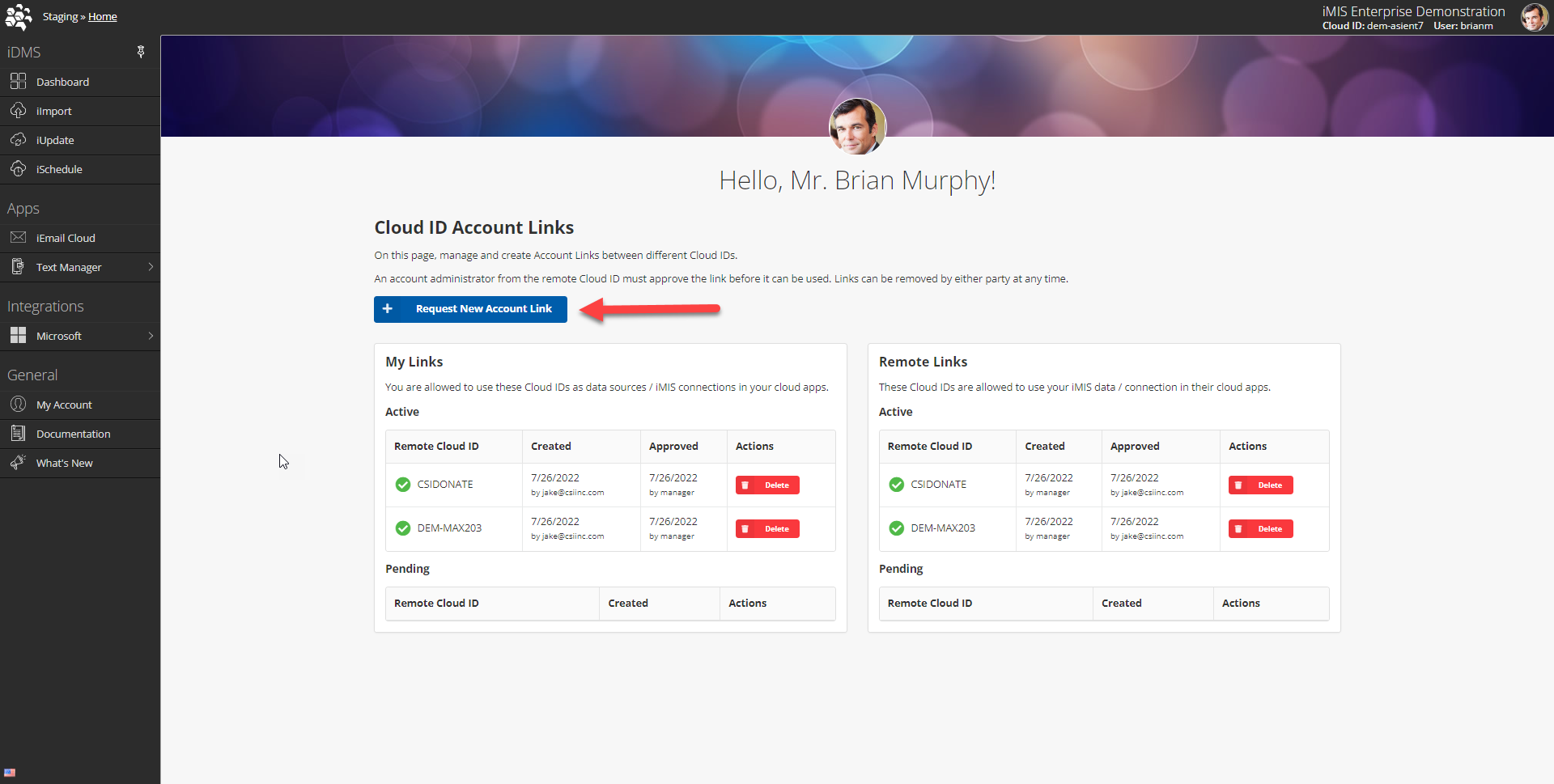
To request a new account link, hit the Request New Account Link button.
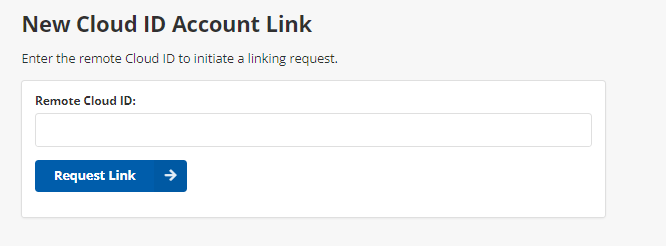
You will be prompted to enter the remote cloud ID, Then hit the Request Link button.
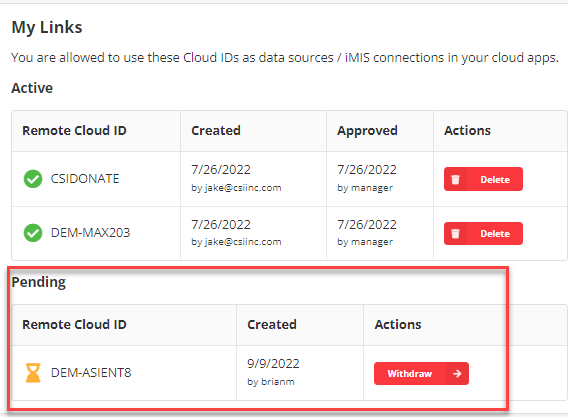
You will now see a pending request for the remote ID you just entered. And then on the remote cloud ID instance under My Account→Cloud ID Account Links you will see.....
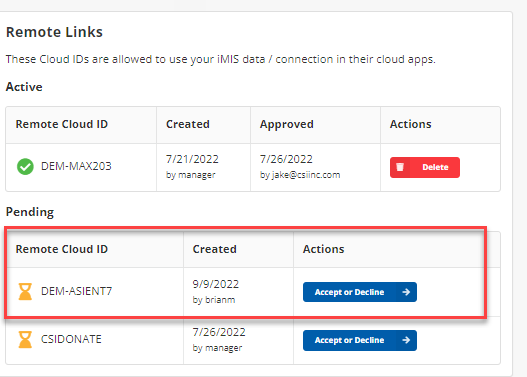
under Remote Links a pending invitation from the other Cloud ID instance. It now asks for you to Accept or Decline.

Once you accept the link, the connection is made:
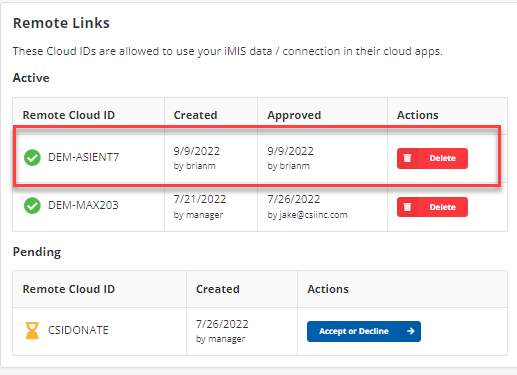
Of course, either cloud instance can end the relationship by deleting the Active link in "My Links" or the active link in "Remote Links"
