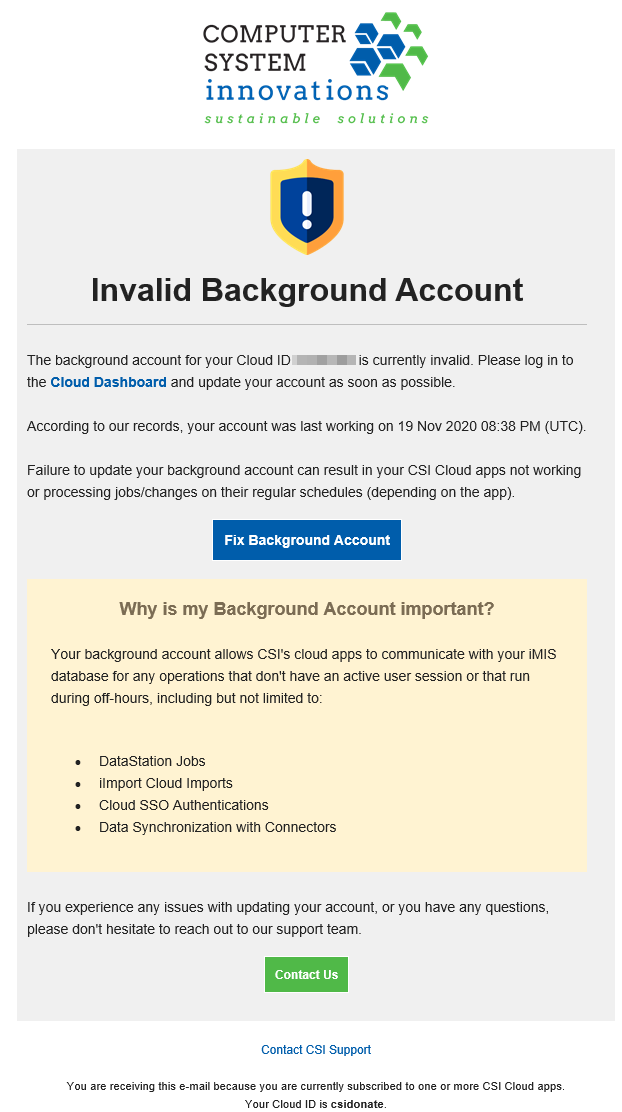Background Account
Overview
This guide covers what a background account is, how to update it, and some best practices that you can follow to ensure your account is always up to date.
What is a Background Account?
The Background Account is used by apps to communicate with iMIS directly, without the need for someone to be signed in / present.
This allows for things like iDMS iSchedule or DataStation to perform jobs overnight, and the Cloud SSO to authenticate users 24/7.
The Background Account is a required setup step for all Cloud IDs that exist on CSI's Cloud Platform.
How Do I Update My Background Account?
Log in to the Cloud Dashboard as an Admin User.
Navigate to My Account > Update My Account Info.
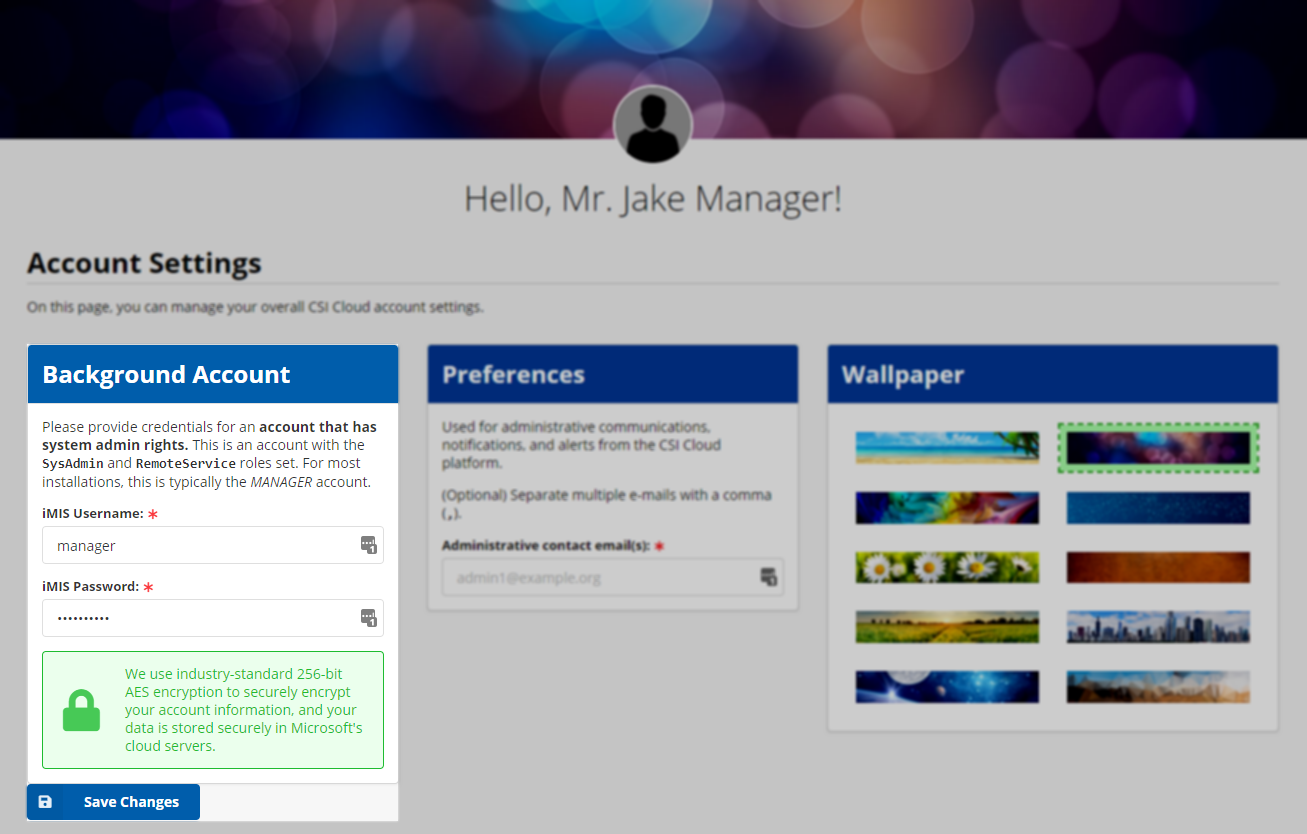
Update the password and click Save Changes.
Your background account must be a full user in iMIS, with SysAdmin and RemoteService roles.
For iMIS 2017, use your MANAGER account, or an equivalent staff account.
For iMIS EMS, use any staff account with sufficient privileges.
DO NOT use the built-in iMIS “ADMINISTRATOR” account for your background account. This follows ASI guidance, which states not to use the ADMINISTRATOR account at all, since it is intended to be an internal system account only for iMIS itself to use.
Why is My Background Account Invalid?
Your background account can become invalid for a number of reasons:
You changed the password on the account (per the PCI recommendation).
You deactivated or removed the user credentials for the user in iMIS.
You changed the user's username in iMIS.
What Stops Working?
If your background account becomes invalid, the following services will stop functioning until the background account is fixed:
iDMS iImport Imports
iDMS IUpdate Updates
iDMS ISchedule Scheduled Imports/Updates
DataStation Jobs and Webhooks
Cloud SSO Authentications
Text Manager Campaigns
(This is an incomplete list, other unlisted services may also be affected.)
Preventing an Invalid Background Account
To prevent an invalid background account, you should put in place a standard operating procedure with steps to take when you need to update the account password that you're using for the Background Account.
In addition to updating the Background Account, you may also need to update:
Other cloud services that may use this account as a "service account" of sorts
(On-Premise Only) Any web.config entries that may reference or use this account
Any other installed apps or webservices that may "log in" as this user in order to function
A good example of steps to take when updating this account's credentials in iMIS:
Update the password on the account.
Purge the iMIS System Cache (on the About Page in the Staff Site).
Log in with the new password to make sure it has taken effect.
Update your Background Account in the CSI Cloud Dashboard (see above).
Update any other apps or services that also rely on this account.
Invalid Background Account Notification Emails
We check your background account periodically to ensure that it's valid.
If we detect that your background account becomes invalid, we will send an email to the listed account admins on the Account Settings page notifying those users about the problem.
This e-mail will come from CSI Cloud Platform <notifications@cloud.csiinc.com> and look like this: