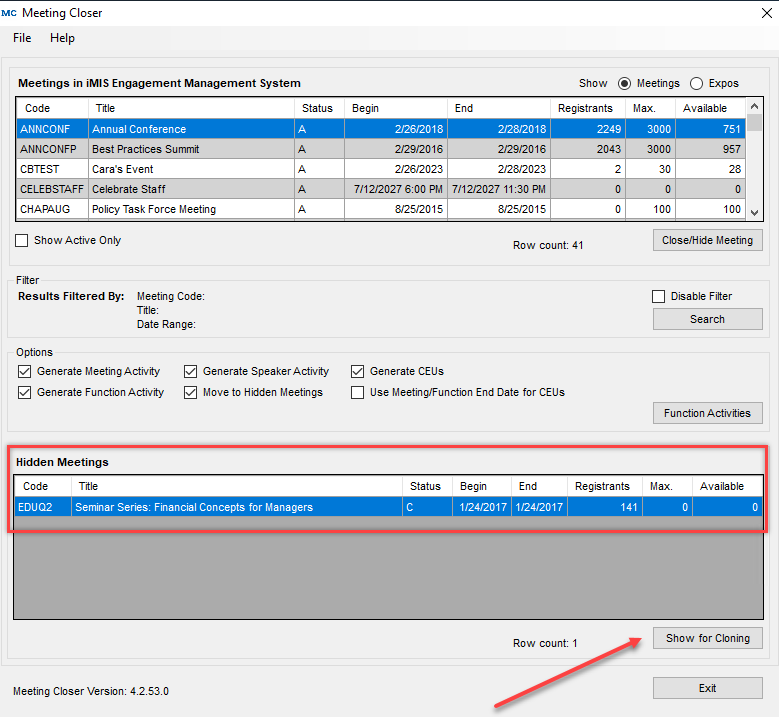Meeting Closer
Overview
What is Meeting Closer?
Meeting Closer allows you to easily manage both open and closed/hidden meetings so that your iMIS meeting’s environment can remain organized and up to date.
With Meeting Closer you can:
- Close/Hide a Meeting or Expo and generate meeting and function activity records for attendees
- Generate speaker activities
- Automatically generate CEUs if a function has a CEU assigned
- Maintain registration detail for future reporting
- Re-open a meeting so that it can be cloned in iMIS or built-in iMIS reports can be run
Basic System Requirements
The following system specifications are required to successfully run Meeting Closer:
- iMIS 2017
- Machine running Meeting Closer must be able to connect to Application Server.
Meeting Closer for iMIS EMS
Meeting Closer will continue to work with the following iMIS environments:
EMS On-Prem
Advanced 20/20
If you require the Meeting Closer functionality to close and re-close meetings to continuously generate CEUs, then we highly recommend keeping Meeting Closer for your organization! Learn more on our Meeting Closer Transition to iMIS EMS page.
Installing Meeting Closer
Note: It is best practice for all users to be on the same version of Meeting Closer.
1. Download Meeting Closer from https://customer.csiinc.com to your workstation.
• You will need your CSI Website user name and password. If you do not have this information, contact support@csiinc.com
2. Unzip the folder and navigate to the unzipped folder.
• For Win Vista/7/2008, Right mouse click on the Setup.exe and run as Admin
3. The Setup Wizard will open. Click Next.
4. The license Agreement will display. Select “I accept...” and Click Next.
5. Verify the default installation folder. Click Next.
6. Click Install to start the installation. A screen will then show, displaying the progress of the install.
7. A screen will confirm that Meeting Closer has been successfully installed. Click Finish.
Meeting Closer Setup
1. Launch Meeting Closer from your installation path.
2. Log into Meeting Closer using your iMIS user name and password.
• DSN represents your iMIS 10 ODBC server location.
• The web server represents your iMIS 15 (and above) application server location.
Note: You may be prompted for a license key. If so, please enter the one that CSI provided. If you need a new license key, please contact support@csiinc.com.
3. You may be prompted saying that Meeting Closer needs to update the Database Server. Click OK.
• You will then be prompted to enter your database SA credentials. If so, enter them and click OK.
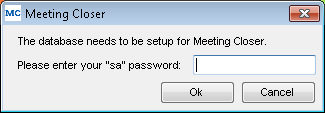
Meeting Closer is now ready to use.
About the License Key
When you first log into Meeting Closer, the license process will attempt to register your license key automatically by calling back to CSI to get your iMIS information. If the information that CSI has on record is accurate then you will not be prompted with any license key information. It will update your license information automatically.
If the process cannot call CSI or the license key information does not check out with what CSI has on record, then you will be prompted to enter a license key manually. You will need to obtain this key by contacting CSI Support. After the license key has been validated and entered, you will be able to use Meeting Closer on your iMIS database. Since the license key is stored in your iMIS database, you will only need to enter this key once per database. Installing Meeting Closer on a new computer will not require you to re-enter your license key.
Note: Changing the “Licensed To:” name for iMIS will require a new license key. If the license key detects a change in this, it will follow the same process as above trying to call back to CSI to verify your product information. In most cases, if you are prompted for license information it is likely that CSI does not have your updated iMIS information. Contact CSI at support@csiinc.com with a screen shot of the current iMIS System Setup and a new key will be emailed to you.
1. Log into iMIS as an administrator (manager)
2. Click on File > System Setup in the top toolbar
3. Copy and send to support@csiinc.com
Using Meeting Closer
Below is the main Meeting Closer interface. You can selectively hide, close, and show meetings here.
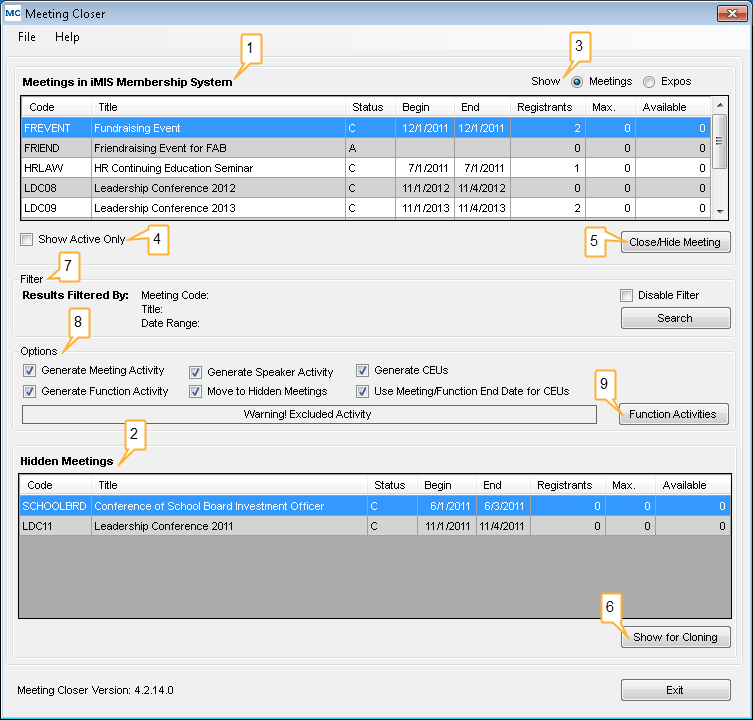
1. Meetings in iMIS Membership System: List of all meetings that iMIS can see. This is the same view you see in Define an Event in iMIS.
2. Hidden Meetings: Section displaying all meetings that have been closed and hidden from iMIS. Meetings listed in this section can be re-opened and then cloned in iMIS.
3. Show: To show Meetings or Expos, simply select either option respectively in the upper right corner. You can selectively hide/close expos here.
4. Show Active Only: When checked, Meeting Closer will only display meetings that are active in iMIS.
5. Close/Hide Meeting: When an open meeting has been selected from the Meetings In iMIS section, this button becomes enabled. Click Close/Hide Meeting to close and optionally hide the selected meetings. Depending on which options are enabled, Meeting and/or Function Activities will be generated. If a meeting has been closed/hidden previously with Meeting Closer, no new activities will be generated. See How to Close a Meeting for more information.
6. Show for Cloning: When a closed/hidden meeting has been selected in the Hidden Meetings section, the Show for Cloning button becomes enabled. Click this button to make the selected meeting available for cloning. See How to Show a Meeting for Cloning for more information.
7. Filter: With Meeting Closer, you have the ability to filter your meeting results. When clicking Search you have the ability to define a filter by meeting code, meeting title, and/or date range.
When you want to remove this filter, check Disable Filter on the right hand side of the box, above Search.
8. Options: When you select a usage option, Meeting Closer remembers the selection between uses on a per machine basis. See Options for more detailed information about each checkbox.
9. Function Activities: This button brings up a window that allows you to select for which functions you want to generate activities. See Show Function Activity Window for more information.
Warning! Excluded Activity: When one or more functions are excluded in the Function Activity window, a warning will appear in the options area of Meeting Closer.
Options
Generate Meeting Activity
This option can be turned on or off for the selected meeting(s) you want closed/hidden. When this option is turned on, an activity record will be created for every person that attended the meeting. It is recommended that you always turn this option on when closing/hiding meetings.
Generate Function Activity
This option can be turned on or off for the selected meeting(s) you want closed/hidden. When this option is turned on, an activity record will be created for each meeting function that a member attended. This option provides an addition level of activity detail.
NOTE: If you have chosen to generate Function Activity and the function does not have a Begin Date (it was left blank in iMIS), then the meeting’s Begin Date will be used when creating the Function Activity Record.
NOTE: Meeting Closer will never update or delete an existing activity (Meeting, Function, Speaker, CEU) nor will it create a duplicate. It will, however, create new Meeting, Function, Speaker, and CEU activities for any new attendees added since the meeting was original closed/hidden provided you re-open the meeting, and then re-close the meeting.
Generate Speaker Activity
This option can be turned on or off for the selected meeting(s) you want closed/hidden. When this option is turned on, an activity record with type Speaker will be created for all speakers in all functions. Only turn this on if you use speakers in your meetings.
Move to Hidden Meetings
This option can be turned on or off for the selected meeting(s) you want closed/hidden. When this option is turned on, meetings are moved so iMIS cannot see them, and they are hidden from the Define an Event view. If you highlight a meeting in Hidden Meetings and click Show for Cloning, the meeting will appear in iMIS again.
Generate CEUs
This option can be turned on or off for the selected meeting(s) you want closed/hidden. This option creates CEU Activities and will update the Certification system if you are licensed for it. It is recommended you leave this box checked unless you have a specific reason for NOT creating CEUs. Remember, once a meeting is closed/hidden, opening and reclosing/hiding will NOT recreate or overwrite existing CEUs. HOWEVER, CEU activities will be created for any NEW attendees.
Use Meeting/Function End Date for CEUs
This checkbox makes certification item completion dates be the function or meeting end date rather than the default current date. This setting is database wide.
Show Function Activity Window
This button brings up a window that allows you to select which functions you want to generate activities for. By default all functions in a meeting have activities generated for them. By highlighting a function in the Function Activity window and clicking Exclude, meeting closer will not generate an activity for that function. This feature is global to all users of the database and is remembered between Meeting Closer sessions.
When one or more functions are excluded in the Function Activity window, a warning will appear in the options area of Meeting Closer.
NOTE: Regardless of the settings here, Meeting Closer will still generate all CEU and Speaker activities for the meeting. This only affects function activities.
How to Close a Meeting
1. In the Meeting Closer window, highlight one or more open meetings that you want to close/hide. Multiple meetings can be selected by holding down the Ctrl key and clicking on the meeting name.
2. Under Options, confirm all desired check boxes are selected.
3. Click Close/Hide Meeting.
4. You will be asked to verify that you want to close the selected meeting(s). Click OK.
During the closing process, a status screen will be displayed.
Once all activities have been created, you will see the meeting in the list of Closed Meetings.
The meeting(s) will no longer be displayed in iMIS.
Warnings That May Be Displayed When Closing a Meeting

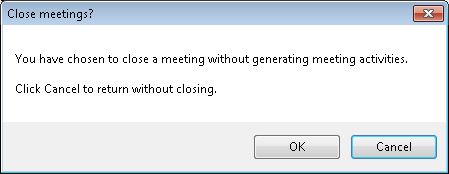
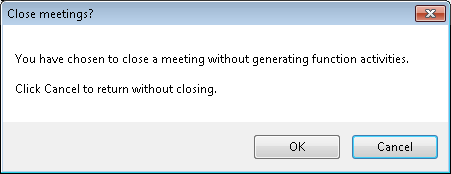
The above warnings are displayed when you close a meeting without checking either of the Generate Meeting/Function Activity checkboxes (left) or without checking the Generate Meeting Activity checkbox (right) or without checking the Generate Function Activity checkbox (bottom center). Click Cancel not to close the meeting.
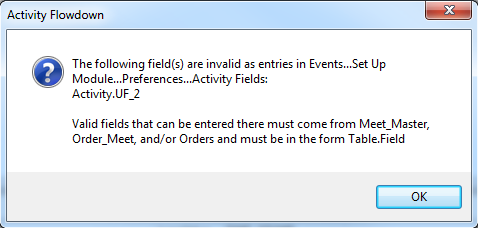
This warning is displayed if there is incorrect data in the Activity Fields. The Activity flowdown fields must be from Meet_Master, Order_Meet, or Exhb_Meet tables, otherwise Meeting Closer is not able to properly link the fields and an error will occur. For instructions on how to fix this error, see the Flowdown section.
Event System Preferences
If you receive the above warning about “Activity Flowdown”, see the screenshot below.
To view the setup in iMIS of how fields are being mapped to meeting activities:
1. Navigate to Events > Set up Module > Preferences.
2. Click EDIT (or NEW, if creating this from scratch). You will be able to map fields from either the MEET_MASTER, ORDERS, or ORDER_MEET tables. No other table can be used here! iMIS will not give you a warning if you do not set this up correctly.
3. iMIS will allow you to type in anything here, but if you do not have this set up correctly, iMIS will ‘ignore’ your field mappings, and they will not be mapped over to the activity when the meeting is closed. Meeting Closer, however, DOES warn the user if it detects a problem with field mappings here.
Below is a screen shot showing some general rules:
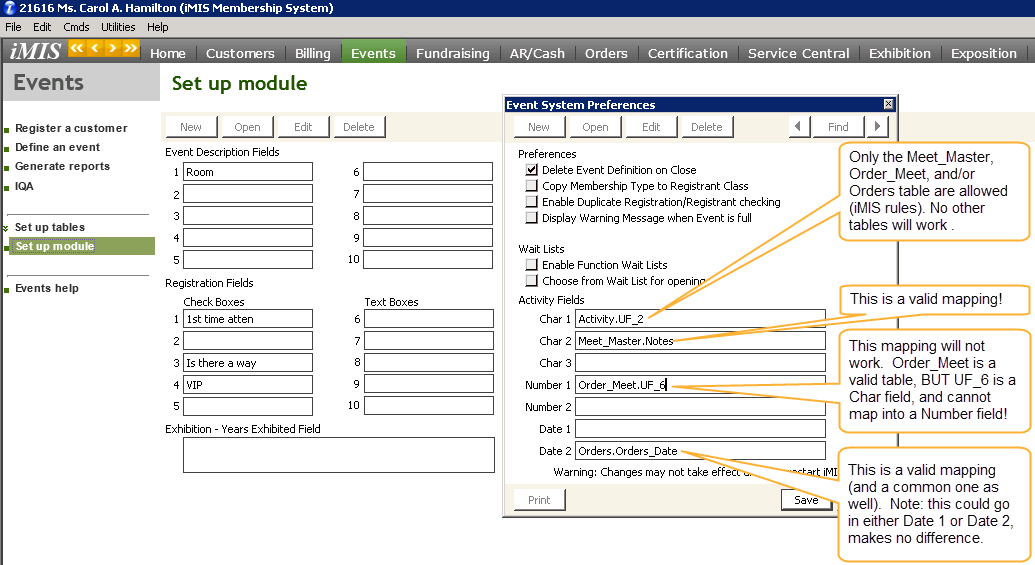
How to Show a Meeting for Cloning
1. In the Meeting Closer window, highlight one or more meetings that are hidden from iMIS. Multiple meetings can be selected by holding down the Ctrl key and clicking on the meeting name.
2. Click Show for Cloning.
At this point the previously closed meeting will appear in the Meetings In iMIS list.
This meeting will now appear as a closed meeting visible in iMIS. You can generate reports based on this meeting or clone this meeting.
Updating the Purge Routine for Meeting Closer Users
Because Meeting Closer does not erase data in the Orders table, people that attended events that have been closed with Meeting Closer cannot be deleted from iMIS using its built-in purge script. This is by design as Meeting Closer allows you to re-open meetings and if individuals were dropped from the database, the meeting counts would no longer be correct. CSI recognizes that some users will still want to drop these members and provides a modified purge script for this purpose.
This modification will not drop anyone with a balance in an event; the event needs to be paid off first. In addition, the client must be made aware of the significance of dropping these individuals if they still intend to re-open events at a later date.
To modify the Member Drop Script:
1. Log into iMIS as Manager.
2. Navigate to Utilities > Report Specs > SYSTEM-Purge- Membership Purge for MS SQL.
3. Click Clone.
4. Rename the Title to Membership Purge for MS SQL - Include Closed Meetings
5. Click Parameters.
6. Click in the Parameters box and press Ctrl-Z.
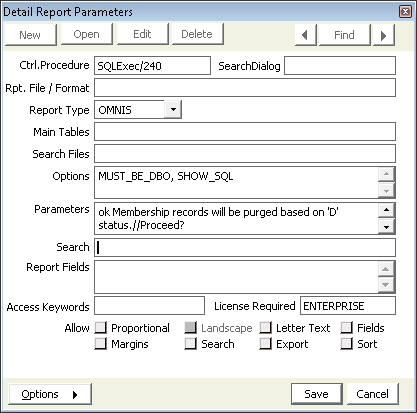
7. Scroll down to the following lines that are highlighted, highlight the code and delete it
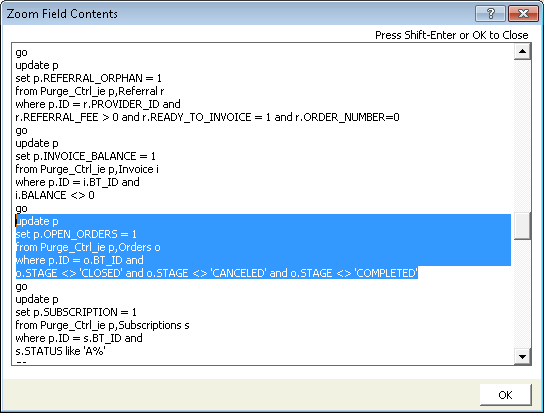
8. Replace it with the following code:
UPDATE p
SET p.OPEN_ORDERS = 1
FROM Purge_Ctrl_ie p,Orders o
WHERE p.ID = o.BT_ID AND o.STAGE not in ('CLOSED','CANCELED','COMPLETED') and o.ORDER_TYPE_CODE<>'MEETING'
UPDATE p
SET p.OPEN_ORDERS=1
FROM Purge_Ctrl_ie p, Orders o
WHERE p.ID = o.BT_ID
AND o.ORDER_TYPE_CODE='MEETING' and o.BALANCE>0
UPDATE p
SET p.OPEN_ORDERS=1
FROM Purge_Ctrl_ie p, Orders o, Order_Meet om, Meet_Master mm
WHERE p.ID=o.BT_ID
AND o.ORDER_TYPE_CODE='MEETING'
AND o.ORDER_NUMBER=om.ORDER_NUMBER AND om.MEETING = mm.MEETING and mm.STATUS not like 'C%'
9. Click OK then Save.
10. Use “Membership Purge for MS SQL - Include Closed Meetings” instead of the original script.
Reporting
Once a meeting has been closed/hidden with Meeting Closer, it is no longer displayed in the Meetings window in iMIS. You can use the Meet_Master_View to report on all open and closed meetings.
Below is a sample relationship diagram that you could use to produce a report that displays attendee, meeting, function and pricing information:
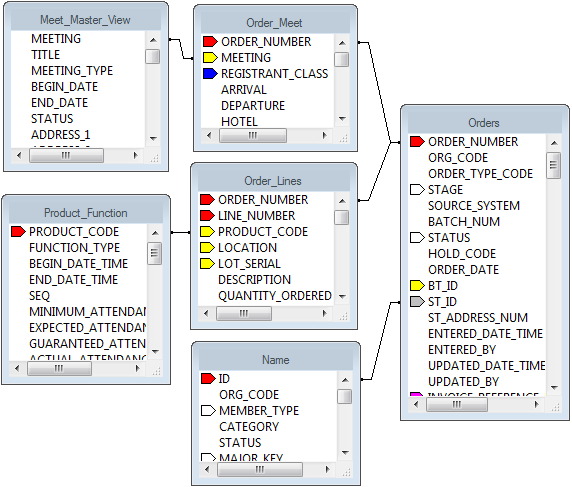
Flowdown
In iMIS, you have the ability to flowdown additional activity fields when you close a meeting. If you choose Events > Setup Module and then click the Preferences button, you get the following screen:
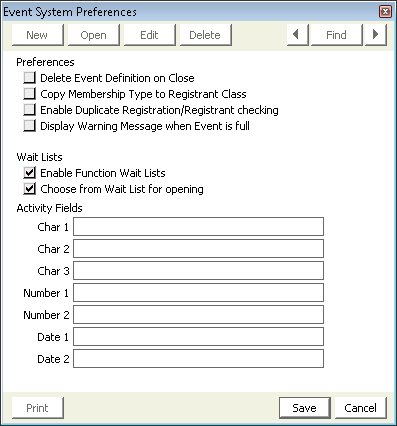
The Activity flowdown fields must be from either the table Meet_Master or Order_Meet, otherwise Meeting Closer is not able to properly link the fields and an error will occur.
The below error is generated due to and invalid table (Activity) being referenced in the Event System Preferences Window. Note the error shows the path, in iMIS, to get to the Preferences window, and also gives the name of the faulty entry. The meeting will NOT be closed, and clicking OK will return back to Meeting Closer window. The user is now expected to correct the issue in Event System Preferences.
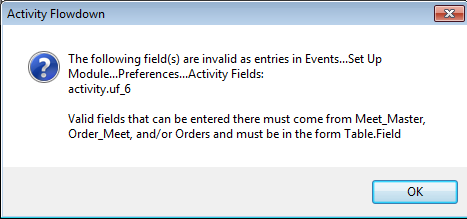
The below ‘Activity Flowdown’ window is not an error, but a warning. It is letting the user know that the field being mapped (in this case, NOTES) may be truncated on the Activity record. Clicking YES will continue Meeting Closer. Clicking NO will stop meeting closer, and return the user back to the main MC window. Notice that YES is the default (and recommended).
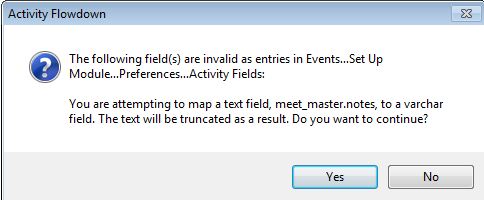
The below screen shot shows a different type of error…in this case, the ‘type’ of field being mapped does not match the type denoted in the Event System Preferences window. The specific example shows a ‘date’ field being mapped to a ‘number’ column – which will not work. Again, the error box shows the user the path in iMIS to this Event System Preferences window, and the error (hopefully) directs them to the correct fix.
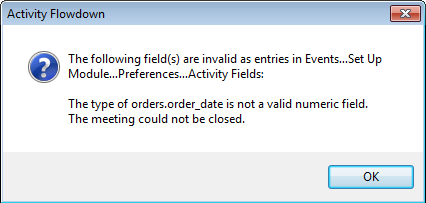
Activity
Below are examples of Meeting & Function Activity records that get created when you close a meeting.
Meeting Activity:
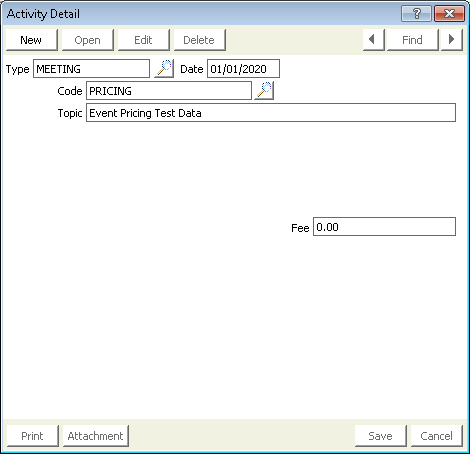
Function Activity:
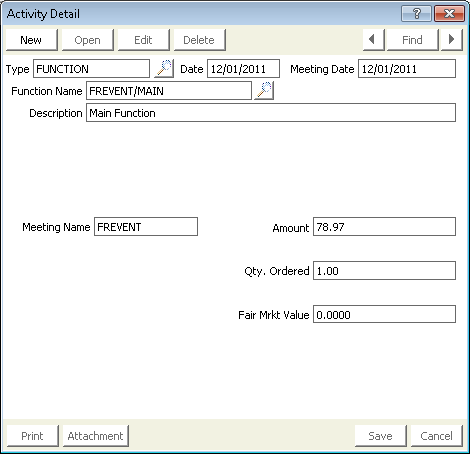
Known Issues
• Meeting Closer throws an error when closing a Meeting without a Begin Date.
Troubleshooting
If you have any issues with Meeting Closer, please contact CSI Support at support@csiinc.com. Tickets are normally responded to within 1 to 2 business days after they are submitted.
Duplicate Meeting Codes
When you log in to Meeting Closer and have duplicate meeting codes in your iMIS database, you will receive a message like the one below.
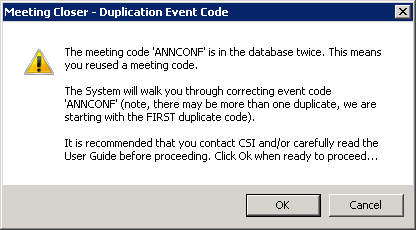
Follow the following steps (you will be prompted by windows for all of these, please read each one carefully).
1. Click OK on the screen above if you wish to remove the duplicate meeting code.
2. Return to iMIS and clone the event (in this case ‘ANNCONF’) using a UNIQUE code. Click OK on the Meeting Closer prompt.
3. Meeting Closer will inform you that it will be asking for the new event code and also give some additional information about registrations. Click OK.
By default, Meeting Closer will move any registration that has occurred AFTER the end date of the original meeting. If however, you have entered event registrations shortly after the end of the original meeting. Then you may want to adjust this number.
4. Enter the new event code and click OK.
5. Enter the number of days to be included AFTER the end date of the original meeting. Click OK.
6. You will receive a confirmation of the information just entered. If everything looks correct, click OK.
7. Meeting Closer will inform you when the process of removing the duplicate meeting code is completed. Click OK.
8. You will be prompted with a Meeting Closer Reminder. Please read and click OK.
Opening a closed meeting, adding new information, then closing again
If you have already closed a meeting and then discover additional attendees that weren't recorded before the meeting was closed (thus as far as the meeting is concerned, a 'new' attendee), you can reopen the meeting and add the data. When you close the meeting again, you might be presented with the following question:
Note, the meeting name in your example will be whatever meeting name you're working with, not QC190615 like in the screenshot below)
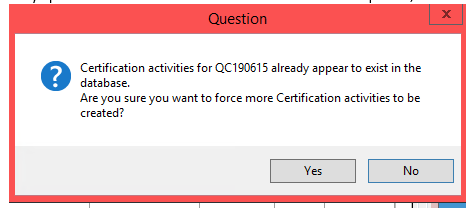
Clicking Yes will write the new data to the meetings for the 'new' attendees but will not overwrite any existing data that was present before you reopened the meeting.
Release Notes
Version | Date | Notes |
|---|---|---|
4.3.0 | 8/22/2022 | Updates for EMS on Prem (CW 120884) |
4.2.53 | 9/13/2021 | CEU checkbox bug fix (CW 106062) |
4.2.51 | 11/6/2019 | International license update |
4.2.50 | 8/15/2019 |
|
4.2.49 | 5/15/2019 | Added ServicePointManager.SecurityProtocol (CW 85583) |
4.2.48 | 11/20/2018 | Use Function/Meeting end date for CEUs. (CW 79128) |
4.2.44 | 9/20/2018 | Turn off column resizing on meeting grids for faster loading time. (CW 77611) |
4.2.43 | 2/15/2018 | Further resolved issue with a stored procedure having conflicts with different database and server collations. (CW 73482) |
4.2.42 | 1/18/2018 | Resolved issue with a stored procedure having conflicts with different database and server collations. (CW 72480) |
4.2.39 | 1/11/2018 | Updated licensing in CSI.Core. (CW 72484) |
4.2.38 | 4/1/2016 | User interface updates for scaling font size. (CW 57739) |
4.2.36 | 3/4/2016 | Use only the first 10 characters of the appeal code. (CW 59072) |
4.2.35 | 1/7/2016 | Add support for new table EventDetails (CW 56009) |
4.2.34 | 12/2/2015 | Add validation for custom view Meet_Master_View on program launch (CW 51923) |
4.2.33 | 11/12/2015 | Fixed issue of cloning multiple meetings at a time (CW 51572) |
4.2.32 | 8/11/2015 | • Enhancement to the duplicate meeting resolution process (CW 48730) • Fix bug with Meet_Master_View creation (CW 48746) • Enhancement to allow for resizable main screen (CW 49055) |
4.2.31 | 7/22/2015 | Fix a connection issue with DSNs (iMIS 10.6) (CW 49072) |
4.2.30 | 7/16/2015 | Enhancements to login control and iMIS URL handling (CW 48242) |
4.2.25 | 6/23/2015 | • Fix errors with duplicate meeting activities being created (CW 44871) |
4.2.22 | 5/27/2015 | Fix database connection issue with DNS (CW 47555) |
4.2.21 | 5/12/2015 | Enhancements to licensing, about and login dialogs (CW 46316) |
4.2.19 | 11/17/2014 | Fix icon on SA dialog box (CW 43815) |
4.2.18 | 11/12/2014 | • Fix closing or opening multiple meetings causing a timeout error (CW 42820) |
4.2.16 | 10/16/2014 | Fix issue with license validation (CW 42723) |
4.2.15 | 8/11/2014 | • Fix issue with activity flowdown errors and improve dialogue verbiage (CW 40900) |
4.2.14 | 6/24/2014 | • Fix uninstallation cleanup issue (CW 40070) • Fix support link on login dialog (CW 40070) • Add support link to help menu (CW 40070) • Fix “Show Active Only” checkbox behavior (CW 40070) • Fix CEU End Date activity issue (CW 40070) |
4.2.13 | 5/9/2014 | Remove unused Options menu (CW 39561) |
4.2.12 | 4/25/2014 | Add ability to enter the SA equivalent when installing. (CW 39104) |
4.2.10 | 1/23/2014 | Fix default constraints update query for SQL 2000 (CW 37368) |
4.2.9 | 12/23/2013 | Fix SQL transactions rollback issues when closing meeting having errors (CW 36873) |
4.2.8 | 12/17/2013 | Fix missing default SQL constraints on custom table csi_Meeting_Closer (CW 36472) |
4.2.7 | 8/8/2013 | • Fix issue: if iMIS 20 was upgraded from iMIS 15, csi_Meeting_Closer and Meet_Master are in an inconsistent status, but MC was unable to update the database because the registered MC version is up-to-date • Fix the Web Server Url issue for iMIS 20: only remove the trailing /cs or /cs2 • Handles 2 additional columns in Meet_Master, in iMIS 20.0.8., which was not existing in iMIS 20.0.1 • Fix the issue: “Public member 'Value' on type 'String' not found” |
4.2.2 | 8/1/2013 | • Apply Error Reporting |
4.1.7 | 7/11/2013 | Apply Login Control support for iMIS 20 |
4.1.6 | 6/6/2013 | Integrate new Login Control that displays the product version and has an icon on it |
4.1.5 | 5/24/2013 | Correct the generation of the table “csi_Meeting_Closer” to be in an iMIS-Version-free way |
4.1.4 | 5/23/2013 | • Correct the logic of creating the table “csi_Meeting_Closer” and the view “Meet_Master_View” • Correct the error of version comparison |
4.1.3 | 5/20/2013 | • Fix the issue “csi_Meeting_Closer and Meet_Master_View do not contain all of the fields displayed in Meet_Master” (CW 32542) • Update CSI Login control to resolve cookie issue with new version of iMIS |
4.1.2 | 5/7/2013 | Update Meeting Closer to use T4 templates to transform and install stored procedures |
4.0.3 | 6/18/2012 | • Increase the SQL command time out from 4 to 10 minutes • Allow creating of new activities for non closed meetings (CW 26460) • Add Event Type filtering option (CW 25961) |
4.0.1 | Fixes for CEU types defined by codes greater than 10 characters long | |
4.0.0 | 1/11/2012 | • Revised user interface • Improved CEU handling • Filter on functions according to the “Create Activity Detail” option in iMIS • New and improved login functionality • Fix bug for mapping Order.Notes to a CHAR field when using Activity Flowdown |
3.1.6 | 1/25/2010 | • Update Version String |
3.1.5 | Changed DB objects logic | |
3.1.4 | New installer and login control | |
2.7.4 | • Vastly speeds up meeting closer when large numbers of meetings are used • Adds support for changing Completion date on CEU to function or meeting end dates • Fixes an issue with parallel logins, and SQL 2005 | |
2.7.3 | Added support for binary sort order databases | |
2.7.2 | • Adds support for 10.6.30.x • Allows closing meetings when 0 CEUs are assigned | |
2.7.0 | • Adds Expo support | |
2.6.1 | System incorrectly added “Additional Fields” from iMIS. It used the wrong order number to populate the UF fields on the Meeting Activity if you used additional fields and used a table linked to orders | |
2.6.0 | • Changed permissions required from 4 in system to 4 in meetings • System now saves options selected between Meeting Closer sessions on a per machine basis | |
2.5.1 | • No longer shows Expos as meetings • Corrected issue with Activity Fields under Event System Preferences populating wrong activities | |
2.5.0 | Testing release. Not released to general public | |
2.4.0 | • Fixed bug that caused some meetings to be hidden from Meeting Closer • Changed look to match the look of iMIS 10 • Modified Login to work with all iMIS logon modes | |
2.3.5 | • Ported code to .NET | |
2.3.0 | Testing release. Not released to general public | |
2.2.0 | • Changed how open for cloning works in Meeting Closer. Open for cloning no longer opens the meeting as “Active.” The meeting is opened for cloning as “Closed” so that no more registrants may be added | |
2.1.1 | Fixed bug with licensing. Certain valid license keys were detected as invalid | |
2.1 | • CEU bugs have been fixed | |
2.0 | • CEU support has been added • Meeting Activity Flowdown has been updated so it verifies that the tables entered are capable of flowing down • More robust transaction and error handling code has been added. If a meeting cannot be closed, Meeting Closer will always completely roll back the transaction now • Licensing key has been added | |
1.1 | • Removed Ability to select multiple meetings at once | |
1.0 | Original Release |