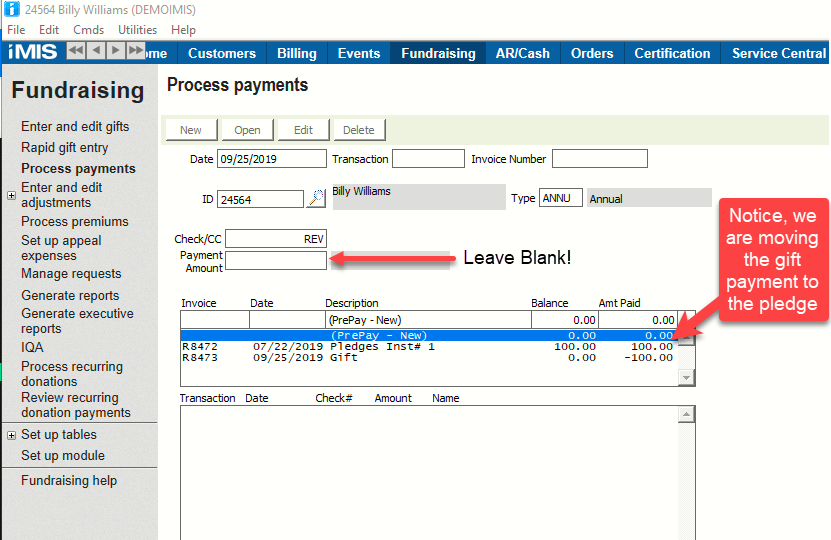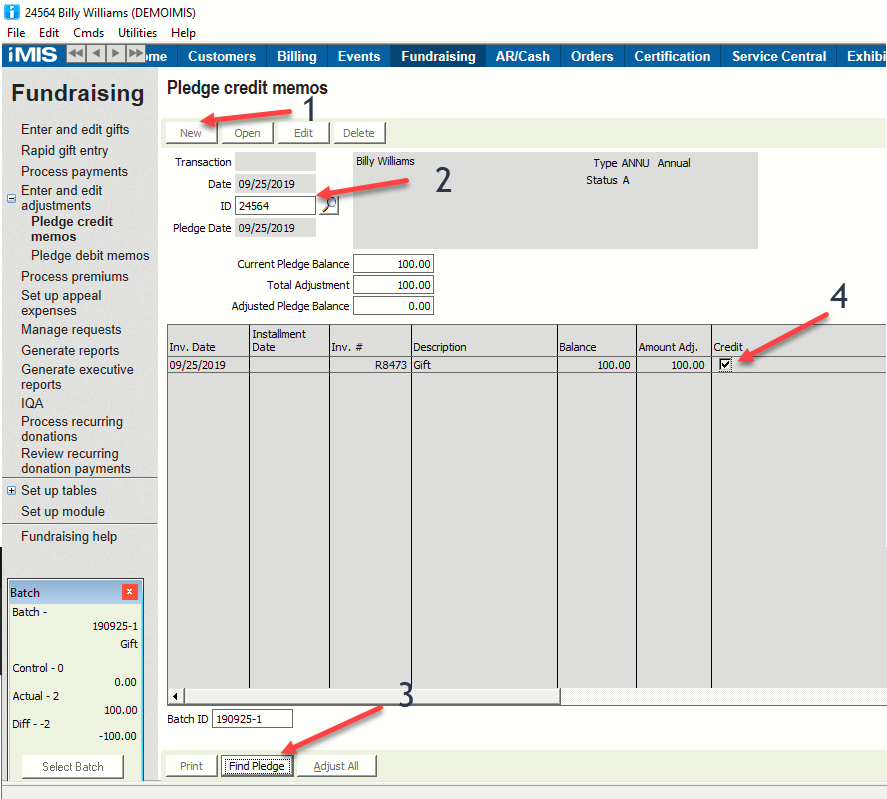Reversing a Gift and Applying It to a Pledge
Overview
Follow these steps when a gift is entered that should have been a pledge payment.
This also applies for a CSiDonate Gift that should have been a Pledge Payment
In essence, you are going to remove the payment from the gift (turning it into a Pledge) and apply that payment to the original pledge, then you will Credit Memo the Gift (which is now a pledge!)
Steps
- Open a new batch
- Go to Fundraising > Process Payments, click New
- Enter the ID
- In the Check/CC field, enter a description, such as REV
Leave the Payment Amount field blank - REMEMBER WE HAVE NO MONEY IN OUR HANDS, SO THE PAYMENT AMOUNT WILL BE ZERO!!!!
Now we are going to MOVE the payment from the Gift to the Pledge. This will make the Gift "unpaid" (technically a Pledge now)Important Note
Do NOT enter anything in the Payment Amount field!
- In the Amt Paid field on the Pledge, enter the Pledge Payment amount (the amount of the gift) - we are paying the pledge now
In the Amt Paid field on the Gift line, enter a negative amount (the amount of the gift, but negative) - we are using the money from the gift to pay the pledge
Issue a Credit Memo to the original gift, which shows as a Pledge since it is unpaid (remember, we took the money from the gift and used it - so we now have an unpaid gift that we need to make go away)
- Post the batch if necessary