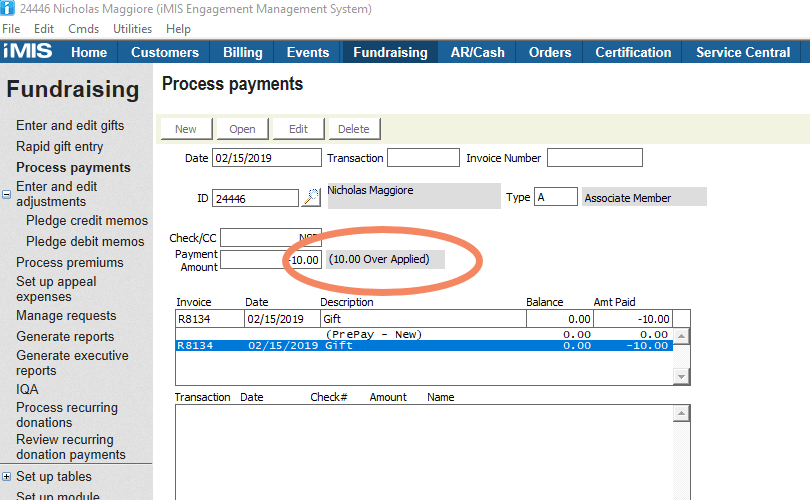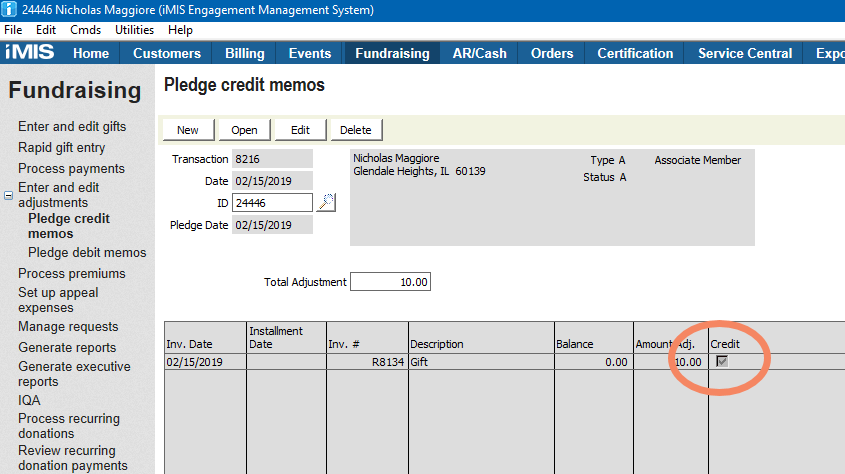Refunding NSF Check or Declined ACH Gifts
Overview
This article describes how to use iMIS Desktop to refund a gift due to an NSF check or declined ACH payment.
Steps
- Open a new batch on the date the bank notified you of the declined transaction
- Go to Fundraising > Process Payments
- Click New
- Enter the ID
- In the Check/CC field, enter a description (such as
NSForNSFACH) - In the Payment Amount field, enter the negative amount
In the area below, scroll down and find the gift you want to apply it to. Do not click on PrePay).
Click on the gift you are crediting, (you will need to either go off the reference number or date of the gift if the person has many gifts),
Enter the negative amount in the Amt Paid field- (The $ Over Applied message will now disappear). Click Save.
Leave the unpaid gift if you expect payment, or issue a Credit Memo to remove the gift