Invoice Write-Offs (2017)
See also ASI’s Classic Documentation.
Background
The process of writing off Invoice balances involves removing the open Accounts Receivable (AR) along with a corresponding debit or credit to the Write-off/Offset account under AR/Cash Default Accounts (please make sure you have this entered for each entity).
Typically, customers will write off “Debit” Balances (aka Bad Debit)- where the customer/member/donor owes the organization money. However, you can also write off “Credit” Balances where the Organization owes the member money.
Pro Tip: Many organizations have members/donors from years prior. It is a great idea to clean these up prior to migrating to EMS. Remember, accounting transactions will be created.
Steps
Step 1 - Create a batch in AR/Cash > Manage Batches for the write-off transactions.
Step 2 - To process mass write-offs, in Desktop go to the AR/Cash module and select Process month-end procedures. Select Credit/Debit Write-Offs.
This will load the Credit/Debit Invoices Write-Off window. The default is Debit, and this is what you want to write off bad debt.
Click the EDIT button. The Cutoff Date and Amount will control what will load in the list. To process many at once, you need to define the max ceiling for the amount you want to write off. So, if your max invoice amount is $1525, this is the amount you would enter. Once you define the max ceiling, then you click Load List to load the list of any outstanding invoice that has a balance of $1525 or less.
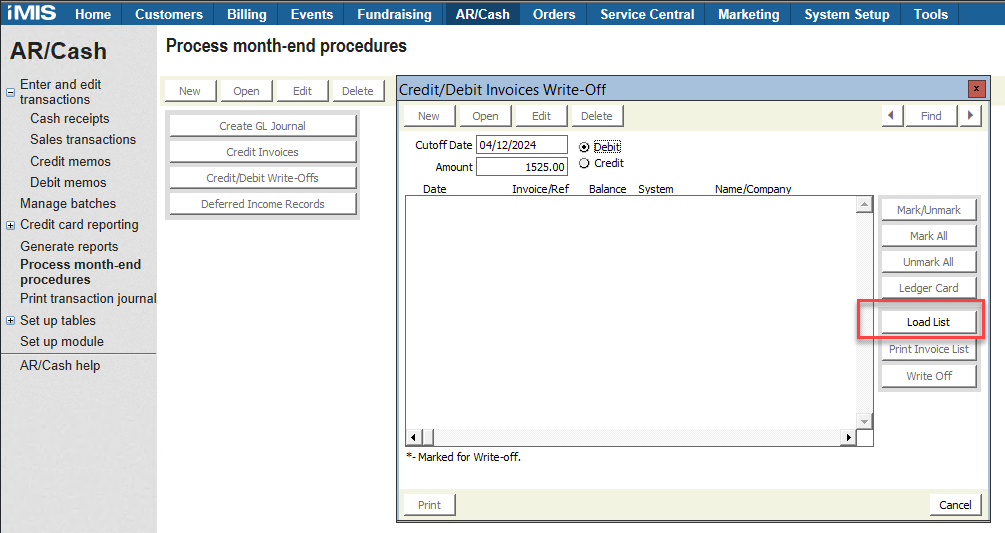
The invoices will load in ascending order for the Invoice/Ref number. For your records, you may want to Print Invoice List. NOTE: This will generate invoices for every invoice that is in the list, not just the ones you select. And it can take a while to generate to screen.
Using your charge off spreadsheet as a guide, use Control+Click to multi-select the records to write-off. Then click the Mark/Unmark button to mark the applicable invoices. (Alternatively, you can select individual invoices to write-off and just press Mark/Unmark.) Once marked, you’ll see an asterisk by them. This is an on/off toggle, so if you need to unmark one, then you highlight the one to unmark and click the button again.
If you need a quick way to search for a given invoice, you can highlight the first item, press * and then start typing anything - including the amount, part of the name/company, or the Invoice/Ref. It will do a wild card search. To find the next instance of a match, press + and to move back up the match list press - . Remember, you must first click on the top line before pressing *.
You can do all of the accounts you want to write off at one time, or do them in various groupings. When ready, click the WRITE OFF button. You will receive a pop-up window that asks you to confirm.
Select yes, and then the process will begin.
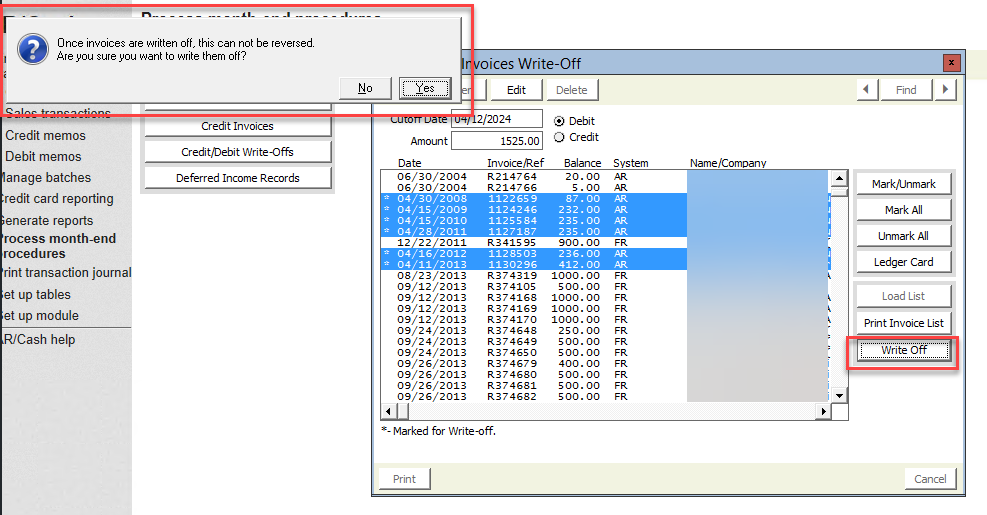
Step 3 - When complete, review and post the batch.
