iMIS EMS Database Access for Desktop Apps
Overview
iMIS EMS contains significant changes which have required us to alter the way that our desktop apps connect to and use the iMIS database.
You may see this connection setup screen if:
This is the first time you're connecting to iMIS EMS on-premise or 20/20 using one of CSI's desktop apps
You are logged in to this computer as a different user than the one who previously set up the connection
You are logged in to a different computer that has not been set up yet
(For more information about these specific cases, please refer to the Technical Info for Administrators section below.)
You will only need to enter the Access Token once*. After it has been set up, the connection will be remembered.
– The access token needs to be entered once per user, per machine. However, it is shared amongst all CSI desktop apps, so each desktop app does not need to be set up separately. Note that if the database credentials change, the prompt will appear again and a new access token will need to be generated and distributed to any necessary staff.
Database Connection Setup Screen
When you first sign in to one of our desktop apps, you may be greeted with the following screen:
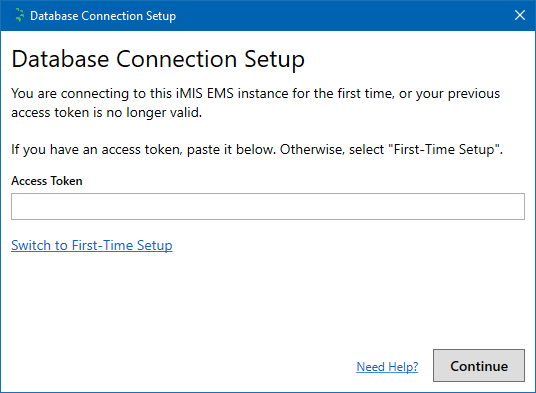
Setup via Access Token
If someone else at your organization has sent you an access token, you can use it to continue. Simply paste the access token into the box and press Continue.
First-Time Setup
If you don't have an access token, click the Switch to First-Time Setup link.
The screen changes to these fields:
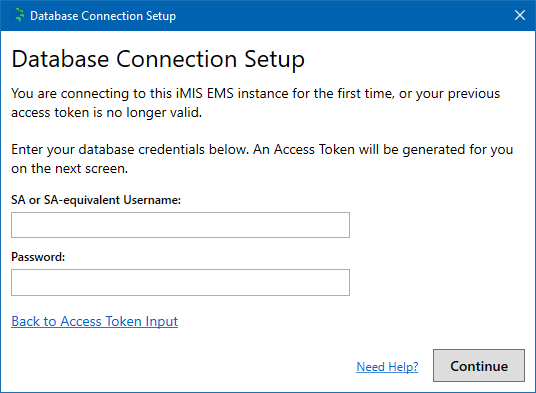
Enter your database credentials. These should be "SA" or "SA-equivalent" credentials. You may need to get these from your system administrator and/or have them enter them for you.
Press Continue to validate the credentials.
Once the credentials have been validated, you will see this screen:
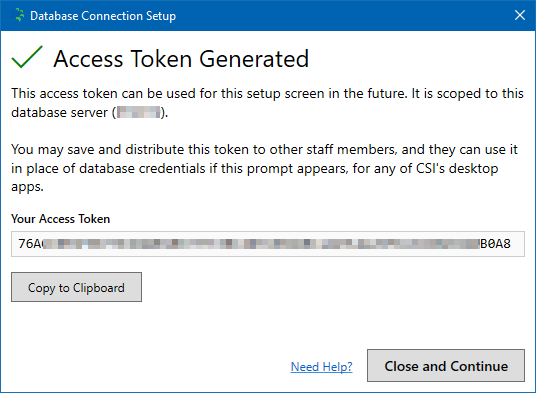
You can take this access token and send it to other staff members at your organization who may also need to run any CSI desktop apps. (See the Setup via Access Token section above.)
Technical Info for Administrators
This section is intended for technical users / IT personnel.
If you are having trouble connecting to iMIS EMS with one of CSI's desktop apps, please contact CSI support.
What is the Access Token?
The Access Token is an encrypted object representing the database credentials specific to this database server.
How is the Access Token stored?
The Access Token:
Is encrypted at-rest
Is stored on the local machine
Is never transmitted over any network (neither the Internet, nor the local area network)
Why is the Access Token required?
iMIS EMS includes security improvements, including additional restrictions on how the SQL Server can be accessed directly.
One of the methods that CSI desktop apps used in previous versions of iMIS is no longer available in EMS.
The Access Token solves this problem and allows our apps to communicate with the iMIS database (in the same way they did in versions prior to EMS).
Can I set up an Access Token for all users?
Yes. If you run any of the iMIS EMS-enabled CSI desktop app for the first time (in "First-Time Setup mode"), as an administrator, then the access token will be stored in a system location (instead of a per-user location).
Any subsequent users who use any CSI desktop apps on the same machine, will then not be prompted for the access token.
How do I reset or clear stored Access Tokens?
Delete all values under the following registry key(s), if they exist:
HKCU\Software\Computer System Innovations, Inc.\DbAccess
HKLM\Software\WOW6432Node\Computer System Innovations, Inc.\DbAccess
Or, run the following two lines of PowerShell in an elevated/administrator session:
$p1 = 'HKCU:\Software\Computer System Innovations, Inc.\DbAccess';if (Test-Path $p1) { Remove-Item -Path $p1 -Force -Recurse }
$p2 = 'HKLM:\Software\WOW6432Node\Computer System Innovations, Inc.\DbAccess';if (Test-Path $p2) { Remove-Item -Path $p2 -Force -Recurse }Repeat this process on any machines that have been used to run a CSI desktop app against iMIS EMS.
