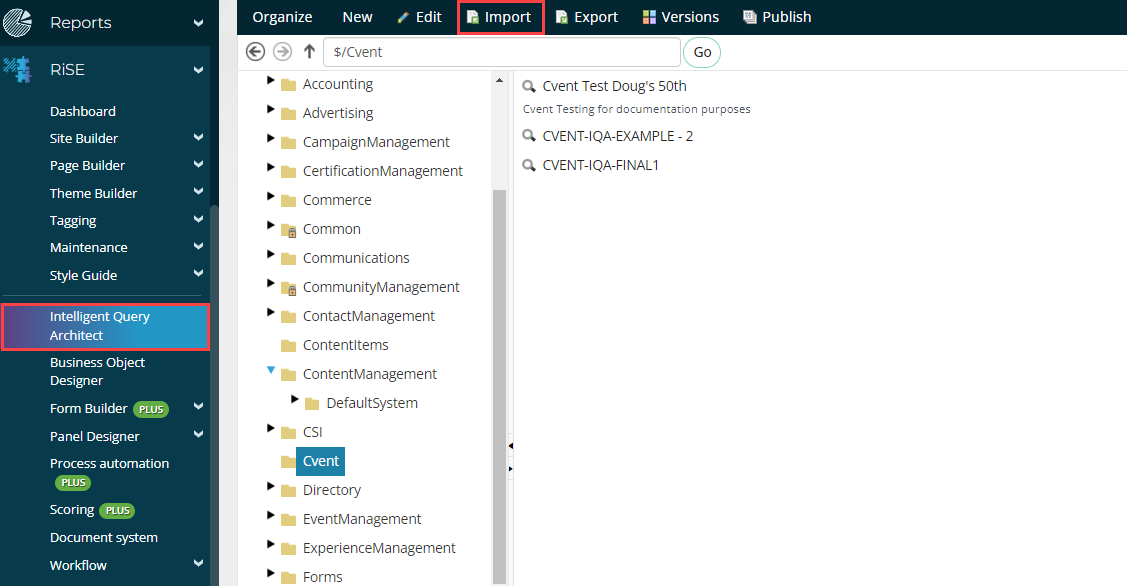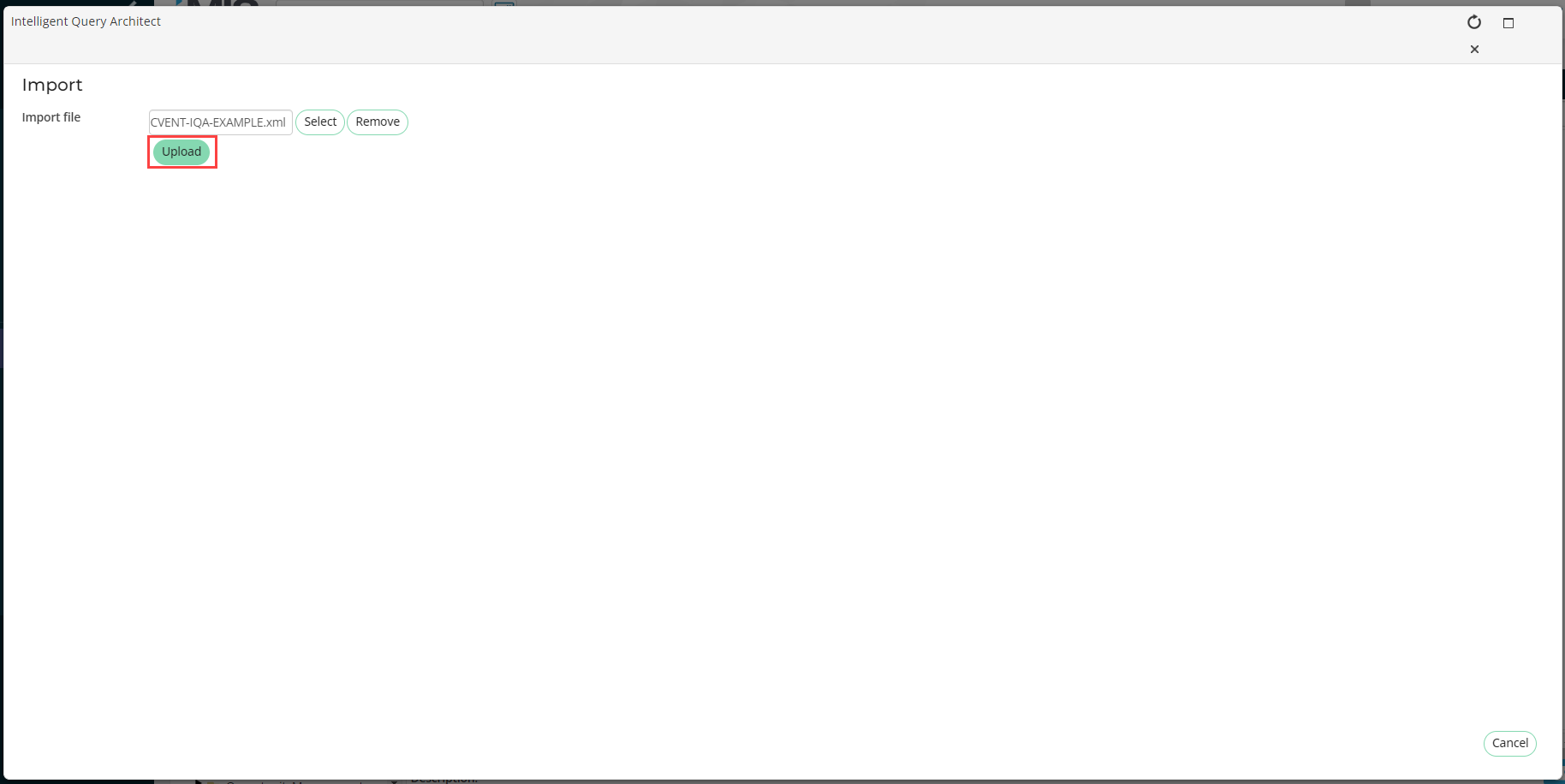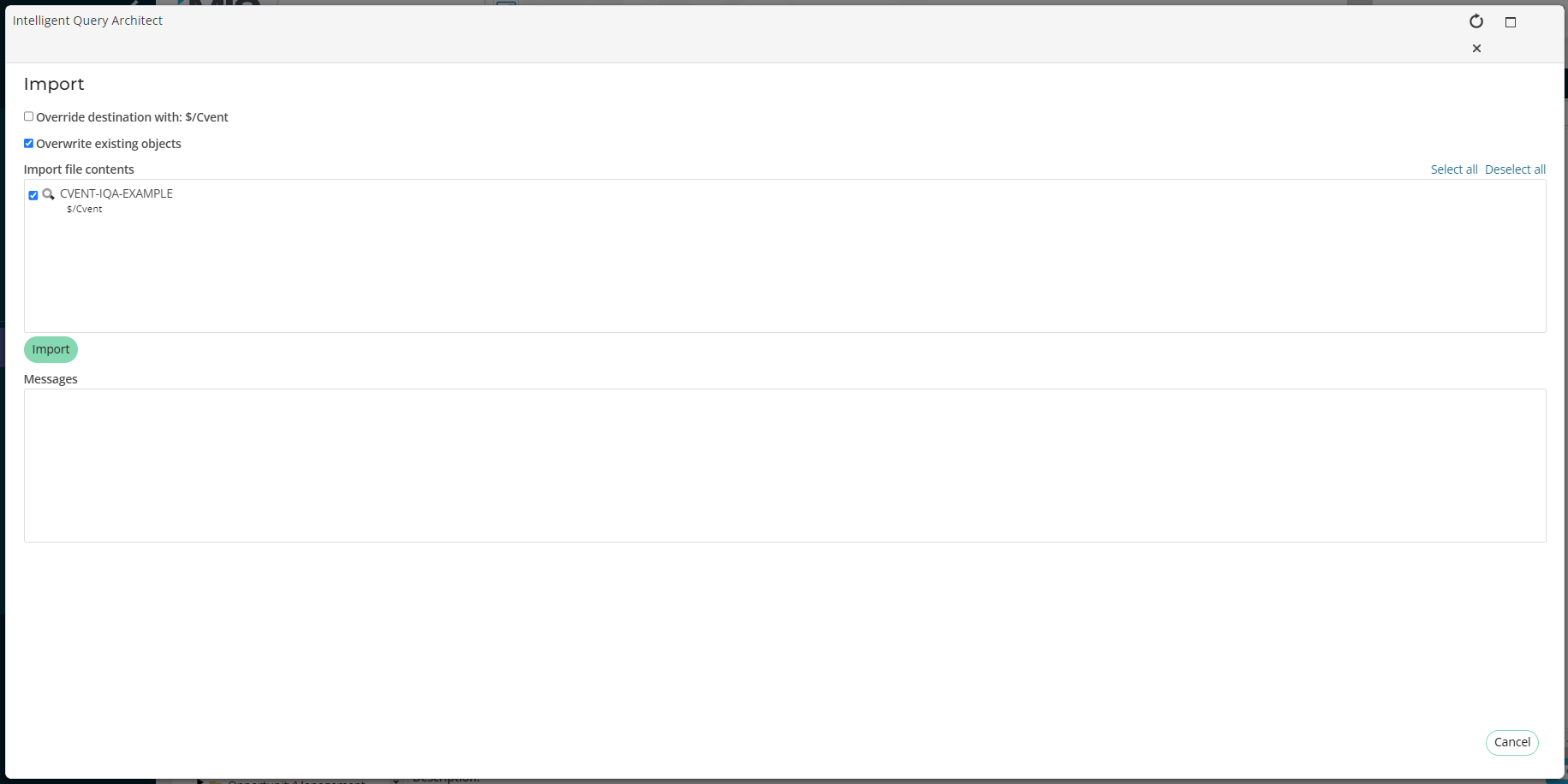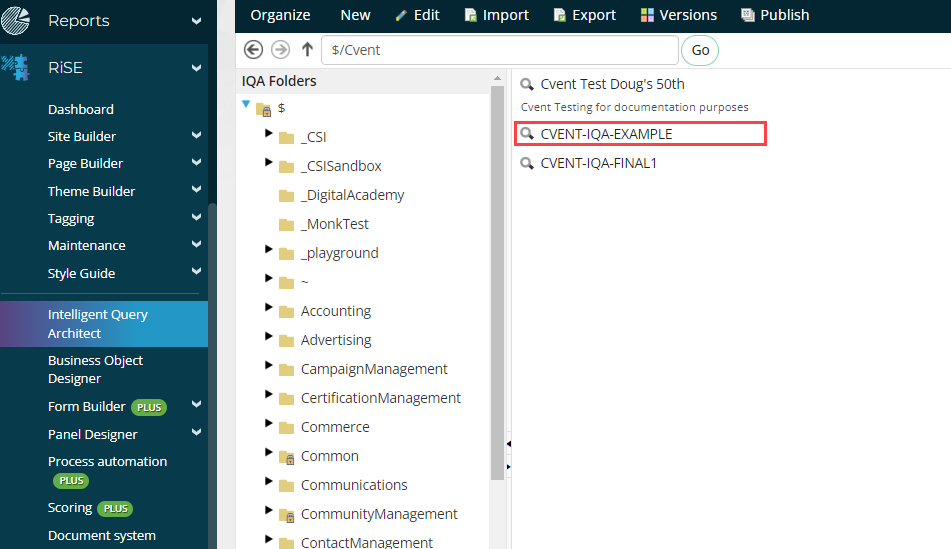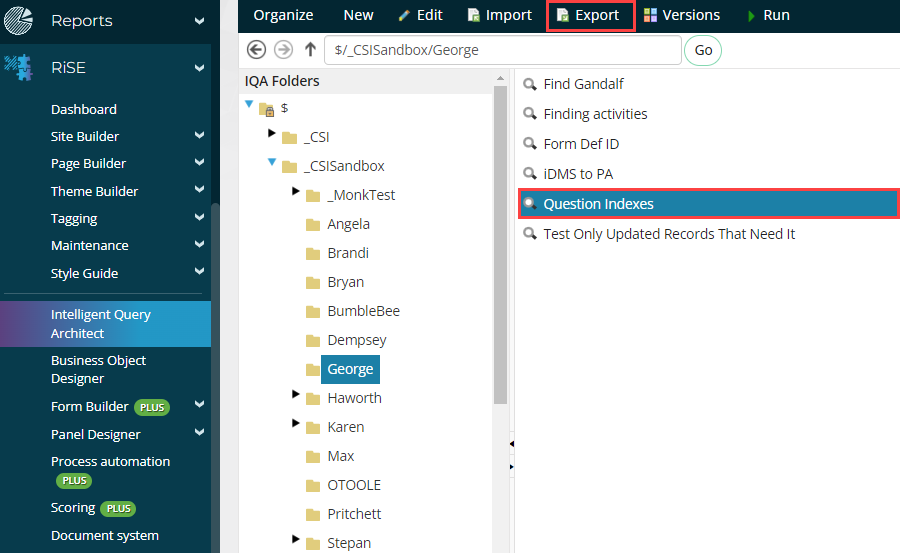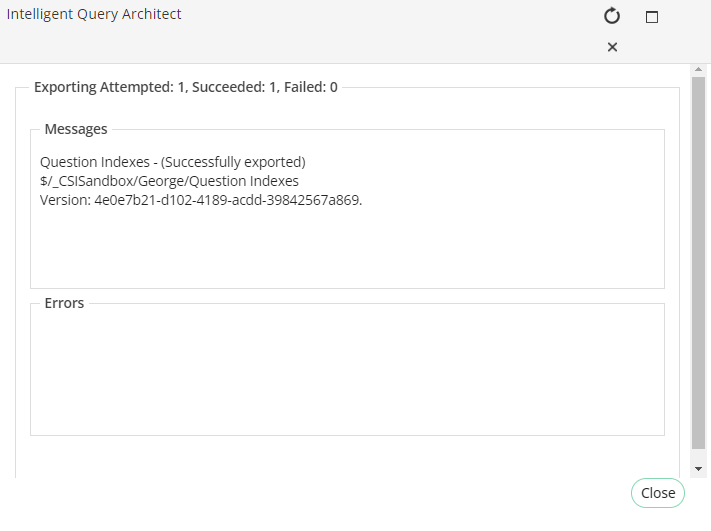How to Import an IQA into iMIS
iMIS is constantly being updated, and the following documentation may not apply to your version. For the most up-to-date documentation, always refer to help.imis.com.
Overview
This page details both how to import an IQA query into iMIS as well as how to download an IQA query from iMIS
Importing an IQA Query
Navigate to RiSE > Intelligent Query Architect and select the file you would like the query to be in.
Select Import from the banner.
Select the IQA query from where it was saved. Click Upload.
Click Import.
Confirm that a confirmation message appears in the message box.
Review that the query appears in the folder.
Downloading an Existing IQA Query
Navigate to RiSE > Intelligent Query Architect and select the desired query to download.
Click “Export”.
The query should then be exported and a message should appear. Provided that there are no errors, the query should be successfully downloaded.