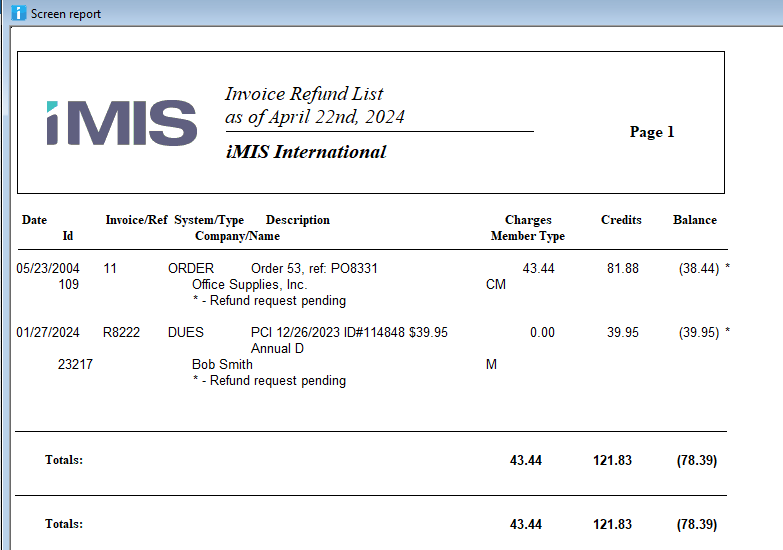Credit Invoices (2017)
Background
The process of Crediting Invoices in 2017 is used to refund a member/donor who is owed money by your organization. A sample might look like this
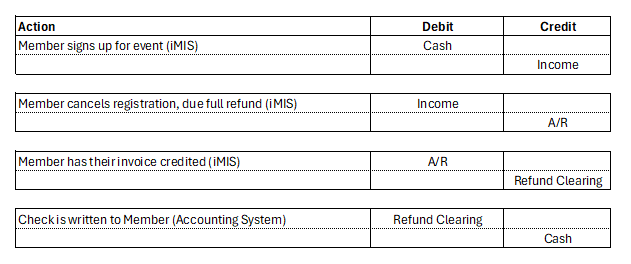
Therefore the process of Crediting an Invoice in 2017 involves removing the negative Accounts Receivable (credit) with a debit to the Refund Clearing account which is then used in the Accounting System for the refund.
Steps
Confirm that you have a Refund Clearing account entered in AR/Cash → Set up module → Default Accounts. Do not confuse with Refund AP which is used for GP Dynamics Refunds.
Open a batch for the proper date of the refund
AR/Cash → Process month-end procedures
Mark the outstanding negative balances you wish to refund.
If you need a quick way to search for a given invoice, you can highlight the first item, press * and then start typing anything - including the amount, part of the name/company, or the Invoice/Ref. It will do a wild card search. To find the next instance of a match, press + and to move back up the match list press - . Remember, you must first click on the top line before pressing *.
Click the Issue Refunds button and confirm with Yes. This can not be un-done.
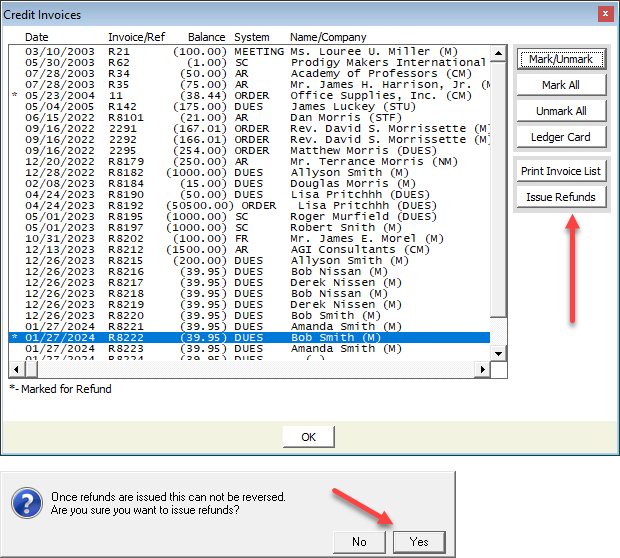
iMIS will generate a print out of each member that needs to have a check cut for them from the accounting system. This should be used by Finance to cut the check.