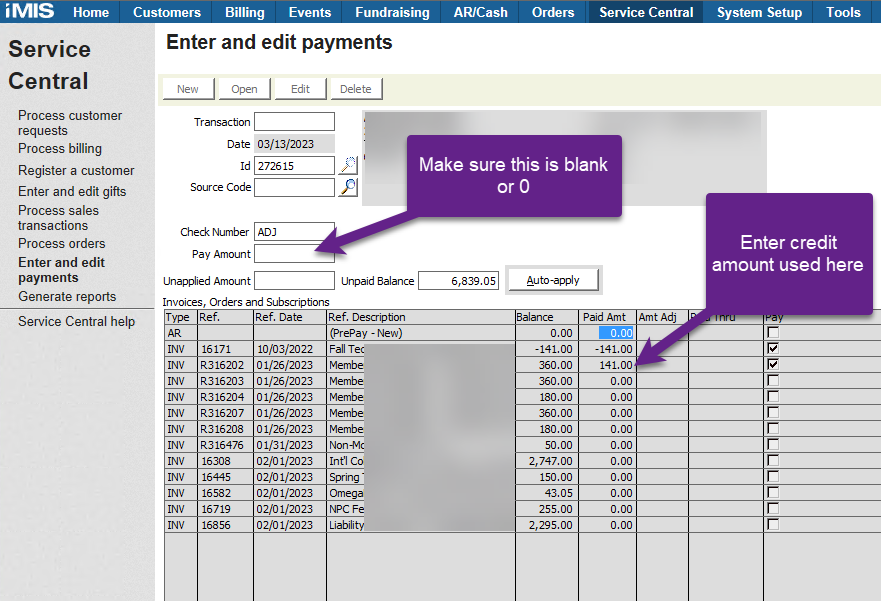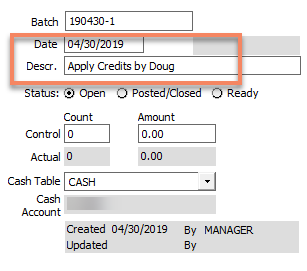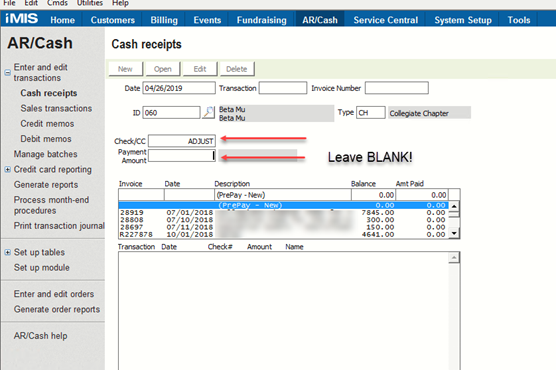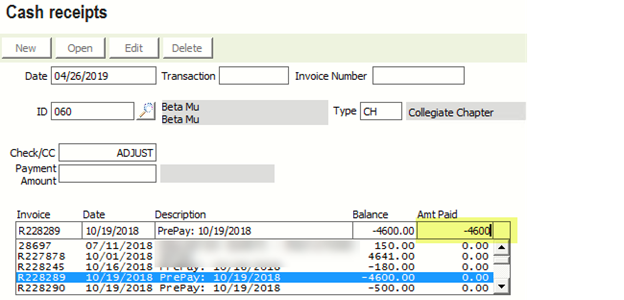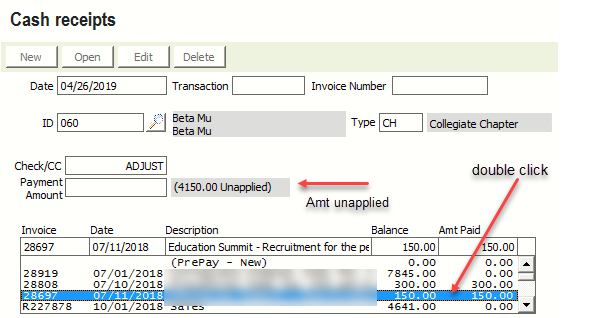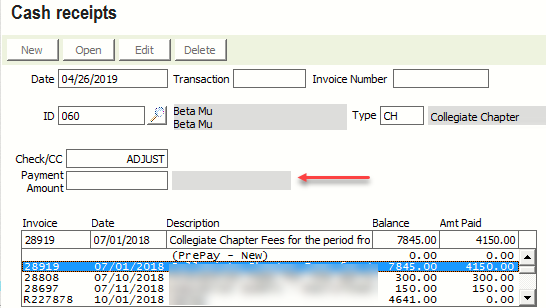Applying Open Credits
Overview
The following article describes how to apply an open credit to any existing balance.
Because Service Central wants to “help” you apply full payments, it is not the best place to apply open credits to existing balances. CSI recommends you do this through AR/Cash, Cash Receipts.
Video Tutorial
Steps
- Open a Batch
If this is ONLY for applying Open Credits, you will not need any Control numbers
- Navigate to AR/Cash > Cash receipts.
- Click New and open the ID where the credit balance exists.
Enter a description in the Check/CC field
DO NOT ENTER ANY AMOUNT IN THE Payment Amount Field
Scroll down to find the credit you want to use. Select the credit by clicking on it and enter the amount paid as the portion of the credit you want to use – make sure you enter it as a negative. In the example below we are going to use the entire $4,600 credit
Now, double click on the individual charges you want to pay off. iMIS will NOT over apply and will keep track of how much of the credit you have used
Continue until the Amount unapplied is zero/blank and then hit Save
- Your batch should show zero dollars.
Note: This can be done in Service Central as well - but you must adjust the Payment Amount when applying the credits because iMIS will try to pay off the entire line. MAKE SURE THE AMOUNT FIELD IS ZERO before you hit OK.