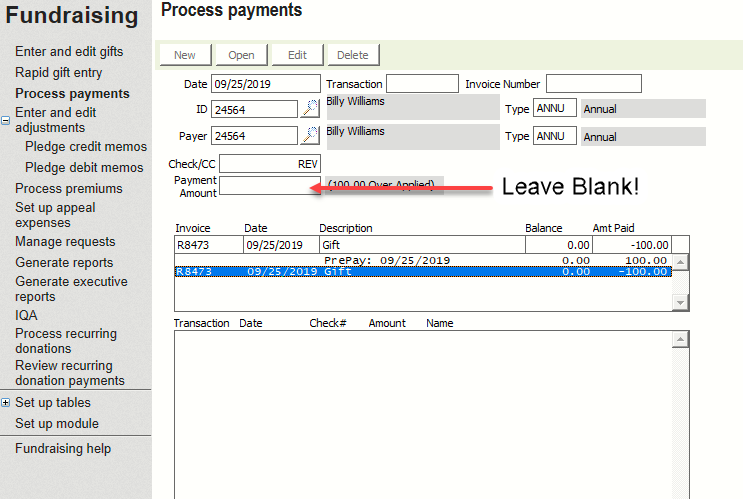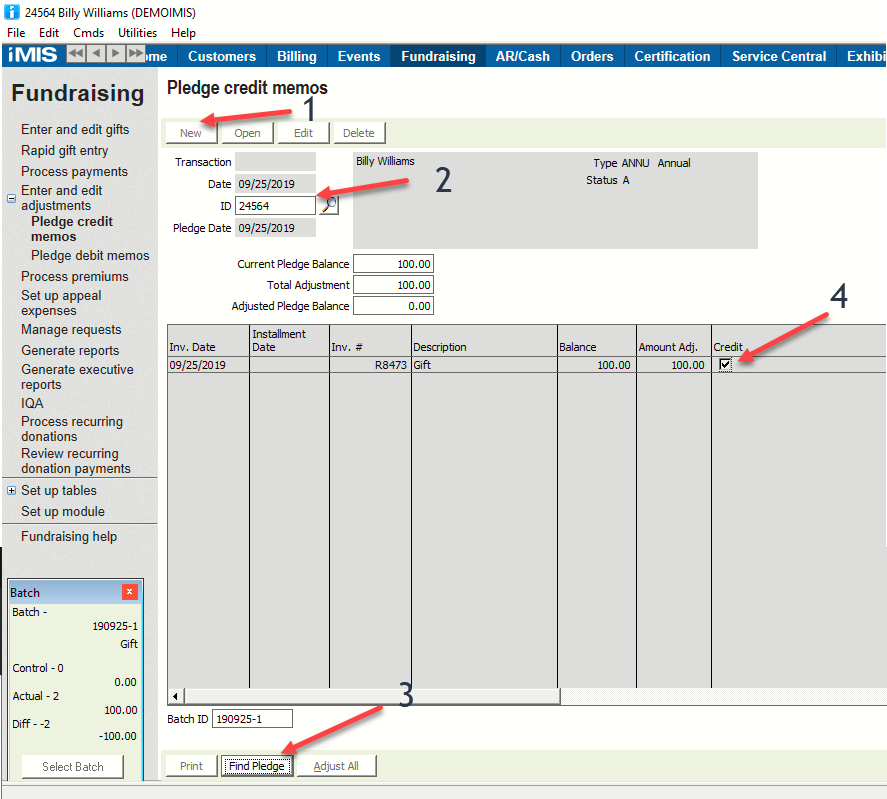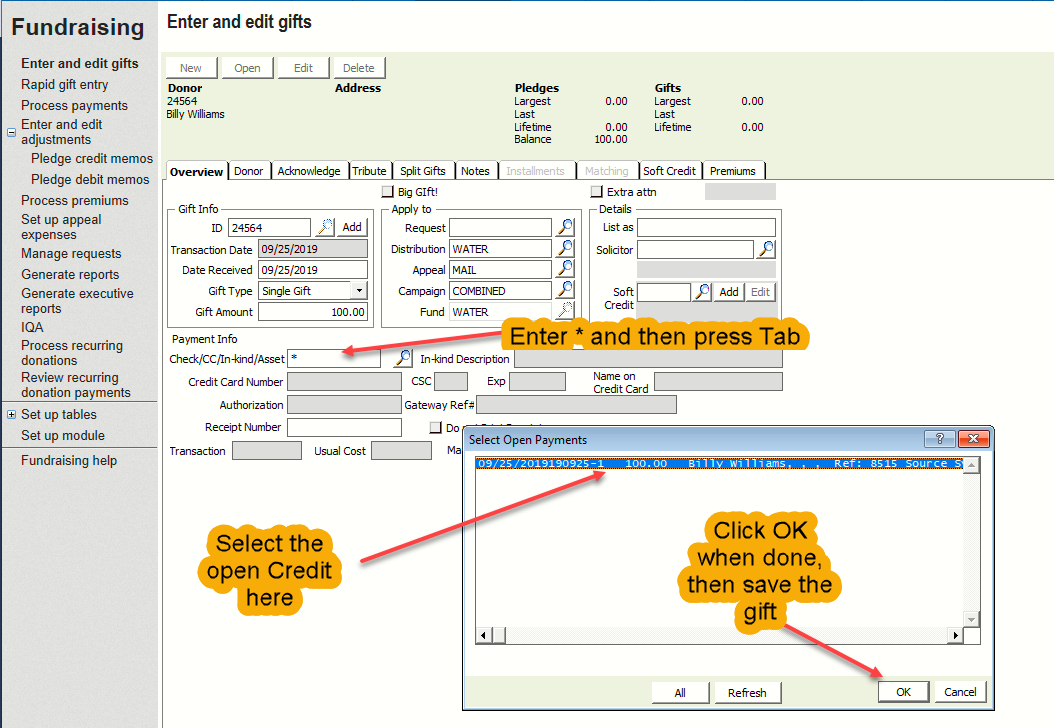Adjusting a posted Gift (without FRease)
Overview
Follow these steps when a gift is entered incorrectly but the batch has been posted and you don't have FRease or want the accounting entries to reflect the new dates.
This procedure removes the payment from the Gift, turning it into a Pledge, Credit Memos the pledge, removing it, then applies the credit (from the reversed gift) to a new gift.
Steps
- Open a new batch
- Go to Fundraising > Process Payments, click New
- Enter the ID
- In the Check/CC field, enter a description, such as REV
Leave the Payment Amount field blank -
Important Note
Do NOT enter anything in the Payment Amount field!
- In the Amt Paid field on the PrePay line, enter the original amount of the Gift
In the Amt Paid field on the Gift line, enter a negative amount (the amount of the gift, but negative)
Issue a Credit Memo to the original gift, which shows as a Pledge since it is unpaid
- Re-Enter the Gift Correctly, enter a * in the check # field and use the existing credit
Cool video here
http://downloads.csiinc.com/main/reversegiftandapplytonewgift.mp4