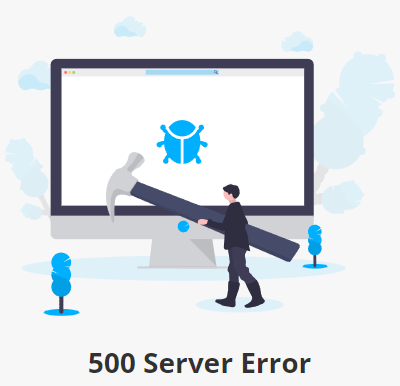Troubleshooting
Overview
This page outlines common issues with iMIS QuickPay and describes potential causes and solutions for various errors.
Payment Errors
After submitting payment, if a red box appears underneath the credit card form, this indicates that there was a problem processing the payment.
The payor should verify that the information they entered was correct, and try again. If the errors persist, they can contact your organization or their credit card company for more information.
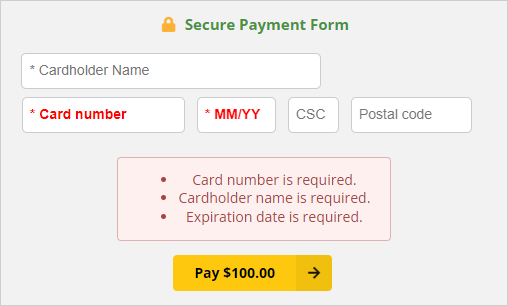
Example of missing required fields.
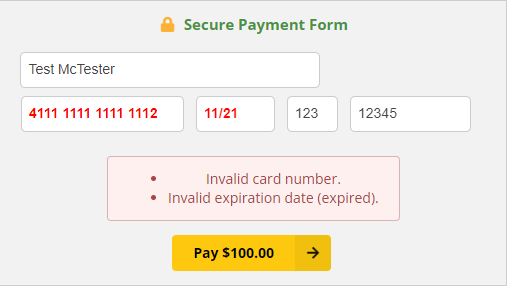
Example of invalid card number and expiration date.
404 Not Found
If you see the following screen, it indicates that the payment URL used to view the invoice is not valid.
For security reasons, we do not document the error codes listed on this page, however, if you continue to see a 404 Not Found page, please contact CSI Support and we can assist you in resolving the error.
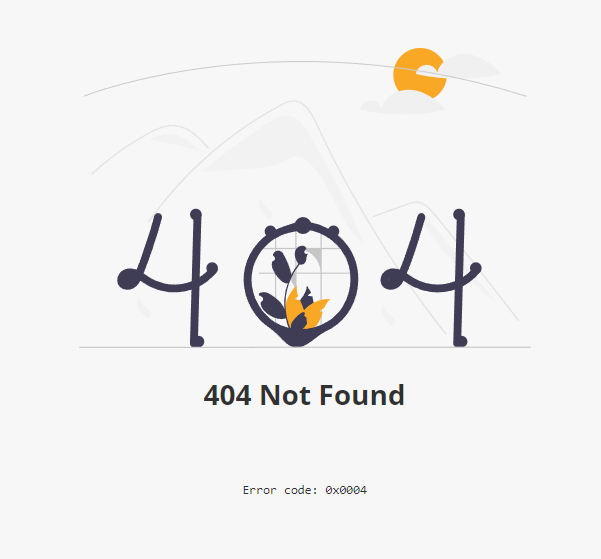
Example 404 page that is displayed when the payment URL is not valid.
500 Error
If you see the following screen, verify that your background account is setup correctly. If your background account is valid and you are still seeing this error, please submit a ticket.