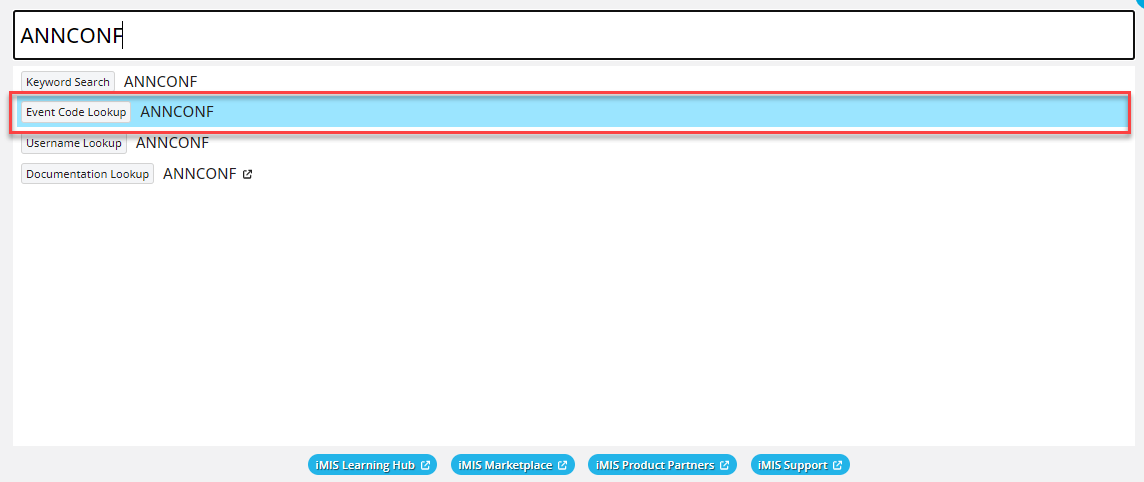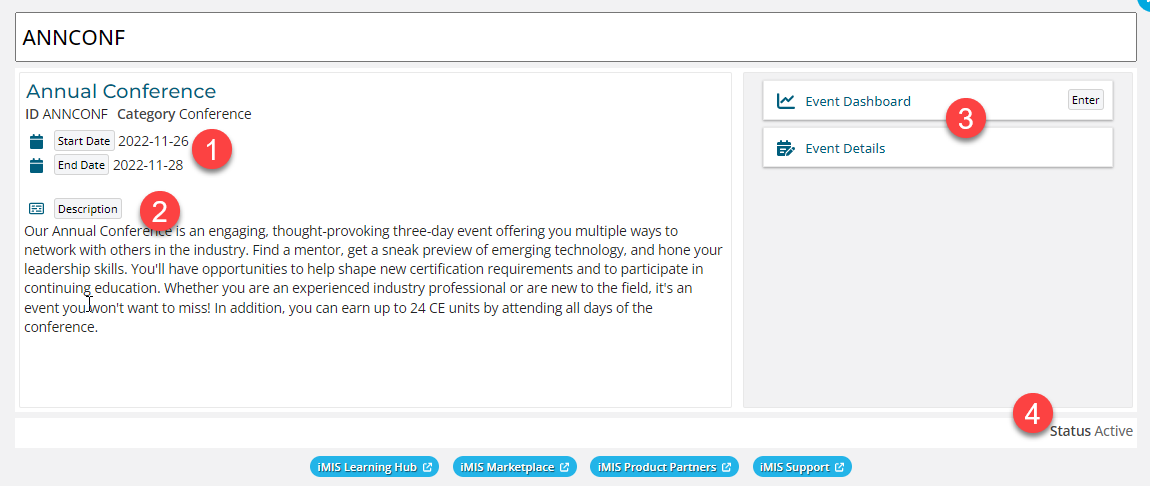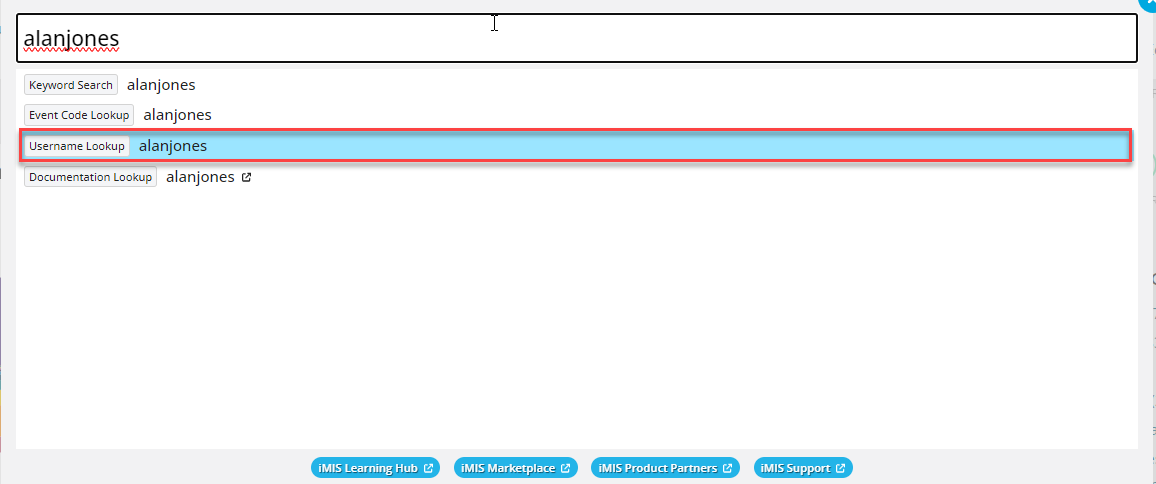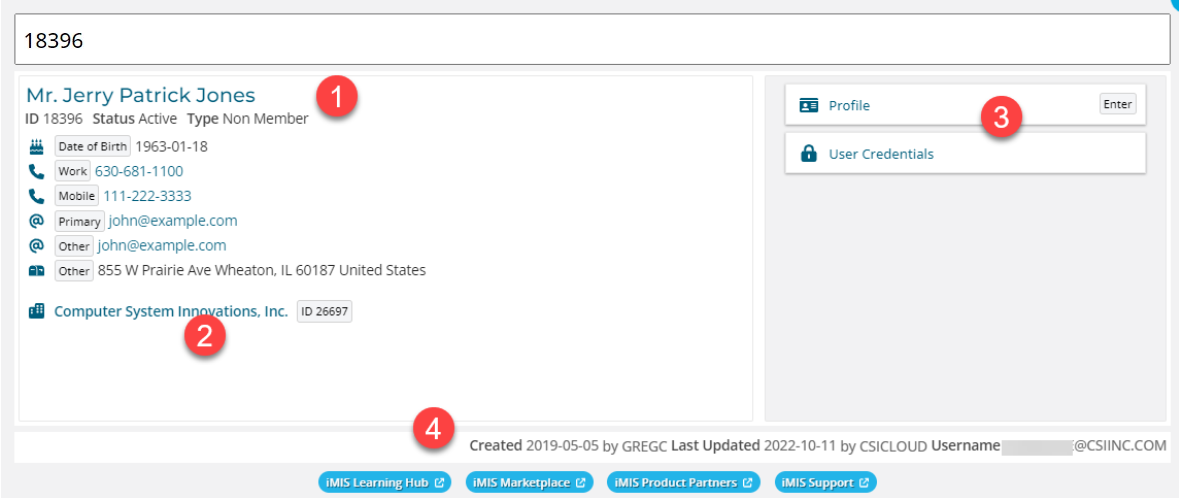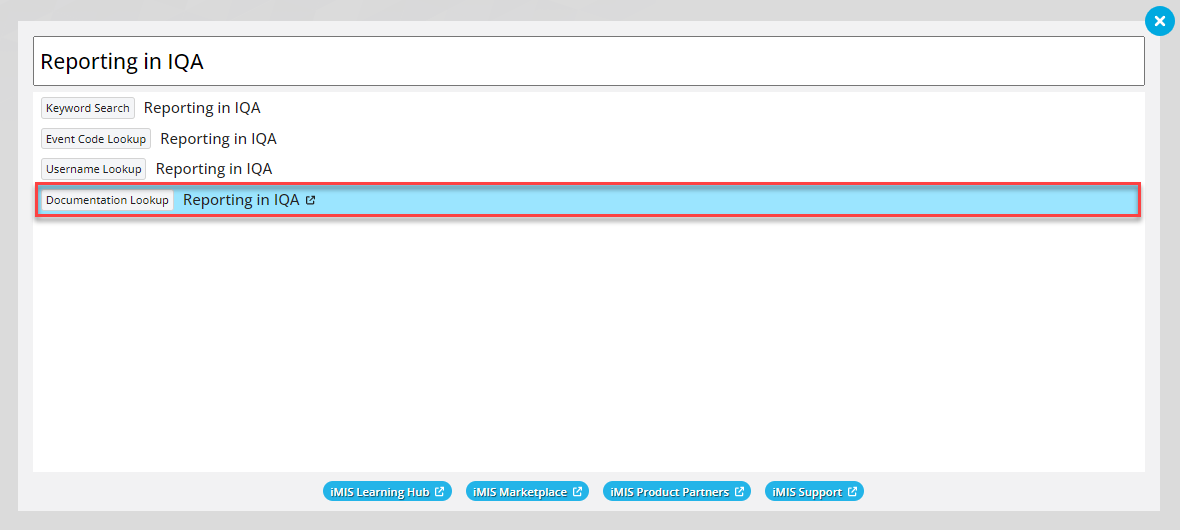Work Bar Documentation
Search | Description |
|---|---|
iMIS URL | Depending on what you type in the Work Bar, the application will try to find an iMIS URL that matches that keyword description. In this example above we typed "Users" and it found 3 possible matches within the Staff site for you to go to. The blue highlight bar lets you know which page has the focus...so if you hit enter, you would be taken to that page directly. You can also click on your row to go directly to that page. 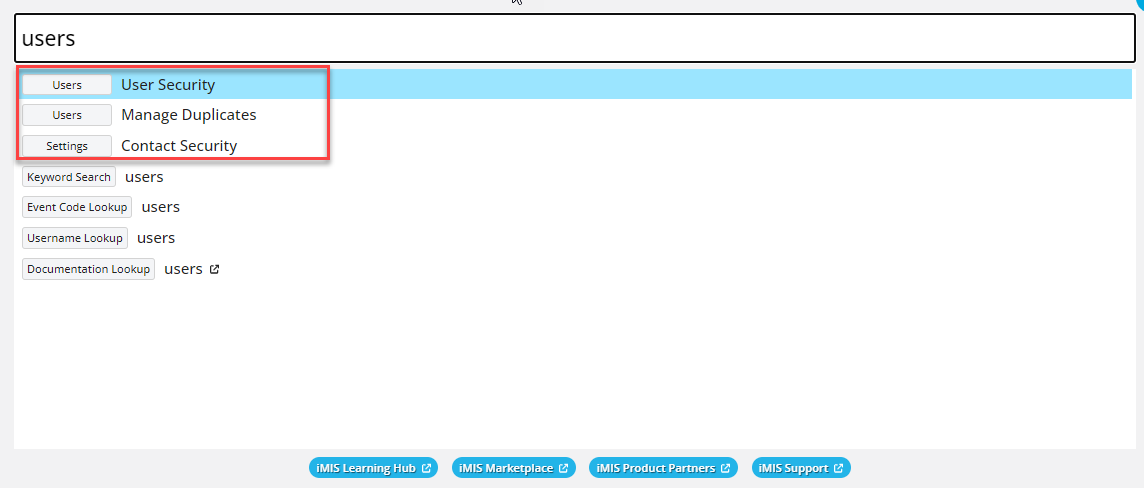 |
Keyword | The Keyword Search capability allows a user to look something up in the Staff site has though they had entered the text in the "Keyword Search" textbox. 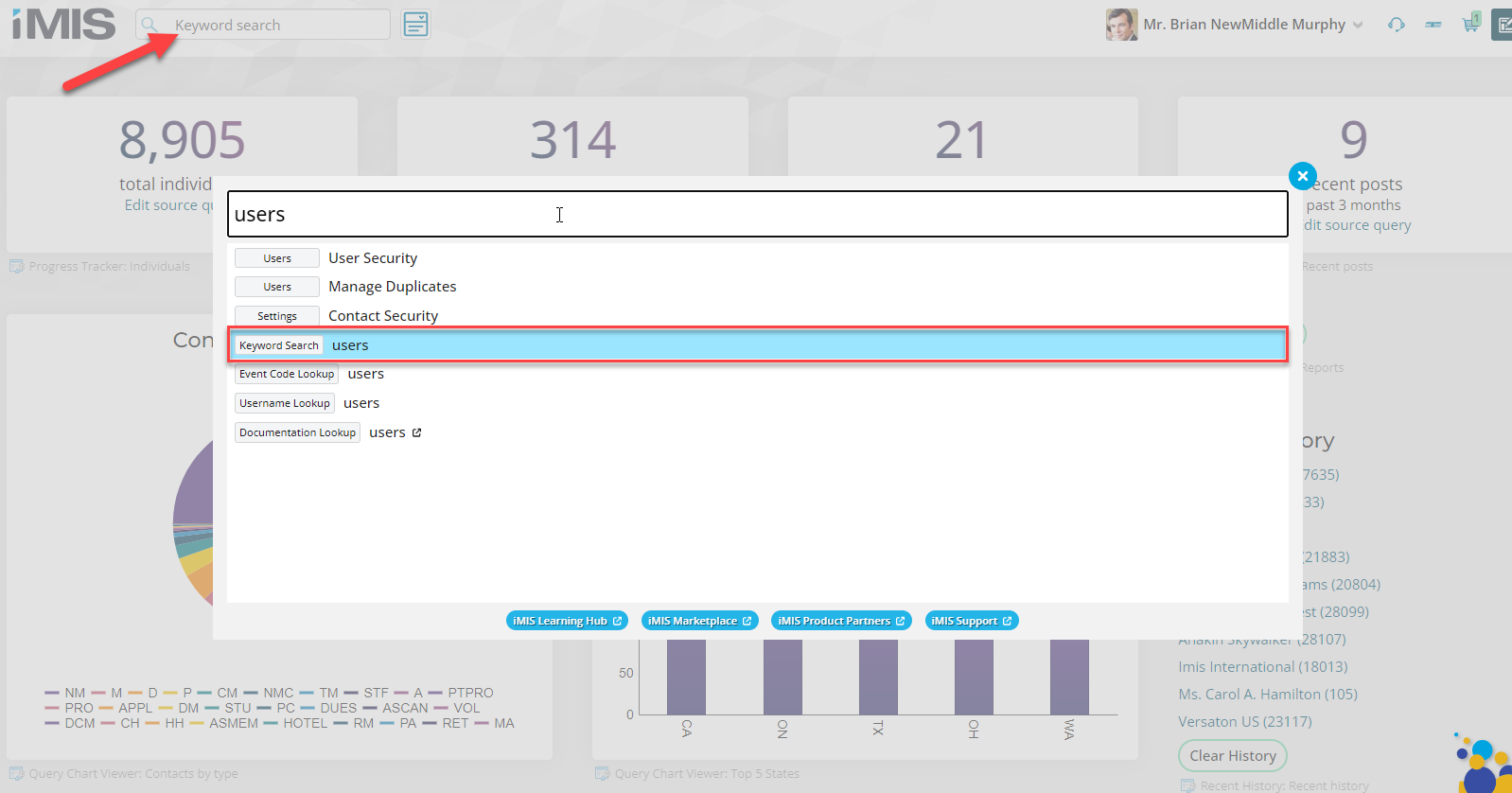 |
Event Code | Search for an Event by Code: Simply type in the conference name, hit the "Event Code Lookup" and you go to a sub-page that tells you information about your event! See below:
|
Username | Search for a Contact by Username: Type in a username that you know...and hit "Username Lookup" and you go to a sub-page that tells you information about your username! See below: 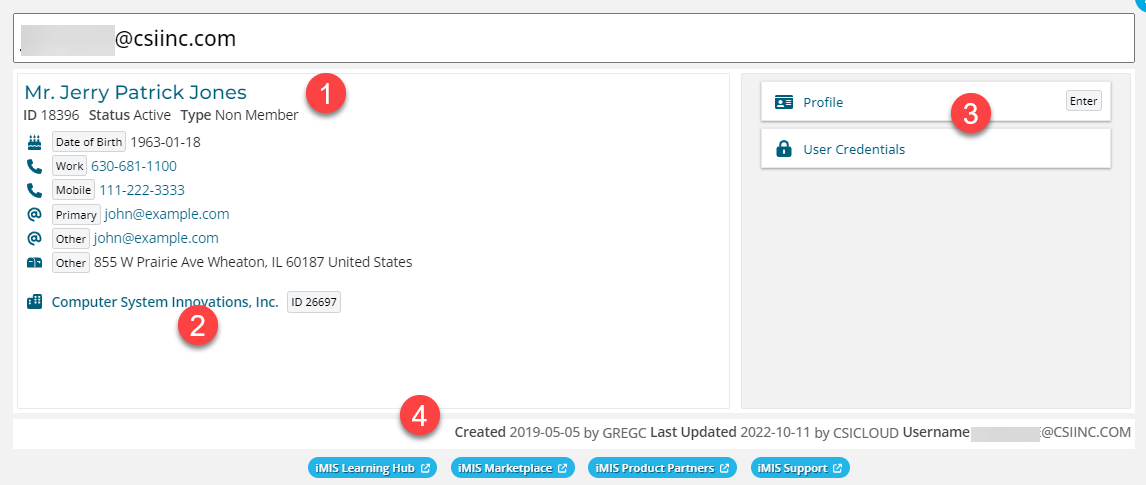
|
iMIS ID | Search for a Contact by iMIS ID:
|
iMIS Help Documentation | Search for keywords in the iMIS Help Documentation: |