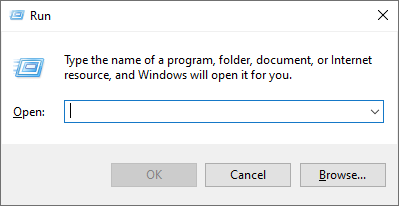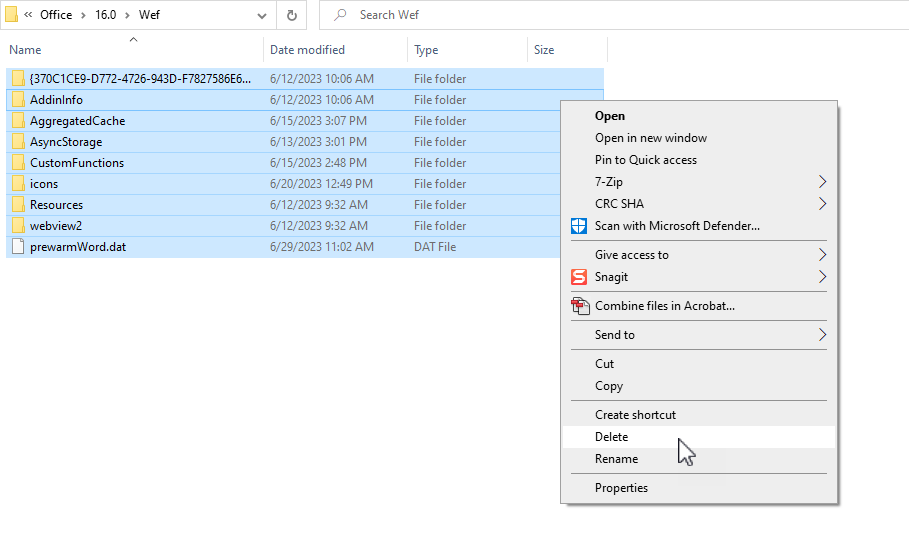Updating the iEmail Cloud Icon
Overview
iEmail Cloud now has a new icon, resembling the iMIS logo rather than an envelope. This page will instruct on how to update to the new icon.
Instructions
Open the "Run" dialog box by pressing the Windows key + R
Type ”%LOCALAPPDATA%\Microsoft\Office\16.0\Wef” (replace “16.0” with the version of Outlook that you have installed) and press Enter
Select all the files and folders inside the “Wef” folder and delete them
If the icon is not yet updated, the cache may have to be cleared