iEmail Cloud Security
Access to iEmail Cloud
When logging into iEmail Cloud for the first time a token will be created behind the scenes. This token will be encrypted and will be valid for 24 hours. This will enable a user quick access to iEmail Cloud as they move between emails within Outlook. After the 24 hour period (when the token expires), iEmail Cloud will auto log you in with the credentials you used. This will take slightly longer (5-8 seconds) and will create another 24 hour token.
In the event that you need to terminate an employee or not allow someone access to iEmail Cloud with immediate effect, you would need to purge the iMIS system cache.
How to Immediately Disable iEmail Cloud Access
Disable the user account in iMIS (or change the password)
Purge the iMIS cache. To purge the cache:
Go to the staff site.
Navigate to Settings > About iMIS
Press the Purge System Cache button. This will tell iEmail Cloud that all tokens need to be renewed.
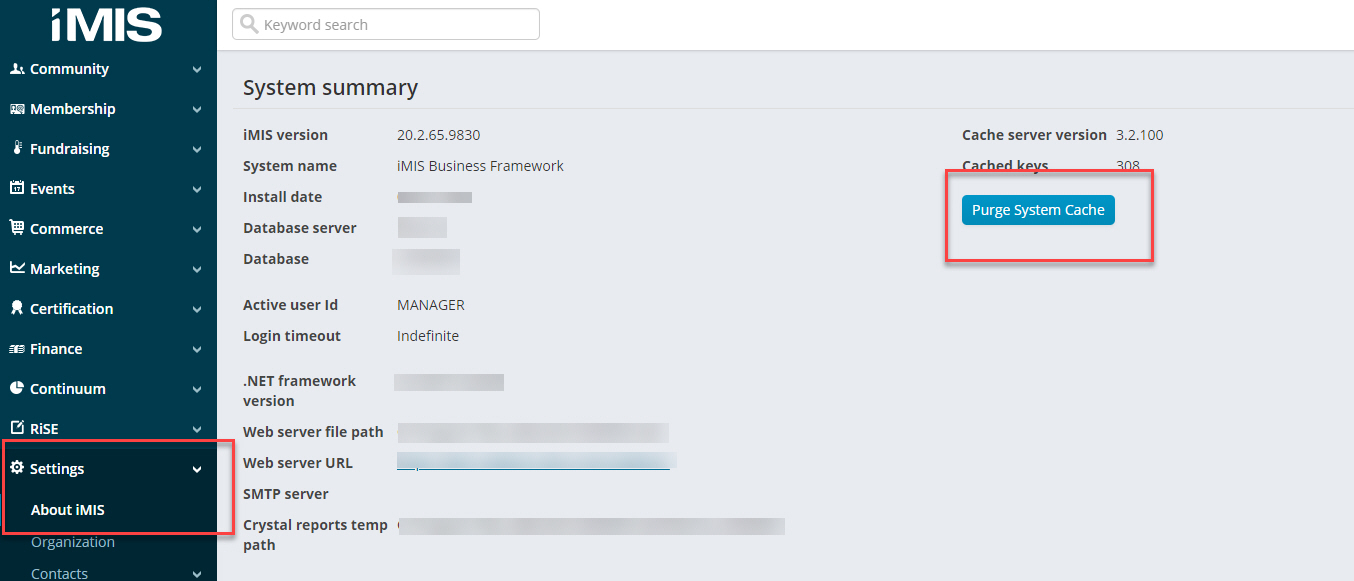
IQA Queries
IQA queries will follow the same permissions that are set in iMIS, so iEmail Cloud users will only be able to see and use queries they can access through iMIS. Therefore, if the user is not able to see an IQA query or its folder in iMIS, they will not be able to see the IQA query or folder in iEmail Cloud.
