Settings
ICE Admin » Settings
The settings area contains the constant values for a number of functions throughout the site. The menu is organized by module to which the settings apply. Settings can be defined for committees, contact information, error handling, membership, rosters, system values, validation handling, and tasks. The majority of the settings are pre-loaded with default configuration values, however new configuration options can be defined.
NOTE: The Payment Configuration section requires the ICE eCheck license.
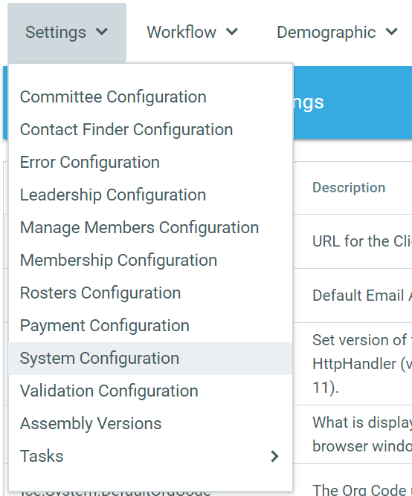
Committee Configuration
Committee configuration includes the following setting options:
Vacant Member ID: The default value for a vacant position. The vacant position record is used as a placeholder until a new leader is assigned. When a user sets a position to vacant, an iMIS id is placed in the position. A record in iMIS with the first and last name of Vacant Position should exist in your database. Insert the iMIS ID that was assigned as the "Value" in ICE.
During the initial implementation of ICE, the Vacant Position record is created with the following steps:
Log into iMIS and create a new record with these demographics:
Member Type – A system member type or non member can be used
Status – Should be 'A' for Active
First Name – Vacant
Last Name – Position
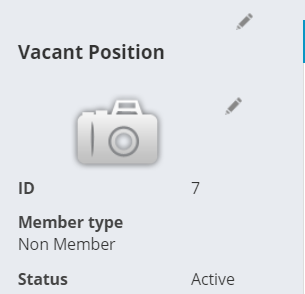
Warning Effective Date Range: default values can be set to define the typical range that an effective date for a leadership position should fall. Custom values can be added per position within the leadership workflow action setup. The first number represents # of days before today that is acceptable. The second number represents the # of days after today that is acceptable. In the screenshot example below, an acceptable date is 14 days before today and 60 days after today.
Warning Effective Date Range Message: the text that will appear in the warning message if an effective date is entered outside of the range defined above. The warning message will allow the user to complete the transaction with a date outside the defined range. The purpose of the message is to prompt the user to confirm the date entered.
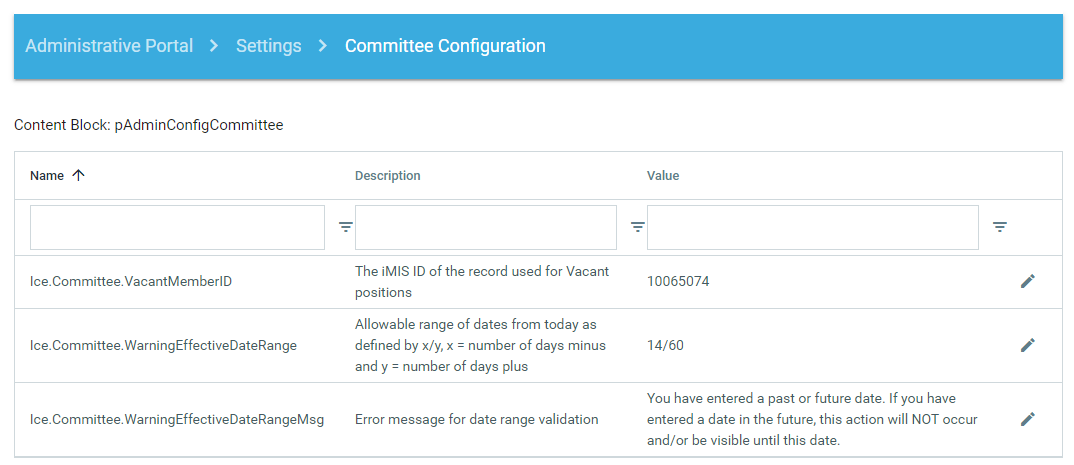
Contact Finder Configuration
The contact finder is used to search for members throughout the ICE interface. A common area that it is referenced is in the Manage Leaders area where the member uses the contact finder to identify the new leader.
The contact finder configuration settings define the default limits on several parameters and the fields displayed in the finder. It is recommended that you define ICE Demographics for each field used and then define these settings (see Demographics section). You can also customize the contact finder settings per page within the Sitemap > Contact Finder tab.
Error Configuration
The error configuration is used to define system settings related to tracking user settings. It is generally for development reference purposes only.
Leadership Configuration
Settings are included in the committee configuration section.
Manage Members Configuration
The Manage Members Configuration enables defaults for the Manage Members control pages. It also defines the warning message and the parameter for the effective date in case the date entered falls outside the parameter defined. You can also set the default to "Show Applicable Members" (only shows members that qualify for membership action) or "Show All Members" when processing the membership actions. You can also change these settings within the Sitemap configuration area and make it specific per menu item.
Membership Configuration
The membership configuration area enables queries and settings, used throughout ICE, to define members and classes of membership, i.e. who is a member, who is not a member, etc. Most of these settings are defined during the original implementation and typically do not need to be changed.
Roster Configuration
The roster configuration section is used to define additional roster queries to be used in ICE. The default roster query is the SubChapter.Roster SQL statement under the Membership Configuration section.
Roster queries should return distinct iMIS ID only. Use the Validate button to confirm your query is working as expected.
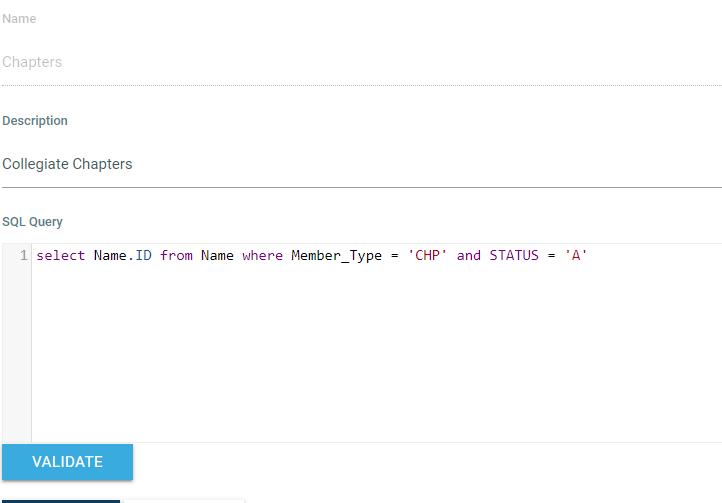
Payment Configuration
Requirement
The ICE eCheck add-on module is required to utilize this section. See the ICE eCheck section here.
Single Sign-On Configuration
Requirement
This feature is only available in ICE 6.0 with EMS Advance 20/20 SQL access version.
For guidance on iMIS Client Application settings, search for “Client Applications” at https://help.imis.com/enterprise/index.htm
Set up iMIS Client Application
Your first step is to set up the Client Application in IMIS.
Client ID - can be anything. ICE or name of ICE is suggested
Client secret - can be anything and should be complex and not shared.
Refresh token - 60 is max
Login redirect URL - retrieve this URL from ICE Admin > Settings > Single Sign-On Configuration
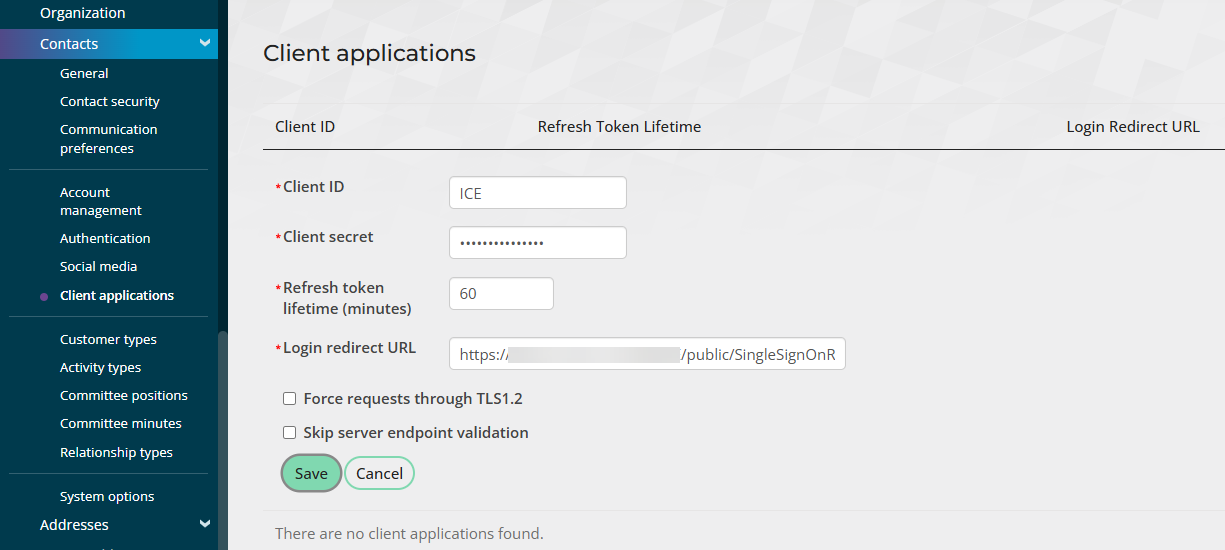

Create RiSE Content Page
Create a content page to add your Client Application iPart. Follow instructions from iMIS Help Site.
Example:
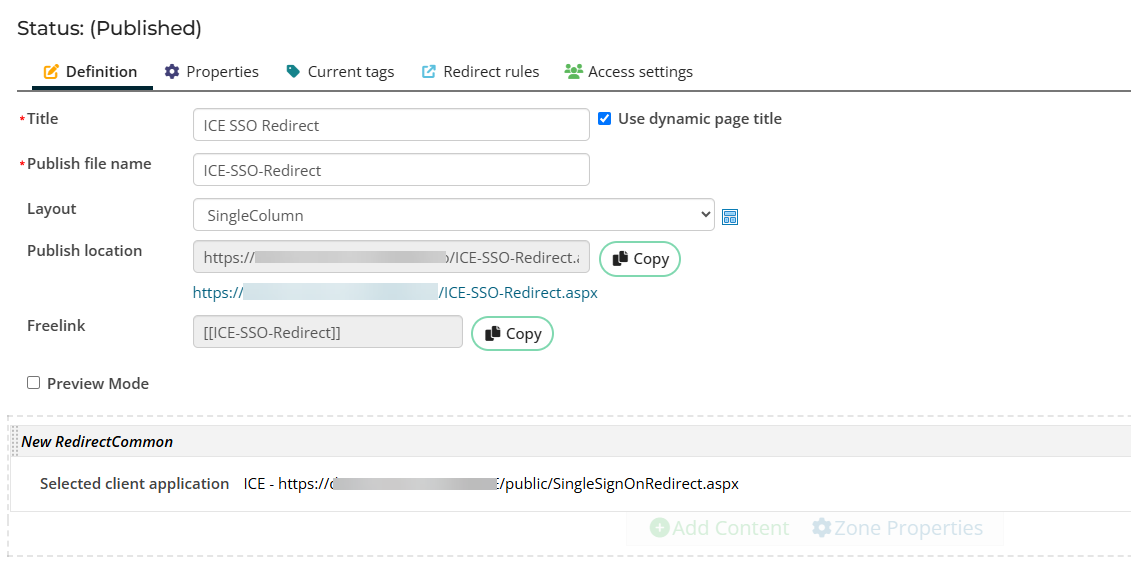
Ensure the Access Settings is set to Authenticated Users only.
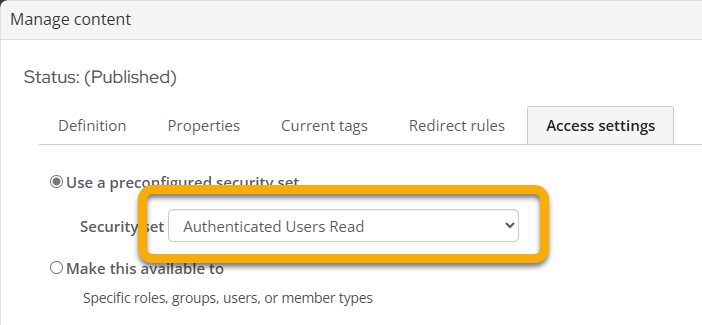
Create RiSE Sitemap Node or Link
Point to new content page in a sitemap node or link from another content page if desired.
Example:
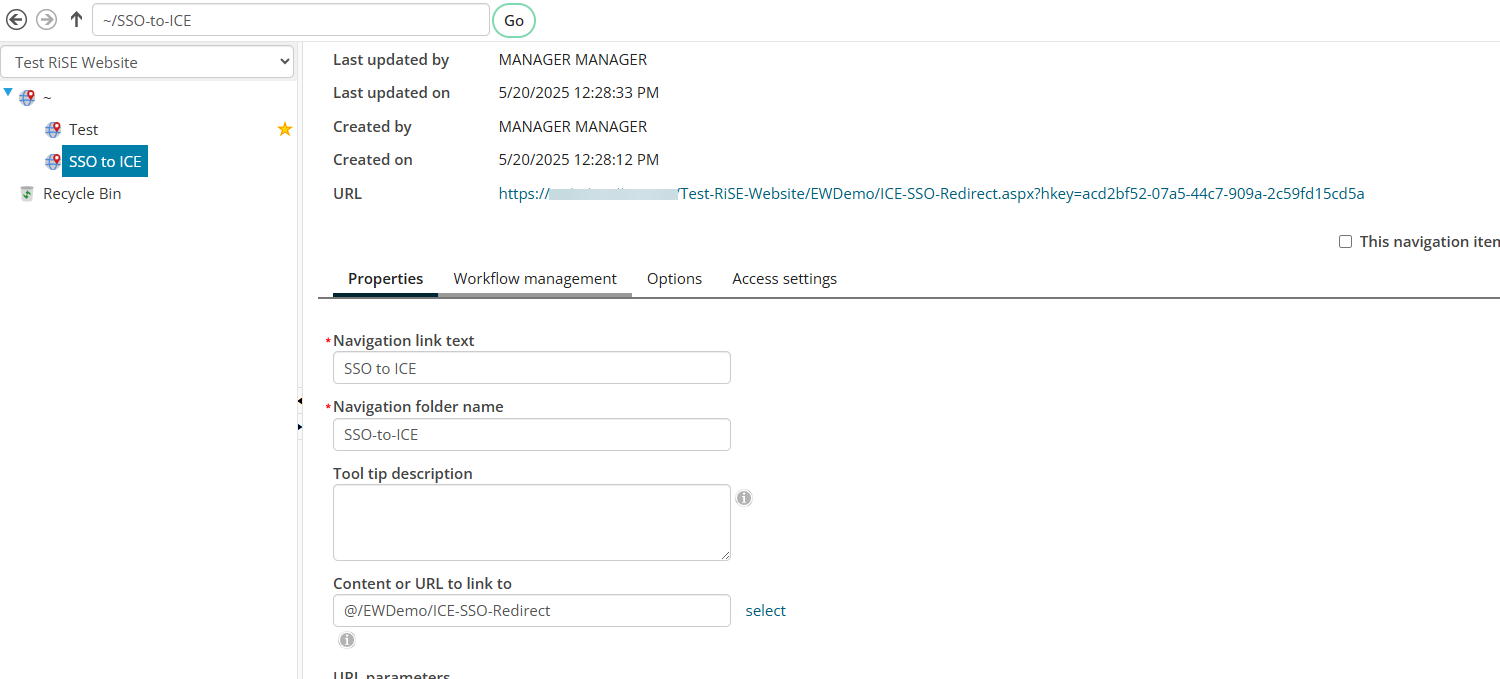
Update ICE Admin
In ICE Admin, update the following fields:
Client ID - should be value that was set in iMIS
Client secret - should be value that was set in iMIS
Login redirect URL - should be URL to sitemap node or content page in iMIS
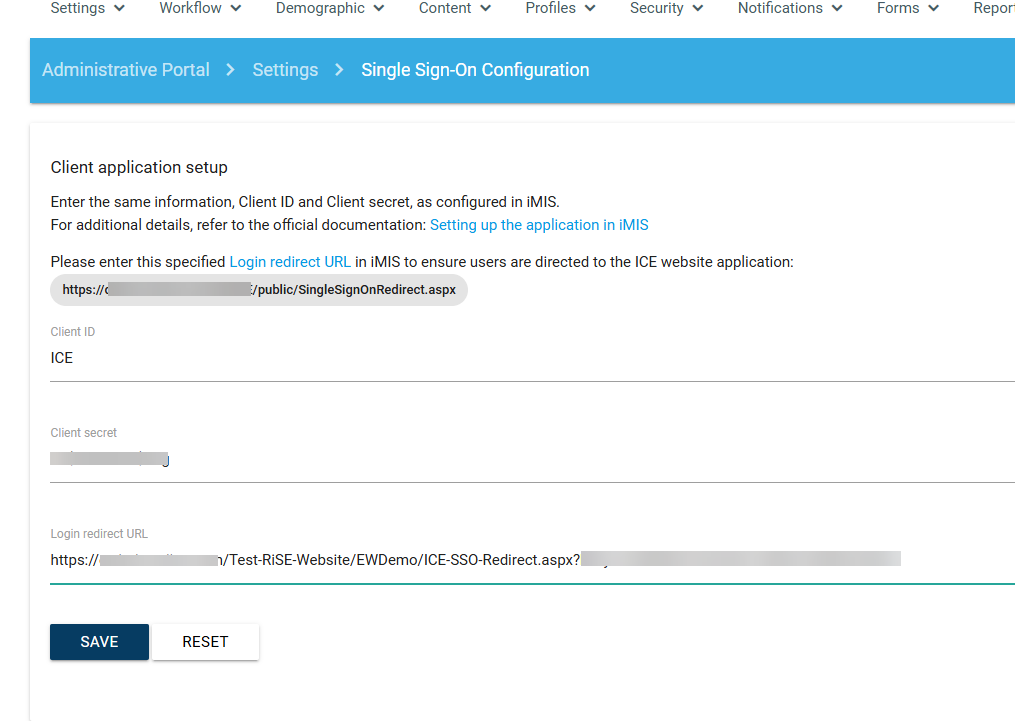
NOTE!
Once this is activated, the default login page will no longer render. While still troubleshooting, you can navigate to ICEURL/public/StaffLogin.aspx to log in as normal.
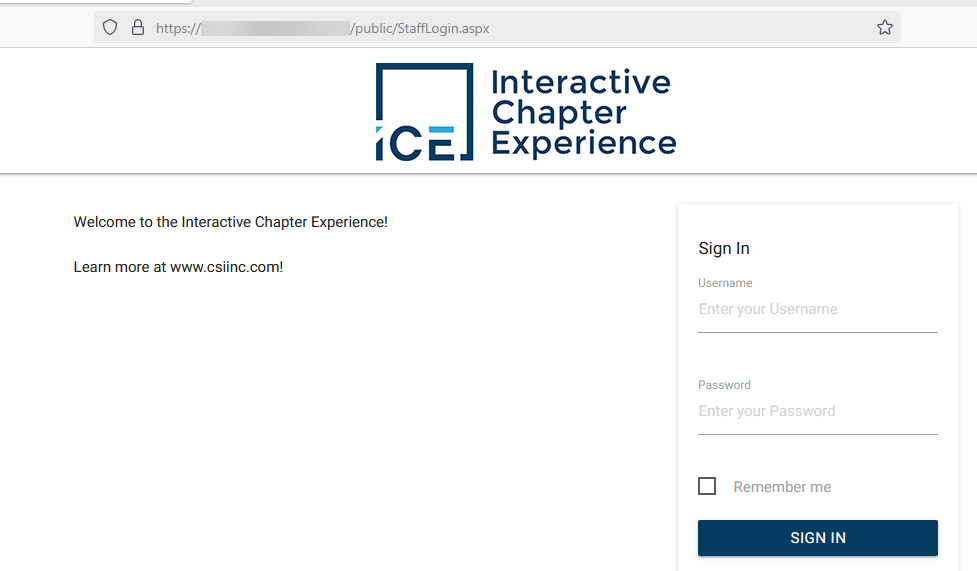
System Configuration
The system configuration page is used to define the organization name, database version, and code versions. It is generally for development reference purposes only but there are some areas that may require updates, such as:
Http Handler Version - this setting may require an update if you upgrade your SQL server version and SSRS version. See Reports section for more information.
On Mouse Hover - If set to "Disable", users will have to click on menu options to view sub-menu items (similar to mobile experience). If set to "Enable", user can hover over menu item to display sub-menu items.
Google Analytics Global Site Tag - you can add a Global Site Tag for Google Analytics to track data for your ICE site.
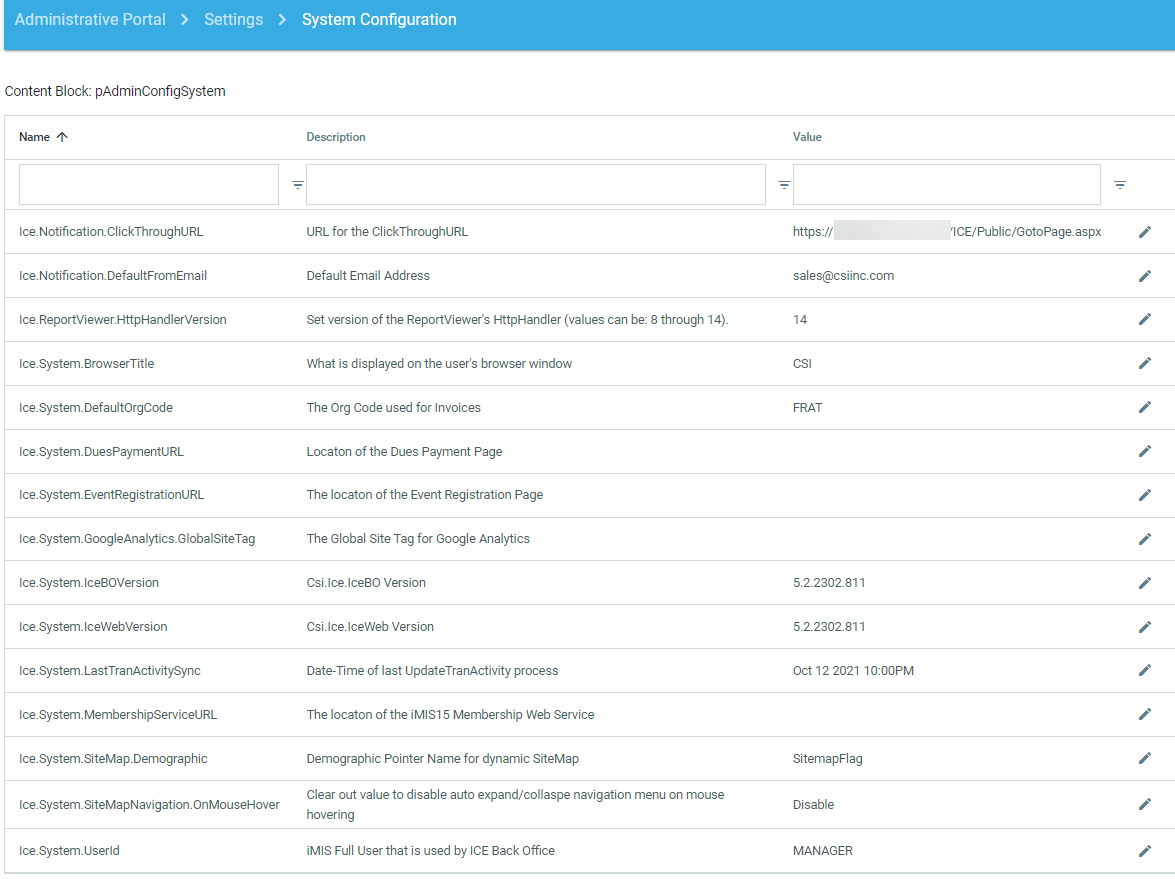
Validation Configuration
The validation configuration section includes settings related to forms processing validation and document upload.
Tasks
By default, ICE is set to update/refresh multiple times throughout the day. Tasks is used to execute a "forced" refresh to confirm your change.
The Refresh iBO Data task is used to reset the system cache values. Use this during setup to ensure that the system accepts new system values. Normally the caches reset daily or after a timeout period of inactivity.
The Refresh ICE Data task is used to refresh data and settings from iMIS. Use this when a new setting is added within iMIS to see the change in ICE immediately.
View Elmah Error Log allows you to view errors within the ICE system. You can use this to see errors that your users may be encountering. Very helpful information to send to CSI support if you are experiencing an issue!
Glimpse Configuration is a debugging tool. This is reserved for developers.
