Chapter List Management
Group by chapter type
To create groupings for the chapter list in the Jump-To control in ICE, create a view that will have the following items:
iMIS ID of the chapter
Field Value to be used as a method for grouping (organizing) chapters
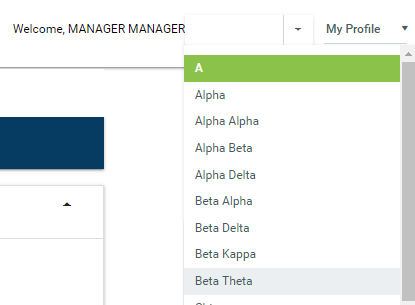
If you add this "Grouping" as a demographic and name it "GroupRank," the chapter Jump-To control will then subdivide the chapters based on the value defined in the view.
Setup
Log into ICE admin
Select Demographic > Definition
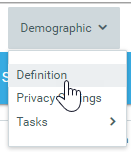
Click the Add new record button
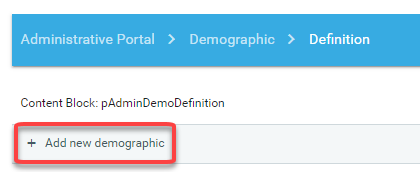
Add the new demographic settings
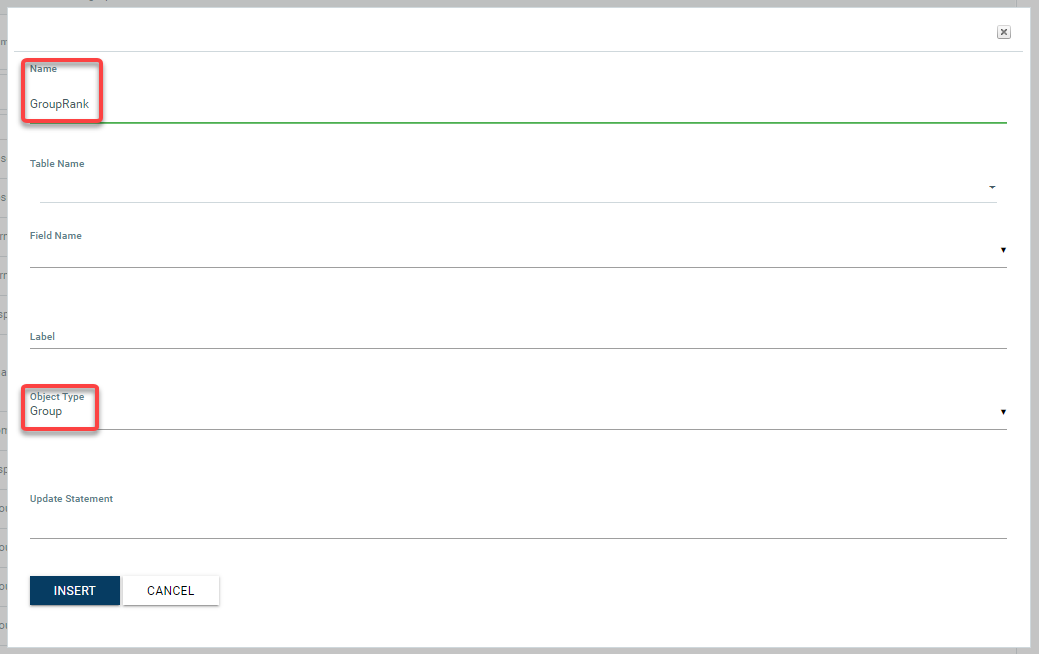
Name: Must be named GroupRank
Table Name: Name of the table or view
Field Name: Name of the column that defines the grouping
Label: User friendly name for the field
Object Type: Must be "Group"
Click "Insert" to save the demographic
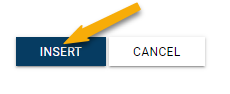
The Chapter dropdown list (Jump-To) will now be grouped by the new demographic
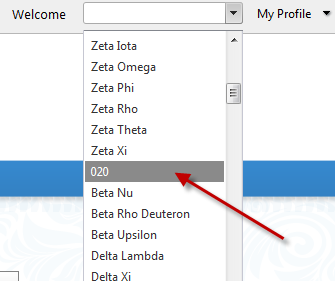
Note: The dropdown list is cached and is refreshed upon login. To see your updates, logout and login.
